Effective Strategies to Reduce iCloud Backup Storage
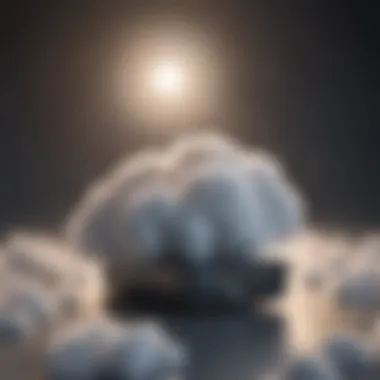

Intro
In an age where digital data reigns supreme, managing one's digital footprint has become more critical than ever. iCloud, Apple's cloud storage service, offers users a convenient way to back up their data. However, as the storage capacity fills up, it raises concerns for many. Understanding how to effectively manage and minimize that iCloud backup storage is paramount.
What many users don't realize is that the iCloud backup isn't just a one-size-fits-all solution. Various strategies can be employed to streamline the process, ensuring that users are only storing what they truly need. In this deep dive into the ways to minimize iCloud backup storage, we'll explore practical methods, analyze the underlying factors contributing to excessive storage use, and uncover techniques to optimize settings without sacrificing crucial data.
By the end of this article, you’ll have a solid grasp of how to take control of your iCloud storage. Whether you’re trying to avoid the dreaded "storage full" notification or simply seeking to enhance your data management skills, these strategies will pave the way for a smoother, more efficient experience.
Understanding iCloud Backup Storage
When it comes to safeguarding your data in today's digital landscape, grasping the concept of iCloud backup storage is essential. Many Apple users rely on iCloud not just for backing up their devices but as a staple in their everyday tech ecosystem. Understanding this element is like having the right map when you set out on a journey; it helps you navigate the often complicated terrain of digital storage options effectively. In this section, we will explore the fundamentals of iCloud backup, its significance in the Apple ecosystem, and why managing storage is crucial.
What is iCloud Backup?
At its core, iCloud backup is a service that automatically saves the data from your Apple devices. It includes contact lists, photos, application data, and even settings such as your home screen layout. By enabling iCloud Backup, users can ensure that in the event of a device loss or failure, their important information is safe and retrievable. A well-configured backup can save you from considerable headaches down the line, such as when you switch to a new device or need to restore data to your current one.
The Role of iCloud in Apple Ecosystem
Imagine iCloud as the glue that holds various Apple services and devices together. When you use an iPhone, iPad, or Mac, iCloud seamlessly integrates your data across all devices. For instance, if you snap a photo on your iPhone, that image can appear on your Mac moments later, provided both devices are set up with the same iCloud account.
Furthermore, it supports continuity features, allowing you to start a task on one device and pick it up on another without missing a beat. The beauty here is that most users don't even think about how this synchronization works until they face an abrupt storage limitation or a backup failure.
Why Storage Management Matters
Effective storage management is essential for every iCloud user. If not addressed, overflowing backups can quickly eat up your allotted iCloud storage space, leading to performance issues or interruptions in your backup service. This management isn't just about maintaining a clean digital space—it's about enhancing your experience and ensuring that your backups occur without a hitch.
Keeping an eye on what data you store can also lead to more efficient use of your storage plan. Users should regularly ask themselves: Do I really need every app's data? Are there old backups I no longer use? As the saying goes, "Out with the old to make way for the new." Making time to periodically review and prune your backup options can lead to a leaner, meaner cloud experience.
Factors Affecting iCloud Storage
When it comes to managing iCloud storage, understanding the factors at play is crucial. Each element influencing your storage usage can help you tailor your data management strategies more effectively. With Apple devices, we tend to procrastinate when it comes to cleaning up our digital clutter. A firm grasp of the types of data that make it onto your iCloud is the first step in minimizing your storage footprint.
Types of Data Backed Up
The variety of data that can be backed up to iCloud is vast. From your contacts and calendar events to the apps you use daily, everything adds up. Here’s a list of common data types that typically find a home in iCloud:
- Device Settings: Information about how to use your device.
- App Data: Settings and data specific to individual applications.
- Photos and Videos: Multimedia files take a considerable amount of space.
- Messages: Your texts, both iMessage and SMS, can also be saved.
- Mail Accounts: Settings and data for your email accounts attached.
It is important to consider not just the quantity, but also the relevance of this data to your needs. Regularly revisiting these types of backups can save you from storing what you no longer use.
Impact of App Data on Storage Limits
Many don’t realize that app data can be the real culprit eating away at your storage. Each app collects its own data, which might be useful at first glance but can quickly become unnecessary bloat. For instance, think about a game app that stores multiple saved states or an editing app that keeps cached files to enhance performance.
"Consider the size of your favorite apps. They may be small on installation, but the data can be a real heavyweight down the line."
To minimize this impact, go through your installed apps and check their storage usage. Uninstall the ones you rarely use and clear out cached data in the ones you keep. Apple provides users with the capability to view this data, which is imperative for targeted action.
Photos and Videos: The Heavyweights
Photos and videos are often the mack trucks of storage. High-resolution images and 4K videos seem small at first but take a massive toll on your storage when backed up. The act of auto-backing up every photo you snap can be overwhelming. Just one minute of video footage can consume as much as one hundred megabytes or more.
- Tips to Manage Media Storage:
- Enable Optimize iPhone Storage: This setting keeps smaller, device-sized versions on your phone while the full-size versions are stored in iCloud.
- Regularly Review Your Media: Make it a habit to delete photos and videos that you no longer need. This can be surprisingly cathartic.
- Use Alternative Services: Some apps offer optimized photo storage solutions that can help offload the data that doesn't need to be in iCloud.
Staying on top of these 'heavyweights' will not only keep your iCloud storage manageable, but also keep your digital life more organized. This understanding enables you to tackle the bigger storage concerns by breaking them down into manageable parts.
Creating a Backup Strategy
Creating a structured backup strategy is essential for anyone using iCloud. This is not just about backing up data; it's about smartly managing your digital footprint. By establishing a well-thought-out plan, you can optimize your iCloud storage, ensuring that you save space for the vital files while avoiding unnecessary clutter. A strategic approach helps you evaluate your needs, pinpoint what’s worth backing up, and determine how often to do it. In short, it enables you to keep your device tidy and your mind at ease, knowing your important data is safe.
Evaluating Your Backup Needs
Before diving into the actual backup process, take a moment to think about what information is crucial for you. Consider the kind of data you deal with daily, be it personal memories such as photos and videos or vital documents related to work. Evaluate the significance of each type of data:
- Memorabilia: Family photos, milestone videos, etc., that you would never want to lose.
- Work Files: Essential documents, spreadsheets, and presentations that you need for your job.
- App Data: Sometimes, certain apps save state information that may not carry life-altering consequences if lost.


Each of these categories contributes to how you should prioritize your backup strategy. Make a list of what you believe is essential and assess whether it justifies using your iCloud storage.
Choosing What to Back Up
Once you have a clear understanding of what’s important, you need to refine your choices further. Not all data deserves a spot on the cloud. Here's a shortlist to help you sort through your options:
- Prioritize Core Data: Focus on files and applications that you often use or require for daily tasks.
- Exclude Redundant Files: If you have multiple copies of the same file or info, leave duplicates out of your backup. It’s a classic case of less being more.
- Consider Special Formats: Some apps may have data formats that are more suitable for local storage, so explore whether you genuinely need to back them up on iCloud or if they can be saved elsewhere.
This selective approach not only reduces your storage consumption but also makes your backups more efficient and manageable.
Frequency of Backups
The frequency at which you back up your data is another trump card in your strategy. It isn’t necessary to back up every day, especially if you aren't making significant changes. Here’s a breakdown of how often you might consider backing up:
- Daily for Active Users: If you often modify files or add new important data, consider daily backups.
- Weekly for Moderate Users: Users that interact with their data less frequently may opt for a weekly schedule.
- Monthly for Light Users: For those who seldom change crucial files, a monthly backup might suffice.
In addition to setting a schedule based on your habits, make sure to regularly check in with your plan and adjust it as fitting. Situational changes in work, tech use, or lifestyle can dramatically affect the necessity of your backup frequency.
"A stitch in time saves nine"; proactive actions make all the difference when it comes to your digital life.
By assessing your backup needs, choosing critical files to save, and establishing a frequency that aligns with your usage patterns, you’re well on your way to a more organized digital storage system.
Managing iCloud Storage Settings
Effectively managing your iCloud storage settings isn't just about saving space; it's an essential part of ensuring that your data is organized and easily accessible. As we all know, the digital landscape can become quite chaotic, especially for those of us who are continually snapping photos, downloading apps, and saving documents. Not only can cluttered storage create confusion, but it can also lead to oversights in critical data preservation. By fine-tuning your iCloud settings, you can strategically minimize unnecessary storage consumption while keeping your important information at your fingertips.
Accessing iCloud Settings
Getting to your iCloud settings is relatively simple, but knowing the steps can save you frustration down the line. First, open your device's Settings app. Scroll down and tap on your name—this takes you into your Apple ID settings. Here, you'll find a section labeled iCloud. Select it to see an overview of your iCloud storage. This is where the magic happens. You can view how much space you have left, which apps are consuming that space, and more. Accessing your iCloud settings regularly can help you keep tabs on developments and make timely adjustments to your storage strategy.
Selecting Backup Preferences
When it comes to backing up your data, it's not a one-size-fits-all situation. iCloud allows you to carefully select what gets backed up and what doesn't, giving you command over your storage footprint. It’s crucial to think critically about which apps really need to be included in your backup. Do you really need to back up every game you’ve played for five minutes? Probably not.
Opt for significant data—like contacts, calendars, and important app data. This way, you're ensuring that you retain the essentials without bogging down your storage. Remember, less is often more in the realm of backups. Getting this selection right will significantly cut down the space taken by redundant data.
Disabling Unnecessary Features
Not all features in iCloud are mandatory. You might find that certain options you enabled are contributing to your storage woes. Have you enabled iCloud Drive? Is it holding onto files that you no longer need? Review all the settings under your iCloud menu and disable any features or app syncs that aren’t serving you anymore.
For example, if you rarely use Notes and find that they're growing stale in your backup, simply toggle that off. Every little bit helps. In fact, disabling features that aren’t critical not only frees up storage but also simplifies your data management, making it easier to know where everything is located.
"Managing your iCloud settings effectively is like organizing your closet; it takes time, but the clarity is worth the effort."
To sum it up, managing iCloud storage settings involves a few straightforward steps, but can lead to significant benefits. Regularly accessing your iCloud settings, thoughtfully selecting backup preferences, and disabling unnecessary features are keys to minimizing your iCloud backup storage. This thoughtful approach doesn’t just free space—it also creates a more streamlined digital life.
Deleting Obsolete Backups
When it comes to managing your iCloud backup, deleting obsolete backups can create a significant impact on your overall storage efficiency. Just like cleaning out a cluttered closet, getting rid of backups you no longer need can free up space and help streamline your data management. An outdated backup may contain files you’ve long replaced or apps you no longer use, contributing to unnecessary usage of your iCloud storage.
The process of identifying and removing these backups is essential because not only does it save you space, but it also ensures that your backup reflects the most current version of your settings and data. In this fast-paced digital world, having a clean slate can mean the difference between effective data management and a perpetually full storage scenario.
Identifying Old Backups
Identifying old backups may seem straightforward, but it requires a bit of vigilance. Start by accessing your iCloud settings to see a list of backups currently stored.
- Access Settings: On your device, navigate to Settings, tap your name at the top, and then select iCloud.
- Manage Storage: Here, choose “Manage Storage” or “iCloud Storage,” depending on your device version. This will show you all backups associated with your account.
- Check Dates: Look for backups that are older than a week or even months; those are generally candidates for deletion.
Furthermore, consider the relevance of each backup. If you’ve upgraded your device, the backups from the old device may no longer be necessary. These old backups can become storage hogs if left unchecked.
Step-by-Step Deletion Process
Deleting these old backups is typically a simple process but be cautious, as this action cannot be undone. Here’s how:
- Open iCloud Settings: Go to your iCloud settings again using your device.
- Select Manage Storage: Tap “Manage Storage” to see the list of backups.
- Choose Backup: Select the specific backup you wish to remove by tapping on its name.
- Delete Backup: Look for the option that says “Delete Backup.” You’ll often be prompted to confirm that you want to proceed, giving you a final chance to reconsider.
By following these steps, you make room for newer, more relevant backups, while also cleaning up that hidden clutter.


Verifying Successful Deletion
After you’ve deleted an old backup, it’s wise to double-check that it’s successfully removed. Here’s how to verify:
- Return to Manage iCloud Storage: Go back to the Manage Storage settings.
- Refresh View: After a few moments, refresh your view to ensure the backup no longer appears in the list.
- Check Storage Space: You should also see a change in available storage space, indicating the success of your deletion process.
“A good clean-up once in a while is a wise move, just like regular maintenance of a fine machine.”
Optimizing Photo and Video Storage
In today's digital age, smartphones are like little cameras that fit right in our pockets. With a constant flow of pictures and videos, optimizing storage for these media types is more crucial than ever. Understanding how to manage images and videos effectively can make a notable difference in how much iCloud storage you use up.
Understanding iCloud Photo Library
iCloud Photo Library is a nifty little feature that keeps your photos and videos safe and synchronized across all your devices. When activated, it automatically uploads images from your device, ensuring that everything is backed up across your Apple devices. This means you can access cherished memories from your phone, tablet, or computer without lifting a finger. However, while this feature brings convenience, it can also quickly deplete your iCloud storage.
When you upload pictures to your iCloud Photo Library, they retain their original resolution, which can consume a lot of space. The size can stack up swiftly with just a few albums full of high-resolution pictures. Here’s a breakdown:
- High-resolution images can use up to 3MB each.
- Videos, depending on length and quality, can consume even more; think 100MB or more per clip.
Being mindful of what’s stored in iCloud can help keep your storage intact.
Enabling Optimize Storage Feature
One of the smartest moves you can make is enabling the "Optimize iPhone Storage" feature, which is a part of the iCloud Photo Library. Instead of keeping all your full-resolution photos and videos on your device, this setting automatically adjusts the storage needs based on your available space. Here’s how it works:
- Originals stay in iCloud: When the feature is activated, your originals are uploaded to iCloud, while your device keeps smaller, space-efficient versions.
- Automatic management: If your device runs low on storage, iOS will intelligently remove local copies of photos and videos, ensuring that your essential data is still there in the cloud, but it won’t clutter your device.
Using this feature means you can still scroll through your memories, but without stuffing your device to the brim. Just remember, having a reliable internet connection is key to accessing your full-resolution files whenever necessary.
Managing Video Backups
Videos are the heavyweight contenders in the storage space battle. They can take up a considerable portion of your iCloud storage in a blink of an eye. Therefore, it is vital to handle them carefully. To minimize the impact, consider these strategies:
- Selectively back up videos: Not every video needs to be in iCloud. Take a moment to assess which clips truly matter.
- Reduce video quality: When recording, using options like 720p instead of 1080p can save some space, especially for casual clips you might not need in high definition.
- Compress before uploading: If you have long clips, consider compressing files before uploading. You can use various apps designed for this function.
As a rule of thumb, managing how and what you back up in terms of videos can greatly ease the pressure on your iCloud storage limit.
"Being proactive about managing how many photos and videos you keep in iCloud can save space and keep your memories safe."
In summary, optimizing photo and video storage is not just about reducing clutter; it’s about efficiency and maintaining access to precious memories while ensuring your iCloud backup remains practical and manageable. By understanding your storage needs and leveraging the right features, you stand a better chance of keeping your iCloud usage in check.
Utilizing Alternative Storage Solutions
In today’s digital age, where the sheer volume of data can be overwhelming, knowing how to manage that data becomes paramount. Utilizing alternative storage solutions can play a critical role in not just minimizing iCloud backup storage but also streamlining data management. Here, we explore various methods outside of iCloud, shedding light on their unique advantages and potential drawbacks.
Third-Party Backup Options
When it comes to backing up your important files, third-party backup solutions offer a viable alternative to iCloud. These platforms can provide varying levels of storage and unique features that might cater to your specific needs. Services such as Dropbox, Google Drive, and OneDrive allow users to store files with the added benefit of easy file sharing and collaborative tools.
When selecting a third-party option, consider the following:
- Storage capacity: Assess if the service allows sufficient storage space for your requirements. Some services offer free tiers with limited storage, which can be useful for casual users.
- Security measures: Look into the encryption policies of these services to ensure that your data remains protected.
- Cross-platform availability: Choose a solution that works well not only on Apple devices but also across various operating systems, which adds flexibility.
By diversifying where you store your data, you can take the pressure off your iCloud storage while still having access to your files whenever you need them.
Local Backups: Pros and Cons
Local backups present another solid option, providing the advantage of having a physical copy of your data. Using an external hard drive or even a USB flash drive, individuals can back up their information without relying on cloud services. Here are some pros and cons to consider:
Pros:
- Speed of access: Since the data is stored locally, there's typically no delay from internet connection speeds when accessing data.
- Cost-effective in the long run: While the upfront cost of hardware can be higher, avoiding recurring cloud service fees can save money over time.
- Full control: Users have complete control over their data, meaning they can manage backups and access as needed.
Cons:
- Physical risks: Local storage can be prone to damage or loss—think accidents, theft, or unexpected natural disasters.
- No automatic backups: Unlike cloud solutions, local backups usually require manual intervention, increasing the likelihood of forgetting to back up data regularly.
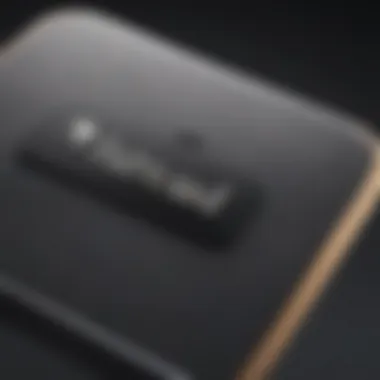
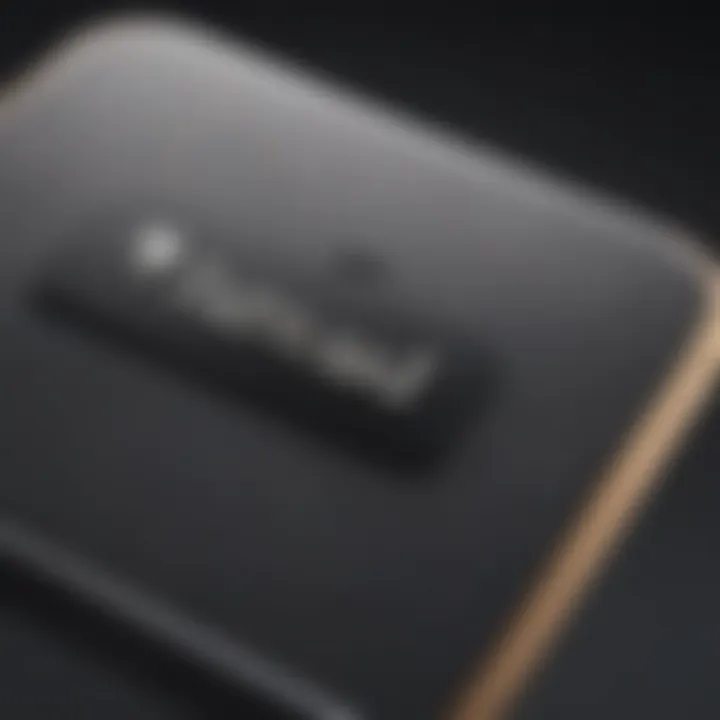
Weighing these pros and cons can help individuals make informed decisions regarding their storage options.
Combining iCloud with Other Cloud Services
Why limit oneself to a single storage solution when the best approach often involves a combination? Merging iCloud with other cloud services can enhance storage efficiency and provide greater flexibility. For example, using Google Drive or Dropbox as supplementary storage can free up space on iCloud and enable easier access to large files or collaborative projects.
Consider the following strategies when adopting this combined approach:
- Specific data types: Use iCloud primarily for Apple device backups while relying on other cloud services for larger files like videos or projects, which take up considerable storage.
- Organizational systems: Implement a clear system for what goes where, avoiding overlaps and keeping everything organized. For instance, a folder structure can help separate family photos in iCloud from work documents in Google Drive.
- Sync settings: Make sure that the sync settings on each platform are adjusted to avoid potential sync conflicts, hence maintaining data integrity.
By adopting a hybrid storage strategy, users can balance benefits and mitigate risks, paving the way for an optimally efficient storage experience.
Remember that an effective storage strategy isn’t a one-size-fits-all solution; it’s about finding the balance that best fits your unique needs.
Monitoring and Maintaining iCloud Storage
Monitoring and maintaining your iCloud storage is one of those often-overlooked areas that can have a huge impact on the efficiency of your backup processes. When it comes to ensuring your prized data is secure and well-managed, consistency in monitoring storage usage can make a world of difference. By keeping an eye on what occupies your iCloud storage, you can identify areas of improvement, actively manage your space, and prevent unexpected issues down the line.
Monitoring storage is not just about checking your numbers; it’s about understanding trends in your usage. Maybe you’ve noticed your available storage dwindling faster than you'd expect. Or perhaps a particular app is taking more than its fair share. Regular checks enable you to trap these storage hogs early and deal with them effectively.
Regularly Checking Storage Usage
It's essential to make it a habit to regularly check your iCloud storage. By routinely assessing your usage, you gain a better grasp of how each type of data contributes to your overall storage consumption. You might be surprised by what's eating up your space. For instance, app data can pile up gradually over time. One day you could be blissfully unaware of that 15 gigabytes being taken up by a runaway app.
To check your iCloud storage:
- Open Settings on your device.
- Tap on your name at the top.
- Select iCloud, followed by Manage Storage.
This section clearly breaks down how much space each app or service is using. Knowing these figures helps you spot the excess, and you can make conscious decisions about what you might need to delete or compress.
"A stitch in time saves nine" - it’s always better to keep tabs on your usage rather than wait until you're out of space.
Implementing a Maintenance Schedule
Creating a maintenance schedule for your iCloud storage needn't turn into a monumental task. It's akin to the oil changes you get for your car; a minor investment of time can lead to substantial savings in the long run. By setting specific intervals—whether that's weekly, monthly, or even quarterly— for checking your storage can help you maintain a clear and orderly digital space.
During these check-ins, review not just empty space but also the files you’ve backed up. Ask yourself:
- Are there files you don't need?
- Are there duplicates?
- Are there backups from old devices still lingering about?
You can set reminders on your phone or through a digital calendar to keep you accountable with your maintenance tasks.
Staying Informed About Storage Updates
With technology evolving as quickly as it does, staying informed about updates related to iCloud storage can give you an edge over storage shortages and backup complications. Apple frequently rolls out new features, storage options, and best practices—often in their release notes or on various forums.
Following reliable tech news sources, forums like Reddit, or even Apple’s official community can be invaluable. It’s often in these spaces that users share findings on features that could help optimize iCloud storage, or even solutions to bugs that could be eating up your space.
Being proactive instead of reactive allows you to tailor your backup practices to align with the latest news about iCloud storage, making your approach more efficient and informed.
The Future of iCloud Storage
As technology advances at breakneck speed, understanding the future of iCloud storage becomes increasingly vital for users who depend on it for their digital lives. Apple has created an ecosystem that integrates devices and services seamlessly, which makes iCloud a linchpin for data management. In this section, we delve into the anticipated changes in backup practices, potential developments in iCloud services, and how new technologies might reshape storage efficiency.
Anticipated Changes in Backup Practices
With the evolving landscape of data usage, we can expect shifts in how users approach their backup strategies. The growing reliance on cloud services means people are likely to prioritize incremental backups over complete system backups, thus saving space and time. This method involves only backing up changes made since the last backup, rather than duplicating all data every time.
Moreover, as users become more aware of their storage needs, we may see increased adoption of user-controlled settings, allowing personal choices on what to keep and what to discard. This shifts the control back to the user, offering a more tailored approach to storage management.
Potential Developments in iCloud Services
Looking ahead, iCloud is likely to see enhancements based on user feedback and technological advancements. Services could potentially include better integration with third-party applications. This means users might be able to sync and manage data from non-Apple applications within iCloud, thus reducing reliance on multiple platforms. Additionally, we could expect improved transparency regarding storage usage, providing users clearer insights into what occupies their space and how they can manage it.
Furthermore, Apple may explore subscription models beyond biometrics and family sharing, allowing for greater incentives or discounts that elevate overall user experience.
Embracing New Technologies for Efficient Storage
To keep pace with growing data demands, embracing new technologies becomes paramount. We can envision a future where machine learning algorithms analyze users’ data habits and suggest optimized settings or even how to store data selectively. This could lead to smarter, automated storage solutions that not only optimize space but also enhance data security and quick retrieval.
Moreover, the potential use of blockchain technology may play a role in securing data stored on iCloud. By decentralizing the storage system and integrating verification processes, Apple could bolster data integrity and protection for users dealing with sensitive information.
In summary, users should not only keep an eye on the current capabilities of iCloud but also stay informed about these exciting prospects that lie ahead. By anticipating changes and potential developments, subscribers can prepare for optimized experiences with iCloud storage.
Stay ahead in the game; adopting new practices today influences your storage experience tomorrow.















