How to Reset Your Apple Watch: A Comprehensive Guide


Intro
Resetting your Apple Watch can seem like a daunting task, especially if you are not familiar with the various methods and potential ramifications involved. Whether you’re looking to troubleshoot a pesky issue, prepare your watch for a new owner, or simply refresh its performance, understanding the nuances of both soft and hard resets is pivotal. In this guide, we will traverse the intricate paths of resetting your Apple Watch, ensuring that by the end, you’ll be equipped with the knowledge to handle any scenario that necessitates a reset.
Product Overview
Apple Watch, a sophisticated extension of the iPhone, has evolved tremendously since its inception. It combines robust technology with an elegant design, allowing users to monitor health metrics, receive notifications, and access various applications on-the-go.
Key Features and Specifications
- Models: The Apple Watch family includes several models like the Series 8, SE, and Ultra, each tailored to different user needs.
- Health Monitoring: Features heart rate tracking, ECG, blood oxygen monitoring, and fitness tracking capabilities.
- Display: Retina display with a range of customization options like watch faces and complications.
- Battery Life: Lasts up to 18 hours on a single charge, suitable for all-day wear.
- Water Resistance: Rated up to 50 meters, allowing for swimming and showering.
Variants and Colors
The Apple Watch comes in various colors and materials, including aluminum, stainless steel, and titanium, along with different wristband options, enabling users to express their individual styles. From sleek and professional to colorful and sporty, there is a design for everyone.
Design and Build Quality
The Apple Watch sports a minimalistic and functional aesthetic that appeals to a wide audience.
- Visual Description: Its sleek rectangular face is coupled with rounded edges, exuding a sense of modern elegance.
- Materials: Depending on the model, it can feature aluminum, stainless steel, or even ceramic, providing substantial durability.
- Ergonomics: Designed for comfortable wear, the lightweight nature of the watch makes it hardly noticeable on the wrist, even during extended use.
Performance and User Experience
When it comes to performance, the Apple Watch does not disappoint.
- Processor: Equipped with the S8 chip, it ensures apps run smoothly without significant lag.
- Operating System: The latest watchOS integrates various functionalities, such as fitness tracking, music control, and countless apps tailored for seamless interaction.
- User Experience: Navigating through apps feels intuitive, with quick access and straightforward organization saving time and effort.
Importance of Resets
When the system gets bogged down, resetting can bring it back to life. This can fix bugs, glitches, or slowdowns that might arise over time.
"Understanding how and when to reset your Apple Watch can significantly enhance your overall experience with the device."
Types of Resets
- Soft Reset: This is more like a reboot. It closes apps running in the background and refreshes the system without any loss of data. Very handy when you notice minor issues.
- Hard Reset: This option erases all content from the watch and reinstalls the latest software. It's essential, especially if you're planning to sell or pass the device on.
Ending
Resetting your Apple Watch is a crucial skill for any user, be it for troubleshooting or data management purposes. With this guide, you now have a wealth of information at your disposal, ensuring you can navigate the reset process confidently and effectively. Stay tuned for our forthcoming sections that will delve deeper into the finer details of each reset type, offering you precise steps to follow and common pitfalls to avoid.
Understanding the Need for a Reset
Resetting your Apple Watch can feel like a daunting task, yet it’s crucial to recognize its significance in maintaining the device’s performance and functionality. Whether you’re encountering glitches, experiencing sluggish responsiveness, or needing to free up memory, understanding when and why to reset can save frustration down the road. Sometimes, diving deep into the options available within your watch won't suffice; that’s where a reset comes into play.
Common Scenarios Requiring a Reset
There are several instances when a reset might be your best bet. Here are some common scenarios:
- Software Glitches: If your watch freezes or apps refuse to load, there's no need to panic. A reset can often clear these temporary issues and get things back on track.
- Battery Drain: If you notice your battery depleting faster than usual, a reset could refresh the system and resolve underlying problems that affect battery life.
- Connection Problems: Users often face connectivity issues with their iPhones or Wi-Fi networks. A reset can help re-establish those connections and get both devices communicating smoothly again.
- Selling or Gifting Your Watch: If you're getting rid of your watch for any reason, resetting it to factory settings ensures that your personal data is wiped clean for the next user, keeping your information safe.
In these scenarios, knowing precisely how to execute a reset can transform a potential disaster into a simple fix.
Implications of Resetting
Resetting your Apple Watch isn’t just a quick fix; it comes with a few implications you should consider. First, it’s essential to understand that performing a reset removes all personal data from the device. This includes apps, settings, and potentially valuable health data stored locally. Therefore, taking precautions—such as backing up important information—is not just advisable, but mandatory. Here are some potential outcomes:
- Restored Performance: Reboots can refresh system processes, helping improve speed and user experience.
- Loss of Customization: Do you enjoy certain settings that personalize your usage? A reset will wipe those settings and revert your watch to its original state.
- Recovery of Functionality: More often than not, users report that a reset resolves issues that could not be fixed through other means. It gives a chance for the device's software to refresh and run as intended.
"A reset is like hitting the refresh button on life; it allows for a clean slate and can often yield better performance."
Taking time to consider these factors can help you make informed decisions, ensuring that you reset your watch only when it’s truly needed, rather than jumping at the chance to start anew at the first sign of trouble.
Types of Resets: Soft vs. Hard
In understanding how to effectively manage the functionality of your Apple Watch, grasping the differences between soft and hard resets is crucial. Each type of reset serves a unique purpose, addressing various issues that may arise during usage. Depending on the situation, the right choice can help restore performance or fix annoying glitches without losing personal data. Not every problem calls for a severe overhaul, but knowing when to do a soft reset versus a hard reset will keep your watch running smoothly.
Defining Soft Reset


A soft reset, sometimes referred to as a simple reboot, is the go-to method when your Apple Watch is acting sluggish or not responding well. Think of it as giving your device a light nudge to refresh its processes. This procedure doesn’t erase any data; it merely restarts the operating system, potentially clearing temporary issues.
To execute a soft reset:
- Press and hold the side button until the Power Off slider appears.
- Drag the slider to turn off your watch.
- After a few moments, press and hold the side button again until the Apple logo appears.
Doing this can often resolve minor hitches and is especially effective in cases where apps have frozen or the watch is not syncing properly with an iPhone.
Defining Hard Reset
In contrast, a hard reset—or factory reset—essentially wipes the slate clean. It’s more like a last resort if your Apple Watch is still misbehaving after trying a soft reset. A hard reset deletes all data and settings, returning the device to its original factory condition. This means you’ll lose all customized settings, apps, and stored data unless you’ve made a backup prior.
To perform a hard reset, follow these steps:
- Open the Settings app on the watch.
- Navigate to General and then to Reset.
- Choose Erase All Content and Settings.
This procedure is beneficial in cases where you want to sell your watch, troubleshoot persistent problems, or simply start fresh.
Comparative Analysis Between Soft and Hard Resets
When deciding between a soft reset and a hard reset, it’s essential to consider the nature of the issues you’re encountering:
- Soft Reset
- Hard Reset
- Quick and easy process
- Does not result in data loss
- Ideal for minor glitches or lagging
- Time-consuming, requiring setup afterward
- Data is permanently erased unless backed up
- Necessary for severe issues or selling the device
Key Takeaway:
A soft reset is often the first step in troubleshooting an Apple Watch, while a hard reset is a powerful method to restore your device if softer measures fail.
Understanding these two reset types will empower you to make informed decisions about your device’s performance, ensuring that your Apple Watch continues to be an effective tool in your daily life.
Preparing for a Reset
Preparing for a reset may seem like a trivial step to some, but it carries significant weight in ensuring the reset process is smooth and prevents potential pitfalls. Like laying a strong foundation for a house, preparation can make or break the outcome of your endeavor. If you jump into a reset without thinking things through, you might run into issues down the road, such as data loss or difficulties in reconfiguring your watch. Let's dive into the nitty-gritty.
Backing Up Your Data
Before resetting your Apple Watch, securing your data is paramount. This step ensures that your important information isn’t lost in the shuffle. While many people often overlook it, taking a moment or two to back up effectively could save you a great deal of heartache.
iCloud Backup Considerations
Using iCloud to back up your Apple Watch is an increasingly popular choice among Apple users, and it’s easy to see why. The key characteristic of iCloud is its ability to automatically sync your data to the cloud, enabling seamless access across multiple devices. This is particularly convenient if you're always on the go and prefer having your data backed up without the fuss of manual procedures.
One unique feature of iCloud is its ability to securely store both health and activity data, crucial for fitness enthusiasts keeping tabs on their progress. So, if you reset your watch, you can restore all that information quickly. However, be mindful of storage limitations; if your iCloud is nearly maxed out, you might experience issues during the backup process. In contrast, some users find themselves in a tight spot if they forget their Apple ID credentials, leading to complications during restoration. While iCloud provides notable advantages, it’s a mixed bag of convenience and sometimes, unpredictable challenges.
Using the iPhone for Backup
Another efficient option for backing up your Apple Watch is using the paired iPhone. This method involves syncing data directly, which is particularly helpful for those who prefer a manual approach to backups. The key with this method is its simplicity—it doesn't involve any cloud-related complications. You just have to access the Watch app and make sure your data is saved securely.
The standout feature of backing up through your iPhone is that it allows for quicker access and restoration of your data directly from your device. If your watch encounters issues post-reset, you can swiftly get back to business without worrying about internet speed or connectivity. Having said that, this method can be a bit clunky for some, particularly if you have large amounts of data or several Apple devices connected. Still, many find it a practical and reliable alternative to iCloud, giving users an additional layer of control over their data.
Understanding the Apple Requirement
Wrapping up our preparations, we come to yet another essential aspect: the Apple ID. This little piece of information is your ticket to accessing all your data. Understanding its importance can't be overstated, as it's woven into the fabric of Apple's ecosystem. If you want to restore all your info post-reset, you’ll need to ensure you have your Apple ID handy.
Your Apple ID not only facilitates backups but also ties your device to Apple's services and could mitigate some headaches come reset time. If you’ve been careful in keeping your ID credentials secure, you’re already a step ahead of the game. However, the identity verification process should be taken seriously. A forgotten password could stall your restoration, so it’s worth jotting down somewhere safe, just in case.
Therefore, take a moment to gather everything you need before diving headfirst into the reset process. By backing up your data and ensuring your Apple ID is at the ready, you lay the groundwork for a stress-free experience.
Executing a Soft Reset
Resetting your Apple Watch can prove to be essential for clearing up minor glitches and hiccups in its performance. Unlike a hard reset, which wipes the device clean, a soft reset simply reboots the watch. This is often a go-to move when the watch behaves sluggishly or apps seem a little laggy. Think of it as turning your device off and then on again, giving it a fresh start. In this age of technology, where devices are frequently stressed with updates and app usage, knowing how to execute a soft reset becomes of significant importance.
A soft reset is generally considered harmless and should be the first step before jumping to more drastic measures. It’s a straightforward action that usually resolves common issues like freezing screens or unresponsive apps without the need for a complete data wipe. Users might not realize that sometimes, a simple reboot can restore the watch’s functionality, allowing it to run smoothly once again.
Step-by-Step Guide for Soft Reset
Executing a soft reset is a breeze. Just follow these simple steps:
- Locate the Side Button: On the side of your Apple Watch, find the button right below the Digital Crown.
- Press and Hold: Firmly press and hold the Side Button until you see the "Power Off" slider on the screen.
- Slide: Use your finger to slide the power slider from left to right. This action switches off your Apple Watch.
- Wait: Allow your watch to completely turn off. This may take a few seconds.
- Restart: Now, to turn it back on, just press and hold the Side Button again until you see the Apple logo.
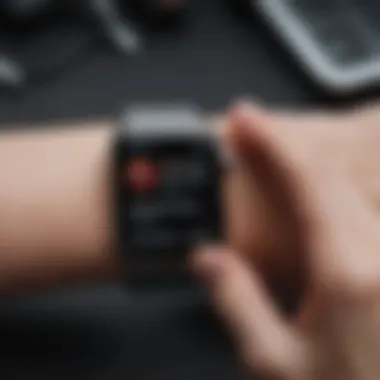

Voila! Your watch is all set to work like a charm again.
Expected Outcomes of Soft Reset
After performing a soft reset, there are several improvements you may notice:
- Enhanced Speed: The watch should respond significantly faster to inputs.
- App Stability: Applications might not crash as frequently and will feel more fluid in operation.
- Battery Efficiency: Sometimes, a soft reset can even help in optimizing battery performance temporarily, conserving your watch's lifespan for the day.
- Bluetooth Connectivity: If you were experiencing connection woes with your iPhone, a reboot can often fix those hiccups too.
In essence, a soft reset acts as a quick refresher for your Apple Watch, often resolving many day-to-day frustrations without the need for data loss. For most users, knowing how and when to perform this simple task can keep their devices functioning optimally.
Remember, rebooting isn’t just for computers; your devices appreciate a break too!
Executing a Hard Reset
When it comes to Apple Watch troubleshooting, executing a hard reset is an important topic to understand. This action differs from a soft reset in that it goes deeper into the device's functionality, often solving issues that a simple restart can't. If your watch is acting sluggish, freezing, or unresponsive, a hard reset can breathe new life into it.
Step-by-Step Guide for Hard Reset
Performing a hard reset on your Apple Watch requires precision. Here’s a clear pathway to follow:
- Locate the buttons: You'll need both the Side button and the Digital Crown.
- Press and hold: Simultaneously press and hold the Side button and the Digital Crown. Don’t let go just yet.
- Wait for the logo: Keep holding the buttons until you see the Apple logo appear on the screen. This usually takes about 10 seconds.
- Release the buttons: Let go of both buttons once the logo is displayed. Your Apple Watch will now go through its startup process.
- Observe the reboot: Wait for your watch to finish booting. This may take a minute or so.
This step is fundamental for resolving more severe issues. Remember, a hard reset doesn’t erase your data, but it helps to clear temporary glitches that might cause performance problems.
Identifying the Right Moment for a Hard Reset
Deciding when to perform a hard reset is crucial. Here are some signs that indicate it might be time to take that step:
- Persistent Freezing: If the watch displays the same screen and doesn’t respond to touches or gestures, a hard reset should be high on your list of options.
- Failed Software Updates: When updates get stuck mid-process, forcing a restart can sometimes shake things loose.
- Connectivity Issues: If your watch is having trouble connecting to your iPhone or Wi-Fi, a hard reset could reset those settings and restore functionality.
- Battery Drain: An unexpected drop in battery life can sometimes be attributed to a software snag, which a hard reset might resolve.
To sum up, knowing how to effectively execute a hard reset is a valuable skill for any Apple Watch user. While not a routine practice, it serves as an essential tool in your troubleshooting toolbox.
Resetting Different Apple Watch Models
When it comes to resetting an Apple Watch, knowing the model can significantly change the process you need to follow. Each version comes with its own set of features and settings that may influence how a reset should be approached. Understanding these nuances ensures that you not only effectively reset your device, but you also do so in a way that retains important data whenever possible.
Resetting Apple Watch Series and
The Apple Watch Series 1 and 2 are equipped with a more traditional interface and simpler hardware than later models. Resetting these watches can be essential for resolving minor glitches or performance drops that may arise over time.
To reset a Series 1 or 2, follow these steps:
- Start by clicking and holding the side button until the power options appear.
- Press and hold the Digital Crown until the watch restarts. This is often enough to clear simple bugs.
However, for a more thorough reset:
- Open the Settings app on the watch.
- Go to General > Reset.
- Choose Erase All Content and Settings.
- Confirm by tapping on Erase All.
This will wipe the watch clean, allowing you to set it up as new or restore it from a previous backup.
Resetting Apple Watch Series and SE
The Apple Watch Series 3 and SE have more advanced features and a faster processor, which makes them quite robust. Still, issues can arise that warrant a reset. For instance, if the watch is running slower than usual or apps aren’t responding as they should, a reset might be just what the doctor ordered.
To reset a Series 3 or SE:
- Hold down the side button until the power options come up.
- If you need a full reset, go to Settings > General > Reset.
- Selecting Erase All Content and Settings is your path to starting fresh.
- Confirm this choice, and your watch will reset accordingly.
“A fresh start can make all the difference, bringing your trusty device back to life.”
Resetting Apple Watch Series and Later
The later series—like the Series 4—bring new health-monitoring features and faster processors. When it comes time to reset these watches, the process remains similar but with a sleeker interface that aids user experience.
For a comprehensive reset of the Series 4 or later:
- Press and hold the side button until the power off cursor appears.
- For a simple restart, drag the slider.
- To perform a full reset, head to Settings and then General > Reset.
- Select Erase All Content and Settings and confirm.
This is particularly valuable if you are looking to trade up, sell, or give away your watch peace of mind knowing all data has been wiped.
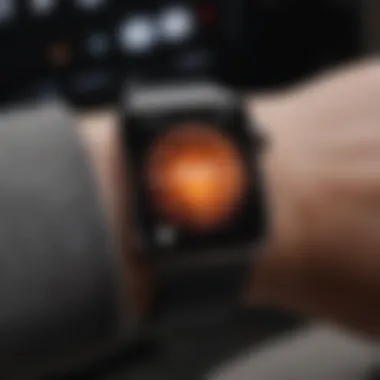

Understanding the specific steps for each model ensures that users can navigate this process successfully. With a varied approach needed based on the model, being aware of these differences can save time and prevent potential data loss.
Post-Reset Considerations
Once you've completed the reset process on your Apple Watch, there's definitely more on your mind than just the smooth finish of the procedure. It's like following through on a cleaning project; the satisfaction of cleanliness is great, but what comes next is crucial. Knowing how to handle post-reset elements is key to getting your watch back in shape and ensuring it serves you well in the long run.
Restoring Your Data
After a reset, your Apple Watch is as fresh as a daisy. This means that any data stored previously, whether it’s your workout records, health information, or app settings, will need to be restored.
Here’s why restoring your data is important:
- Continuity: Restoring data helps maintain continuity in your fitness tracking and messages. Losing such details can create a disjointed experience, especially if you’re an avid user of health apps or rely on your watch for daily tasks.
- Data Integrity: Restoring from backup ensures that your historical data isn’t lost—numbers mean a lot in a fitness journey! You might want to see how your steps or heart rate have progressed over time and keeping that data accessible is vital.
To ensure a successful data recovery, follow these simple steps:
- Use iCloud: If you have previously enabled iCloud backups, simply restore from the backup during the setup phase on your Apple Watch.
- Pair with your iPhone: Once you’ve paired your watch back to your iPhone, follow the prompts to restore data.
- Manually Reinstall Apps: Some apps may not restore automatically. For these, you will have to reinstall them from the App Store on your Apple Watch.
"Losing track of your data is like trying to find a needle in a haystack; it’s better to keep it handy!"
Setting Up Your Apple Watch Again
Setting up your Apple Watch again can feel a bit repetitive, but it’s also a chance to start afresh. You might want to customize settings that you didn't prioritize the first time or simply take a moment to rethink how you use your watch.
Here's why this step is significant:
- Customization: You have the golden opportunity to set up the watch according to your current lifestyle needs—be it notifications, workout settings, or app arrangements. Think of it as redecorating your space; you can create a vibe that suits your life right now.
- Review Permissions: With each setup, you get to review app permissions. It's a good time to tighten security and ensure that only the necessary apps have access to your data.
Steps to set up:
- Open the Apple Watch App: After your watch is reset, open the app on your iPhone and follow the pairing instructions.
- Choose Restore from Backup: If you want your previous settings and preferences back, select the most recent backup.
- Configure Notifications and Preferences: Take a moment to configure notifications and preferences to reflect how you'd like your Apple Watch to operate moving forward.
In short, post-reset considerations are about taking a breath and turning the page. This period is your opportunity to not only restore what was, but to refine what is to come.
Common Issues After a Reset
Resetting your Apple Watch can feel like a magical fix, yet it often doesn’t come without its share of hiccups. Understanding the common issues post-reset is vital for effortlessly steering through the aftermath. While a reset can clear up your device’s glitches, it can also lead to new problems, particularly around connectivity and performance. Identifying and addressing these issues promptly can prevent frustration.
Troubleshooting Connectivity Issues
After a reset, connectivity issues may crop up unexpectedly. Your Apple Watch, designed to work seamlessly with your iPhone, may struggle to maintain a stable connection. This problem can manifest in various ways, such as an inability to receive notifications or difficulty accessing apps that rely on your phone's data.
To troubleshoot this:
- Check Bluetooth Settings: Ensure that Bluetooth is active on both your Apple Watch and iPhone. Sometimes, a simple toggle can solve the problem.
- Forget and Re-Pair the Device: Navigate to the Bluetooth settings on your iPhone, select your Apple Watch, and choose to forget the device, then re-pair it.
- Restart Both Devices: A classic move that often works wonders. Restart both your Apple Watch and iPhone to refresh their connection modes.
If these steps don’t work, inspect your network settings. Sometimes resetting your network settings on your iPhone can clear up persistent issues. To do this, go to Settings > General > Reset > Reset Network Settings.
Addressing Performance Concerns
Performance woes can also rear their ugly heads after a reset. Users may notice sluggishness or unresponsive apps that were previously functioning well. This can be particularly irritating if you rely on your watch for fitness tracking or quick access to information.
Here are some pointers to tackle these performance concerns:
- Update Software: Make sure both your Apple Watch and iPhone are running the latest software. Updates often include fixes that improve performance.
- Clear Unnecessary Apps: Post-reset, you may find old apps that don’t serve your current needs. Deleting them can free up space and enhance your device's responsiveness.
- Check Storage: Sometimes the Apple Watch can be bogged down by excess data. Head to settings and check how much storage you have available; if it’s running low, that’s a red flag.
One crucial point to consider is performance isn’t just about how fast your watch runs; it also involves battery life. After a reset, it's recommended to keep an eye on battery usage habits and adjust settings like app activity or notifications if you're finding the battery drains unexpectedly.
Final Thoughts
When it comes to managing your Apple Watch, understanding the process of resetting it cannot be overstated. The importance of this topic is multi-faceted, highlighting how crucial it is for maintaining the functionality and longevity of your device. By resetting your Apple Watch, you’re not just throwing in the towel on a malfunctioning screen or sluggish performance; you're breathing new life into it. It’s a reset in every sense—giving you a chance to start over, while also preserving what matters most: your data.
Evaluating the Necessity of a Reset
Resetting your Apple Watch should be a carefully considered action. Before you click that final button, weigh your reasons. Are you experiencing constant connectivity hiccups, or is the watch acting more stubborn than a mule?
Apart from technical issues, there are holistic reasons a reset might come into play. Perhaps you've switched to a new iPhone or you’re preparing the watch for sale. Sometimes a fresh start is necessary, and it’s important to know that a reset won’t just clear the slate; it can also eliminate frustration, putting you back in control of your device. Remember to think twice—ask yourself if there’s a simpler solution to the problem. Debugging or just a soft reset may be all you need before diving into a hard reset.
Looking Ahead: Maintaining Your Apple Watch's Performance
Once you've reset your watch, your next step is to keep it running as smoothly as a freshly tuned engine. Maintenance might sound mundane, but it’s key to enjoying the full potential of your device. Start by keeping watchOS up to date. Updates often fix bugs and introduce features that improve performance.
Also, educate yourself on battery health management. Those small steps, like turning off background app refresh and limiting notifications, can go a long way toward extending battery life.
You might also want to periodically free up storage by deleting unused apps and keeping track of your health data.
In summary, resetting your watch can rejuvenate it; however, maintaining its performance afterwards requires diligence and care. Regularly checking in on its performance will ensure you won't be left scrambling when issues pop up unexpectedly. Your Apple Watch is a powerful tool, and with a little effort, it can serve you well for years to come.















