Resolving iPhone Text Notification Sound Issues
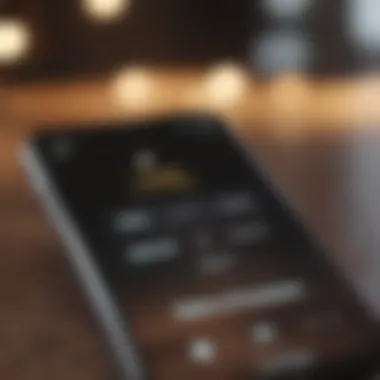
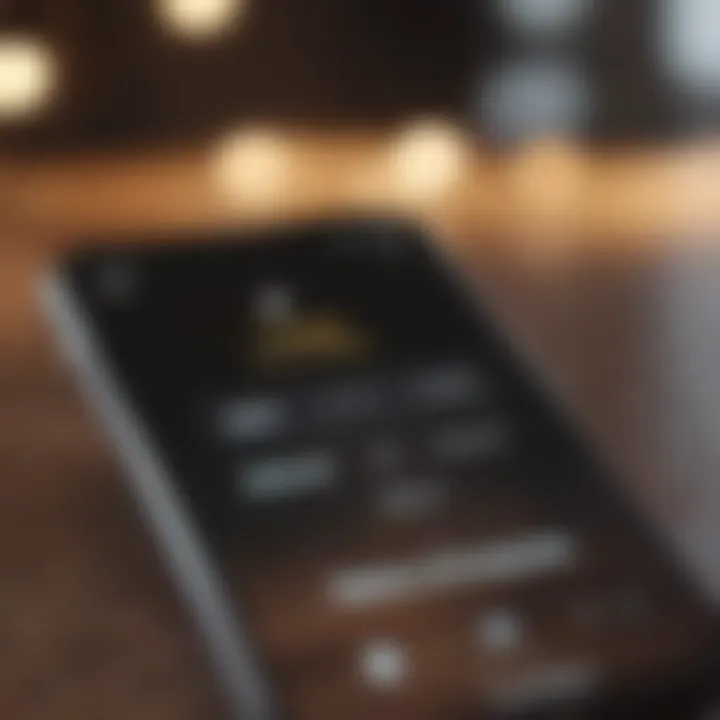
Product Overview
The iPhone, a flagship product from Apple, has consistently set benchmarks for communication devices. Each new iteration brings a suite of features designed to enhance user interaction. Notably, the iPhone 12 showcases significant advancements in its text sound notification system. This article focuses particularly on common issues related to text sound notifications within the iPhone ecosystem.
Key features of the iPhone 12 include its impressive A14 Bionic chip, which ensures smooth performance for various applications and multitasking. The device supports 5G connectivity, enabling faster communication and data transfer. Additionally, it features a Super Retina XDR display, enhancing visual clarity for notifications, including text alerts.
Moreover, the iPhone 12 comes in several colors, such as Black, White, Product Red, Green, and Blue, offering users aesthetic flexibility along with technical capability. Each model is available in varied storage capacities, catering to different user needs.
Common Text Sound Issues
Text sound notifications are crucial for timely alerts. However, users often encounter problems that diminish the utility of this feature. The most common issues reported include:
- No sound when receiving texts: Sometimes the device fails to produce any sound, leaving the user uninformed.
- Inconsistent notification sounds: The text sound may work sporadically, raising frustration among users.
- Delayed notifications: Users may sometimes receive sound alerts hours after a text is delivered.
Understanding these problems can lead to effective troubleshooting. Many origins for these issues stem from simple adjustments in settings, but some could indicate deeper software or hardware concerns.
Potential Causes
Several factors could cause text sound notification problems on iPhones:
- Sound Settings: Users often overlook the volume and sound settings. If the device is on silent or vibrate mode, alerts will not produce sound.
- Do Not Disturb Mode: Activating this mode silences notifications, which might lead to missing crucial alerts.
- App malfunctions: Occasionally, the messaging app itself may face hiccups leading to unsatisfactory performance.
- Software Bugs: iOS updates might introduce bugs that affect notification behavior.
Identifying the root cause of the issue is critical for effective resolution.
Troubleshooting Steps
After considering common causes, users can take specific troubleshooting measures:
- Check Volume and Sound Settings: Make sure the volume is turned up in Settings > Sounds & Haptics. Verify that the Ringer and Alerts section is adjusted to an appropriate level.
- Examine Do Not Disturb Settings: Navigate to Settings > Do Not Disturb. Ensure this feature is turned off or set appropriately for your preferences.
- Reset Notifications for Messages: Go to Settings > Notifications > Messages and ensure that the sounds settings are appropriately configured.
- Restart the Device: A simple restart can resolve minor software glitches.
If these steps do not aid in resolving the notification sound issues, users might consider restoring the device or seeking professional help.
Preventive Measures
To maintain optimal functionality of text sound notifications, consider the following preventive measures:
- Regular Software Updates: Keeping the device updated ensures the latest features and fixes are implemented.
- Avoid Third-party Apps: Stick with Apple’s native apps for messaging whenever possible to mitigate compatibility issues.
- Regular Restart: Restarting the device periodically may prevent minor software issues from developing.
"Understanding the various aspects of iPhone functionality allows users to optimize their experience considerably."
Culmination
Addressing iPhone text sound notification issues involves understanding potential causes, employing efficient troubleshooting steps, and practicing preventive measures. By being proactive, users can enhance their communication experience significantly, staying connected without unnecessary interruptions.
Prelude to iPhone Text Sound Issues
The subject of text sound notifications on iPhones is largely overlooked until a malfunction occurs. In an age where instant messaging is fundamental to communication, the ability to receive audible notifications is crucial. This article investigates the common issues users face with text notifications and offers solutions that can enhance the overall experience.
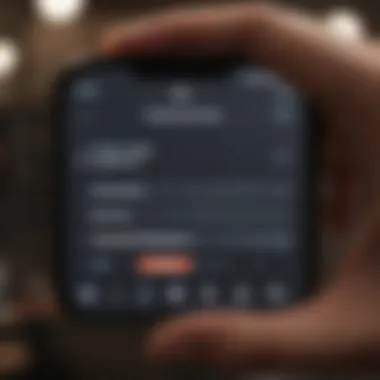
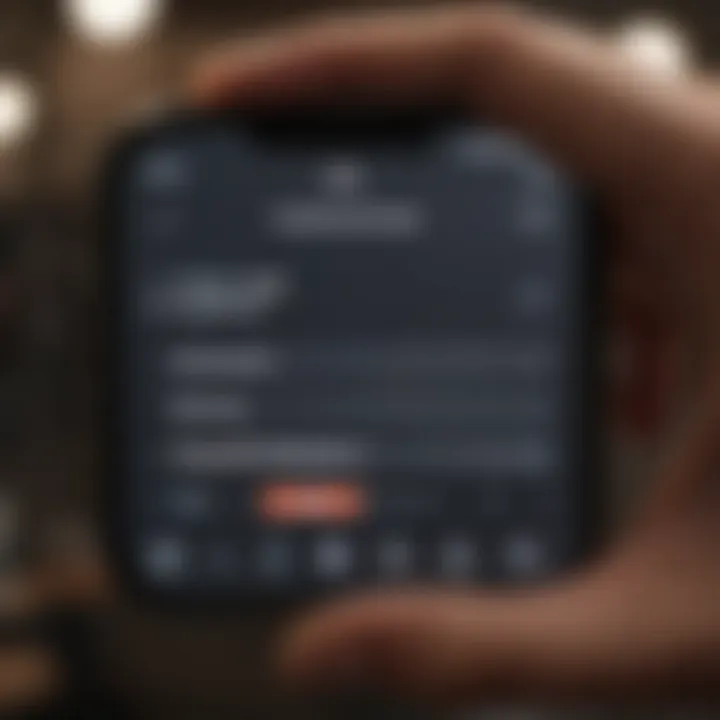
Unpacking the nuances behind text sound issues reveals several underlying factors that can contribute to this problem. Identifying these factors is essential, as it not only aids in restoring functionality but also improves awareness about device management. Understanding why text sound alerts malfunction provides users with insight on how to better manage their notification preferences.
Overview of Notification Sounds
Notification sounds on the iPhone serve as auditory cues, alerting users to incoming messages or updates. Each sound has a distinct tone, designed to differentiate between various types of alerts, such as SMS messages, emails, or app notifications. Users can customize these sounds according to their preferences, allowing for a personalized auditory experience.
When these sounds fail to function as intended, it can lead to missed communications, potentially affecting both personal and professional interactions. Different sources of notification sounds include system sounds, ringtones, and sounds designated for apps. Understanding this complexity is vital for troubleshooting issues later on.
Significance of Sound Notifications
Sound notifications are more than just an alert; they form a vital aspect of the user experience. They ensure important messages are not overlooked, fostering efficient communication. When properly functioning, these sounds increase user engagement with their devices and help manage workload effectively.
Moreover, sound notifications contribute to user experience in several ways:
- Timeliness: Users receive immediate alerts, reducing the need to check devices constantly.
- Customization: The ability to choose specific sounds enables users to tailor notifications to their liking, enhancing personal connection to devices.
- Multi-tasking: Auditory notifications allow users to perform other tasks while still staying informed about incoming messages.
Understanding and resolving notification sound issues can significantly improve the interaction users have with their iPhones, making daily communication smoother and enhancing overall productivity.
Common Causes of Text Sound Malfunctions
Understanding the common causes of text sound malfunctions on iPhones can help users identify problems quickly and effectively. This section examines various elements that contribute to sound issues. Knowing the specific causes can lead users to targeted solutions. It can reduce frustration and enhance the user experience significantly.
Volume Settings
Volume settings play a critical role in the functionality of sound notifications. It is essential to verify that the ringer and alert volumes are turned up. Users often overlook the simple matter of volume adjustments. The volume controls can be accessed through the side buttons on the device or within the settings menu. Make sure the volume is not set to zero or muted. You can also check for volume limits which may restrict the sound. Regular checks of the volume settings can prevent misunderstandings about sound notifications.
Do Not Disturb Mode
Do Not Disturb mode is another major factor that can cause text sound issues. When this feature is enabled, it silences calls, alerts, and notifications. In many cases, users enable this mode without realizing it. It is beneficial to check if this mode is active if your notifications are silent. Users can find this option in the settings under "Focus" or by swiping into the Control Center. Being aware of the status of Do Not Disturb is critical for ensuring timely alerts.
Software Glitches
Software glitches can also impact the sound notification system on iPhones. These glitches might arise from outdated software or temporary errors within the operating system. Regularly updating iOS is necessary for maintaining device performance and functionality. When encountering sound issues, restarting the device can resolve many glitches. If you suspect software problems, consider performing a software update, as bugs are often fixed in newer versions.
App-Specific Settings
Certain apps have their own notification settings that can affect sound alerts. For example, messaging applications like WhatsApp or Messenger may have silencing options that override general iPhone settings. It is advisable to navigate to each relevant app’s notification settings to ensure that sound notifications are enabled. Review these settings periodically to optimize your experience and ensure you do not miss important messages.
Hardware Issues
Lastly, hardware issues may be behind sound malfunctions. Problems such as faulty speakers or damaged components can prevent sounds from being played or transmitted. Users should inspect their device for any signs of physical damage. If hardware appears intact but issues persist, a visit to an Apple Store or authorized service provider may be necessary. Recognizing hardware-related problems is essential for finding the right solution and getting the device functional again.
Initial Troubleshooting Steps
The Initial Troubleshooting Steps play a crucial role in addressing iPhone text sound issues effectively. They serve as the foundational methods users can take before considering more complex solutions. Identifying whether the problem is an easy fix can save time and reduce frustration. A systematic approach allows for a step-by-step elimination of potential issues that could be causing the malfunction. This phase is about establishing a clear understanding of the device settings and ensuring that fundamental aspects are not overlooked.
Checking Volume Levels
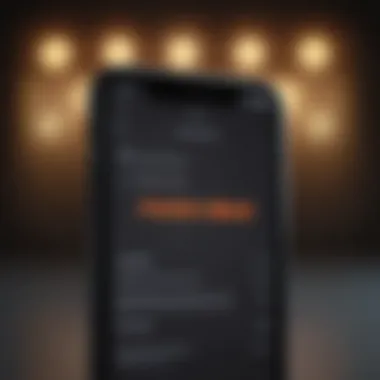
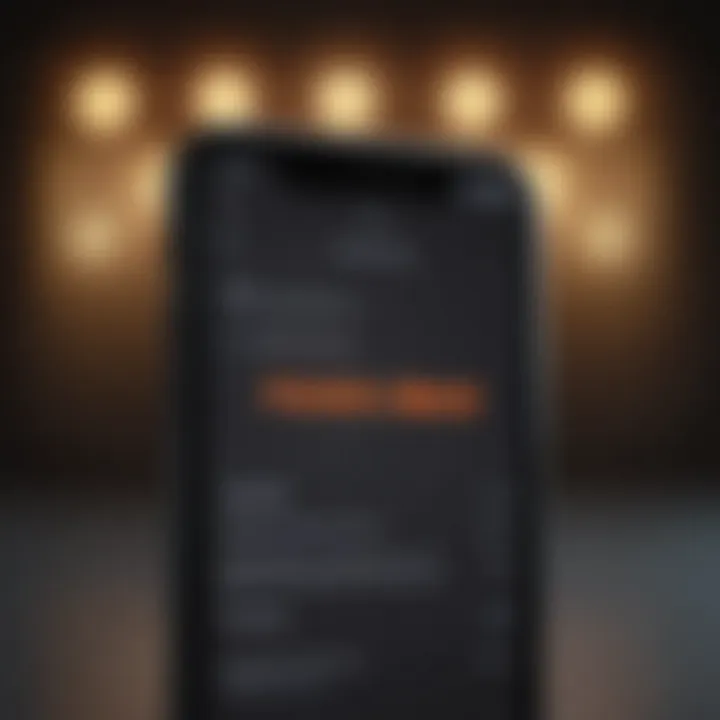
One of the most basic yet effective troubleshooting steps involves checking the volume levels on the device. It is essential to ensure that the ringer and alerts are turned up adequately. This can be done through the following steps:
- Unlock the iPhone and navigate to Settings.
- Select Sounds & Haptics.
- Check and adjust the Ringer and Alerts slider.
If the volume is low, adjusting it may solve the problem immediately. Additionally, using the physical volume buttons on the side can also provide a quick fix. It is surprising how often these basic settings can be the source of the issue.
Verifying Do Not Disturb Settings
The Do Not Disturb feature can hinder sound notifications. Users might not realize that this mode is active, blocking all alert sounds. To verify whether this is the case,
- Swipe down from the top right corner to access the Control Center (for iPhones with Face ID) or swipe up from the bottom of the screen (for models with Home button).
- Look for the moon icon, which symbolizes Do Not Disturb. If it's blue, the feature is on, and notifications will be muted.
Disabling it should restore sounds for incoming texts. Ensuring that this setting is managed effectively is important for maintaining seamless communication through the device.
Restarting the Device
Sometimes, restarting the iPhone can clear up temporary glitches affecting sound notifications. A restart refreshes the system, which may eliminate any minor issues that prevent notifications from functioning properly. To restart the iPhone, follow these steps based on the model:
- For iPhones with Face ID: Press and hold the side button and either of the volume buttons until the slider appears. Drag the slider to turn off the iPhone. After turning it off, hold the side button again until the Apple logo appears.
- For iPhones with Home button: Press and hold the top (or side) button until the slider appears, then drag it to turn off. Restart as described above.
Restarting the device is a simple yet effective way to mitigate unexpected sound issues. It is often one of the first recommendations when troubleshooting technical problems, as it generally proves effective in many situations.
Advanced Troubleshooting Techniques
Advanced troubleshooting techniques play a crucial role in diagnosing and solving persistent iPhone text sound issues. When simpler methods fail to resolve notification problems, these techniques provide a more in-depth approach. Utilizing these methods allows users to strip down potential causes and address underlying malfunctions effectively. More importantly, they can restore functionality to the messaging system, improving overall user satisfaction.
Resetting All Settings
Resetting all settings is often an overlooked solution that can resolve various sound issues on iPhones. This option does not delete any personal data such as photos, messages, or apps but restores system settings to their default state. Users may benefit from this by clearing any configurations that may have inadvertently caused sound notifications to malfunction.
To perform a reset, users can follow these steps:
- Open the Settings app.
- Navigate to General.
- Scroll down and select Transfer or Reset iPhone.
- Tap on Reset.
- Choose Reset All Settings.
It is important to note that after doing this, user preferences like Wi-Fi passwords, wallpaper settings, and accessibility options will need to be reset. Therefore, it would be wise to make a note of any significant customizations made to the device.
Updating iOS
Keeping the iOS up to date is another essential measure for resolving text sound issues. Updates frequently include bug fixes that address known problems, including those related to notifications. Failing to update can leave the device susceptible to outdated software bugs that could hinder sound functionality.
Users can check for updates by:
- Going to the Settings app.
- Tapping General.
- Selecting Software Update.
- If an update is available, users can tap Download and Install.
It is essential to connect to a stable Wi-Fi network and ensure the device has sufficient battery life. This not only ensures a smooth update process, but it also contributes to better overall performance.
Restoring Device from Backup
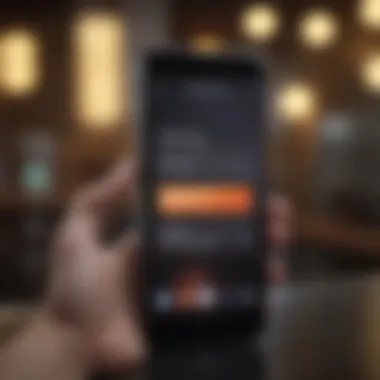
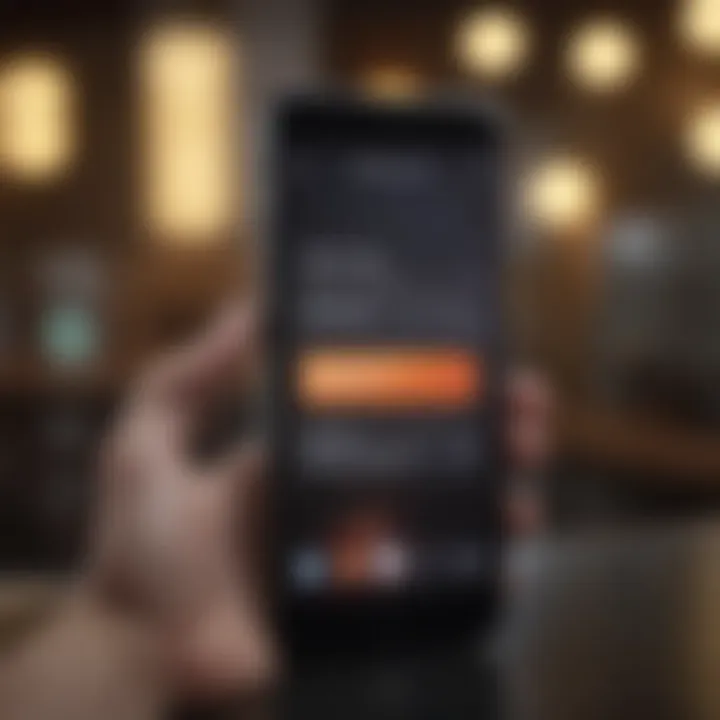
If all troubleshooting efforts fail, restoring the iPhone from a backup can be an effective last resort. This action can rectify significant software failures that might be causing notification sounds to malfunction. When restoring from a backup, users can regain their previous settings, applications, and data without losing any information. However, it is crucial to choose a backup created when the device was functioning correctly.
To perform this:
- Connect the iPhone to a computer using a USB cable.
- Open iTunes or Finder (on macOS Catalina and later).
- Select the device when it appears.
- Choose Restore Backup and select the most appropriate snapshot.
Before undertaking this step, users should ensure all important data is backed up separately as a precaution. This way, if something goes wrong, users can easily recover their information.
Preventive Measures for Sound Issues
Addressing text sound issues on iPhones may require troubleshooting. However, understanding how to prevent these problems is essential for maintaining an effective communication experience. Preventive measures can save time and frustration by ensuring your device operates smoothly with minimal interruptions related to sound notifications. Implementing these strategies leads to improved overall functionality and enhances your interaction with the device.
Regular Software Updates
Keeping the device’s software up to date is crucial. Frequent updates from Apple often include bug fixes that address notification issues. Ignoring these updates can leave your device vulnerable to unresolved problems. To update your software:
- Go to Settings.
- Tap on General.
- Select Software Update to check for available updates.
By regularly updating, your iPhone can benefit from the latest enhancements to its performance and security, which ultimately helps maintain consistent sound notification functionality. It ensures that your device uses improved algorithms for handling notifications, making the experience better.
Maintaining Proper Device Settings
Proper settings can prevent sound notification issues. Understanding the various options available is important. Here are a few settings to routinely check:
- Ringer and Alerts Volume: Make sure that the ringer volume is up. Navigate to Settings then Sounds & Haptics, and adjust the volume accordingly.
- Message Alerts: Ensure your text tone is set correctly in Settings under Sounds & Haptics, and select Text Tone. This eliminates confusion over sound notifications.
- Profile Settings: Sometimes, users may set profiles designed to silence notifications. Monitoring and resetting these preferences helps to ensure a smooth communication flow.
Periodic Device Maintenance
Regular maintenance is vital for any device, including your iPhone. This helps in staying ahead of potential sound issues. Maintenance practices may include:
- Clearing Cache: Periodically clearing app caches could help improve performance. While the system cleans it up on its own, doing it manually can enhance responsiveness.
- Battery Health Check: A battery with health issues can cause sound problems due to power limitations. Periodically reviewing battery health under Settings and replacing it if necessary provides better functionality.
- Backup Data: Regularly backing up your device ensures that your information remains safe and your device runs smoothly. It allows for easier recovery if problems occur unexpectedly.
Maintaining a proactive approach can significantly reduce the frequency and severity of sound issues experienced in an iPhone. Simple practices can affirm device efficiency and effectiveness.
Epilogue and Best Practices
In addressing iPhone text sound issues, it is vital to have a structured approach. Many users find themselves frustrated by notifications that fail to alert them, leading to missed messages and important updates. This article synthesized a range of solutions and troubleshooting methods, aiding users to regain a reliable alert system on their devices. Understanding the principal causes is a stepping stone towards effective resolution.
In the pursuit of a seamless audio experience, one should consider regular maintenance along with immediate troubleshooting steps. Users should stay engaged with their device’s functionality and settings, ensuring everything aligns with their personal uses. Whether it is adjusting volume levels, scrutinizing notification settings, or performing system updates, each step carries significant value.
Summarizing Key Points
- Common Causes: Identifying the underlying factors such as incorrect volume settings, Do Not Disturb mode activations, software bugs, or hardware malfunctions can facilitate quicker resolutions.
- Initial and Advanced Troubleshooting: Following systematic steps from simple volume checks to more advanced settings resets can help in pinpointing the root cause of sound issues.
- Preventive Measures: Regularly updating software, ensuring device settings remain optimal, and maintaining the device can safeguard against future malfunctions.
Overall, being proactive rather than reactive is essential for enjoying the full range of iPhone functionalities.
Encouraging User Awareness
User awareness plays a crucial role in optimizing the usage of technology. Understanding how the device works, the functionalities it offers, and the common pitfalls can significantly enhance the user experience. Here are some critical considerations:
- Stay Informed: Engaging with updates from Apple can reveal new features or settings that may improve device performance.
- Regular Checks: Users should frequently verify sound settings and application permissions, ensuring that nothing has been inadvertently altered.
- Community Engagement: Platforms like Reddit can provide useful insights and user experiences that can guide users through unique situations they may face.
By fostering an environment of awareness, users can mitigate issues before they escalate, leading to an overall smoother interaction with their iPhone.















