Expert Guide to Restoring Deleted Photos on iPhone
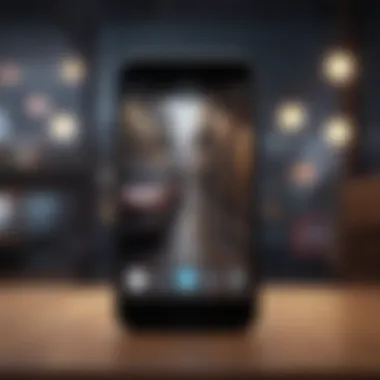
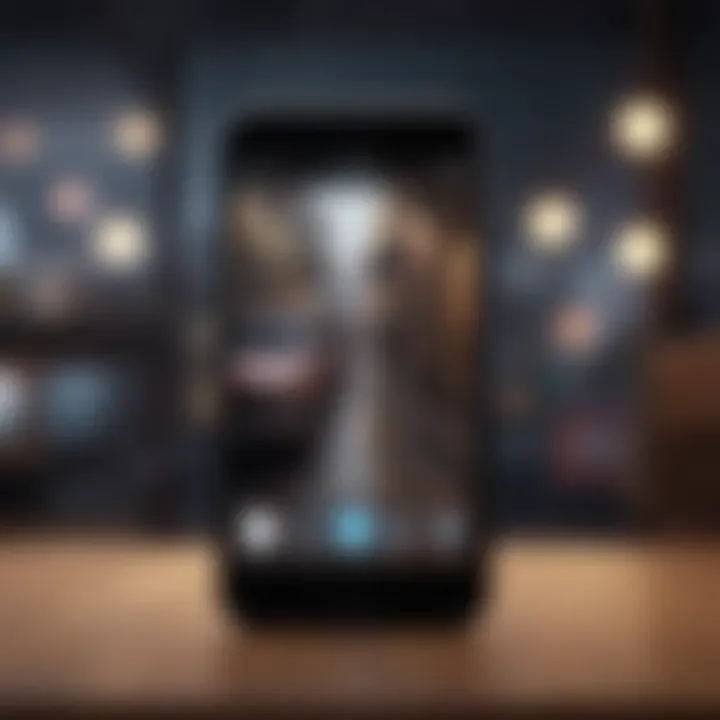
Intro
The ability to capture moments through photos is fundamental for iPhone users. However, accidental deletions happen. Understanding how to restore these images is vital. This guide aims to provide a thorough exploration of methods to retrieve deleted photos on an iPhone, utilizing features like the Recently Deleted folder, iCloud, and backup systems.
Importance of Photo Recovery
Photos often represent cherished memories. Losing them can be disheartening. Being able to restore deleted images without excessive hassle is crucial for many users. With iPhones, Apple integrated various tools for photo management, making recovery possible under certain conditions.
Outline of the Article's Content
This article will cover several key aspects:
- Using the Recently Deleted Folder: A quick method to recover recently deleted photos.
- Leveraging iCloud Photo Library: Instructions on accessing iCloud for photo recovery.
- Backup and Restore Strategies: How to utilize previous backups from iTunes or Finder.
- Troubleshooting Methods: Steps to take if initial recovery attempts fail.
- Preventive Measures: Tips to minimize the risk of future photo loss.
Each section will provide clear instructions and relevant details, ensuring a seamless experience for users aiming to retrieve lost photos.
Understanding Photo Deletion on iPhone
When it comes to managing photos on your iPhone, understanding the process of deletion is crucial. Many users mistakenly believe that deleting a photo means it is instantly gone forever. However, this is not entirely accurate.
What Happens When You Delete a Photo
When you delete a photo on an iPhone, it first moves to the Recently Deleted album. This specific album acts as a temporary holding area for deleted photos, allowing users to recover them within a defined timeframe. Typically, photos remain in this album for 30 days before they are permanently erased from the device.
This feature is beneficial for several reasons. It provides users with a chance to reclaim memories that were unintentionally lost. Moreover, it reduces the panic that follows a mistaken deletion.
Some important points to consider include:
- Duration Before Permanent Deletion: You have 30 days to restore a deleted photo. After that, it is removed entirely.
- Storage Efficiency: While photos are in the Recently Deleted album, they still occupy storage space. Knowing this can help in managing your device's memory effectively.
- Multiple Devices: If you use iCloud Photo Library, deletion on one device may impact all devices linked to the same Apple ID. It's worth noting this interconnectedness when you delete photos.
"Understanding how your device handles deleted files can be the key to effective photo management."
In summary, recognizing the steps involved in photo deletion allows users to navigate their iPhone's photo management tools more effectively. This understanding is foundational for anyone looking to reclaim lost photographs.
Exploring Apple’s Photo Management Features
Understanding Apple’s photo management features is fundamental for anyone looking to restore a deleted photo on their iPhone. The robust capabilities of Apple’s software make it possible to manage digital memories efficiently. Not only do these tools provide options for recovery, they also enable users to maintain organization and accessibility of their photographs. By familiarizing oneself with these features, users can minimize the risk of unintentional photo loss and enhance their overall experience with the device.
The Photos App Overview
The Photos app serves as the core hub for all images and videos stored on an iPhone. It aligns various aspects of photo management, from capturing images with the camera to viewing and editing existing content. Users can easily navigate their collections, allow them to locate specific memories or essential photos without hassle. The design promotes both usability and efficiency.
Features within the Photos app include:
- Albums: Users can create customized albums to organize photos based on events, themes, or relationships.
- Search Functionality: The app provides a search bar enabling users to find photos quickly. This is based on date, location, and even people appearing in the images.
- Editing Tools: The Photos app has built-in editing functions that allow users to modify photos directly within the app.
With these features, the Photos app becomes an essential part of any photography workflow on an iPhone.
The Recently Deleted Album
The Recently Deleted album is a unique feature of the Photos app specifically designed for photo recovery. When a photo is deleted from the main library, it does not vanish immediately; instead, it moves to the Recently Deleted folder. This folder retains deleted items for 30 days. During this period, users can recover their photos without the need for backup solutions or advanced recovery tools.
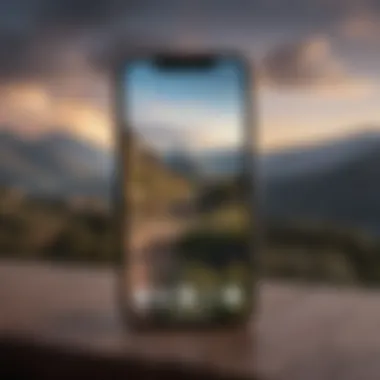
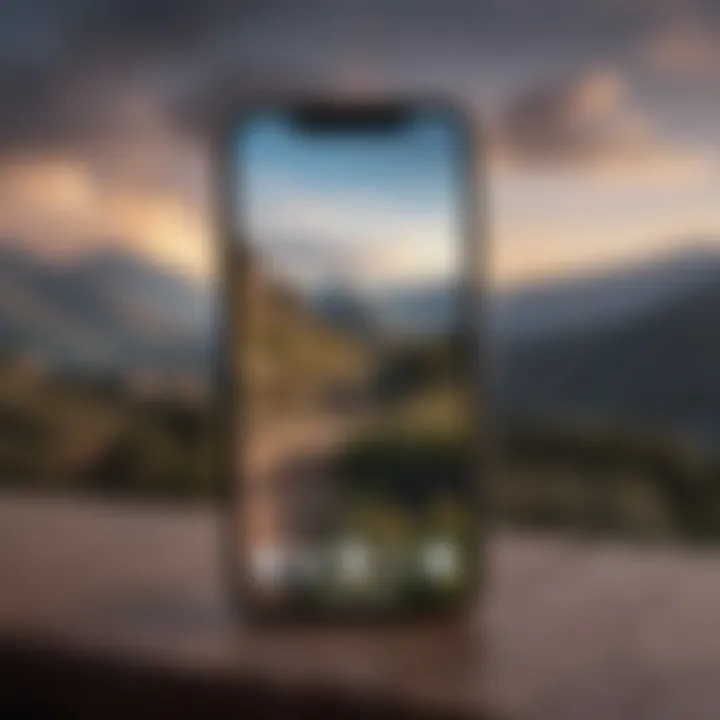
Key points about the Recently Deleted album include:
- Automatic Deletion: After 30 days, any item not recovered is permanently deleted, so timely action is crucial.
- Simple Recovery Process: Users can access the album easily and restore photos with just a few taps.
- Easy Navigation: It is clearly labeled and accessible from the main Albums view, making recovery straightforward for all users.
The Recently Deleted album is a lifesaver for those who accidentally delete important images, offering a second chance with minimal effort.
In summary, the exploration of Apple’s photo management features lays the groundwork for effective recovery of deleted photos. The Photos app, along with the Recently Deleted album, combines functionality with convenience, thus forming a solid understanding needed for successful photo restoration.
Steps to Restore Photos from Recently Deleted
Restoring photos from the Recently Deleted folder on an iPhone is critical for those who have inadvertently removed cherished pictures. Apple has designed this feature to provide users a grace period where deleted photos can be easily retrieved. The Recently Deleted album serves as a safety net, allowing users to recover images without needing external tools or backups. This process is straightforward, yet understanding each step is essential to ensure successful recovery.
Accessing the Recently Deleted Folder
To access the Recently Deleted folder, open the Photos app on your iPhone. Once inside the app, navigate to the "Albums" tab, which is located at the bottom of the screen. There you will find various albums created by the app. Look for the album labeled "Recently Deleted." This folder contains all photos and videos that you have deleted within the last 30 days. If it is not immediately visible, you may have to scroll down since it often appears below other standard albums, like Favorites and People.
When you enter the Recently Deleted folder, you will see thumbnails of the deleted photos along with the number of days left until permanent deletion. This is a crucial detail to consider. The countdown timer serves as a reminder that recovering photos is time-sensitive. Once the 30-day period expires, the images are permanently deleted from your device without an option for recovery.
Recovering Deleted Photos
To recover a deleted photo, tap on the image in the Recently Deleted album. This action will enable you to see it in more detail. Look for the option to recover the selected photo, which is typically located at the bottom right of the screen. The button will read "Recover." After you tap it, a confirmation message will appear, asking if you are sure you want to recover this photo. Confirm the action to restore the deleted photo back to its original album.
Additionally, you can select multiple photos for recovery. Simply tap the "Select" button located at the top right, then tap on multiple images you wish to restore. Once selected, the Recover button will also appear. This allows for simultaneous recovery, which is useful if a group of photos was deleted inadvertently.
"Remember, photos in the Recently Deleted folder only stay for 30 days. If the timer runs out, the recovery opportunity will be lost."
After you recover your photos, they will return to your main library, appearing alongside your other images as if they were never deleted. It’s a seamless restoration process that requires just a few taps. This feature exemplifies Apple's commitment to user-friendliness, offering an efficient way to mitigate the accidental loss of cherished memories.
Utilizing iCloud for Photo Restoration
Utilizing iCloud for photo restoration is a vital topic in the process of recovering deleted images on an iPhone. iCloud serves as both a storage solution and a recovery mechanism, making it an integral part of Apple's ecosystem. The convenience provided by iCloud cannot be overstated. Photos that are stored in the iCloud Photo Library can be accessed across multiple devices, ensuring that your memories are not just confined to one gadget.
Understanding iCloud Photo Library
The iCloud Photo Library is designed to automate the backup of your photos and videos to Apple's cloud storage. When enabled, every photo you take is automatically uploaded to iCloud, making it easy to retrieve if accidental deletion occurs.
- Automatic syncing: Every photo you take is uploaded in real-time, allowing you to access your images on any Apple device. This feature guarantees that your pictures remain safe, even if they are deleted from your device.
- Storage considerations: Users must be mindful of their iCloud storage capacity; free users get 5 GB. Depending on your photo collection size, you may need to upgrade to a paid plan.
- How to enable iCloud Photo Library: To enable this feature, go to Settings > Your Name > iCloud > Photos, then toggle on iCloud Photos.
Understanding this tool lays the groundwork for effective photo restoration. If you engage with it correctly, the possibility of losing photos diminishes significantly.
Restoring from iCloud Backup
Restoring deleted photos from an iCloud backup is another critical aspect of utilizing iCloud for photo restoration. This process can be quite effective, especially when the photos you need are not in the Recently Deleted album. However, certain steps must be followed carefully.
- Check recent backup: Go to Settings > Your Name > iCloud > Manage Storage > Backups, and you can see when your last backup occurred. Ensure it’s before the photos were deleted.
- Factory reset: Please note, restoring from an iCloud backup requires you to reset your device. Go to Settings > General > Reset > Erase All Content and Settings.
- Restoring process: After the reset, set up your iPhone as new. During the setup, choose to restore from iCloud backup.
- Selection of backup: Choose the most recent backup that contains the desired photos, and wait for the restoration process to complete.
This method effectively recovers lost images, but it is imperative to understand that restoring from backup will replace all existing data on the device.
Using iTunes/Finder for Restoration
When it comes to restoring deleted photos from your iPhone, using iTunes or Finder can be an effective approach, especially for those who may have performed backups in the past. This method is particularly useful for users reliant on regular backups, as it can provide a reliable way to recover lost images. Furthermore, employing iTunes or Finder could be more comprehensive than merely relying on Apple's on-device features. This section will outline the steps involved in preparing your device, and restoring from backups, ensuring you have a clear process to follow.


Preparing Your Device
Before starting the restoration process, it is essential to prepare your iPhone and your computer appropriately. This involves several important steps to ensure that the backup restoration occurs smoothly.
- Update Your iTunes or Finder: If you are using a Mac, ensure your Finder is updated. Conversely, if using Windows, update your iTunes software. The latest versions can prevent potential software compatibility issues during the restoration process.
- Connect Your iPhone: Use a Lightning cable to connect your iPhone to your computer. Ensure the connection is secure to facilitate communication between the devices.
- Trust the Computer: When prompted on your iPhone, tap "Trust" to allow the computer access to your device. This step is crucial, as it ensures your computer can recognize the iPhone and proceed with the backup restoration.
- Back Up Current Data: If your iPhone has data that you want to keep safe, back it up first. You can do this by selecting "Back Up Now" in iTunes or Finder. This creates a copy of your current data, which will be helpful in case something goes wrong during the restoration process.
Taking these preliminary actions is important. They not only help in smooth restoration but also safeguard your current data.
Restoring from Backup
Once your device is ready, the next step involves restoring from the selected backup. This process, while straight to the point, requires careful attention to ensure that you choose the right backup.
- Launch iTunes or Finder: Open the program on your computer. Ensure that your iPhone is still connected.
- Select Your Device: In iTunes, your device will appear as an icon. Click on it. In Finder, you will see your device listed in the sidebar.
- Choose Restore Backup: You will notice an option for "Restore Backup." Click on it, which will lead you to a list of available backups.
- Select the Appropriate Backup: It’s crucial to choose a backup that likely contains the deleted photos. Dates and times may assist you in identifying which backup to use.
- Initiate Restoration: After selecting the backup, click on "Restore." The process may take time, depending on the size of the backup file. Do not disconnect your iPhone during this time.
Keep in mind that restoring from a backup permanentley replaces the current data on your iPhone with the data from the backup. It is advisable to ensure necessary data is backed up before proceeding.
- Wait for Restore Completion: Once the restoration is done, your iPhone will restart. Check your Photos app to see if the deleted images have been recovered successfully.
Using iTunes or Finder can be an efficient means of photo recovery, provided you take the necessary precautions. By preparing your device and being meticulous in the selection of backups, you increase the likelihood of successfully restoring your valuable memories.
Third-Party Recovery Tools
When you find yourself unable to recover a deleted photo through official methods like the Recently Deleted album or iCloud, third-party recovery tools often come into play. These tools can provide an alternative avenue for photo restoration, especially when standard techniques fall short. It is essential to understand the unique offerings of these tools, their inherent benefits, and the considerations you should bear in mind before proceeding.
Overview of Available Tools
There are several third-party recovery tools on the market. Here are some notable ones:
- EaseUS MobiSaver: This software is popular among users looking for a simple and effective way to recover lost photos. Its interface is user-friendly, making the recovery process straightforward.
- Dr.Fone by Wondershare: Dr.Fone provides a variety of data recovery solutions, including a feature specifically for photos. It supports a wide range of file types and syncs easily with iPhones.
- iMobie PhoneRescue: Known for its ability to recover a range of file types, PhoneRescue stands out due to its deep scanning capabilities and recovery options for both the device and iCloud.
- Tenorshare UltData: This tool is adept at retrieving deleted files from iOS devices, including photos. It also claims high recovery success rates, which is reassuring for users.
These tools have varying features, and your choice may depend on specific needs, such as user interface preferences or file recovery compatibility.
Evaluating Recovery Tool Effectiveness
When considering third-party recovery tools, evaluating their effectiveness is key to successful photo restoration. Some primary factors include:
- Recovery Rate: Choose tools known for high success rates in recovering lost files. Check user reviews and online forums for real experiences.
- Compatibility: Ensure the tool supports your specific iOS version and device model. Incompatibility can lead to disappointing results.
- User Interface: A simple and intuitive interface can save you time. A complicated setup may hinder the recovery process instead of aiding it.
- Trial Version: Many tools offer free trial versions. Using a trial can provide insight into a tool's capability before you commit to purchasing.
"Always verify user experiences and check forums to gauge the reliability of any recovery tool before downloading."
Lastly, be aware that not all tools are created equal. Some might compromise your data's safety or privacy. Ensure that you select reputable software that protects your information during the recovery process. Remember, investing time in research can save you headaches later.
Troubleshooting Restoration Issues
When it comes to restoring deleted photos on an iPhone, issues can often arise that hinder the process. Understanding these potential problems is essential for ensuring a smooth recovery. This section delves into common challenges, their solutions, and when to consider seeking professional assistance.
Common Problems and Solutions
Restoration can present several obstacles. Here are a few frequent issues users may encounter:
- Photos Not Found: Sometimes, the deleted photos might not appear in the Recently Deleted folder or iCloud. This scenario usually signifies that the deletion was permanent or the items were removed from the album before the user could restore them.
- iCloud Not Syncing: If you use iCloud Photo Library, syncing issues may cause discrepancies in available photos. Often, ensuring a stable internet connection can resolve this. Also, checking the settings to ensure iCloud is enabled is crucial.
- Software Glitches: Software bugs may sometimes obstruct the restoration process. In these situations, updating the iPhone’s software or performing a device restart can help fix minor faults.
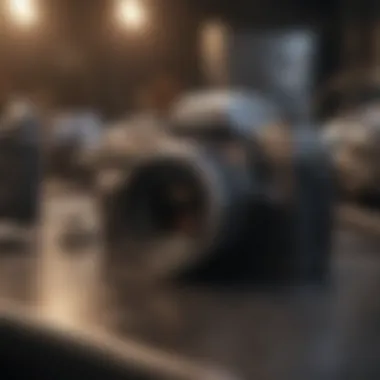

For each of these common problems, specific solutions can be implemented:
- Check the Recently Deleted Folder Again: Take a thorough look at the Recently Deleted album to confirm the photos are not there.
- Refresh iCloud: Log out and back into your iCloud account to prompt a refresh of the photo library.
- Software Update: Go to Settings > General > Software Update to look for updates that may resolve bugs.
"Always ensure that your iPhone is running the latest version of iOS for optimal performance."
Identifying these issues early can save time and effort in the recovery process.
When to Seek Professional Help
If the above methods fail, it may be time to contemplate professional assistance. Certain situations could indicate that DIY approaches are no longer effective. Here are scenarios when professional help may be warranted:
- Irretrievable Photos: If the photos are vital and cannot be located by any means, contacting a recovery service can be a solution. These services possess specialized software and tools to recover lost data.
- Persistent Errors: Continuous software errors or device malfunctions may signal a deeper issue. Seeking expert advice can prevent further complications and data loss.
- Complex Recovery Needs: If your photo loss involves more than just a recent deletion, like from a corrupted backup or device failure, professionals can offer tailored solutions.
In summary, troubleshooting restoration issues requires an understanding of common problems and their solutions. However, knowing when to escalate matters to experts is equally vital. Being proactive can ensure that your digital memories are not permanently lost.
Preventive Measures for Future Photo Loss
Taking preventive measures is essential in minimizing the risk of losing important photos on your iPhone. When users think about photo management, they often focus only on recovery; however, being proactive about backups and storage can save a lot of heartache in the future. Understanding the methods to safeguard your images is as important as knowing how to restore them if they get deleted. In this section, we will discuss several effective strategies to ensure your photos remain safe.
Regular Backup Strategies
Developing a habit of regular backups can be a game changer when it comes to photo safety. Here are a few practical strategies to consider:
- iCloud Backup: Utilizing Apple's iCloud service allows your photos to be automatically backed up whenever your device is connected to Wi-Fi. Ensuring that your iCloud settings are correctly configured is vital. You can do this by navigating to Settings > [Your Name] > iCloud > Photos, then activating "iCloud Photos". This guarantees that your photos are stored in the cloud, accessible even if the original images are lost.
- iTunes or Finder Backups: For users who prefer keeping a copy on their computers, regular backups via iTunes or Finder can be beneficial. It is important to connect your iPhone to your computer and select "Back Up Now" under your device’s summary page. This method may take a bit longer than iCloud but ensures you have a physical copy of your data.
- Auto Backup Apps: There are third-party applications that can offer additional backup solutions. Apps like Google Photos and Dropbox provide cloud storage options with automatic photo uploads. Having multiple backup solutions is wise to cover all bases.
Integrating these strategies will help maintain a secure library of photos, making any potential recovery more manageable.
Understanding Photo Management Tools
There are several tools and features within your iPhone that play a crucial role in managing photos effectively. Familiarizing yourself with these can make photo preservation simpler:
- Recently Deleted Album: This album acts as a temporary holding place for deleted photos. Photos remain here for 30 days before they are permanently erased. Familiarize yourself with this feature; it can be an effective first line of defense after accidental deletions.
- Photo Optimization Settings: Under Settings > Photos, you can choose to optimize storage, which saves space on your device by storing full-resolution images in iCloud while keeping lightweight versions locally. This setting not only protects your current photos but also helps in managing storage efficiently.
- Organization Tools: Utilize albums, folders, and tags to systematically arrange your photos. This organization minimizes the chances of accidental deletions and makes retrieval easier, should you need to find specific images quickly.
- Sharing Settings: Understand your sharing settings along with Family Sharing options. You can create a shared album that allows family members to access and contribute photos, ensuring that memories are collectively held, reducing the risk of loss.
Remember, a proactive approach in photo management can help mitigate future regrets regarding photo deletion.
By adopting these strategies, you not only prepare for potential losses but also enhance your overall experience with photographic memories on your iPhone.
Final Thoughts
Understanding the methods to restore deleted photos on an iPhone is crucial, especially for those who rely on their devices for capturing memories. The necessity of having a reliable recovery process cannot be overstated. Our digital lives are intertwined with a myriad of photos, each one a snapshot of significant moments. Losing these images can be distressing. Therefore, being equipped with the knowledge of how to retrieve them is an essential skill.
In this article, we explored multiple paths for restoring lost photos. Each method, whether through the Recently Deleted album or utilizing backup services like iCloud and iTunes, offers unique advantages. The key takeaway is knowing where to look and what steps to follow to maximize the chances of recovery.
"It's imperative to understand that not all recovery methods are equal; some may suit specific scenarios better than others."
Additionally, addressing troubleshooting tips and preventive measures can empower users. By understanding how to manage and back up photos effectively, one can minimize the risk of future loss. It also alleviates the potential panic associated with accidental deletions.
Recap of Key Points
- Delete and Recovery Dynamics: When a photo is deleted, it typically moves to the Recently Deleted folder where it remains accessible for a limited period, allowing for easy retrieval.
- Utilizing Built-in Features: Apple's Photos app, alongside iCloud services, provides robust options for photo management. Knowing these features enhances recovery chances.
- Backup Importance: Regular backups via iCloud or iTunes ensure that, even if a photo is permanently deleted, copies exist in recoverable formats.
- Effective Tools: Third-party applications can sometimes recover photos that may not be available through standard methods, expanding the tools at a user's disposal.
- Troubleshooting Approaches: Recognizing common issues and knowing when to seek help can save time and stress.
Encouragement for Continued Learning
Every technology user benefits from continuous learning and adaptation. Apple's ecosystem evolves, and with it, the strategies for managing digital content. Keeping informed about new features, updates, and recovery methods is invaluable.
Staying updated can mean the difference between loss and recovery. Explore Apple's official resources or engage with communities on platforms like Reddit to share experiences and discover new insights on photo management. Continuous education in this area fosters a sense of confidence and control over personal data.
In summary, restoring deleted photos on an iPhone is not just a technical task; it is part of a wider understanding of digital literacy. Embracing this knowledge can greatly enhance your experience as an Apple user.















