Running Windows 11 on Mac: A Complete Guide for Users
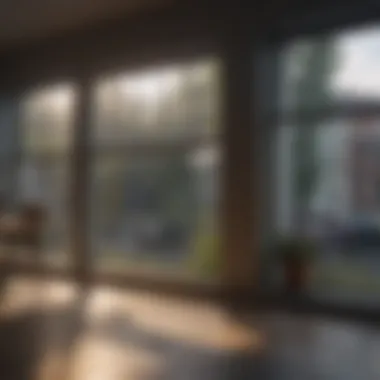
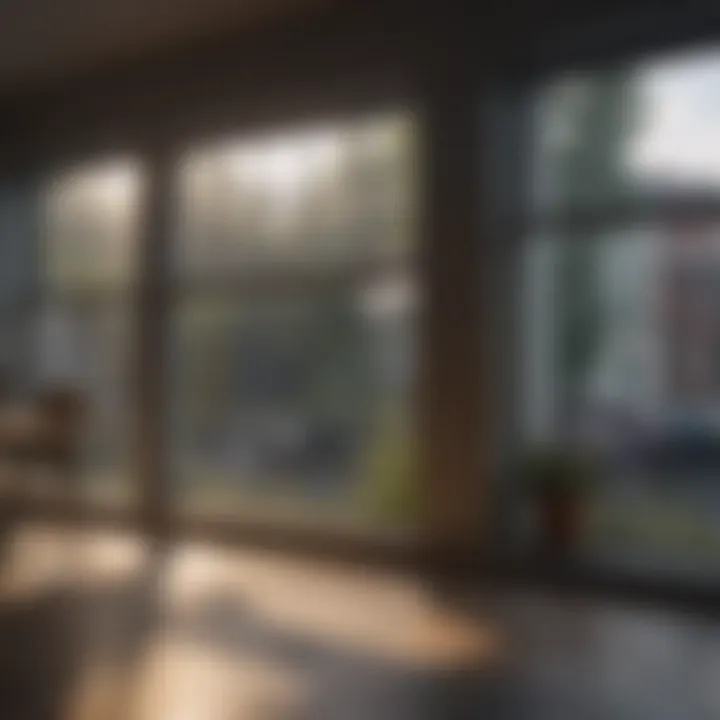
Intro
Running Windows 11 on a Mac can be intriguing yet complex for many users motivated by the features native to both systems. Apple's hardware is known for its sleek design while Windows 11 brings a fresh look and advanced functionality. Combining these two ecosystems requires a clear understanding of the implications, methods, and requirements involved.
Product Overview
When considering how to run an operating system like Windows 11 on an Apple device, one must extensively explore the avenues available. The primary platforms for facilitating this integration are virtualization tools and dual-boot setups.
Key methods include:
- Virtualization Software: Programs like Parallels Desktop, VMware Fusion, or VirtualBox allow users to run Windows 11 virtually alongside macOS. These tools facilitate seamless operations with minimal impact on performance.
- Boot Camp Assistant: A built-in utility on macOS that helps users create a separate partition for Windows, allowing for a dual boot setup where the machine runs either macOS or Windows natively.
Additionally, running Windows 11 on a Mac means ensuring compatibility with the hardware, from processors to storage options, to guarantee proper functionality and performance.
Software Requirements
For successful installation, several software requirements must be adhered to:
- Windows 11 License: A valid copy of the operating system.
- Virtualization Software: Installed versions of Parallels Desktop, VMware Fusion, or similar.
- Boot Camp Support Software: If utilizing Boot Camp, ensuring macOS has the latest updates is imperative for compatibility and performance.
Each of these methods has specific implications on the performance and user experience that must be considered before diving in.
Performance Considerations
Performance can vary significantly depending on the chosen method. Virtual machines may face limitations imposed by macOS resources, while Boot Camp may provide more robust functionality given its native operation. Performance benchmarks often depend on the configuration of the Mac hardware, specifically the RAM size, disk type (SSD vs HDD), and processor capabilities.
It’s also crucial to keep in mind the type of tasks that you wish to perform with Windows 11 while on a Mac. Heavy graphic processing or gaming processes may demand higher performance and should affect your choice of operating method.
Epilogue
Navigating the process of running Windows 11 on Apple systems merges interest for tech-savvy individuals with practical strategies. The various options available cater to different needs, from casual browsing to professional applications. Having a detailed understanding of the installation and performance considerations will ensure a smoother experience for Apple enthusiasts excited to explore the offerings of Windows 11. Readers can delve deeper for more specific guidelines as they proceed on this cross-operating platform journey.
Preface
The pairing of Windows 11 with Mac systems has become a topic of significant interest among technology enthusiasts. Many Mac users are curious about the compatibility of Windows operating systems. This interest is driven by various factors such as specialized software, gaming preferences, or the demand for different functionalities. It is essential to address that Windows 11 can enhance user experiences significantly, but pursuing this setup comes with implications.
Understanding the reasons why users might want Windows 11 on a Mac creates a clearer picture of this growing trend. Compatibility with software that is exclusive to Windows is a primary consideration. For instance, developers and designers often need software that runs primarily on Windows, leading to a shift towards this folder.
Additionally, gaming performance attracts many users to Windows. Some games are simply unavailable on macOS, or the performance suffers compared to their Windows versions. Utilizing Windows 11 on a Mac can enable access to a broader gaming library without switching machines.
The implications of this hybrid setup also extend to the decision-making process when selecting hardware. The new features of Windows 11 can demand specific hardware capabilities, prompting users to upgrade their Mac to meet these requirements.
This article will explore the methods and mechanisms behind setting up Windows 11 on Mac systems. Different approaches vary in complexity and performance, offering unique benefits and challenges. Therefore, having an informed guiding reference is vital for users looking to create this cross-platform synergy.
Understanding the Need for Windows on Mac
Many Mac users recognize that their needs might not be sufficiently met by the macOS environment alone. Windows 11 presents solutions to several common barriers Apple enthusiasts might face. Availability of different applications and tools often necessitates diving into Windows, especially in fields like engineering and graphic design. Moreover, compatible tools that assist in workflow are generally more diverse on the Windows platform.
Security enhancements and refinements in Windows 11 create additional advantages. Features like improved Windows Hello and virtualization capabilities act as proactive measures in safeguarding user experience. This understanding is critical for individuals considering integrating Windows 11 into their Mac setup.
Overview of Available Solutions
A few options exist for users looking to run Windows 11 on their Mac. Understanding these is crucial in determining the proper setup aligns best with users’ needs.
- Boot Camp Assistant: A native application on macOS that allows users to install Windows on a separate partition of their Mac's hard drive. This results in native performance of Windows 11, benefiting those needing high-end computing power for demanding applications.
- Virtualization Software: Applications like Parallels Desktop, VMWare Fusion, and VirtualBox allow users to run Windows within macOS. This introduces flexibility, enabling users to switch between operating systems without rebooting. Such solutions are beneficial for users who need quick access to both environments without the delay needed for booting up a separate OS.
Each solution comes with its own complexities and advantages and understanding these options enhances your overall productivity whilst ensuring a smooth user experience when integrating Windows 11 into the Mac ecosystem.
“Choosing the right method to run Windows on your Mac is essential. Evaluate your performance needs versus the ease of use each solution provides.”
System Requirements for Windows
Understanding the system requirements for Windows 11 is crucial for all Mac users who intend to integrate this operating system into their devices. The performance, functionality, and overall user experience largely depend on meeting specific hardware and software standards. Failing to adhere to these requirements can lead to improper installation or suboptimal performance, making it essential to consider your Mac's capabilities thoroughly. In this section, we will detail both the minimum hardware requirements and the recommended specifications required to run Windows 11 smoothly.
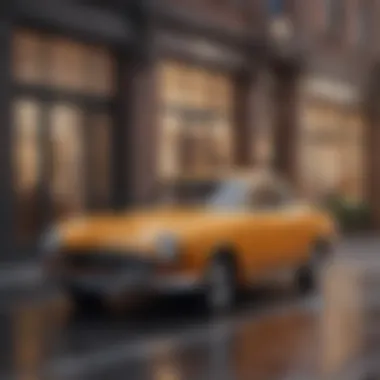

Minimum Hardware Requirements
To run Windows 11, certain minimum hardware requirements must be met. These specifications are essential for ensuring that basic operations are feasible without significant issues. Below are the required minimum components:
- Processor: A compatible 64-bit processor with at least 1 GHz clock speed and a minimum of two cores.
- RAM: At least 4 GB of RAM is necessary to accommodate basic operations effectively.
- Storage: A minimum of 64 GB of available storage space.
- UEFI Firmware: The system must support Secure Boot.
- TPM: Trusted Platform Module version 2.0 functionality is required.
- Graphics Card: DirectX 12 compatible graphics with a WDDM 2.0 driver.
- Display: A device screen that is greater than 9” with HD resolution (720p) or more.
By understanding these basic requirements, Mac users can ensure their machines are cast for the demands of Windows 11. These facilitate necessary installations and ensure fundamental functions are usable upon setup.
Recommended Specifications
While the bare minimum specifications will allow Windows 11 to run, Apple enthusiasts and tech-savvy users may seek an augmented experience. Aiming for recommended specifications enables better performance and a far more responsive feel. Here are considerations for the optimal setup:
- Processor: A modern multi-core processor with a higher clock speed, preferably from Intel’s 10th generation or newer, or an equivalently powerful AMD processor.
- RAM: 8 GB or preferably 16 GB provides ample multitasking ability.
- Storage: Solid State Drive (SSD) with at least 128 GB of available storage space benefits boot times and application load speeds.
- Graphics Card: Enhanced graphics capabilities through dedicated graphics cards enhance game and media experience.
- Display: A larger screen with higher resolution (1080p or above) is beneficial for productivity and visual detail.
By adhering to these recommended specifications, you enhance not only your productivity but also your overall experience while using Windows 11 on a Mac. Windows 11 is built to thrive on modern, capable systems; appropriately sizing system capabilities contact dramatically enhances usage satisfaction.
Setting Up Windows on Mac
Setting up Windows 11 on a Mac system involves a meticulous process that ensures optimal integration between the two operating systems. This section highlights various methods and their significance. Given the robust hardware of modern Macs, they can run Windows effectively. Users can choose to use Boot Camp Assistant or various virtualization software. Each method has its unique advantages and serves different needs based on usage patterns.
Using Boot Camp Assistant
Boot Camp Assistant provides an official means for Apple users to install Windows. It is a built-in utility that guides the whole installation process step-by-step. The major benefit is that it allows a user to utilize the full hardware capabilities of the Mac, leading to better performance for demanding applications.
Boot Camp Installation Steps
The installation process begins with launching Boot Camp Assistant. This tool streamlines the installation by guiding users through partitioning the drive, which separates space for Windows, and downloading necessary drivers. Users with previous experience find its interface intuitive. However, some may struggle with the nuances of partitioning and the allocation of disk space. Boot Camp provides a near-native experience, as you might expect running Windows on a dedicated machine. It is a favorable choice for gaming or resource-intensive applications where performance matters.
Partitioning Your Drive
Partitioning is essential as it determines how space on the hard drive is divided between macOS and Windows. Users must carefully decide how much storage to allocate to Windows. A common highlight is the option to resize the partition later, though this can come with complications. The significant advantage here is the flexibility to utilize the available space effectively. However, misconfigured partitions can lead to performance issues or storage difficulties in the future. Consequently, it is crucial to assess one's needs adequately before proceeding.
Installing Windows
The final step in this Boot Camp journey is the installation of Windows 11. In this phase, users select the appropriate partition to install Windows and follow straightforward prompts. The noteworthy characteristic is the installation process's similarity to a typical Windows installation on a PC. Many find comfort in this familiar experience. Nonetheless, some drivers might need manual installation post-setup. Windows 11 becomes an integral part of a Mac environment once installation is complete, providing users with additional flexibility in their computing tasks.
Using Virtualization Software
Virtualization software provides a different perspective on running Windows on Mac. With this solution, users can operate Windows concurrently with macOS, allowing seamless transfer of files and native application support. Various well-known virtualization programs exist, each catering to a diverse range of users.
Popular Virtualization Options
There are significant contenders, such as Parallels Desktop, VMware Fusion, and VirtualBox. Each option contributes to providing Windows access without needing full system reboot. Parallels emphasize ease of installation and user-friendly interface. VMware offers robust encapsulation of different operating systems, while VirtualBox proclaims itself as open-source. Each software has strengths, thus users should base their choice on workload and necessary features and functionalities.
Installation Process Overview
The installation using virtualization software typically involves downloading the software and creating a new virtual machine designated for Windows. The process allows specs customization, ensuring sufficient resources like RAM and CPU are available. A major selling point for this method is its flexibility. Users avoid downtime by not having to switch OS entirely. However, virtualization might not strain the hardware to its capacity impeding performance for tasks like 3D gaming.
Performance Considerations
Performance ultimately relies on various factors. Utilize hyper-threading and sufficient RAM for optimal virtualization performance. A unique feature here is the central monitoring of resources by the virtualization software. Users can tweak these settings as necessary to meet their desires or workload levels. On the downside, intensive usage typically reveals limitations such as slower performance for graphical applications. Additionally, some users criticize virtualization for introducing extra layers of complexity and potential resource management issues.
Choosing the appropriate method to set up Windows 11 on your Mac relies heavily on specific use cases, whether intensive gaming or running standard business software.
Software Compatibility
Software compatibility is a critical aspect when considering the implementation of Windows 11 on Mac devices. This section dives into the relevance of applications and respective considerations to ensure a smooth operating experience. For Apple users, the adaptability of software affects not only usability but also productivity and efficiency in operations. Understanding compatibility extends beyond merely installing programs; it involves gauging how well applications function in a different environment.
Supported Applications
When running Windows 11 on a Mac, identifying supported applications becomes essential. Generally, most mainstream Windows programs will run smoothly. Key categories of apps to evaluate include:
- Productivity Tools: Products like Microsoft Office are fully compatible and provide the same functionality as on native Windows systems.
- Creative Software: Applications such as Adobe Photoshop and Premiere Pro function adequately, provided system resources are sufficient.
- Development Tools: Many coding environments like Visual Studio operate effectively, allowing a robust development experience.
- Games: This requires careful consideration of not just compatibility but also performance demand, as PC games are generally built with specific hardware in mind.
It is also important to examine your specific use cases. Not all software designed for Windows will offer a seamless experience due to points of integration with Mac hardware or unique dependencies. Checking individual software requirements and user reviews can aid in foreseeing any potential setbacks.
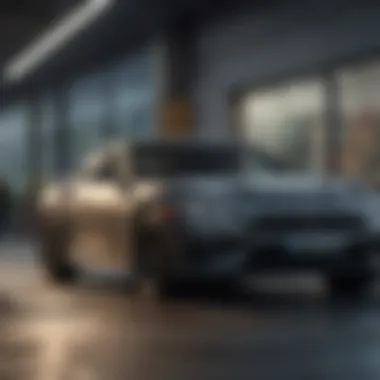

Identifying Potential Issues
Even with supported programs, issues can arise post-installation. Some common problems to anticipate include:
- Compatibility Errors: Certain apps may fail to recognize hardware or have trouble interacting with Mac’s file system. For example, applications depending on specific drivers might result in non-functional features.
- Performance Limitations: Running intensive software might lead to lag or crashes, particularly when switching between operating systems, which can be more common in virtualized environments.
- Licensing Hurdles: Some applications need repurchase or additional licensing for different operating systems. Always check the licensing terms to avoid compliance issues.
In observing user feedback on forums like Reddit, many users report preferences for Boot Camp over virtualization concerning application performance. These insights reinforce the importance of pre-installation research.
The interplay between user experience and software compatibility reflects on effective cross-platform functionality. Both usability demands and desired performance levels dictate application choices.
Addressing these compatibility elements beforehand can significantly improve overall system satisfaction and user productivity.
Performance Factors
The performance of Windows 11 on Mac hardware presents an intricate landscape that spans multiple variants of user experience. Striking a balance between efficiency and usability is a paramount concern. The performance factors not only dictate how well applications run but also the overall interaction users have with their systems. This relevance is magnified for those utilizing intensive applications for design, gaming, or software development.
Assessing Performance in Boot Camp vs Virtualization
When evaluating performance, two primary methods surface: Boot Camp and virtualization. Boot Camp instigates direct dual-boot access, allowing Windows to run natively. The code hits the hardware directly, enabling optimizations that rival dedicated systems. Users often notice superior performance in games and resource-heavy applications.
In contrast, virtualization platforms like Parallels Desktop or VMware Fusion permit simultaneous execution of macOS and Windows. Though increasingly capable, virtualization typically incurs overhead that may impair performance. Consequently, applications running under a virtualized environment may not perform as well as they do in Boot Camp.
Running Windows via Boot Camp generally provides better performance in resource-intensive scenarios. Virtualization is favorable for convenience but sacrifices some raw power.
Optimizing Windows for Mac Hardware
Optimizing Windows 11 on Mac is pivotal for maximizing efficiency. Several key factors play a role in this process:
- Driver installations: Ensure all relevant drivers are installed and updated. Apple offers drivers, which are critical for access to supported features.
- System Performance Settings: Within Windows settings, modifications can be made to enhance performance. Users can adjust settings such as Effects Performance to conserve resources.
- RAM Allocation: For virtual users, determining a balanced allocation of RAM between macOS and Windows can elevate functioning across both systems without creating a bottleneck.
- Disk Management: Using SSD storage rather than HDDs can significantly reduce loading times and improve serviceability.
Troubleshooting Common Issues
Troubleshooting common issues is an essential part of the process when running Windows 11 on Mac systems. Users may experience various challenges that can hinder smooth operation, such as installation errors and driver conflicts. These issues may create frustration or lead users to believe that integrating Windows 11 onto their Apple machines is unnecessary.
Addressing common problems helps users maximize their experience with Windows 11 and understand the capabilities and functionality of their Mac under a different operating system. Whether troubleshooting installation setbacks or managing driver difficulties, understanding these aspects is vital for sustaining an effective workflow. Knowing how to resolve these issues not only enhances the user's technical confidence but also enriches their computting experience.
Resolving Installation Problems
Installation problems can arise during the process of setting up Windows 11 on a Mac. Various factors contribute to these issues, including system incompatibilities or missed prerequisites. Some common installation problems include the failure to boot from the Windows installation media or a partition error during the setup process.
Common Installation Errors:
- Unable to locate installation media: This can occur if the USB drive is not correctly prepared or if the files are corrupted.
- Partition conflicts: Sometimes, inadequate partitioning or misconfiguration of the Boot Camp Assistant can lead to errors.
- Incompatible hardware: Newer Macs may require additional firmware updates to support Windows installations effectively.
To resolve these installation problems:
- Ensure that the installation media is created correctly, which includes using the proper XML formatting including relevant installation files from Microsoft.
- Verify that the Mac’s hard drive has sufficient space allocated to accommodate Windows.
- Backup data prior to the installation as it can eliminate a lot of worries.
Dealing with Driver Issues
Drivers play a critical role in determining how Windows 11 performs on Mac hardware. Missing or outdated drivers often hinder usability and can lead to software crashes or hardware malfunctions. Often, to utilize certain functionalities like sound, Wi-Fi, or graphics optimally, you may need accurate drivers.
Common Driver Issues:
- Missing drivers: After a fresh Windows installation, several essential drivers might not be available.
- Incompatible drivers: Some drivers made for older versions of macOS or older hardware might not work optimally with Windows 11, causing slower performance issues.
- Windows updates creating conflicts: Occasionally, Windows updates may introduce driver compatibility problems, requiring manual intervention to fix.
To address driver issues:
- Utilize the Boot Camp Assistant to download the latest driver support for Windows running on a Mac.
- Similarly, check for outdated drivers within the Windows Interface through Windows Update or by visiting the manufacturer’s website.
- Engage online support resources, including Reddit groups, and technology forums, to connect with fellow users who may have faced similar challenges.
Addressing installation and driver problems is key in enjoying the advantages of running Windows 11 on your Mac. The active intervention on these fronts will mitigate challenges you will face.
By properly navigating through these common issues, users can build a more enjoyable computing experience on their Mac, fostering a better understanding of the potential interplay between these two environments.
User Experience Insights


User experience (UX) is paramount when discussing Windows 11 running on Mac systems. For Apple enthusiasts and tech lovers, understanding how the integration works is essential for maximizing both performance and functionality. The experience of running Windows 11 on a Mac can signficantly impact productivity, application compatibility, and overall satisfaction. Insights into user experience highlight critical considerations that drive effective usage.
Comparative Analysis of Windows on Mac vs Native Windows Machines
Windows 11 on Mac may diffr from using the operating system on a native Windows machine. Factors include user interface, responsiveness, and feature set. The goal is to create a seamless experience. Mac users often notice that while many Windows applications perform well, some features expect a native environment.
- Performance: Native machines typically utilize hardware more efficiently. Macs translate certain operations through virtualization or Boot Camp. This can result in slight performance gaps.
- Features: Some Windows-specific functions may act differently. For instance, integration with Microsoft platforms or custom hardware affordances on native devices might not fully translate onto Mac.
- User Interface: Windows 11 is tailored for touch-screen and adaptable interfaces. While Macs can mimic these functionalities, the experience might fall short compared to native interactions generally enjoyed on, say, a Surface Pro.
In essence, the experience on Mac is good but may lack the polish you find on a native device. Thankfully, the distinction often lies in purposes of users. Casual users may not disscover these variances so clearly, while power users will likely appreciate determining when productivity is optimized verse suboptimal.
User Feedback and Real-World Applications
Listening to users offers insights that overall assessments often overlook. The real-world applications of running Windows 11 on Mac show a divide in usage pattern. Users from various sectors express varied sentiments: developers, designers, and gamers share different demands. Feedback gathered accentuates key aspects.
- Positive Experiences: Many people enthuse about possibility of running business applications without needing a second computer. Tools like Visual Studio, AutoCAD, or even Microsoft Office can be beneficial, allowing greater integration and improved workflow.
- Challenges: However, commonly raised issues surface with certain compatibility threads. Programs may not always recognize macOS hardware satisfactorily. Audio output or graphics acceleration are examples where bottlenecks could arise.
- Suggestions: Users often advocate for expanding support for driver updates. Success partnerships between Apple and Microsoft improve reliability over time. Wiki forums or advocacy boards provide continuous braiding support around recurring troubles. Joining platforms like Reddit elicits valuable empirically grounded discussions about hacks and fixes. Room to enhance functionality heavily links to organizational readiness and intention for tech settings.
User feedback plays a crucial role in developing a well-rounded understanding of the effective usage and what can be refined. Many refined suggestions points businesses consider as regular integral strategy inputs pertaining to operation improvements.
Understanding user needs can result in enhanced implementation strategies.
Future Considerations
Running Windows 11 on a Mac may seem like a systematic solution for many users. However, attention to future considerations is essential in ensuring ongoing compatibility and seamless integration of these two platforms. As the technology landscape continues to shift at a rapid pace, understanding potential changes and developments is crucial for long-term usability. This section highlights key elements to focus on for lasting satisfaction with your setup.
Potential for Future Updates
With Microsoft's frequent updates, Windows 11 will likely see new features and enhancements. Users running Windows on Mac need to remain informed about these updates and their compatibility with existing Mac hardware. The updates vary from performance improvements to security enhancements, and often include new compatibility layers that may either improve or complicate the user experience.
Some considerations include:
- Monitoring Release Notes: Keep an eye on release notes from Microsoft. This helps in anticipating how updates might interact with Mac hardware and software.
- Software Compatibility Checks: Preventative measures include confirming that the software you rely on also remains compatible with new Windows builds. Each update could bring unexpected shifts in the functionality of popular applications too.
- Backup Procedures: Regularly backup important data before applying major updates. This precaution safeguards against potential issues post-upgrade.
Staying proactive about these factors allows for a smoother transition whenever updates occur. Taking the time to educate oneself can lead to avoiding surprises that can disrupt productivity.
The Evolution of Cross-Platform Compatibility
The importance of cross-platform compatibility has grown immensely. As technology evolves, more solutions arise that facilitate running multiple operating systems on a single machine. On the Mac front, the rise of virtualization tools, such as Parallels Desktop and VMware Fusion, enhances the user experience. Here is what to consider:
- Increased Support for Windows Applications: As cross-platform software becomes more sophisticated, more applications will cater to the needs of users who toggle between both OS environments.
- Adoption of Standardization: Standards in development across platforms continue evolving. This adherence may support improved portability of applications between Windows and macOS.
- Future Hardware Innovations: Apple is gradually moving towards their M1 and M2 chip technology. These new architectures will require updates and optimizations for existing operating systems like Windows to run efficiently and leverage the full potential of the hardware.
Supporting the growth of cross-platform application development can streamline experiences for tech enthusiasts looking to maximize their effectiveness across both operating systems. Familiarizing yourself with development trends and choosing flexible tools ultimately equips you for more productive future endeavors in a dynamic tech landscape.
In summary, the landscape of running Windows 11 on Mac is ever-changing. Awareness of updates and evolving compatibility can secure both immediate and future productivity.
Ending
In concluding this exploration of running Windows 11 on Mac, it is essential to emphasize the importance of understanding the implications involved in this endeavor. Many factors influence the decision to utilize Windows 11 on Mac systems. Each method of installation carries its strengths and weaknesses, largely defined by individual user needs and computing habits.
Benefits of Running Windows
The capacity to run Windows 11 can open a plethora of opportunities for Mac users. Productivity software that is only available on Windows can be accessed, thus expanding the options available for professional and personal projects. Moreover, games optimized for Windows platforms often deliver enhanced performance when run natively. This leads to the profound maximization of hardware potential already present in Mac systems.
Considerations for Dual Setup
A careful evaluation of the considerations, hardware requirements, and software compatibility issues plays a defining role in the success of such a setup. Users must grasp whether to employ Boot Camp or consider multiple virtualization solutions based on their specific operational needs. Additionally, recognizing the required effort in performance optimization cannot be understated when planning an efficient Windows experience.
Long-term Relationship with Cross-Platform Technology
As technology evolves, the need for reliability across different platforms will remain. Ongoing support for software updates, compatibility tweaks, and general progress toward cross-platform fluidity underpin the future of this engagement between Mac and Windows systems. Embracing such change may set a strong premise for long-term usage, aligning user needs with emerging technology trends.
As evident, the final thoughts on running Windows 11 on Mac echo a broader discussion. Robust understanding and appropriate preparation can lead toward a sportsmanlike interaction between two strong operating systems, effectively enriching the user experience.
Final Thoughts on Running Windows on Mac
In summary, running Windows 11 on a Mac blends two distinct ecosystems into a single user experience. This entails navigation through various technical mazes yet promotes an invaluable interaction between incompatible specifications. Mastery of the setup not only enhances work output but also instills confidence in user adaptability.
Embracing the dual capability fosters a robust approach toward diverse tasks that might require operational nuances not inherent within macOS. At the same time, users must engage thoughtfully with configuration predicaments and performance fine-tuning to truly capitalize on the integration of these systems.
"The potential of Windows 11 on Mac is highly realization-driven; understanding the technical avenues leads to increased capability and productivity."
Adapting to the intricacies of both environments requires patience and effort, but the rewards can be substantial. Proper planning coupled with acute awareness of the enablements within Windows 11 ensures that users can blaze a technically advanced path that suits their varied requirements.'















