Mastering QR Code Scanning on Your iPhone 6
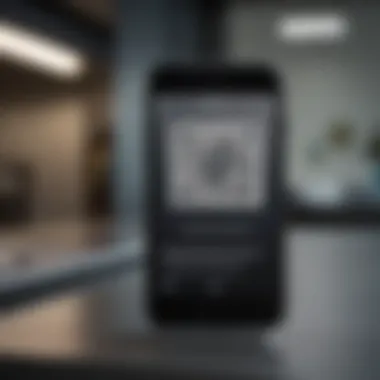
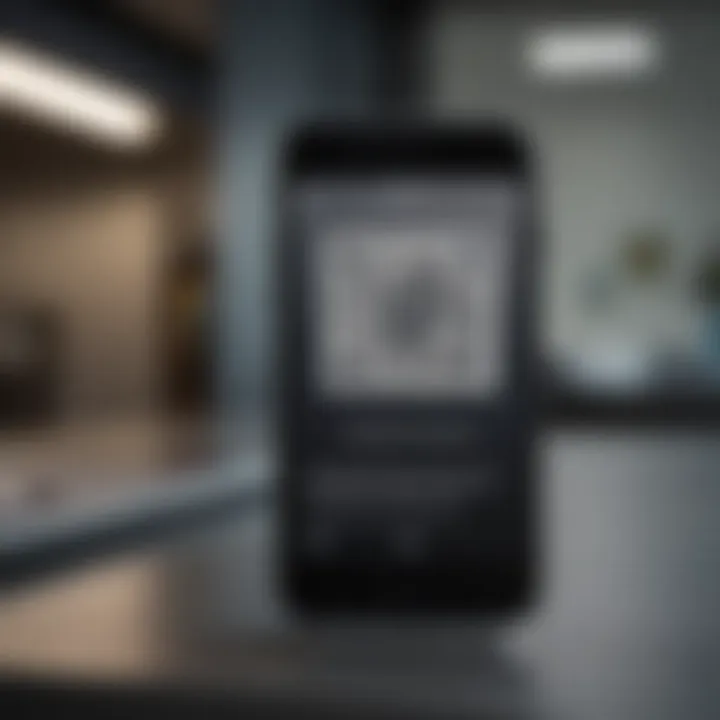
Intro
Scanning QR codes has become a common practice in our everyday lives. The integration of QR codes in various sectors like marketing, education, and logistics reflects their growing importance. If you own an iPhone 6, you might be unaware of its capabilities in scanning these codes effectively. This article guides you through the simple steps to scan QR codes using your iPhone 6's camera, the use of third-party applications, as well as troubleshooting tips to optimize your scanning experience.
Understanding the built-in features of your iPhone 6 can significantly enhance how you interact with the world around you. By utilizing this guide, you will be equipped to handle any QR code scanning task with confidence.
Product Overview
The iPhone 6 was released in September 2014 and is notable for its sleek design and improved performance over its predecessor. With a 4.7-inch Retina HD display, the iPhone 6 marked a significant shift towards larger screens in the iPhone lineup.
Its features include:
- Processor: powered by the A8 chip with 64-bit architecture which ensures smooth operation.
- Camera: an 8-megapixel rear camera with advanced features for quality photography.
- Storage options: available in 16GB, 64GB, and 128GB variants, catering to different user needs.
The iPhone 6 comes in three colors: silver, gold, and space gray. This variety allows users to choose a device that fits their aesthetic preferences.
Design and Build Quality
The design of the iPhone 6 is characterized by its aluminum casing, offering both elegance and durability. The rounded edges provide a comfortable grip which enhances usability.
Constructed with high-quality materials, the device stands out among its contemporaries. It weighs about 129 grams, making it relatively lightweight. This ergonomic design ensures that it fits well in the user's hand, allowing for one-handed operation. The placement of buttons is intuitive and user-friendly, making navigation seamless.
Performance and User Experience
At the heart of the iPhone 6 is the A8 processor, delivering excellent performance. Users will notice the device's capability in handling demanding apps and multitasking with ease. Benchmarks showcase that the iPhone 6 performs admirably against its peers from the same era.
The iOS operating system enhances user experience with smooth transitions and an intuitive user interface. Features such as notifications, quick access to commonly used apps, and user-friendly settings settings contribute to overall satisfaction.
Camera and Media Capabilities
The iPhone 6 boasts an 8MP iSight camera that captures vivid images in a variety of settings. The camera also supports features like phase detection autofocus and high-quality video recording at 1080p. Sample images demonstrate its capabilities to take detailed photos even in low light.
In terms of audio, the built-in speakers provide clear sound, making it a good choice for media consumption. The device supports various file formats, enhancing versatility in media playback.
Pricing and Availability
When it was initially released, the price varied based on storage size. Although being an older model, it may still be found in certain markets at competitive prices. In comparison to newer devices, the iPhone 6 presents a value-for-money choice for users who don’t require the latest tech but seek quality functionality.
The iPhone 6's longevity in the market is a testament to its enduring quality. While newer models are available, many users find that the iPhone 6 still meets their daily needs well.
"The iPhone 6 remains a reliable choice for those who appreciate its solid build and functionality."
Through this guide, you will learn not only about scanning QR codes effectively but also improve your overall experience with the iPhone 6.
Intro
The ability to scan QR codes has become a pivotal aspect of modern technology. With the rise of smartphone usage, particularly the iPhone 6, understanding how to effectively use its features to scan these codes is essential. QR codes, or Quick Response codes, offer a bridge between the physical and digital worlds. They store information that can be quickly accessed, making tasks such as accessing websites, making payments, or obtaining information significantly easier.
In this article, we will delve into the methods available for iPhone 6 users to effectively scan QR codes. This includes using the built-in camera, as well as exploring third-party applications. Moreover, we will discuss common issues users might face while scanning, providing troubleshooting tips to enhance the scanning experience.
Through a clear and concise approach, this guide aims to empower iPhone 6 users, whether they are tech-savvy individuals or newcomers to the world of QR codes, to maximize their device's capabilities. By tapping into the technology at hand, users can unlock numerous conveniences that QR codes provide in various aspects of daily life.
The following sections will explore the components of QR codes, hardware and software requirements of the iPhone 6, and essential scanning practices to ensure a seamless experience.
Understanding QR Codes
Understanding QR codes is essential for enhancing the user experience when scanning with the iPhone 6. QR codes provide a quick way to access information, websites, and other digital content by simply pointing a camera at them. This convenience plays a significant role in how people interact with technology today, making familiarity with QR codes valuable.
One major benefit is their ability to facilitate direct access to content without the need for manual input, reducing error and saving time. Additionally, understanding their structure and function can help users assess the legitimacy of what they are scanning, which is crucial for security.
History and Purpose of QR Codes
QR codes originate from Japan in the mid-1990s. Created by Denso Wave, the purpose was to enhance the efficiency of tracking automotive parts during manufacturing. Unlike traditional barcodes, QR codes can store more data, which significantly increases their utility.
Over the years, their use has spread globally. Today, they are prevalent in marketing, ticketing, and payment systems. QR codes serve the primary function of bridging the physical and digital worlds, allowing users to effortlessly access online resources, products, or services by scanning them.
How QR Codes Work
QR codes consist of a matrix of black squares arranged on a white grid. When scanned, the camera interprets the arrangement of these squares and converts them into data. The data can be text, URLs, or other types of information. Here’s a brief overview of how they work:
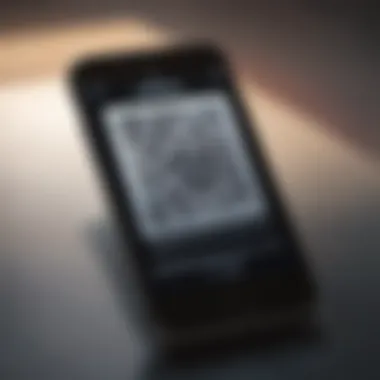
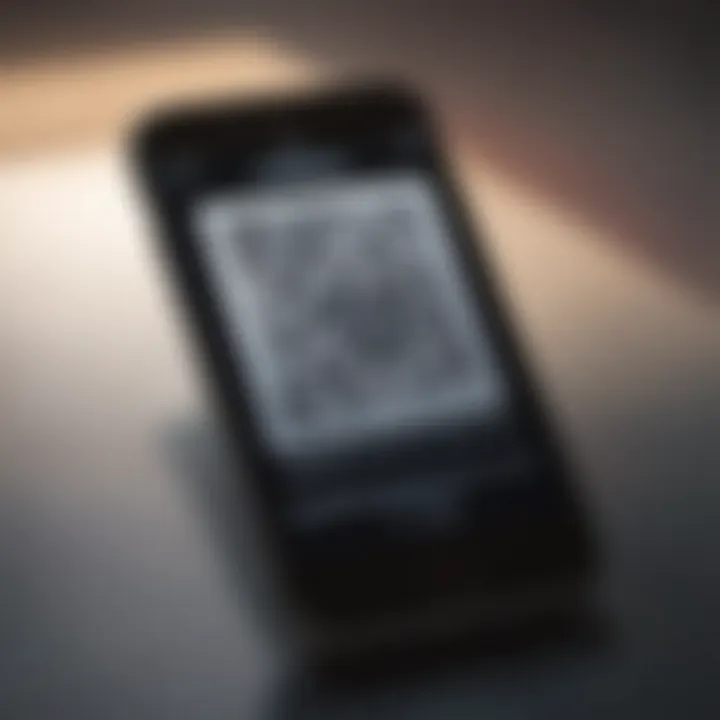
- Scanning: The iPhone 6 camera detects a QR code within its frame.
- Decoding: The device's software processes the recorded pattern.
- Action: Once decoded, the iPhone automatically performs an action, such as opening a web link or displaying a text message.
Understanding the mechanism of QR codes can empower users to leverage their full potential while being mindful of potential risks.
iPhone Capabilities
Understanding the capabilities of the iPhone 6 is critical for effectively scanning QR codes. The iPhone 6, released in 2014, accompanies a variety of features that aid functionality, especially in capturing and decoding QR codes. The blend of its hardware and software specifications allows users to utilize QR technology with ease.
A significant aspect of the iPhone 6's capabilities lies in its software requirements. Ensuring that the software is up to date not only maximizes performance but also enhances security when engaging with QR codes. Furthermore, the iPhone 6 hardware specifications, such as camera resolution and processing power, play an essential role in successfully scanning different types of QR codes.
Software Requirements
To scan QR codes effectively, your iPhone 6 needs a compatible version of iOS. Since its launch, the device supports updates up to iOS 12.5.5. Keeping your operating system updated ensures that the built-in QR scanner functions without hitches. Within the Camera app, a dedicated feature recognizes QR codes directly; users should confirm that this feature remains enabled in the settings. If you have not done so already, enable the option by navigating to Settings > Camera and toggling the switch for "Scan QR Codes."
Hardware Specifications
The iPhone 6 is equipped with a rear-facing 8-megapixel camera that can capture clear images of QR codes. The camera's autofocus capability allows for precise scanning by adjusting quickly to varying distances. Additionally, the device’s A8 processor facilitates fast image processing, ensuring that scanned codes are decoded rapidly. The capabilities of the camera alongside the processing power create an efficient environment for scanning QR codes, making it an optimal device for users in need of reliable QR code interaction.
Accessing the Camera
In the process of scanning QR codes, accessing the camera effectively is a fundamental step. The camera on the iPhone 6 serves as the primary tool for recognizing and processing the visual information encoded within a QR code. Understanding how to start the camera app and how to utilize it efficiently can significantly enhance your experience in scanning QR codes. Furthermore, familiarity with the camera functions can provide better accuracy and speed when engaging with QR codes.
Starting the Camera App
To begin scanning QR codes, the user must first launch the camera app. There are several methods to do this:
- Home Screen: Locate the camera icon on the home screen and tap once to open it.
- Control Center: Swipe up from the bottom of the screen to access the Control Center. Here, find the camera icon and choose it to start the app.
Upon launching the camera, it should automatically activate the camera view. Users can simply point the camera towards the QR code to initiate scanning. Ensuring proper focus and exposure is essential—if the image is too dark or blurry, scanning will likely fail.
Remember to keep the QR code within the frame and maintain a stable hand to avoid motion blur.
Using Camera Modes for QR Scanning
The iPhone 6 camera offers several modes, but for QR code scanning, the default photo mode is sufficient. There is no need to adjust complex settings or modes; straightforward use of the camera simplifies the scanning process. Good lighting is vital—ensure that the QR code is well-lit to aid the camera in capturing clear, recognizable images. Additionally, avoid obstructions in the QR code's path to the camera.
When a QR code enters the camera's view, a notification will appear if recognized successfully. Tapping on this notification will lead you to the content linked with the QR code, whether it is a webpage, text, or a downloadable file. This seamless interaction emphasizes the camera's role not just as a tool but as a bridge to information. The ease of access makes QR code scanning an intuitive task on the iPhone 6.
Scanning QR Codes
The ability to scan QR codes is increasingly significant in today’s tech-driven world. QR codes serve as conduits between the physical and digital realms, allowing users to access information quickly and efficiently. With the iPhone 6, this functionality is further enhanced through its built-in camera and software capabilities. Understanding how to properly scan QR codes can streamline various tasks, from accessing websites to downloading applications effortlessly.
One of the key benefits of scanning QR codes is the convenience it offers. Instead of manually entering URLs or searching for contact information, a simple scan can provide instant access. This capability fosters efficiency and can lead to a better user experience in a variety of contexts, such as shopping, dining, or events.
Moreover, leveraging QR codes can bolster security measures. Many businesses use QR codes as a method to verify authenticity or provide secure access to sensitive information. Therefore, understanding how to scan these codes is not merely a matter of convenience; it is also about navigating a nuanced digital landscape without compromising personal safety.
Positioning the QR Code
Positioning the QR code accurately is crucial for optimal scanning. The camera on the iPhone 6 requires a clear and unobstructed view of the code for successful recognition. Here are some guidelines to consider when positioning the QR code:
- Maintain a reasonable distance: Ideally, hold your iPhone 6 around 6 to 12 inches from the QR code. This distance allows the camera to focus and capture enough details for successful scanning.
- Align the code within the frame: Ensure that the QR code is centered in the viewfinder. The edges of the code should fit comfortably within the camera frame. If the code is too close to the edges, it may not scan properly.
- Avoid glare: Lighting can hamper the scanning process. Position the QR code in a well-lit area, but avoid direct light that can cause glare. Adjust your angle if necessary to minimize reflections.
- Keep the code steady: Movement can interfere with the scanning process. Hold your iPhone steady until the camera successfully recognizes the code.
By following these simple yet effective positioning tips, users can enhance the success rate of scanning QR codes with their iPhone 6.
Understanding Scan Confirmation
Once the QR code is successfully scanned, iPhone 6 provides visual feedback to confirm the action. This confirmation is crucial for users to understand the outcome of their scanning attempt. Here’s how to read the confirmation:
- Visual prompt: After the camera recognizes the QR code, a notification will appear on the screen. This usually includes the action related to the scanned code, such as a URL link, text, or other specific actions.
- Clicking the prompt: To proceed with the action indicated, tap on the notification. This action will lead you to the content associated with the QR code.
- Security check: When a URL is involved, iPhones often prompt users to confirm before navigating to the site. This is a precautionary measure to ensure the safety of the user.
Understanding these elements helps users to interact more confidently with QR codes. Knowing what to expect after a scan can enhance the overall experience and mitigate potential risks associated with scanning unknown codes.
"Scanning QR codes is not only about convenience but also about engaging with technology safely and efficiently."
Mastering the scanning of QR codes with an iPhone 6 will ultimately allow users to fully utilize the capabilities of their device.
Using Third-Party Applications
In an age where technology frequently evolves, utilizing Third-Party applications for scanning QR codes becomes essential. While the iPhone 6 has built-in capabilities, dedicated apps often provide enhancements that can improve user experience. These applications typically have features such as a history of scanned codes, additional scanning modes, and even the ability to generate QR codes. They can also offer enhanced security measures to ensure that scanned content is safe.
Using Third-Party applications for QR scanning can be particularly beneficial in various scenarios. For instance, if you find the native camera app cumbersome for this purpose, opt for apps designed specifically for QR code scanning. Many users appreciate the added functionality that these apps can provide, from additional customization to more straightforward interfaces. However, it is also important to ensure that the apps you choose are trustworthy to protect your device's security.

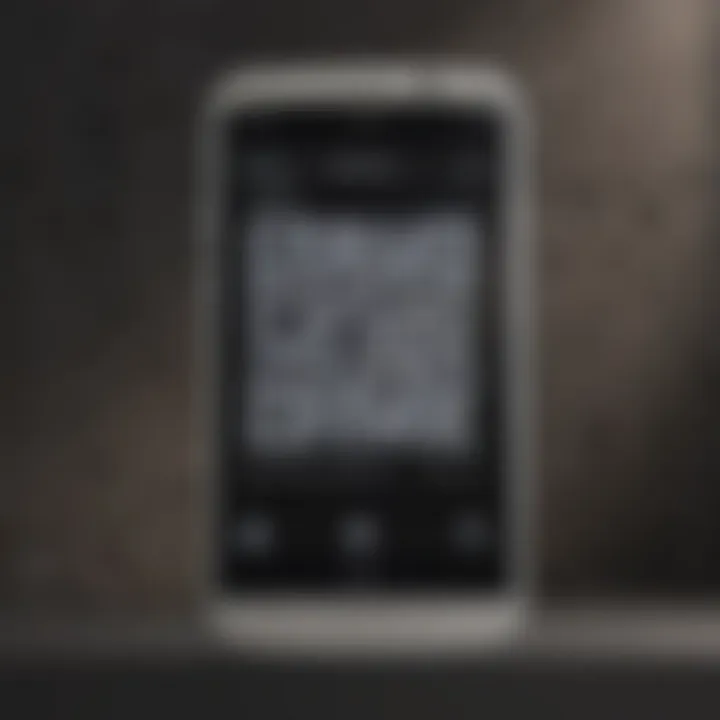
Popular QR Code Scanner Apps
Several QR code scanner applications have gained attention among iPhone users. These popular picks often offer a blend of user-friendly interfaces and robust features:
- QR Code Reader by Scan: This app is known for its simplicity and quick scanning capabilities. Users report a fast response time, which is crucial when scanning multiple codes in a row.
- Kaspersky QR Scanner: In addition to scanning, this app checks for threats in the QR codes you scan, enhancing security. It enables users to scan safely in a world where malicious codes exist.
- QR Code Scanner: This application not only reads QR codes but also creates them, providing more functionality in one place. Users can generate codes for personal sharing, which can be useful for creating promotional materials.
- NeoReader QR & Barcode Scanner: With support for various code types, this app caters to a wider audience. It is highly rated for its accuracy across different lighting conditions.
- QR Code Generator and Scanner: A dual-purpose app that allows users to both scan and generate QR codes with relative ease. This app is great for marketing professionals who frequently need to create codes for campaigns.
Installation Process
Installing QR code scanner apps on your iPhone 6 is straightforward. Follow these steps to ensure you can easily access additional scanning functionality:
- Open the App Store: Tap on the App Store icon on your home screen. This is where you can search for new applications to install on your device.
- Search for the App: Use the search feature to find your desired QR code scanner app. For instance, you could type in "QR Code Reader by Scan" or any other app name you prefer.
- Select the App: After finding the app in the search results, tap on it to view more details. This page provides information including app features, user ratings, and developer details.
- Install the App: Tap on the "Get" button to download and install the application. You may need to enter your Apple ID password or use your fingerprint if prompted.
- Open the App: After installation is complete, you can find the app on your home screen. Tap to open it and begin scanning QR codes immediately.
Remember to check permissions before granting access to your camera and other features. Privacy should always be a priority when installing third-party applications.
Using Third-Party applications for scanning QR codes can broaden the user’s experience while maintaining security. With a selection of apps available, it can be beneficial to explore options that fit individual user needs.
Troubleshooting Common Issues
Troubleshooting common issues is essential for any technology user, especially when it comes to scanning QR codes with an iPhone 6. This guide highlights the typical problems users may encounter and offers solutions. An understanding of these issues not only enhances the user experience but also maximizes the functionality of the device. Knowing how to address potential pitfalls can save time and frustration, allowing users to effectively utilize their iPhones for quick access to information and services.
Camera Not Responding
A common problem faced by users is the camera not responding when trying to scan QR codes. This can occur for various reasons, including software glitches or hardware limitations. If the camera does not activate when you open the app, several methods can be applied to resolve the issue.
- Restart the Camera App: Sometimes, a simple restart of the Camera app can solve the problem. Close the app and reopen it to see if the camera functions correctly.
- Check for Updates: Ensure that your iPhone is running the latest version of iOS. Updates often fix bugs that may hinder app performance. Navigate to Settings > General > Software Update to check for any available updates.
- Restart Your iPhone: If closing the app does not work, restarting the device can help reset the camera system. To restart, hold the power button until the slide to power off option appears. Slide it, wait a few seconds, then turn it back on.
"Regular maintenance ensures your device runs smoothly, minimizing issues that disrupt your experience."
- Reset All Settings: If you have tried the above methods and the camera remains unresponsive, consider resetting all settings. Go to Settings > General > Reset > Reset All Settings. This typically does not erase content, but will reset preferences.
Failing to Recognize QR Codes
Another issue users may face is the failure of the iPhone to recognize a QR code. This can be frustrating, especially when the code is clearly visible. When encountering this issue, here are some troubleshooting tips:
- Positioning: Make sure that the QR code is centered in the frame. If it is too close or too far away, the camera may have difficulty focusing on it. Ensure a good distance and use adequate lighting to enhance visibility.
- Clean the Lens: A dirty camera lens can obstruct the view and affect QR code recognition. Wipe the lens gently with a microfiber cloth to clear any smudges or dirt.
- Check QR Code Quality: If the QR code is damaged or too small, the camera may not be able to read it. Ensure that the code is intact and printed clearly.
- Use Third-Party Apps: If the iPhone camera struggles to recognize QR codes, consider using third-party QR code scanning apps available from the App Store. These apps might provide alternative scanning options that are more effective in certain conditions.
By addressing these common issues, users can better enjoy the benefits of scanning QR codes with their iPhone 6. Ensuring that all device functionalities work as intended is key to a smooth and effective user experience.
Privacy and Security Considerations
When it comes to scanning QR codes using your iPhone 6, privacy and security should never be overlooked. QR codes are convenient and widely used, but they can also pose potential risks if not approached with caution. Understanding these risks is essential for maintaining the security of your personal data.
One major concern relates to the nature of QR codes themselves. Since they can link to any URL, users have little control over the content they may unknowingly access. This lack of visibility can result in exposure to malicious websites, which may try to phish personal information or install harmful software on your device.
Another important aspect is the permission that apps may request when using QR code scanning features. Some QR scanning applications might ask for extensive permissions that could compromise your data security.
Risks Associated with Scanning QR Codes
- Malicious Links: QR codes can redirect you to sites that may host malware or phishing attempts. Always verify the source before scanning any code.
- Data Sharing: Some scanning apps may share your scanning history or personal data with third parties. It's crucial to read the privacy policy of the app you are using.
- Wi-Fi Connection Risks: Scanning a QR code could automatically connect you to unknown Wi-Fi networks. This can expose your device to surveillance or unauthorized access.
- Identity Theft: Entering sensitive information after scanning an untrusted QR code can lead to identity theft. Be cautious about what you disclose.
Staying informed about these risks can enhance your overall experience when using QR codes. Make sure to utilize built-in iPhone security features, such as anti-virus software and system updates. Additionally, evaluate the QR codes you plan to scan to ensure that you are not compromising your privacy.
Best Practices for Scanning QR Codes
Scanning QR codes effectively can enhance user experience and facilitate seamless interactions with digital content. This section focuses on optimal practices that users should keep in mind. By following these guidelines, individuals can ensure successful scans, reduce errors, and protect against potential security risks associated with QR codes.
Lighting Conditions
Lighting plays a crucial role in the QR code scanning process. Poor lighting can hinder the camera's ability to recognize the code, leading to frustration for the user. Here are a few important points to consider regarding lighting conditions:
- Natural Light: Whenever possible, use natural light. Outdoor settings usually provide adequate illumination, making scans easier.
- Avoid Glare: Position the QR code so that it does not reflect direct light or glare. Reflections can obscure the image, making scanning difficult.
- Adjustable Lighting: In dim environments, try to enhance lighting with adjustable sources, such as lamps. This can improve the visibility of the QR code.
When scanning in low-light conditions, it's critical to hold the device steady. Any movement can lead to blurring, causing the scanner to misinterpret the code.
Distance from QR Code
The distance between the iPhone 6 camera and the QR code significantly impacts the success of the scan. Here are key considerations for maintaining an appropriate distance:
- Optimal Range: Aim to keep the QR code within a range of about 4 to 12 inches for best results. This distance usually ensures that the camera can focus effectively.
- Zoom Functionality: The iPhone 6 does allow for zooming in. However, avoid excessive zooming as it can decrease image quality and make scanning difficult. Instead, adjust your physical position first before using zoom.
- Clear View: Ensure there are no obstructions between the lens and the QR code. Anything blocking the view can lead to scanning failures.
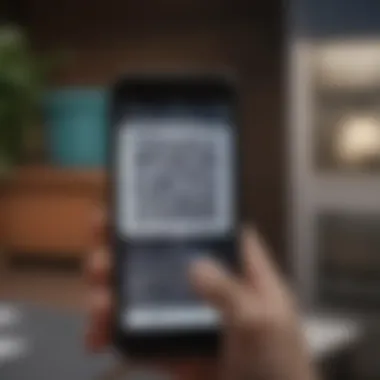
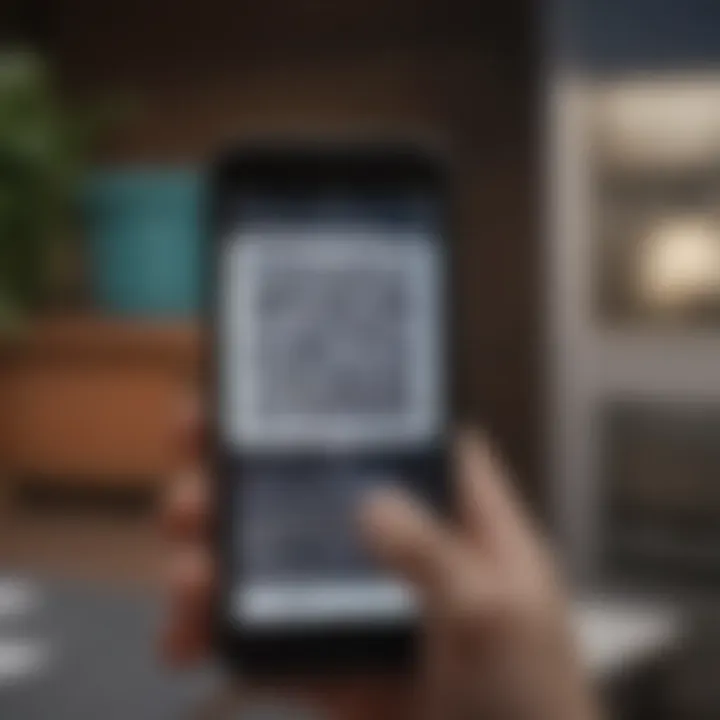
By adhering to these practices regarding lighting and distance, users can enhance the effectiveness of their scanning experiences and minimize disruptions. Scanning QR codes can become a fast, smooth, and secure process when these best practices are implemented.
Alternative Methods to Access QR Code Functionality
The iPhone 6 offers several ways to access QR code functionality beyond the standard camera application. This section highlights the importance of understanding these alternative methods. They can enhance user experiences and provide more flexibility in how QR codes are scanned and utilized. Given the varied use cases for QR codes today, finding alternative methods may prove critical to maximizing their potential.
Using iOS Features Beyond Camera
While the camera app serves as the primary tool for scanning QR codes, Apple's iOS provides other features that allow users to interact with QR codes effectively. Here are some notable alternatives:
- Control Center Shortcuts: Users can easily access the camera from the Control Center without navigating through various apps. This method can save time, especially in urgent scanning situations.
- Siri Shortcuts: Siri can streamline certain processes. A custom Siri Shortcut can open specific QR code scanning apps directly, aligning with particular workflows or personal preferences.
- Browser Integration: With the growing trend of QR codes embedded in websites, users can scan codes through Safari directly, which may reduce the need for switching apps.
- Accessibility Features: For individuals with disabilities, the accessibility features in iOS may offer enhanced options to interact with QR codes. Features like VoiceOver can read contextual information from QR codes aloud.
Utilizing these alternative methods can yield multiple benefits. They can help streamline the scanning process, reduce the learning curve associated with navigating different applications, and increase the overall accessibility of QR code technology across varied user groups. Ultimately, understanding these options provides users with a comprehensive toolkit for engaging with QR codes effectively.
"The ability to adapt your methodical approach based on the tools at hand is vital in today's technologically driven landscape."
Keeping Your iPhone Updated
Keeping your iPhone up-to-date is a crucial aspect of maximizing its performance and ensuring a seamless experience while scanning QR codes. Updates often provide several enhancements, including improved security features, bug fixes, and new functionalities that enhance the usability of the device. Failure to keep the device current can lead to various scanning issues, including poor performance of the camera, glitches in the QR code reader, or inability to access new features that might facilitate scanning.
Regular software updates can also reinforce the compatibility of your iPhone with the latest apps designed for QR code scanning. Many app developers optimize their products for the most recent versions of iOS. Therefore, a lagging device not only fails to benefit from improved security features; it may also miss out on performance enhancements specifically geared towards scanning efficiency.
Importance of Regular Updates
Regular updates to your iPhone will ensure that you have access to:
- Enhanced Security: Each update addresses vulnerabilities that could be exploited by malicious actors. By keeping your device updated, you protect personal information stored on your phone when scanning QR codes, which may lead to sensitive information.
- Bug Fixes: Developers frequently fix issues that may affect camera performance or the scanning capabilities of QR code applications. These fixes ensure that your device operates smoothly, reducing the chance of having frustrating issues while scanning.
- New Features: Apple often introduces new functionalities and features with their updates. These can enhance the QR code scanning experience either by improving existing features or adding new tools that make the process easier.
- Improved App Compatibility: As mentioned, developers optimize their apps for the latest versions of iOS. This means by not updating, you may face incompatibility issues with new apps intended for QR scanning.
"An updated device is not just about security; it also enhances usability and performance across all apps."
Future of QR Code Technology
The future of QR code technology is a significant consideration in the ongoing evolution of mobile connectivity and digital interactions. Given the increasing prevalence of smartphones, QR codes have become a standard tool for bridging the gap between physical and digital environments. Their utility extends beyond just traditional marketing and information sharing; they are now integral to a variety of sectors, including retail, healthcare, and governance. Understanding the future trajectory of QR codes can offer insights into how they might be optimized for better user engagements and data security.
One of the major elements to consider is security. As QR codes become more widely used, the risk of malicious codes being created increases. In the future, businesses will need to implement more sophisticated methods to ensure user safety. This involves developing protocols for encrypting QR codes and creating those that include safety checks prior to scanner access.
Another important aspect is integration with augmented reality (AR) technology. QR codes can direct users towards augmented experiences, allowing them to interact with products in new ways. For instance, using an iPhone to scan a QR code in a store could prompt a virtual fitting room, enhancing the shopping experience.
Interactive advertising also represents a growing trend. QR codes might soon be embedded in creative formats, offering dynamic content that adjusts based on the user’s location or preferences.
In terms of global accessibility, QR codes have the potential to transcend language barriers. Features like automatic translation can be integrated through scanning, which may become commonplace as globalization continues. This would allow businesses to communicate effectively with a diverse clientele.
"The continued rise of QR technology will hinge on strict security measures and innovative integrations across various sectors."
The utilization of analytics is gaining prominence as well. Businesses will likely turn to QR codes as tools to gather data about user preferences and behavior, facilitating targeted marketing strategies. More efficient use of QR codes can yield insights into consumer trends and enhance service offerings.
Thus, the future of QR code technology stands as a reflection of ongoing innovation. It preserves the potential for continuous evolution, making them a vital component of how we interact with the digital world. Their integration into everyday life will further elevate the experience for users, transforming how information is accessed and delivered across various platforms.
End
In the realm of technological convenience, scanning QR codes with the iPhone 6 offers valuable benefits to users. This article aggregates crucial elements surrounding the process, ensuring readers understand both the methodology and importance of QR code scanning.
With distinct advantages such as quick access to websites, promotions, or applications, QR codes serve as a bridge between the physical and digital worlds. They simplify interactions, saving time and enhancing efficiency for modern users. By deploying the iPhone 6’s capabilities effectively, individuals can leverage this functionality to improve their daily activities.
Considerations outlined in this article emphasize the need for best practices, ensuring that the user experience remains smooth and secure. Whether it’s managing lighting conditions or keeping the device updated, these tips are vital for optimal performance.
Readers must recognize that the future of QR code technology promises further developments. Keeping abreast of emerging trends will allow users to maximize their device's potential in an increasingly digital ecosystem.
"Unlocking QR code functionality can transform how we access information and interact with the world around us."
Thus, synthesizing the knowledge presented throughout this article equips Apple enthusiasts and tech lovers to confidently engage with QR codes, reinforcing the relevance of this topic in everyday technology use.
Recommended Reading
Engaging with detailed literature can deepen one's grasp of how QR codes function and how best to utilize them. Here are some notable sources:
- "Understanding QR Codes: A Comprehensive Guide" - This publication delves into the theoretical background of QR codes, exploring their origin and expansion in the digital landscape.
- "iPhone for Dummies" - A straightforward introduction for anyone looking to understand their iPhone's capabilities, specifically focusing on camera functions and apps for QR code scanning.
- Apple's User Guide for iPhones - This guide can be accessed via the Apple website and covers everything from basic features to advanced functions you might not know your device can perform.
Diving into these readings can shed light on nuances of QR technology and optimize the user experience. They will provide context, making it easier for users to troubleshoot and explore new functionalities of their devices.
Official Apple Support Links
For those who prefer to get information straight from the source, Apple offers extensive support resources. These official links are beneficial for grasping the technical specifications, software updates, and specific details about using the iPhone 6 effectively. Here are a few relevant options:
- Apple Support (iPhone 6 and Older Models): Navigating this link can give you insight into the most common issues users face, along with fixes.
- Apple's QR Code Information Page: A useful guide providing an overview of QR codes and safe scanning practices, focusing on potential vulnerabilities.
- Community Forums: Engaging with other users can provide real-time solutions and discussion about QR scanning and general device usage problems.
Engaging with these official resources not only enhances users' knowledge but also ensures they are well-informed about what Apple recommends.















