Exploring Scrivener on iPad: A Comprehensive Guide
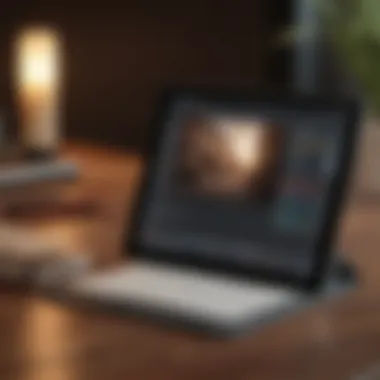
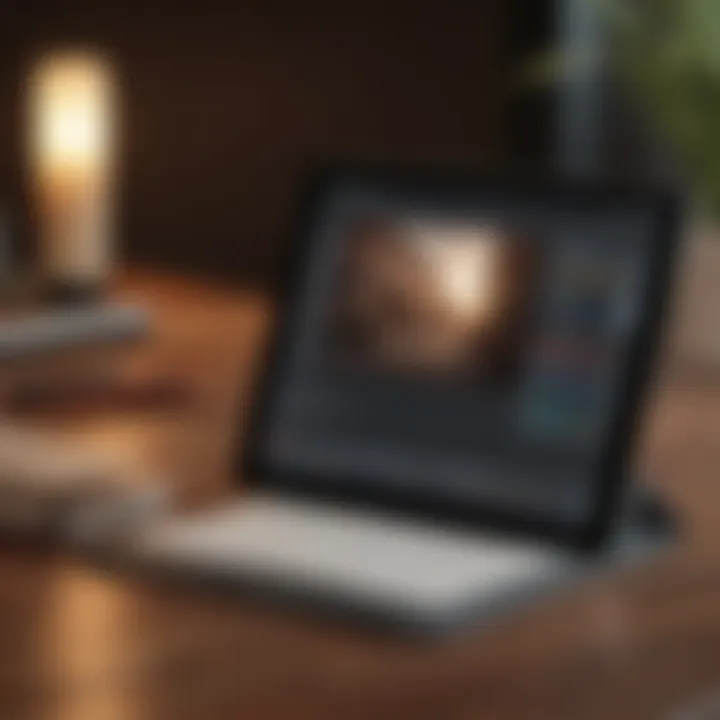
Intro
Scrivener on iPad offers a unique opportunity for writers aiming to navigate their creative processes with ease and efficiency. With its roots grounded in the desktop experience, this application brings a wealth of functionality designed specifically for mobile users. The iPad version aims to maintain the robust features of its desktop counterpart while delivering a user-friendly interface tailored for on-the-go writing.
From outlining novels to managing research notes, Scrivener equips writers with the necessary tools to streamline their workflow. With an ever-growing demand for mobile solutions, it's vital to explore what Scrivener can bring to the table for iPad users. This guide isn’t just about listing features, but also about understanding how to effectively utilize Scrivener on a device that fits in your bag but holds infinite possibilities for your writing journey.
Product Overview
Preface to Scrivener on iPad
Scrivener is a productivity application designed primarily for authors, researchers, and other creatives engaged in long-form writing projects. The iPad version retains most core functionalities of Scrivener's desktop application while also leveraging the iPad's touch interface. Its intuitive layout allows writers to arrange their thoughts fluidly, making it a perfect fit for an engaging writing tool.
Key Features and Specifications
- Corkboard and Outliner: These tools allow writers to visually organize their thoughts. The corkboard feature provides a flexible way to drag and drop ideas into place.
- Snippets and Templates: User-generated templates can simplify project setups. Writers can save snippets related to character descriptions or settings, making retrieval easy.
- Full-screen Composition Mode: Distractions are eliminated. This mode offers a clean workspace that's conducive to focused writing.
- Sync Across Devices: Thanks to cloud technology, accessing your work across different devices ensures you’re never out of touch with your projects.
Available Variants/Colors
Unlike physical products, Scrivener doesn't come in color variations but rather version updates. Users should regularly check for updates to enhance their writing experience.
Design and Build Quality
Visual Description of the Interface
The interface of Scrivener on iPad is tailored to be clean and uncluttered. The color palette is easy on the eyes, featuring a mix of white and soft tones to minimize visual fatigue. Tabs and menus are straightforward, allowing for swift navigation between sections of your manuscript.
Materials Used in the Construction
While the app itself involves no physical construction materials, it's worth noting that the app operates seamlessly within the iPad's environment. Users will need a device with sufficient RAM and processing power to fully experience Scrivener's capabilities.
Ergonomics and Overall User Experience Assessment
Using Scrivener on an iPad feels natural, thanks to its optimized touch controls. Writing can become an immersive experience with the iPad’s lightweight design, allowing for prolonged usage without strain. Text selection and editing features work smoothly, making the app a joy for writers.
Performance and User Experience
Processor Details and Performance Benchmarks
Scrivener's performance greatly depends on the iPad model. While the newer models showcase impressive processing power, even older versions handle the app efficiently. Users can expect swift loading times and smooth transitions when switching between tasks.
User Interface and Operating System Features
The interface aligns closely with iPadOS expectations. It utilizes native gestures, making actions like scrolling and swiping feel intuitive. Navigating between writing, research, and notes becomes second nature.
Multitasking Capabilities and Overall User Experience
Writers can split-screen Scrivener with other applications, such as web browsers or reference materials. This multitasking capability enhances the writing experience and provides the ability to seamlessly cross-reference data without losing track of the writing flow.
Common Challenges and Solutions
Despite its many advantages, some users may encounter challenges, such as syncing issues or a steeper learning curve with advanced features. To address this:
- Regularly Backup Your Projects: Making sure your work is saved avoids potential loss. Scrivener offers various exporting options.
- Engage the Community: Online forums and Reddit groups are great places to seek advice and troubleshoot problems. Many writers share their tips and experiences.
Culmination
In summary, Scrivener for iPad proffers a compelling toolkit for writers looking to harness their creativity in a portable format. With a focus on functionality and usability, it responds well to the dynamic needs of modern authors. The writing experience is not only enriched but also tailored to fit seamlessly into a writer's lifestyle, whether at home, in a cafe, or on a train. As more and more writers transition to mobile platforms, understanding how to navigate applications like Scrivener becomes all the more essential.
Prolusion to Scrivener
Scrivener stands out as a powerful tool for writers, so understanding its essential features, especially when used on iPad, is crucial for anyone serious about the craft. In this section, we'll peel back the layers of what makes Scrivener unique and how it positions itself as an indispensable companion for writers. It is not just another writing app; it is designed to adapt to varying writing styles, whether you’re a novelist, journalist, or academic.
Scrivener is particularly beneficial for its organizational capabilities. Writers often juggle a myriad of notes, concepts, and pieces of text, and keeping them organized can be a daunting task. Scrivener addresses this by allowing for an intuitive structure that helps manage these components effectively. You can break down your writing project into manageable chunks, compile research, and even track your progress - all within one app.
When using Scrivener on an iPad, you also unlock a new level of flexibility. The touch interface enhances the user experience, allowing for a tactile interaction that traditional desktop environments often lack. This portability means you can write anywhere—be it at a café or while lounging at home—that might just spark the inspiration you need to pen your next masterpiece.
Overview of Scrivener
Scrivener is more than a simple word processor; it functions as a project management tool specifically tailored for writers. With features such as a virtual corkboard, an outliner, and writing targets, it brings together everything a writer needs into a single coherent package. You can organize your manuscript, track your ideas, and conduct research all in one place. The ability to compartmentalize elements within your writing project makes it especially appealing.
In a world overflowing with distractions, having a centralized space dedicated to your writing can help maintain focus. Scrivener encourages a deep dive into the art of writing, allowing you to explore different avenues without losing sight of the big picture. It’s like having a personal assistant that fully understands your writing goals.
Origins and Development of Scrivener
Scrivener was created by Literature and Latte, a company founded by Keith Blount. The software hit the market in 2007, aimed explicitly at providing writers with a sophisticated yet user-friendly platform. The journey of Scrivener isn’t just about software development; it reflects a philosophy of understanding the writer’s needs. It blossomed from conceptual frameworks into what it is today—an unstoppable force in the writing community.
Since its inception, Scrivener has undergone several iterations, each adding features based on feedback and technological advancements. Its development demonstrates an ongoing commitment to bettering the writing experience. Recent updates have particularly focused on mobile usability, making the iPad version more robust and versatile than ever.
With each version, Scrivener has aimed to maintain a balance between powerful capabilities and user-friendliness, allowing both seasoned writers and novices to navigate it with relative ease. The evolution of Scrivener reflects an understanding of how writing habits have changed, embracing both conventional and modern digital needs.
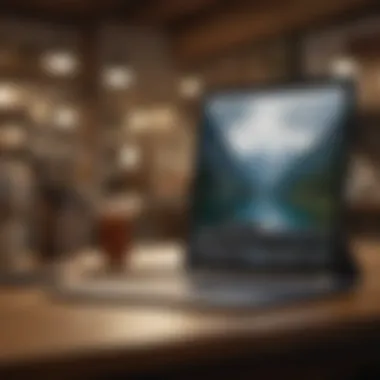
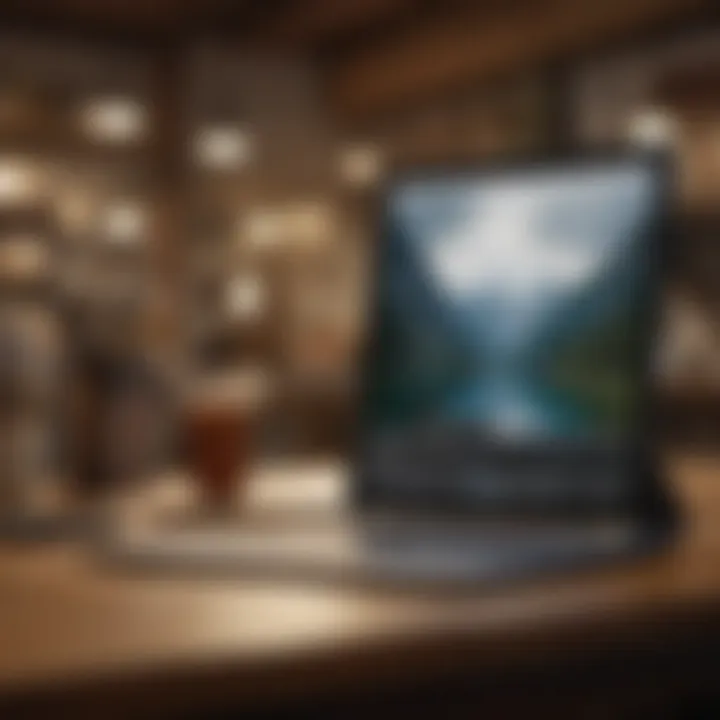
In summary, the introduction to Scrivener opens a window into a world that has been meticulously crafted to cater to writers. With its organized approach, ease of use on an iPad, and a history that shows a commitment to evolution, it’s no surprise that writers from various disciplines find themselves gravitating towards this remarkable tool.
The iPad Experience
In today’s fast-paced world, the art of writing has evolved significantly thanks to technological advancements. Tapping into the iPad experience is like stepping into a modern writer’s workshop, where creativity meets functionality. The iPad offers a unique blend of portability and power that allows writers to craft their narratives anywhere, be it a bustling café or the tranquility of their living room. This section presents a closer look at why the iPad is a valuable tool for writers and how it enhances the writing journey using Scrivener.
Purpose of Utilizing iPad for Writing
When it comes to writing, an iPad presents several desirable qualities that can be especially beneficial. First and foremost is the ability to write on the go. Writers are often struck by inspiration at unexpected moment – somewhere in transit or while enjoying a quiet evening. The lightweight design of the iPad allows one to jot down thoughts easily without the need for bulky equipment.
Portability is not the only reason writers opt for the iPad. The touch functionality opens up an intuitive approach to editing and organizing content. With Scrivener on the iPad, you have easy access to your project folder, allowing for seamless navigation through drafts and notes. This capability sets it apart from traditional writing methods, as it enables a user-friendly environment where creativity can flourish alongside technical proficiency.
Writers also appreciate the built-in features that facilitate focused writing sessions. The iPad's distraction-free mode can block out notifications and other interruptions, allowing one to immerse themselves in their work. Additionally, features like voice recognition and hand-drawn notes cater to diverse writing styles and preferences.
Comparative Advantages of iPad Writing
The advantages of utilizing an iPad for writing extend beyond mere convenience. Here are some standout points that highlight its strengths:
- Enhanced Accessibility: With Scrivener installed on an iPad, your work is always at your fingertips. Cloud syncing ensures you can access your drafts from multiple devices without worrying about losing any precious words.
- Versatile Input Methods: Writers can toggle between typing, dictating, or even sketching ideas. This flexibility allows for a more personal touch, reflecting the writer's style and personality.
- Built-in Research Support: Browsing the web for inspiration or reference material is a breeze on an iPad. Whether you’re investigating a historical fact or looking up character names, being able to switch between writing and researching without any hassle saves time and boosts productivity.
- Multi-Functionality: Besides writing, the iPad serves as a source of entertainment and a communication tool. Writers can unwind by reading e-books or catching up on news during breaks, keeping their creativity flowing and preventing burnout.
"The iPad isn't just a writing tool; it's a portable office that empowers creativity wherever you go."
In summary, the iPad experience transforms the writing process into something versatile and vibrant. It provides writers with a blend of mobility and creativity, along with powerful tools to enhance their craft through Scrivener. As we dive deeper into the capabilities of Scrivener on iPad, it’s vital to recognize the environmental benefits the iPad brings that can redefine how writers approach their work.
Installing and Setting Up Scrivener on iPad
Installing and setting up Scrivener on the iPad is a critical step for anyone aiming to make the most of this powerful writing tool. The streamlined process, coupled with the rich features that Scrivener offers, can drastically elevate the writing experience. For both seasoned writers and newcomers alike, understanding how to initiate this software is essential to start harnessing its capabilities effectively.
The first thing to remember is that the availability of Scrivener on the iPad brings the full potential of this desktop application to a mobile platform, making it easier to write on the go. Moreover, getting the app installed correctly lays the groundwork for seamless future use, helping you avoid headaches down the line, such as syncing issues and configuration challenges.
Downloading Scrivener from the App Store
- Open the App Store: Locate the App Store app on your iPad and tap it to open.
- Search for Scrivener: In the search bar, type 'Scrivener' and initiate the search. You should see the app listed among the results.
- Download the App: Tap on the download button (typically a cloud icon with a downward arrow) next to Scrivener. If you have previously purchased it, it should install without prompting for payment.
- Wait for Installation: Once downloaded, the app will install on your device. This process usually takes just a few moments.
Once the app is installed, you can proceed to launch it by tapping on its icon on your home screen.
Initial Configuration and User Settings
Upon launching Scrivener for the first time, a series of prompts and settings screens will guide you through the initial setup process. This part is vital, as it defines how you will engage with the program moving forward.
- Choose Your Template: Scrivener operates using different templates tailored for various writing formats like novels, screenplays, and research papers. Selecting the right one suits your project and enhances your work's flow from the get-go.
- Configure User Preferences: Delve into user settings to personalize your Scrivener experience. This can include tweaking font sizes, choosing window layouts, and setting up your preferred color themes for easy readability.
- Enable Auto-Save Features: Especially important for writers immersing themselves into long sessions. Auto-save minimizes the risk of losing precious work due to unexpected app crashes or sudden device shutdowns.
"Making your initial configuration steps feel like second nature by personalizing your setup is not just smart; it’s crucial for a productive writing atmosphere."
By taking these steps, you align Scrivener closely with your writing habits from the start, fostering a better environment for creativity and productivity as you proceed with your project.
Navigating the Interface
Navigating the interface of Scrivener on the iPad is a fundamental skill for writers aiming to harness the platform's powerful tools effectively. The interface sets the stage for your entire writing experience, ideally designed to optimize productivity while maintaining user-friendly accessibility. When you have a grasp of how to move around and utilize the interface efficiently, you can seamlessly transition between tasks, whether you're brainstorming ideas or crafting your final draft.
Understanding the Main Dashboard
The main dashboard of Scrivener acts as the command center for your writing projects. It is here where you can find all your works organized like a well-stocked library. Launching Scrivener brings you face-to-face with a clean, inviting layout that helps avoid distractions.
On the dashboard, you’ll spot various sections such as your projects, recent files, and templates. A brief overview of its key components includes:
- Project Overview: Displays all your ongoing and completed projects.
- Quick Access Bar: Offers shortcuts to frequently used documents and folders.
- Search Function: Allows for swift navigation across your stored material.
Navigating these elements efficiently can save you precious time, keeping the creative juices flowing. You can easily switch between multiple documents, allowing you to gather ideas or reference material without breaking your rhythm.
Customizing Views and Layouts
When it comes to personalizing your writing environment, Scrivener provides several customization options that can catapult your productivity to the next level. Tailoring views and layouts allows you to create a workspace that aligns with your unique workflow. Here are some options you might consider:
- Editor Layout Choices: You can opt for a split layout to see multiple documents side by side, or choose a single document view to limit distractions and focus solely on the text you’re working on.
- Organizational Structure: By creating folders and sub-folders, you organize your notes, outlines, and drafts logically. This visual hierarchy can be quite helpful, especially for complex writing projects.
- Theme Adjustments: You can select light or dark mode to reduce strain on your eyes, enhancing your comfort during long writing sessions.
A well-customized interface is more than just the aesthetics; it enhances your engagement and helps keep you centered on your writing objectives. In this way, Scrivener becomes not just a tool, but an extension of your creative expression.
"A clean workspace is a clear mind. In writing, clarity often leads to creativity."
By leveraging these capabilities, you make Scrivener feel less like software and more like your very own writing sanctuary. As your familiarity grows, you’ll likely develop preferences and shortcuts that suit your working style, further enhancing your writing experience.
Writing Features of Scrivener on iPad
Scrivener stands out as a robust tool designed specifically for writers, harboring a treasure trove of features that streamline the writing process on the iPad. Understanding these writing features is crucial for making the most out of this app. While many writing applications offer basic text editors, Scrivener elevates the experience by integrating tools that cater to the nuanced needs of authors, be they fiction, non-fiction, or scholarly writers. This section delves into the various writing features that Scrivener brings to your fingertips.
Text Editing Tools
When it comes to text editing, Scrivener on the iPad doesn’t skimp on utility. The interface is intuitive, making it easy for users to navigate through extensive drafts and notes. The text editing tools include a range of font styles, sizes, and colors, which can be altered to improve readability or to simply add some flair to the document.
Additionally, features like spellcheck and word count tracking allow writers to focus on crafting their narrative without worrying about the technicalities. Users can even add comments or annotations directly in the text, which is perfect for keeping track of revisions or reminders. You can toggle the formatting options to plain text when you want to concentrate exclusively on words, removing distractions quite effectively.
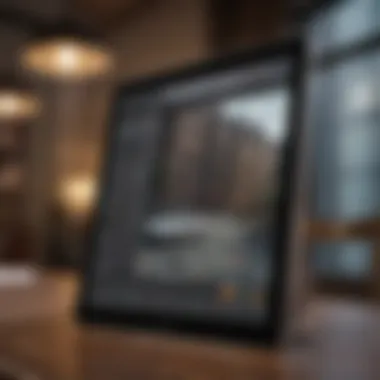

Organizational Features: Folders and Files
One of Scrivener’s crowning achievements is its organizational prowess. The app allows users to create a hierarchical structure of folders and files that mimics the way many writers think. At its core, this feature is like having a digital filing cabinet right in your pocket. You can create separate folders for different chapters or sections, which makes it much easier to maintain coherence in large projects.
Writers can categorize their content, such as research notes, character sketches, and plot outlines, in distinct folders within a project. The flexibility to drag and drop files into different folders makes it simple to reorganize as ideas evolve—though one might wish they had more robust color coding options for folders, the current system still offers enough versatility.
Here’s what you can expect:
- Project organization: Organize your chapters and sections fluidly.
- Visual mapping: Get a clear overview of your work at a glance.
- Flexible structure: Easily move files around as your narrative unfolds.
Corkboard and Outliner Functionality
The corkboard and outliner functionalities in Scrivener are akin to a writer's brainstorming board. The Corkboard feature allows users to visualize their project through index cards representing different portions of text. This method can be especially beneficial when working through complex plots or multifaceted arguments, giving a tactile element to the organization process. Writers can rearrange these cards with dynamic ease, a boon for anyone trying to formulate their thoughts into cohesive narratives.
On the other hand, the Outliner offers a top-down view of the project’s structure. Writers can view and edit details such as synopsis, keywords, and notes without opening each document. This helps in maintaining an eagle eye on the overall narrative arc or argument progression. It can be invaluable during editing phases when one needs to ensure logical flow and coherence across sections.
Each feature plays a significant role in elevating the iPad writing experience:
- Corkboard: Visualize ideas; shuffle concepts.
- Outliner: Keep track of overall structure; easily modify.
- Enhanced focus on content development: Break down larger tasks into manageable slices.
Embracing these rich writing features is vital in honing one’s craft and making substantial progress on writing projects. Whether you’re grinding through a screenplay or drafting an academic paper, Scrivener on the iPad offers tools that can shape writers' journeys.
Research and Reference Capabilities
In the realm of writing, especially when it comes to tackling substantial projects like novels, research becomes the backbone of a well-informed narrative. Utilizing Scrivener on the iPad enhances this aspect with its robust research and reference capabilities. This feature allows writers to move seamlessly between drafting and gathering information, ensuring the selected sources are not just helpful, but also at their fingertips. The integration of research tools directly into the writing experience contributes immensely to a writer’s productivity. By having access to various materials within the same platform, writers avoid the hassles of switching between multiple apps, thus preserving their creative workflow.
Importing Documents and Research
Importing documents and research is one of Scrivener's standout features on the iPad. Writers can easily add articles, PDFs, images, and web pages directly into their project. This streamlining of the research process is pivotal for several reasons:
- Consolidation of Information: All your materials are in one place. No more digging through dozens of apps or folders on your device.
- Easy Access: Whether it’s a scholarly article or a blog post that sparked an idea, importing them allows you to reference them quicker than you can say "efficient".
To import a document into Scrivener, tap on the project where you want to store the research, navigate to the Research section, and select the option to import. You can either attach files from your device or drag and drop directly from email or the internet. This functionality enables writers to adapt sources swiftly into their workflows, supporting not only creativity but also organization. Having everything tidy eliminates unnecessary stress during the writing process, which is especially crucial during the more hectic phases of drafting.
Using Split Screen for Enhanced Research
The split screen functionality on the iPad offers a major advantage for writers using Scrivener. This feature allows you to have your manuscript open on one side of the screen while simultaneously referencing your research on the other. For writers who thrive on multitasking, this is monumental.
Imagine you’re knee-deep in your narrative, and a detail from a historical text pops into your mind. Instead of juggling between apps, the split-screen allows you to pull up the reference material side by side with your writing. Here’s why this capability is essential:
- Real-Time Access: You don’t need to break your flow; the documents are right next to your work.
- Cross-Referencing Made Simple: As you write, you can make sure that your facts are accurate without losing track of your ideas.
The split-screen is user-friendly and makes the writing experience feel more organic. For example, if you have a character description that draws inspiration from a real historical figure, you can keep the details up while highlighting the parts of your draft that need tweaking. This level of interaction not only aids in detail retention but can also inspire new paths for storytelling.
"The better your research, the more compelling your narrative will be."
Exporting and Sharing Your Work
In the realm of writing, the journey doesn’t end with the final period. Exporting and sharing your work is just as crucial as the creation process itself. For Scrivener users on iPad, understanding the various export options and sharing capabilities can enhance not just productivity but also collaboration and feedback cycles. Writers often find themselves needing to share drafts with editors, peers or even self-publish directly. This section delves into the nuances of exporting and sharing, providing essential insights into making the process seamless and efficient.
Export Options Available on iPad
When it comes to exporting projects from Scrivener on the iPad, the options are pretty robust. Just like a Swiss Army knife, Scrivener offers multiple tools tailored to meet various writing needs.
- File Formats: One of the standout features is the range of file formats available for export. Writers can choose from
- Exporting Entire Projects or Specific Sections: Scrivener allows flexibility in what to export. Need to send a polished chapter for critique? No problem! You can export just that one segment instead of the entire manuscript.
- Options for Metadata: During export, writers can include or exclude metadata. You can hold onto important notes, keywords, or comments that might be useful during revisions.
- Exporting to Cloud Services: Another nifty feature is the ability to send your work directly to cloud services like Dropbox, Google Drive, or even email. This functionality ensures your work is always backed up and easily accessible to others.
- PDF: Ideal for maintaining formatting and layout, perfect for printing or sharing with publishers.
- DOCX: A go-to for many due to its compatibility with Microsoft Word. This option allows other users to make edits easily.
- RTF: Rich Text Format provides a balanced option for maintaining formatting without being locked into a single platform.
- Plain Text: For those who prefer to strip away all formatting and start fresh in another editor.
"The ability to export to multiple formats brings a level of convenience that every writer can appreciate, ensuring the document retains its essence no matter where it lands."
Integrating with Other Apps
In today’s writing landscape, no writer exists in a vacuum. Integrating Scrivener with other application enhances the overall experience, making the workflow smoother. Here’s how Scrivener stands out:
- Seamless Workflow: By integrating with apps like Evernote or Google Docs, writers can access notes or collaboratively edit works without jumping between apps excessively. It streamlines everything and helps keep the focus on writing rather than switching contexts.
- Sharing with Team Members: If you’re working in a team, sending documents to apps like Trello or Slack for review or collaboration becomes second nature. Quick and efficient communication can lead to better feedback and faster revisions.
- Utilizing Reference Management Tools: For writers who thrive on research, integrating with Zotero or Mendeley helps in organizing citations and references directly within Scrivener, which simplifies the writing process significantly.
By optimizing how you export and share your work using Scrivener on the iPad, you gain the power to enhance your writing flexibility and collaborative efforts, ultimately leading to a more streamlined creative process.
Challenges of Using Scrivener on iPad
When considering Scrivener on iPad, it's crucial to talk about the hurdles that users might face. Every tool has its strengths and weaknesses, and understanding these challenges is particularly important for those who want to maximize their writing experience. As powerful as Scrivener is, some users may find the iPad version lacking in a few areas compared to its desktop counterpart. This section addresses those bumps in the road and can help you pivot around them.
Common Technical Difficulties
Technical issues can often throw a wrench in the works, leading to frustration when you’re trying to focus on your writing. Here are a few recurring problems that writers encounter:
- App crashes or freezing: While writing, you might find the app closing unexpectedly. This can be disruptive, especially if you're mid-thought.
- Syncing Issues: If you’re dealing with documents stored in the cloud or needing to sync with the desktop version, sometimes things don't go as planned. An interrupted connection might lead to lost progress or duplicate files.
- File Corruptions: There are instances when a file may become corrupt during saving or transferring, resulting in missing work or formatting errors that can be a hassle to fix.
These technical difficulties can create headaches that detract from what should be a seamless writing experience. It’s worth investing some time into learning troubleshooting techniques or seeking advice from the community when you hit a snag.
User Experience Limitations Compared to Desktop
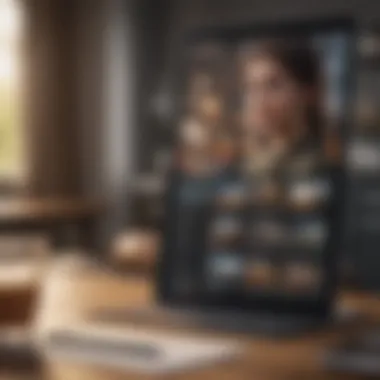
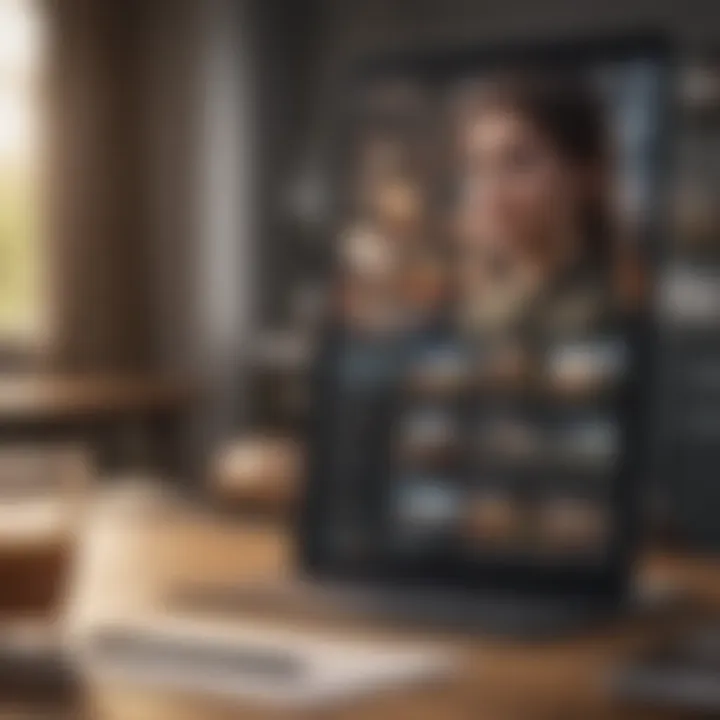
Using Scrivener on an iPad can sometimes feel like using a smartphone to do the work of a laptop. Here are a few user experience limitations to think about:
- Screen Size Constraints: The smaller screen can make it challenging to view multiple documents at once. You might feel boxed in, making organizing your thoughts and material more tedious than it needs to be.
- Missing Features: Some users might notice that certain advanced features available in the desktop version are absent or limited on the iPad. For instance, some formatting options and complex project templates may not translate as seamlessly, hindering your creative flow.
- Touchscreen Limitations: While it’s great to tap and swipe, precise editing can be a bit tricky without a mouse and keyboard. Accidental taps might shift the text unexpectedly or select paragraphs you didn’t mean to.
These limitations can impact the overall efficiency of the writing process on the iPad. Writers heavily reliant on certain desktop functionalities may need to adjust their approaches while using the iPad version.
Enhancing Productivity with Scrivener
In a world where distractions are omnipresent, harnessing productivity tools becomes essential for writers. Scrivener, especially on the iPad, transforms how writers approach their craft. By leveraging Scrivener's features, users can streamline their processes, maintain organization, and ultimately enhance their productivity. This section dives into practical strategies tailored to utilize Scrivener effectively across various writing tasks.
Tips for Streamlining Your Writing Process
The writing process can often feel like herding cats: chaotic and challenging to control. Here are methods to simplify this ongoing journey:
- Set Clear Goals: Before diving into your project, establish clear, attainable goals. Whether it’s a word count or a chapter completion target, having a defined focus keeps distractions at bay.
- Utilize the Full-Screen Mode: Distraction-free writing is a game-changer. Scrivener's full-screen mode offers a blank canvas to center your thoughts without falling into the rabbit hole of social media notifications.
- Organize with Folders: Make good use of Scrivener's folder and document system. Group related notes and chapters together. This organization minimizes the time spent scrolling through documents, allowing for smoother transitions between sections.
- Regular Backups: Avoid the heart-stopping moment of losing your work. Schedule regular backups both locally and on the cloud, ensuring that your work remains safe from unexpected hiccups.
- Daily Routine: Consistency is key. Carving out a specific time for writing each day can build momentum that drives your project forward.
These tips, while straightforward, can drastically change how you engage with your writing by promoting a more organized and focused approach.
Using Templates for Efficiency
Scrivener's templates are like a Swiss army knife for writers—versatile and incredibly handy. Leveraging these can save you time and effort, allowing you to focus on content creation rather than formatting.
- Pre-Designed Templates: Scrivener offers several pre-built templates tailored to different types of writing. Whether you're crafting a screenplay, an academic paper, or a novel, using the appropriate template can jumpstart your project. These templates come complete with formatting settings, making it easier to hit the ground running.
- Custom Templates: If the existing ones don’t quite meet your needs, you can create custom templates. After setting up your project, simply save it as a template for future use. This is particularly useful for recurring themes or styles in your work.
- Consistent Structure: Following a template helps maintain a consistent structure throughout your writing. This clarity not only aids your process but also benefits your readers by providing a cohesive reading experience.
- Easy Modification: You can tweak templates as needed to fit your project specifics. Opinion pieces might require different elements than philosophical essays, for instance. Thus, having a solid base from a template can save you from reinventing the wheel each time.
Using templates effectively allows a writer to focus on creativity rather than the mundane details of formatting, thereby amplifying productivity.
"Time is a resource; once it’s gone, you can’t get it back. Using Scrivener wisely is a key step in maximizing your creative endeavors."
User Support and Resources
User support and resources play a significant role in a writer's journey with Scrivener on the iPad. When diving into such a comprehensive tool, having access to reliable support structures can elevate the user experience. Getting the most out of Scrivener isn’t just about the features; it’s also about knowing where to turn when things don’t go as planned. Whether you're struggling with technical glitches, instructional ambiguities, or simply seeking inspiration and guidance, tapping into the right support ensures that writers can maintain their productivity and creativity.
Official Scrivener Support and Documentation
One of the best resources available to Scrivener users is the official documentation and support provided by Literature and Latte, the software’s developer. Their website houses a treasure trove of information, which can be particularly beneficial for new or even seasoned users trying to explore advanced features. You can find everything from setup guides to troubleshooting steps.
- User Manual: The comprehensive user manual is indispensable. It outlines each feature with clarity, allowing users to get lost in the intricacies of Scrivener without losing their way.
- FAQs and Troubleshooting: A carefully crafted FAQ section addresses common queries. Whether it’s problems with installations or questions about specific functionalities, the resources here are invaluable.
- Video Tutorials: For those who prefer visual learning, the collection of tutorial videos is immensely helpful. Seeing features in action often clarifies doubts quicker than reading text.
"A writer is a world trapped in a person. With proper support, this world can flourish without being stifled by technical difficulties."
Community Forums and User Groups
Beyond official support, the strength of community forums and user groups can’t be overlooked. Engaging with other users brings a dimension all its own, providing insights and shared experiences that support can’t always offer.
- Reddit and Facebook Groups: Platforms like Reddit and Facebook are bustling hubs where writers exchange tips, tricks, and personal experiences with Scrivener. For instance, subreddits dedicated to writing often have threads discussing Scrivener specifically, allowing users to share their workflows and productivity hacks.
- User-Created Tutorials and Blogs: Many dedicated users have created their own content surrounding Scrivener, focusing on unique features or personal hacks that can enhance the writing process. Searching through blogs or dedicated writing websites can lead to unexpected gems.
- Local Writing Groups: Many regions have local writing groups that may meet physically or online. These groups often discuss tools like Scrivener, sharing tips and variations in how they utilize the software.
The collaborative nature of these communities means that support is not just formal; it’s organic and evolving. Users often feel more at ease sharing their concerns and discoveries in a friendly, peer-to-peer environment. In the end, whether it’s from official sources or fellow users, having a firm grounding in user support and resources significantly enhances the Scrivener experience on the iPad.
Future of Scrivener on iPad
As we look ahead, the future of Scrivener on the iPad holds promise for both writers and tech enthusiasts. The landscape of mobile writing tools is rapidly evolving, and Scrivener is poised to adapt and expand its capabilities. As users increasingly depend on portable devices for creative work, understanding the potential direction of Scrivener can provide valuable insights for writers who want to streamline their processes and maintain productivity on the go.
The significance of this discussion resides in how new features and updates could enhance the writing experience. Not only do these changes affect individual users, but they also shape the collective user community. With each iteration and update, writers can hope for a more efficient and insightful tool that echoes their needs and preferences.
Anticipated Updates and Features
One can envision a variety of updates that could transform the way Scrivener operates on the iPad. Among these anticipated improvements is an enhanced user interface that takes full advantage of the iPad's capabilities. A few key updates might include:
- Improved Syncing Solutions: As we rely on multiple devices, the ability to sync projects seamlessly across different platforms is crucial. Enhancements in cloud integration can greatly increase workflow efficiency.
- Customizable Keyboard Shortcuts: The ability to create personalized shortcuts can help writers who are frequently on-the-go to enhance productivity and minimize the time spent on navigating the interface.
- Rich Formatting Options: Enhanced formatting tools could be introduced, making it easier for writers to create visually appealing documents directly within the app.
The community's feedback plays an essential role in these updates. As users express their needs, Scrivener can adjust its roadmap to include features that are genuinely beneficial rather than products of industry trends.
Potential for Integration with New Technologies
Looking ahead, integration with emerging technologies could redefine how writers utilize Scrivener on the iPad. Technology, as we know, is advancing at breakneck speed, and there are several areas where Scrivener can capitalize:
- Voice-to-Text Capabilities: Imagine dictating your thoughts directly into Scrivener without the hassle of typing. This could become a game-changer for writers looking to harness their creativity on the fly.
- Enhanced Collaboration Tools: As remote work grows, the demand for collaborative features that allow multiple authors to work on a single project efficiently will rise. Integration with platforms like Slack or Microsoft Teams could facilitate this process.
- AI-Powered Suggestions: The use of artificial intelligence to offer writing suggestions, grammar improvements, or even character development prompts could standardize qualitative aspects of writing, making the tool more intelligent and responsive.
Culmination
Understanding the significance of utilizing Scrivener on the iPad is essential for writers who seek to optimize their craft in today's digital age. Throughout this article, we have explored the multifaceted capabilities of Scrivener, illustrating how it transforms the writing experience into a seamless journey. From its versatile interface to the rich set of tools available specifically for iPad users, each feature has been designed to cater to the unique needs of diverse writing processes.
Summarizing Key Insights
Scrivener on iPad allows for specialization that enhances productivity—offering a range of text editing tools and organizational features that empower writers. Here are some insightful takeaways:
- User-Friendly Interface: The main dashboard is tailored for efficiency, allowing you to intuitively navigate through your work.
- Robust Organizational Tools: Features like the corkboard and outliner not only promote structure but also foster creativity.
- Research Integration: The ability to import documents and utilize split-screen enhances research and writing cohesively without constant device swapping.
- Export Flexibility: Various export options ensure that sharing work remains straightforward, reducing potential roadblocks in the final stages of writing.
These insights paint a picture of an adaptable tool that meets the demands of modern writing, making it a valuable resource for authors across all genres.
Final Thoughts on Utilizing Scrivener on iPad
In this mobile-centric world, having the right tools can make all the difference in the writing process. Scrivener stands out not just for its extensive capabilities but also for its ability to be accessible on the go. It provides a strategy for seamless work whether you are sitting at a desk or commuting on a train.
Writers should give consideration to the challenges that may arise, such as certain limitations compared to desktop versions, but these are often outweighed by the advantages gained in mobility and convenience. Ultimately, by harnessing the power of Scrivener on iPad, writers can enhance their workflow, making it easier to transform ideas into reality.
"The best writing tool is one that adapts to your style and workflow, and with Scrivener on iPad, you are well on your way to achieving that balance."















