Selecting the Right External Hard Drive for Mac Users


Intro
When it comes to using a Mac, optimal performance often relies on efficient storage options. An external hard drive can significantly complement your Mac's capacity, allowing for secure data storage and easy transfer of files. This guide delves into the guidelines and significant considerations for selecting the right external hard drive, specifically for Mac users.
Product Overview
Selecting the right external hard drive starts with understanding the various options available in the market. There are two primary types: Solid State Drives (SSDs) and Hard Disk Drives (HDDs). SSDs offer faster read and write speeds, making them ideal for users needing quick access to files. HDDs tend to be more affordable and provide larger storage at the expense of speed.
Key Features and Specifications
The key specifications for an external hard drive include:
- Storage Capacity: Typically ranges from 256 GB to several TB. Consider your storage needs carefully.
- Data Transfer Speed: SSDs may provide speeds up to 550 MB/s, whereas HDDs will often reach around 160 MB/s.
- Connection Type: Most modern external drives connect through USB-C or Thunderbolt 3, ensuring compatibility with newer Mac models.
- Format: macOS users should check that the drive is formatted for macOS or be willing to reformat it using Disk Utility.
Design and Build Quality
The form factor of your chosen external hard drive matters not only for aesthetics but also for functionality. Most external drives come in compact designs that can easily fit in a backpack or laptop bag. Typical materials include sturdy casings made of aluminum or durable plastics. This not only protects internal components but also enhances heat dissipation.
Ergonomics and Overall Build Quality Assessment
Look for drives with an ergonomic design that allows easy access to ports without hassle. Some drives even incorporate rubberized edges for added grip and vibration resistance, making the user experience smoother and more secure.
Performance and User Experience
Performance is a vital consideration when selecting an external hard drive. Fast data transfer speeds ensure quicker backups and file access. Reviews and benchmarks can provide insights into real-world performance against the manufacturer’s specifications.
Multitasking Capabilities and Overall User Experience
When working with large files, such as footage from high-definition cameras, the efficiency of SSDs shines. They handle multitasking far better than traditional HDDs due to lower access times. This aspect can significantly enhance the day-to-day experience of Mac users.
Pricing and Availability
The price of external hard drives varies significantly, influenced by capacity and type. SSDs tend to have a higher upfront cost. Check out well-known brands like Seagate, Western Digital, or Samsung for a variety of options. Availability can differ greatly between markets, so considering local stores or e-commerce platforms might be necessary.
Comparison with Competitor Products in Terms of Value for Money
Assessing cost against the features offered is essential. While a slightly more expensive SSD might provide longer lifespan and better performance, an HDD at a lower price point can be suitable for archival purposes. Take time to look into active user reviews and product comparisons online.
Remember, selecting the right drive is about more than just price. Consider your storage needs, desired speed, and reliability.
Equipped with this comprehensive understanding of external hard drives, Mac users can effectively make informed purchasing choices tailored to their needs.
Intro to External Hard Drives for Mac
Selecting the right external hard drive for a Mac is vital for several reasons. With the increasing need for storage due to expansive files, gameplay, clarification documents, and occasional media collections, external hard drives are essential solutions. Whether you are a creative professional, a student, or an everyday user, external drives offer flexibility, security, and increased capacity.
Mac users must understand the right specifications to suit their needs. Knowing the differences in types of drives, like SSDs and HDDs, plays an important role in determining throughput which can significantly enhance productivity. Many overlook data transfer speeds or ask about transfer speeds inherent in different models before making a choice. Settling for the wrong storage can hinder performance and lead to indirect productivity disasters.
When considering compatible high-tech choices, it is crucial to ascertain that devices meshed well with macOS right from the start. Nobody wants subpar compatibility when facing sensitive and mission-critical data. Hence, this guide aims to impart much-needed insights specifically curated for Mac enthusiasts. It seeks enlighten readers on how to make astute decisions.
External drives not only provide additional storage space but also ensure data safety with backup options. Regular backups can protect against loss, corruption, disasters, or accidental deletions.
Understanding the Need for External Storage
In today’s digital world, cloud storage solutions are prevalent; yet, external hard drives still carry genuine merit for Mac users. Many still prefer to keep physical copies of data. Firstly, external hard drives provide immediate access without relying on the internet. Individuals reliant on unstable internet connections benefit from high-speed local data bandwidth.
Moreover, the danger of data breaches remains an ongoing concern. With external drives, one has control over the physical security of their data. Relying wholly on cloud solutions can suddenly make your files vulnerable due to malware or phishing attacks.
Whether your focus is project documentation, photo archives, or macOS system images, external drives cater to those variables remarkably. Assignments or personal browsers dealing with large volumes of data will run significantly more efficiently through external storage with adequate upgradability.
Ultimately, an external hard drive is not just an asset; it becomes a safeguard, complimenting the workflows of every Mac user.
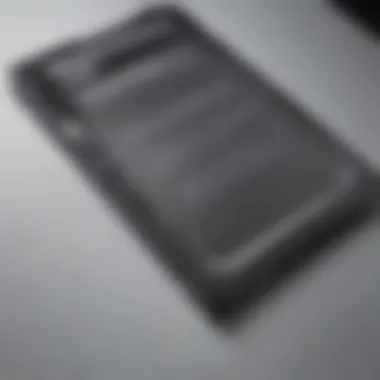
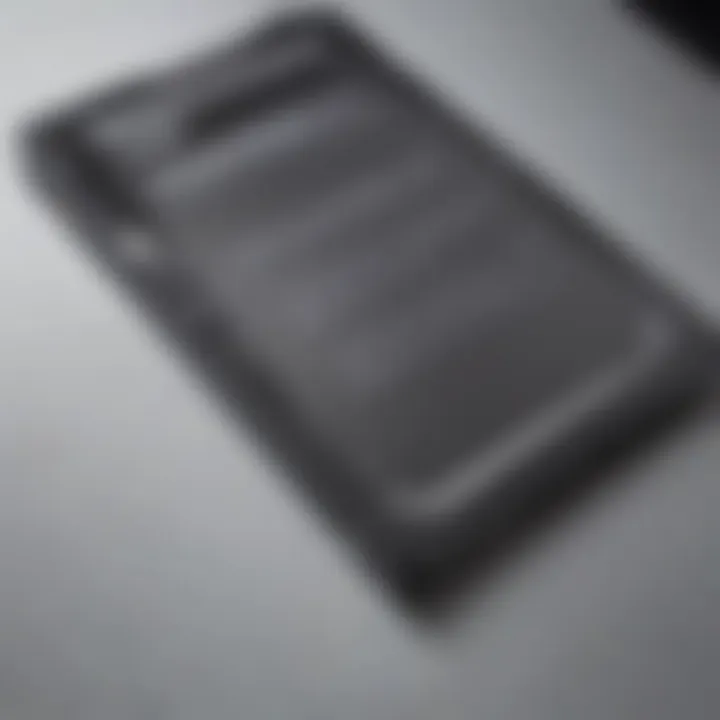
Types of External Hard Drives
Understanding the distinctions among types of external hard drives is fundamental for Mac users aiming to make the right choice. Each type of drive serves specific needs, and selecting one involves weighing the benefits and limitations. The main types include Solid State Drives, Hard Disk Drives, and Hybrid Drives. By comprehending the characteristics of each type, users can position themselves to maximize storage solutions effectively.
Solid State Drives (SSDs)
Solid State Drives have gained significant popularity in recent years due to their impressive performance features. These drives are known for their speed, using flash memory that allows for quicker data access and improved boot times. Commonly, SSDs are significantly faster than traditional HDDs.
Benefits of using SSDs include:
- Speed: Data transfer rates can exceed 500 MB/s, making them ideal for tasks requiring high performance, such as video editing or gaming.
- Durability: Without moving parts, SSDs are less prone to mechanical failure, providing a more reliable storage option.
- Compact size: Many SSDs are smaller than HDDs, making them a practical choice for portability.
However, SSDs also come with some considerations. The price per gigabyte is higher compared to HDDs, which may not suit users with extensive storage needs but limited budgets. Additionally, while SSD technology improves rapidly, potential longevity issues can arise depending on use scenarios. These drives can wear out after extensive writing and rewriting, although manufacturers often implement technologies to mitigate this.
Hard Disk Drives (HDDs)
Hard Disk Drives remain a viable choice for users prioritizing storage capacity over speed. HDDs have been around for decades and store data on platters that spin mechanically. This means tranquility in use while data is being accessed or transferred.
Advantages of HDDs comprise:
- Cost-effective storage: Generally, they provide a much larger capacity for the price. Typically, options can go well beyond 2TB at competitive prices.
- Wide usability: Most systems, including older Macs, can recognize and utilize HDDs without issues.
- Variety of options: Users can find HDD models with added features such as backup software compatibility and rugged designs suitable for travel.
Nevertheless, the disadvantages are notable. Data transfer speeds are significantly lower than what SSDs offer. Regular data access can take longer, particularly if the drive fills up. Plus, since HDDs consist of movable parts, they can face potential damage from accidental drops or impacts reduced overall lifespan. Still, for those dealing with temporary storage or archiving large datasets, an HDD provides a reliable alternative.
Hybrid Drives
Hybrid Drives combine the features of SSDs and HDDs into one solution. Known as SSHD, or Solid State Hybrid Drive, they integrate a small amount of flash memory with conventional spinning disks. This unique design aims to improve performance while allowing for more significant data storage at cost-effective prices.
The benefits associated with Hybrid Drives include:
- Balanced performance: Routine data can be stored in the SSD portion while infrequent access data resides on the HDD side, leading to enhanced efficiency in access times compared to full HDDs.
- Affordability: Hybrid Drives often provide better cost efficiency than SSDs while accommodating more data than SSD options alone.
- Convenience: Users can experience decent performance without needing to completely transition or invest in full SSD solutions.
- Yet, certain compromises exist. A Hybrid Drive's performance may still lag behind dedicated SSDs, particularly in scenarios heavy on file writing.
By understanding these types of drives, from SSDs to Hybrid solutions, users arm themselves with valuable info. If chosen carefully, an external hard drive can become an essential tool in managing Mac storage effectively.
Key Specifications to Consider
Choosing the right external hard drive for a Mac involves a clear understanding of several key specifications. These specifications define not just how well the drive performs, but also its usability and long-term viability. Essential considerations include storage capacity, data transfer speed, and port connectivity options. Each plays a vital role in how effectively the drive meets the user's needs regarding data storage, retrieval, and management. Let's delve deeper into these specifications.
Storage Capacity
Storage capacity is one of the foundational metrics when selecting an external hard drive. It dictates how much data you can store on the device, which is vital for users with extensive multimedia collections or who work with large files. For Mac users, options typically range from as little as 250 GB for a light user, to 14 TB or more for those needing substantial space.
- Consideration of Files: Think about what kind of files you store. Are they large video files, high-resolution images, or simple documents? For example, a professional photographer may require over 1 TB for their portfolio, while a casual user may only need less than 500 GB.
- Future Needs: It is also wise to anticipate future storage needs. Buying a slightly larger drive than you currently require can prove beneficial as file sizes tend to grow, particularly with advancements in data quality and resolution.
- External Drives VS Cloud Storage: External hard drives supplement local storage capacity. They provide immediate access to your files without requiring internet connectivity, offering both convenience and reaction speed.
Data Transfer Speed
Another critical specification is data transfer speed. This affects how quickly data can be moved to and from the drive during backup or file access. Slower speeds can hinder productivity, especially for those handling video editing or data-intensive applications. Speeds are usually measured in MB/s, and distinctions will depend on whether you choose an SSD or HDD.
- Different Benchmarks: SSDs generally offer significantly higher transfer speeds, while HDDs, being mechanical, exhibit more delay. An SSD can often transfer files at 500 MB/s, while an HDD might be limited to roughly 100 MB/s or less.
- Real-world Impact: If you're engaged in intensive data maneuvers, the performance gap will become apparent. SSDs translate to shorter load times and faster backups, which can be vital agile workflows.
- Tech Setup: Check whether your Mac supports a particular interface like USB 3.1 or Thunderbolt, as this also impacts how quickly you can transfer your data. Faster interfaces will leverage the quick speeds of SSDs more efficiently than their slower counterparts.
Port Connectivity Options
Lastly, the types of ports available on the external drive influence ease of compatibility and overall function. Many Mac models come equipped with Thunderbolt 3 or USB-C ports, while older machines might only have USB-A ports. Therefore, assessing port types is vital.
- Multiple Port Types: Look for a drive that includes multiple options for connection. Drives that offer a USB-C port with backward compatibility can serve a broader array of devices, enhancing their utility.
- Cable Quality: When thinking about connectivity, consider the quality of cables as well. Attempt not to use stale or cheap cables, as this could bottleneck performance.
- Data Types: The higher bandwidth of options like Thunderbolt provides superior speeds for heavy data files compared to older USB standards.
Understanding and utilizing these specifications provides a clear advantage. An informed choice takes storage capacity, transfer speed, and port connectivity into consideration. When you assess these factors closely, you are more likely to end up with an external hard drive that meets your long-term data needs.
Compatibility with macOS
Choosing an external hard drive for your Mac requires understanding how well the device works with macOS. Compatibility ensures smoother integration, optimal performance, and efficient use of the storage capabilities. Usually, Mac users aim for high interoperability among diven devices. It is essential to choose a hard drive that supports the necessary file system structures and operating features desgined specifically for macOS.


File Systems Supported by macOS
MacOS supports several file systems that impact how data is stored and accessed on external devices. The primary types you'll encounter are APFS (Apple File System), HFS+ (Mac OS Extended), and exFAT. Each format has implications for usage:
- APFS is the newest and most efficient file system, offering features like snapshots, clone files, and improved encryption. It is ideal for SSDs, beneficial for quick data access and management.
- HFS+ was the standard until the introduction of APFS. It remains in use for older devices and external drives because of its support for larger storage sections.
- exFAT comes in handy when using drives across platforms like Windows and macOS. It is generally preferred for portability but lacks the enhanced Mac-specific features.
Understanding these file systems helps ensure that your chosen hard drive communicates effectively with macOS. Using the right format also minimizes potential risks like data loss or corruption.
Most external drives enable you to format them to fit any of these systems if out-of-the-box options do not meet your needs.
For effective performance and handing large files, APFS on SSDs clearly stands out as the best choice.
Be sure to revise the settings of your drive using Disk Utility if formatting is required, so you reap all the advantages that operating within the Apple ecosystem brings.
Comparing SSDs and HDDs for Mac
Comparing SSDs and HDDs for Mac is essential for any user interested in maximizing their external storage options. Understanding the fundamental differences between these types of drives can significantly affect user experiences, satisfactory performance, and storage efficacy.
Performance and Reliability
When it comes to performance, Solid State Drives (SSDs) unleash a speed advantage over Hard Disk Drives (HDDs). SSDs utilize flash memory, resulting in quicker load times and file transfers. This is especially important for Mac users who run resource-intensive applications or large files. For example, video editing or gaming workloads greatly benefit from high-speed access.
On the other hand, HDDs utilize magnetic platters that can be slower and more prone to failure due to mechanical parts. While they usually offer adequate performance for typical tasks, the reliability factor is less favorable when compared to SSDs. The durability of SSDs minimizes the likelihood of data loss resulting from impacts or drops, adding a layer of reassurance for mobile professionals.
- Speed: SSDs often achieve transfer speeds exceeding 500 MB/s, whereas HDDs usually peak around 150 MB/s.
- Durability: SSDs are more resilient to movement, which is optimal for travel with a laptop.
“Choosing the right storage solution involves balancing speed and dependability with the capacity needed for extensive media, backups, or software.”
Price and Affordability
Price is an undeniable consideration in the SSD vs HDD debate. Generally, SSDs are more costly per gigabyte than HDDs. However, with evolving technology and market supply, prices for SSDs have been declining.
When choosing an external hard drive for your Mac, users should reflect on their usage context:
- Budget Constraints: If someone has limited funds and needs higher capacity, HDDs are widely recognized for cost-effectiveness, typically providing larger storage at lower prices.
- Long-Term Investment: For those planning to use their drive frequently for intensive applications, paying more upfront for an SSD may translate into long-term value due to better reliability and operational speed.
As such, weighing the initial expense against performance advantages is a vital step in decision-making.
Best External Hard Drives for Mac in the Current Market
When selecting an external hard drive, there are numerous factors to consider, particularly for Mac users. The importance of this topic is underscored by the diverse range of options available. Users need to understand which drives can provide optimal performance, reliability, and integration with macOS. As digital storage demands grow, selecting the right external hard drive enhances user experience and data security.
Choosing an external hard drive involves understanding your specific needs. Some users require portable solutions for ongoing projects. Others may seek extensive storage for archiving content. The contemporary market offers various drives catering to different preferences, ensuring there's something suitable for every Mac user.
Top SSD Choices
Solid State Drives (SSDs) have become a popular choice among Mac users. They offer improved speed and reliability compared with traditional hard disk drives. Below are some of the top SSD choices on the market today:
- Samsung T7 Portable SSD
This drive stands out for its balance of speed, design, and capacity options, ideal for everyday use. - SanDisk Extreme Portable SSD
Considered rugged and durable, it caters to users who need a portable solution that can withstand rough treatment. - Crucial X8 Portable SSD
Recognized for its competitive price without sacrificing performance, making it suitable for budget-conscious buyers.
Using SSDs eliminates noise and energy usage issues common with HDDs. Furthermore, their compact sizes add to convenience. Users working with large video files or high-resolution images will notice distinct performance advantages with SSDs, improving workflow considerably.
Top HDD Choices
While SSDs possess undeniable advantages, Hard Disk Drives (HDDs) still hold relevance in today's market, primarily due to their cost-effectiveness and larger storage capacities. For those seeking reliable and affordable options, here are top HDD choices:
- Western Digital My Passport
This drive values portability while providing robust security options and various storage sizes. - Seagate Backup Plus Slim
With a reputation for performance and durability, this choice is ideal for users who prioritize backup solutions. - LaCie Rugged Mini
Especially favored by creative professionals, it combines durability with substantial storage options which is excellent for extensive projects.
HDDs typically offer more memory for less money than SSDs. Users planning to store vast amounts of photo, video, or various files will appreciate this value proposition. Thus, while SSD may charge higher initial costs, choosing an HDD can make sense for storage-heavy applications.
In summary, choosing the correct external hard drive for Mac depends significantly on personal requirements, whether focused on performance, ease of transport, or budget constraints. As technology continues to evolve, staying updated with the best options reinforces an organized and efficient digital experience.


Data Management Best Practices
Effective data management is critical for any Mac user looking to maximize the utility of an external hard drive. Without good practices in place, the risk of data loss rises, and file clutter can hamper productivity. In this section, we will explore some essential practices to keep in mind for maintaining your data effectively.
Regular Backups and Restoration
Regular backups are fundamental to safeguarding your data. An external hard drive serves not just as additional storage, but also as a necessary safeguard against system failures or data corruption. It is advisable to establish a backup routine that suits your usage patterns. Here are some important points to consider when setting up your backup processes:
- Frequency: Determine how often you save new files or modify existing ones, then align your backups to that timeline. Daily or weekly backups can ensure you do not lose much data in case of accidents or hardware issues.
- Automation: Use macOS' Time Machine feature, which can automatically back up your files as needed. It simplifies the process significantly, allowing you to manage backups without extra effort.
- Verification: After setting a backup schedule, routinely check the integrity of your backups. This ensures all data necessary for restoration is intact and accessible at crucial times.
Developing a strategic backup plan can serve as your first line of defense against data loss. Should any calamity occur, restoration becomes a seamless process if backups are up-to-date and functional.
Organizing Files and Folders
Proper file organization facilitates easy access and management of your data. A systematic approach can eliminate chaos in your digital workspace. Here are some strategies for efficient file and folder organization:
- Logical Folder Structure: Create main folders inspired by projects, months, or categories. For instance, you might have distinct folders for “Work,” “Personal,” and “Photos.” These classifications help swiftly narrow down searches when looking for important documents.
- Consistent Naming Conventions: Employ easy-to-understand and uniform naming for files. Avoid arbitrary names; instead, make use of dates or project titles that clearly reflect content.
- Utilizing Tags: Leveraging metadata like tags on macOS allows you to color-code files or add labels. This can enhance visibility and categorization beyond just folder structures.
The meticulous arrangement of data nurtures a workspace that promotes increased efficiency and unimpeded access.
These best practices for data management will ultimately empower users to optimize their interactions with external hard drives and ensure essential data is intermittently safeguarded against loss.
Potential Issues and Troubleshooting
When using external hard drives with your Mac, potential issues can arise. Understanding these common problems is essential to maintaining your data integrity and ensuring a smooth user experience. Incorporating strategies for troubleshooting can save users time, headaches, and even costly data loss. Informed owners will feel more secure, having cleared potential hurdles that might compromise usage or data safety.
Common Connection Issues
Connection issues frequently hinder overall hard drive performance. These problems can manifest as disconnection alerts or failure for the drive to be detected. The first step is to confirm that the hard drive is plugged in correctly and that the cable is in good condition. Inspecting for kinks, signs of fraying, or loose connectors is important.
Further, ensure that your macOS is up to date. Sometimes, older operating system versions may introduce compatibility bugs. Testing with another USB port could resolve issues, as some ports may not provide sufficient power or connectivity.
If detected, yet still not functioning, try accessing the drive on another computer. This can confirm whether it is an issue with your specific Mac or the drive itself.
- Common Steps to Check for Connection Issues:
- Ensure proper cable connection.
- Inspect USB ports for physical damage.
- Test the hard drive on another computer.
- Update macOS to the most recent version.
Data Recovery Options
Data loss, while dreaded, may sometimes be unavoidable. Understanding your options for recovery is crucial. Regular backups with Time Machine can considerably alleviate data loss risks. However, if you're in the unfortunate position of having lost data, several avenues exist for recovery.
When your external hard drive fails to mount or shows errors, scan it using Disk Utility. Locate the
Ending
Choosing the right external hard drive for your Mac is a crucial decision. With the variety of options available, it is essential to understand what differentiates them. This knowledge aids in making an informed choice that fits your specific requirements.
Key benefits of selecting a suitable external hard drive include:
- Enhanced Storage: External drives increase your device’s storage capabilities viably.
- Data Security: A reliable backup system can minimize the risk of data loss.
- Portability: External hard drives allow easy transfer of data between devices.
When considering your options, focus on key elements like capacity, speed, and compatibility with macOS. Each drive type—whether SSD or HDD—caters to different needs based on performance and budget. Understanding these differences enables you to choose a disk that not only meets your storage demands but also complements your work habits.
If issues arise, do not struggle alone. Knowledge of common troubleshooting strategies can alleviate stress. Having the right data management strategies in place also ensures that your files remain organized and accessible, which is critical for efficient workflow.
In summary, careful consideration of specifications, compatibility, and functionality will pave the way for an uninterrupted user experience. Making the right choice can significantly enhance your productivity and the overall performance of your Mac.
Final Thoughts on Choosing an External Hard Drive for Mac
When selecting an external hard drive, consider your primary use cases. Do you require high speed, potential established by SSDs, or large storage reserves typical with HDDs? Determining this upfront simplifies the procedure.
Also, refer back to various recommendations provided throughout this article. They detail best choices based on market trends. User hashtags on platforms such as reddit.com may offer real-life reviews, creating a community-driven resource as you make your decision.
Staying informed ensures that you select a solution that really aligns with your needs and preferences. Further solidifying this knowledge base comes from engagement with other emojis like reddit.com and facebook.com discussions, where experts and enthusiasts alike give nuanced insights.
In closing, the interplay of storage technologies and user patterns cannot be overstated. Your external hard drive is more than a tool; si acompoles constructive data management and organization practices—an investment into your digital efficiency.















