How to Send Text Messages from Mac: A Comprehensive Guide
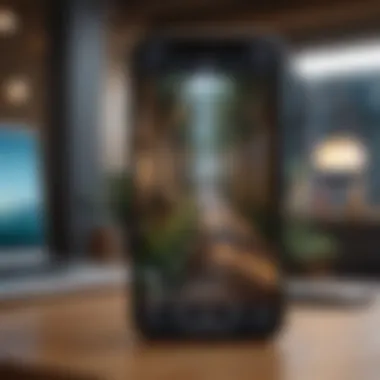

Intro
In the age of instant communication, sending text messages has become integral to our daily interactions. For Mac users, the ability to send and receive messages directly from their computer can greatly enhance productivity. Especially for those who utilize both their iPhone and MacBook, this convenience means that staying connected is only a few clicks away.
Not all methods of sending messages via a Mac are immediately obvious. This guide seeks to outline the most effective ways to communicate using text messages from a Mac, explaining both the native tools and third-party applications that can facilitate this process.
With growing internet connectivity and innovations in technology, understanding how to utilize these features efficiently can simplify work tasks and personal communications. Let's explore these methods in detail, comparing functionalities and identifying potential obstacles along the way.
Intro to Messaging on a Mac
Messaging has become a core function of personal and professional communication. The rise of digital technology has greatly changed the way we connect, and using a Mac for messaging offers distinct advantages. In this section, we will examine the evolution of text messaging and discuss the reasons why using a Mac enhances this experience. Understanding these foundational elements prepares the reader for more detailed instructions and insights later in the article.
The Evolution of Text Messaging
Text messaging has seen significant changes since its inception. Initially, messages were sent via basic SMS systems on mobile phones. These text-based messages might feel limited compared to what we have today. Over time, various applications emerged. For example, platforms like WhatsApp and Facebook Messenger introduced richer messaging features, allowing images, videos, and documents to be shared seamlessly.
The introduction of messaging systems like iMessage by Apple further transformed communication. With things like read receipts and message encryption, users slowly gravitated towards these convenient methods of interaction. The increase in smartphone popularity also contributed to a paradigm shift in messaging methods, as it created a need for a more integrated approach. Thus, messaging evolved from standalone SMS services to a multifaceted communication system. If you now find yourself utilizing a Mac, then you also benefit from just as much flexibility in conversing with your loved ones.
Why Use a Mac for Messaging?
One might wonder, why choose a Mac over traditional smartphones for text messaging? One practical advantage lies in the enhanced typing experience. The keyboard of a Mac is often more comfortable for extensive writing. This feature becomes crucial while sending detailed messages, important updates, or professional correspondence.
Furthermore, through the integration of various Apple services, users can maintain continuous connectivity.
Some key points include:
- Continuity Feature: Open a conversation on a Mac and switch to your iPhone without missing a message.
- Larger Screen Size: Easier to read and respond to messages without straining your eyes.
- Efficient Notifications: Notifications for messages come through consistently, allowing you to remain updated without needing to grab your phone.
Setting Up iMessage on Your Mac
Setting up iMessage on your Mac is a crucial step for anyone who wants to utilize the full potential of messaging capabilities that Apple provides. Smooth synchronization between your devices enhances user experience, allowing iboth text and multimedia messaging functions to operate uncluttered. With iMessage, you can communicate effectively with not only other Apple users but also send texts and controls to various platforms interoperably. Hence, it is essential to ensure that iMessage is set up correctly, making the process straightforward and efficient.
Requirements for iMessage
Before getting started, it's important to ensure you meet specific requirements for activating iMessage. The basic prerequisites include:
- An Apple device such as a Mac, iPhone, or iPad operating on a modern version of the operating systems. Older versions might not fully support the features present in the latest iMessage release.
- An active Apple ID, which you use to log in to various Apple services.
- A working internet connection to facilitate real-time communication through iMessage.
To check your macOS version, click the Apple logo in the top-left corner of your screen, and then select "About This Mac."
Make sure all factors align, as this mostly guarantees a seamless setup.
How to Enable iMessage
Enabling iMessage on your Mac involves for specific steps.

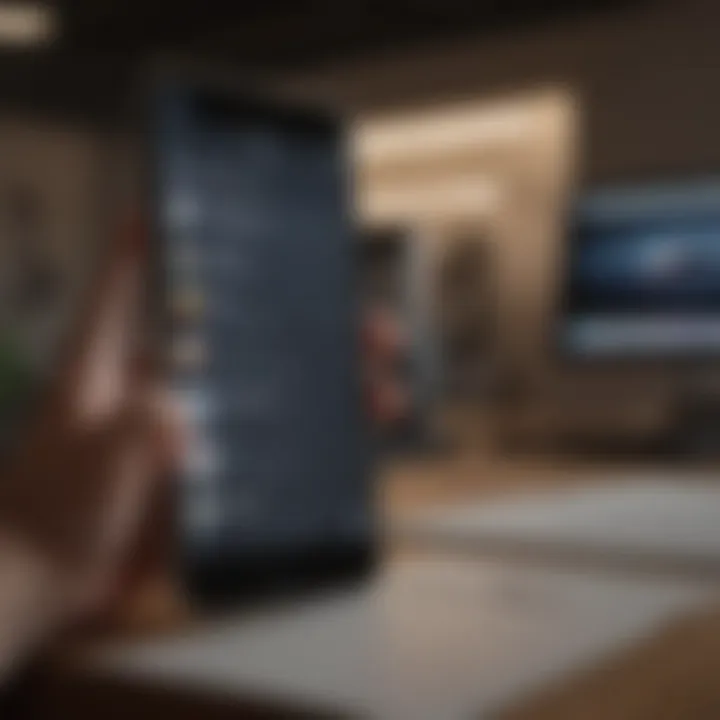
- Open the Messages app: Locate the Messages app on your Mac either through Spotlight or your Applications folder.
- Sign in: You will see a prompt to log in if it’s your first time opening the app. Input your Apple ID and password associated with your Apple account.
- Check preferences: Go to "Messages" in the menu bar and then select "Preferences." Click on the "Accounts" tab to ensure your account details are accurate.
- Enable iMessage: Ensure that the checkbox next to "Enable this account" is selected.
With these steps, iMessage will be switched on. Check connections routinely to guarantee irreproachable messaging functionality.
Linking Your Phone Number and Apple
Linking your phone number to your Apple ID in iMessage is very pertinent for a better experience of messaging across different devices. This allows messages sent to your phone to flow seamlessly to your Mac as well.
- Open Messages preferences: Navigate again to the "Accounts" param in the Messages app preferences as previously done.
- Under the 'You can be reached for messages at:' section, ensure your phone number and any associated email addresses are displayed.
- If it’s not already present, add it through the 'Add Email' option.
Keeping your information synched fosters congruent conversations from any Apple device you own, thus lessening fragmentation of communication channels.
Using the Messages App on Mac
The Messages app on a Mac serves as a central communication hub, allowing users to send and receive messages seamlessly. Its integration with iMessage ensures that conversations are synced across all Apple devices. This functionality enhances the convenience for users who often switch between their iPhone and Mac, providing an uninterrupted messaging experience. Moreover, the app offers a cohesive interface, a variety of tools, and accessibility options that combine to enhance communication.
By using the Messages app, Apple enthusiasts can leverage the features native to the operating system. This section dives into the practical aspects of messaging, emphasizing functionality alongside user-friendliness.
Sending Your First Message
To send your first message through the Messages app, you should start by ensuring that the app is properly set up and linked to your Apple ID. This process provides a secure and efficient way to reach your contacts.
- Open the Messages app on your Mac. This application can typically be found in the Applications folder or instantly located via Spotlight search.
- Sign in using your Apple ID if prompted. This step allows the app to access your messaging options.
- To begin a new conversation, click on the pencil icon. Here, you can enter the recipient's name or phone number at the top.
- Type your message in the text box at the bottom of the window.
- Press or click the Send button (it resembles a blue arrow). Your message will be transmitted immediately.
This straightforward step enables a quick start to utilizing the Messages app effectively.
Creating Group Messages
Group messages enhance communication by bringing multiple contacts into a single conversation stream. Whether coordinating an event or sharing updates, group chats provide an effective means for collaboration.
To create a group chat in the Messages app, follow these steps:
- Begin by clicking the pencil icon in the top right, similar to initiating a single-thread message.
- In the
Alternatives to iMessage on Mac
Alternatives to iMessage present significant opportunities for users looking to enhance their messaging experience on Mac. It's crucial to recognize that while iMessage offers rich features, it's not the sole option for communication. Third-party applications and web-based services serve a unique purpose. They often cater to a broader audience by enabling messaging across various devices and platforms.
These alternatives can overcome some of the limitations that iMessage may present, particularly regarding cross-platform compatibility and flexibility. Users may need applications that facilitate communication with individuals on different operating systems, not just those within the Apple ecosystem.
Third-Party Messaging Apps
There exists a multitude of third-party messaging apps available for Mac users. Each application has its own set of features, potential benefits, and sometimes unique complexities.
Some noteworthy third-party options include:

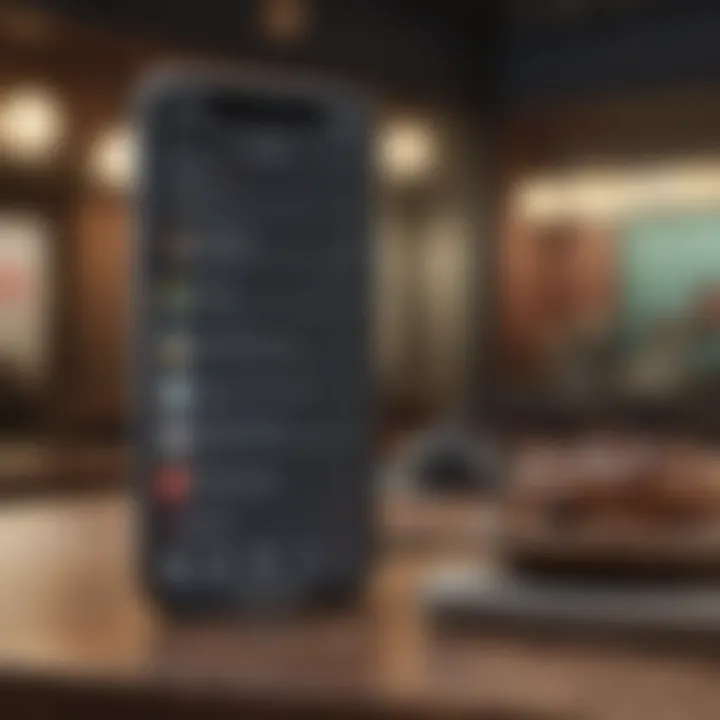
- Slack: Primarily designed for team collaboration, Slack is excellent for professional communications. It allows users to integrate with various tools, manage channels, and share files seamlessly.
- Telegram: Telegram prioritizes security and privacy, offering end-to-end encryption. It is versatile for personal use, group chats, and channels, making it appealing for diverse user needs.
- WhatsApp: WhatsApp is globally popular for personal communication. Its desktop version allows syncing with mobile contacts and serves as a convenient method for connection.
Each of these apps varies in terms of usability, privacy requirements, and integration capabilities with other services, allowing users to select the one that aligns well with their needs.
Careful consideration is needed when choosing a third-party app, as some may require a learning curve while others are user-friendly from the start. Moreover, siyncing and account sign-in protocols are different across apps, which can impact the overall user experience. However, the integrate features of these apps, when properly utilized, can often enhance messaging quality and convenience.
Using Web-Based Messaging Services
Web-based messaging services offer a practical alternative for those who prefer not to download more applications on their Mac. Services like Facebook Messenger, Google Chat, and Signal can operate directly from a web browser. This method ensures accessibility across different devices, allowing users to send messages from any computer with internet access.
The advantages include:
- No Download Required: Users can communicate immediately without installation steps.
- Cross-Platform Availability: Speak to friends and colleagues regardless of the device they are using.
- Simplicity of Use: Many web-based services have intuitive interfaces that allow users to quickly adapt.
Nonetheless, web-based messaging services may also present drawbacks such as dependency on web connectivity and potential privacy concerns associated with using platforms dependent on the internet.
Troubleshooting Common Issues
Troubleshooting common issues is essential when looking to effectively communicate via a Mac. Even with a sound understanding of the available messaging technologies, users may encounter setbacks. Addressing these problems promptly can save time and improve user experience. Immediate recognition of hurdles can be invaluable. Understanding and diagnosing issues might appear technical but is understandable to most users, given the right guidance.
Resolving Connection Problems
Connection problems can arise due to various reasons. Users might experience delays or failures in sending or receiving messages. Possible causes include internet connectivity problems, outdated software, and configuration mishaps. Here are some strategies to address these issues:
- Check Your Internet Connection: A stable internet connection is necessary for iMessage and other messaging services. Switch from Wi-Fi to mobile data, or vice versa, to determine if the network is the issue.
- Restart Your Mac: Sometimes, a simple restart can resolve temporary glitches or software-related problems.
- Update Software: Ensure that both macOS and the app you are using for messaging are up to date. This ensures compatibility and may fix existing bugs.
- Re-enable iMessage: Going to Messages > Preferences > iMessage section, and turning it off, then back on again can re-establish the connection.
Dealing with Message Syncing Issues
Message syncing issues occur when messages do not appear on all devices as expected, leading to missed conversations. This can stem from improper settings linked to your Apple ID or further issues with server-side functionality. To address syncing issues, consider the following steps:
- Verify Device Settings: Ensure all devices linked to your Apple ID have iMessage enabled under the settings menu.
- Logout and Reconnect: Log out of iMessage from your Mac in the Messages app settings and then log back in. This simple re-authentication can sometimes resolve syncing anomalies.
- Check Apple System Status: Occasionally, Apple's servers might experience outages. Always good to check https://www.apple.com/support/systemstatus/ for ongoing issues.
Regular maintenance of your message configuration helps in seamlessly connecting your devices. Staying informed about updates is vital to smooth messaging experiences.
Privacy and Security Considerations
In today’s digital age, privacy and security hold prominent positions for all users, especially when it comes to messaging. Sending texts from a Mac requires an understanding of the implications these activities can have on personal information and overall security. Establishing a clear grasp of the available privacy features and security protocols within the applications can significantly enhance the user experience. This section delves into essential measures one can take to protect themselves while enjoying the convenience of sending messages from a Mac.
Managing Message Privacy Settings
Message privacy settings offer critical controls that allow users to define the kind of information accessible to others. A responsible approach often begins by eliminating any unnecessary data sharing, thus minimizing risks. To manage these settings on your Mac effectively, you should navigate through the application:
- Open Messages.
- Go to Preferences.
- Select the Accounts tab.
Adjusting settings can also include regulating how users receive messages. For example, features like limiting messages to Apple ID rather than a phone number enhances privacy as it protects phone number visibility. Should unwanted contacts arise, blocking messages is an uncomplicated task that further gestured user control over personal interactions. Moreover, employing password protection for the Mac can safeguard messages even more.
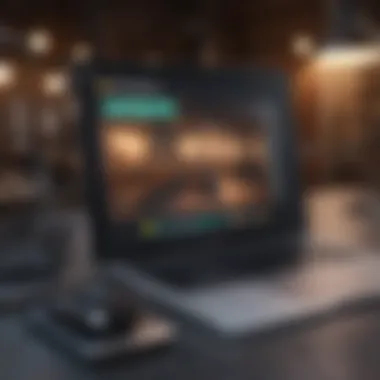

Understanding Encryption in iMessage
When it comes to reliable messaging services, encryption plays a crucial role by ensuring that only the intended users can read messages. iMessage utilizes end-to-end encryption as a security measure. This means messages posited between users become unreadable to potential interceptors, including the service providers themselves, making data compromises nearly impossible without corresponding user devices being available.
Every time a message is sent via iMessage, it generates a time-sensitive and dynamically updated encryption key that further minimizes risk. Both sender and recipient must maintain corresponding Apple devices to engage this level of protection. Users should feel reassured knowing that
Advanced Features of Messaging on Mac
Messaging on a Mac has evolved to offer advanced functionalities that enhance the communication experience. These features streamline processes and maximize connection potential, making it not just practical but efficient for users. Leveraging these advanced offerings can significantly improve workflows and social interactions by reducing response times and enriching conversations.
Using Siri for Messaging
Using Siri for messaging adds a layer of convenience that streamlines how you interact with your Mac. Simply activate Siri by saying, “Hey Siri” or pressing the designated keyboard shortcut. Then you can issue commands such as, “Send a message to [Contact Name] saying [Your Message].” This hands-free approach is especially useful when multitasking.
Improving accessibility, Siri integrates well to apply a personal touch to messages while saving time. Notably, Siri can read incoming messages aloud and even offer to reply right away. However, you should ensure your Mac’s microphone functions properly to enable seamless communication. Recognize that while Siri's accuracy generally is high, clarity in speech helps the assistant understand your commands better.
Furthermore, using Siri can help those who may struggle with traditional keyboard input keep connected. It's one more way to make the most out of your Mac’s capabilities.
Integrating with Other Apple Services
Integration with other Apple services exemplifies how Apple ensures its ecosystem offers cohesive functionality. Through Handoff, for instance, you can start composing a message on your Mac and finish it on your iPhone, or vice versa. This seamless transition between devices is particularly beneficial for users who alternate between them frequently.
Moreover, Messages on Mac integrates with Calendar and Contacts. If you want to invite someone directly from the Calendar for an event, you can send them a message from your schedule with just a few clicks. Additionally, syncing across devices makes sure any updates in Contacts or Calendar automatically adjust any ongoing messaging sessions. This reduces the risk of errors and enhances the overall user experience.
to unlock the full potential of the Apple ecosystem, users should familiarize themselves with integrations available. It enables better communication and effectively aligns purposes across services.
Apple’s integration of features not only fosters convenience but also enhances productivity.
Advanced features of messaging on Mac empower users, making communication impactful and personalized. Whether through voice commands or synergistic use of other Apple tools, receiving and sending texts becomes less about methods and more about immediate accessibility.
Epilogue and Future of Messaging on Mac
As we conclude this exploration of sending text messages from a Mac, it is essential to encapsulate the significance of the topic. Messaging on Mac goes beyond simple communication; it aligns with the evolution of technology that makes our lives interconnected and efficient. As detailed throughout this article, using a Mac to send texts, whether through iMessage or third-party apps, presents several benefits, including an intuitive interface and extensive features that enhance the texting experience.
Reflections on Messaging Trends
In recent years, there has been a surge in the prevalence of messaging apps and mobile communication solutions. People prefer quick interactions over lengthy correspondence. Consumers favor platforms that integrate seamlessly with their devices. Messaging apps now often unite features like file sharing, videoconferencing, and more.
Some significant trends observed in the market include:
- Increased Integration: Apps have started merging functionalities. For instance, collaboration tools enhancing workflow often include messaging capabilities.
- Emphasis on Security: Users demand better privacy tailored to their preferences. Encrypted messaging has become a standard for applications.
- Growth of Bots and AI: Organizations leverage AI in messaging platforms to improve customer interaction. Bots handle common queries and enhance user experience efficiently.
The importance of messaging platforms signifies our reliance on streamlined, effective communication methods in modern life.
Anticipating Future Developments
Looking ahead, the future of messaging on Mac, and Apple devices generally, shows promising advancements. There are various possibilities that could redefine how users communicate. Importantly, these changes will lead to further enhancements in functionality and user experience.
There are some anticipated developments to consider:
- Enhanced Cross-Platform Functionality: Future improvements could allow richer integration not just across Apple's products but also across non-Apple devices, creating an inclusive ecosystem.
- AR and VR Integrations: As augmented and virtual reality technology advance, messaging apps may develop capabilities to combine text sharing with immersive experiences.
- More Personalized Experiences: Through powerful algorithms, future messaging services may learn user preferences to adapt suggestions, contacts, and even formatted messaging.
In sum, the ongoing advancement in technology continues to push the boundaries of communication, ensuring that users on Mac—just like users on any platform—experience richer and more effective ways to connect.















