Step-by-Step Guide to Setting a New Apple Password

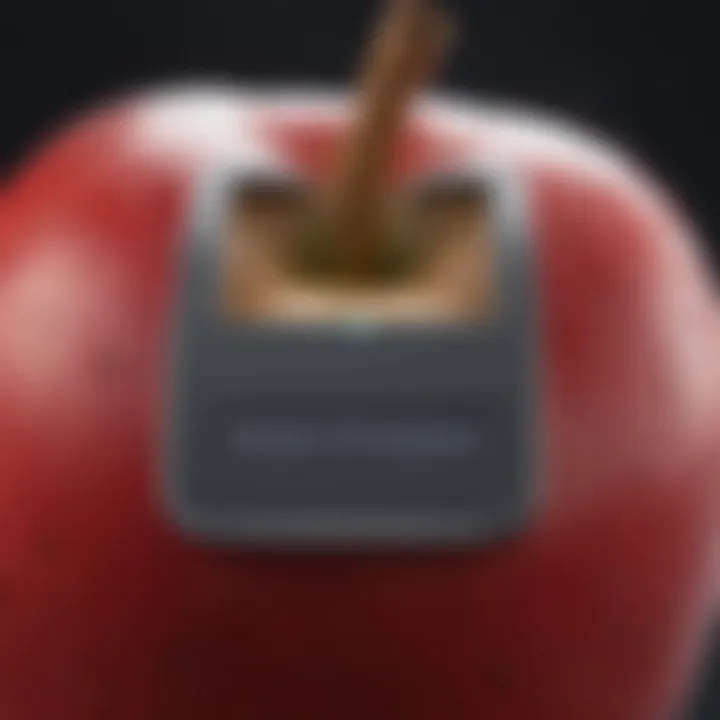
Intro
Setting up a new password for your Apple account is a task that holds significant importance in today’s digital age. As users increasingly conduct their lives online, security emerges as a top priority. In light of this, unlocking the key components of password management for an Apple account is essential. This process impacts everything from personal information safekeeping to the integrity of digital transactions involving Apple services.
Understanding the protocols surrounding password creation and modification not only strengthens security but is also necessary for seamless operation of devices such as the iPhone, iPad, and Mac. The process may initially seem straightforward, but complexities related to different devices and methods can surface. Hence, this guide will systematically unravel the procedures, troubleshooting options, and best practices for maintaining robust security across various Apple products.
What to Expect
This article covers not just how to change your Apple password, but also delves into detailed steps that support a user-friendly experience. Special emphasis is placed on troubleshooting common issues and ensuring best practices are followed. Whether you are a veteran Apple user or are just getting acquainted, this guide aims to enhance your understanding and capability in managing your passwords efficiently.
Understanding Apple Passwords
Passwords are an essential facet in the Apple ecosystem. They act as the primary line of defense against unauthorized access to personal accounts and individual data. In this digital age, where data breaches and cyber threats proliferate, understanding Apple passwords is crucial for maintaining both security and privacy. Users should appreciate not only how to create and manage their passwords but also recognize the overall importance of doing so.
Changing a password is not just a preventative measure—it's a necessity in ensuring that unauthorized users can’t access your information. Moreover, a secure password can allow users to utilize the full spectrum of Apple services with confidence, from storing sensitive documents on iCloud to making online purchases. Understandably, digital landscapes continuously evolve; thus, being aware of password security and associated changes is paramount.
In essence, this section will cover specific roles passwords play, types of accounts within the Apple ecosystem, and insights into how they shape user security.
The Role of Passwords in Apple Ecosystem
Within the Apple ecosystem, passwords facilitate authentication across multiple services. From the App Store to Apple Music, each account requires a unique password to authorize access. This security measure supports the need for personalized access to sensitive areas protected by individuals behind Apple’s infrastructure. When a user creates a password, they should be emblematic of personal safety—a conglomeration of characters meant to withstand attempts to breach their directory.
The interconnected nature of Apple services means a compromised password can lead to cascading vulnerabilities. For example, if the Apple ID password is weak, then apps linked via that account may also become susceptible to breaches. Thus, maintaining a robust password directly protects other accounts and services associated with it. Following industry best practices in password selection significantly mitigates potential risks and enhances overall user experience.
Types of Apple Accounts
There are several different types of Apple accounts, each with distinct characteristics woven into the fabric of user experience and interaction. It's important to understand them to navigate the password setting and management process effectively:
- Apple ID: This is a central account that allows access to Apple services such as iCloud, the App Store, Apple Music, and iTunes. Protecting your Apple ID password is critical as it ties together essential personal information.
- iCloud Accounts: While an iCloud account is linked to your Apple ID, it has its own additional security measures. Users store critical documents and content in iCloud that is susceptible to hacking if security is not maintained—requiring dedicated awareness.
- iTunes Accounts: Similar to the Apple ID, this account needs dedicated management, especially when purchasing or streaming content. Changes in password can severely affect user accessibility to purchase history and downloaded media.
- Device-Specific Accounts: Some devices may need separate accounts for usage; for instance, certain subscription services may require individual logins apart from the primary account.
Each type of account has its own security implications. Recognizing them allows users to create strong, diversified passwords applicable across different services rather than a single blanket password, which leads to better overall security and minimizes the risk of unauthorized access to sensitive data.
Why You Might Need a New Apple Password
The necessity for changing your Apple password can derive from various experiences that every user can face. In an age where digital security is paramount, understanding when and why to update your password is crucial to safeguarding personal data and maintaining access to Apple services. This section highlights common scenarios that necessitate a new password and the importance of proactive password management.
Forgotten Passwords
For many, forgetting an Apple password is a common mishap. This may result from infrequent account access or simply because of the increasing complexity often recommended for stronger security. In such cases, the inability to recall your password impedes access to valuable services like iCloud, App Store, or any other Apple-related applications. No need to stress, though; recovering your password can usually be achieved through the “Forgot Password?” option. Upon initiating a reset, following on-screen prompts leads you to regain access, which in a few moments can return your functionality.
Security Breaches
The landscape of digital threats continues to evolve, and not a weak password opens up opportunities for potential security breaches. If there’s a suspicion that your account has been compromised, guidance for immediate password change is critical. Often, these incidents highlight the significance of timely password updates to circumvent unauthorized access. If your security is questioned, it is wise to act swiftly, thereby bolstering your account’s safety. Apple sends notifications upon detection of unusual activities alerting users to take precautions like changing passwords as a preventive strategy.
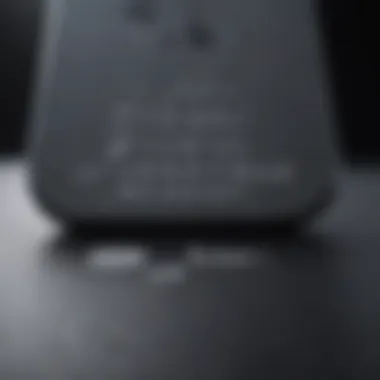

Account Migrations
Another typical scenario for needing a new password relates to account migrations. This could entail a switch to utilizing a new Apple device or transitioning accounts due to organizational changes. Each instance requires verification and often settings adjustment, prompting the need to update password strategies. A new device may simultaneously require redirection towards the default Apple password: essentially facilitating access across multiple platforms. Remember, it is essential that all devices synchronize properly, requiring a meticulous transition of password entries to guarantee seamless access. Choosing to regularly assess and update passwords can enhance the experience while mitigating associated risks. Also, ensuring a consistent security framework across devices simplifies both access and management.
It is prudent to approach password updates not just as periodic tasks, but as ongoing aspects of your digital hygiene.
How to Change Your Apple Password
Changing your Apple password is an essential process in ensuring the security and accessibility of your accounts. This section teardown the step-by-step approach to changing your password on various Apple devices. Emphasizing the importance of this task not only enhances your security but also safeguards your personal information against potential threats. A robust password management strategy can enhance your experience across the Apple ecosystem, ensuring you have continuous and secure access to all your services.
Changing Passwords on iPhone and iPad
To change your password on an iPhone or iPad, follow these instructions:
- Open the Settings app.
- Scroll to [your name] at the top.
- Tap on Password & Security.
- Select Change Password.
- Enter your current password, then create a new password following Apple’s guidance (minimum of eight characters, with a mix of numbers, symbols, and uppercase and lowercase letters).
- Confirm your new password.
It's essential to remember that using a different password across services can significantly reduce your risk in case of a breach. This approach fortifies your digital presence.
Changing Passwords on Mac
To change your Apple password on a Mac, you have to:
- Click on the Apple menu at the top left of your screen.
- Select System Preferences.
- Choose Apple ID.
- Next, click on Password & Security.
- Click Change Password.
- Input your current password and generate a new one, following the password requirements as stated earlier.
The Mac interface sometimes offers clearer visual pathways, helping many users navigate through the process effortlessly. Draw your attention to an often overlooked feature—sessions logged in on multiple devices can be synchronized, meaning a single password change will affect your iPhone, iPad, and iCloud as well.
Changing Passwords on Apple Watch
To update your password on an Apple Watch:
- Make sure your Apple Watch is secure and unlocked.
- Open the Settings app on your watch.
- Tap on Passcode.
- Select Change Passcode and enter your current passcode.
- Now, enter a new passcode, ensuring you follow Apple’s safety measures.
Although might seem simpler than other devices, maintaining a strong password remains critical. A weak passcode exposes your data within reach if the device is lost or stolen.
Changing Passwords on iCloud Website
Changing your Apple password via the iCloud website requires:
- Navigate to the iCloud website on your browser.
- Log in with your Apple ID.
- Tap on your profile picture at the top of the page, then select Account Settings.
- Choose Security.
- Click on Change Password.
- After executing the above, align the Apple requirements for a new password as mentioned.
Resetting your password through iCloud offers convenience, particularly when accessibility to bifurcated security methods is in place. Doing this ensures all connected devices synchronize effectively.
Troubleshooting Password Issues
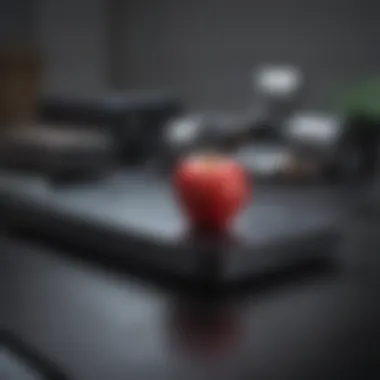
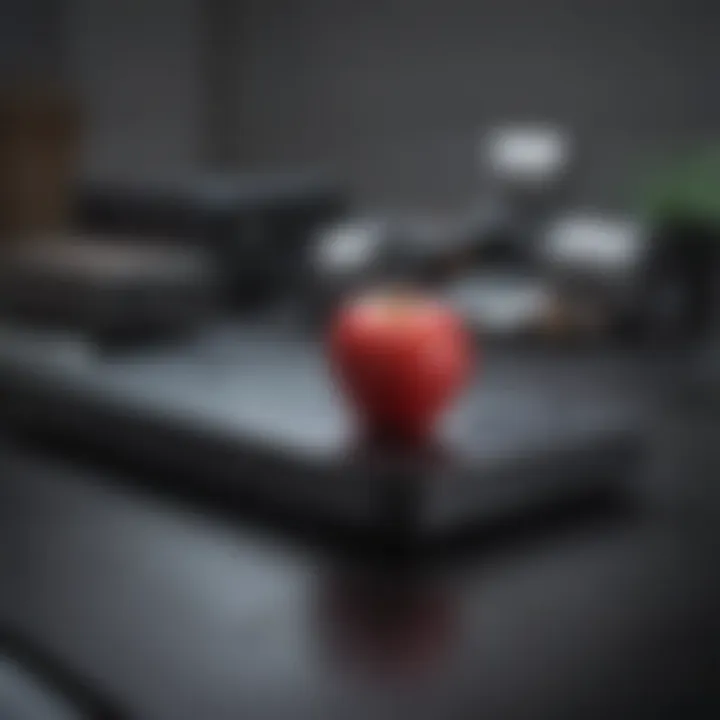
Navigating the realm of password management can often present significant challenges for users, particularly when it involves Apple accounts. This section interrogates the troubleshooting procedures necessary when users encounter difficulties with resetting or changing their passwords. Understanding how to effectively troubleshoot password issues is key to maintaining secure access to personal data, as well as facilitating smooth usage of various Apple services. By addressing these fundamental problems, individuals can safeguard their accounts while enhancing their overall digital experience.
Dealing with Password Reset Errors
Errors encountered during the password reset process can lead to frustration among Apple users. These issues could arise due to incorrect email addresses or additional oversights during the process. When server errors occur, users might attempt to reset their password multiple times, further complicating the situation.
To deal with password reset errors:
- Verify Email: Ensure that you are using the correct email associated with your Apple ID. Typographical errors can prevent you from receiving reset instructions.
- Check Spam Folder: Sometimes, important emails may end up in the junk or spam folders. Double-check these folders.
- Use Alternative Methods: If one method fails, consider using another available option, such as recovery via security questions or trusted devices.
It’s important to remain patient and persistent during this process while trying various solutions.
Understanding Two-Factor Authentication
Two-Factor Authentication (2FA) adds an extra layer of security beyond just a password. It requires two forms of identification before accessing an Apple account. Understanding this system can be beneficial for users trying to secure their accounts and navigate password-related issues.
When setting up or troubleshooting 2FA, it is vital to:
- Enable the Feature: Make sure 2FA is turned on in your account settings.
- Backup Recovery Codes: When activating 2FA, Apple provides backup codes that are essential in cases where access to trusted devices or numbers may not be available.
- Link up Devices: Ensure that devices are properly linked in case a verification code is sent to one of them after trying to reset the password.
Contacting Apple Support
Facing unresolved issues or needing specialized assistance often leads users to contact Apple Support. This is a vital step for anyone experiencing ongoing difficulties with password recovery or related areas. Support representatives are trained to help navigate these complexities and provide tailored guidance.
When reaching out to Apple Support, here’s what to consider:
- Have Information Ready: Prepare your Apple ID, associated email, and details about the problem.
- Schedule a Call: If preferred, users can schedule a call to have direct communication without long wait times.
- Visit Apple Support Website: Check their resources online for anything resembling a similar problem, as the website can offer FAQs and step-by-step help.
Utilizing these methods enhances your ability to efficiently manage password-related hurdles and remain secure within Apple’s extensive ecosystem.
Best Practices for Password Management
To safeguard your Apple account, understanding best practices for password management is crucial. A well-managed password system is key to maintaining the integrity of your account and personal information. It involves creating, maintaining, and updating passwords in a way that is consistent and secure. The focus is on reducing the risk of unauthorized access through various means, contributing to overall security and convenience.
Creating Strong Passwords
Crafting a strong password is the first line of defense against potential security threats. A strong password combines letters, numbers, and special characters, making it challenging to guess. It's advisable to aim for a length of at least 12 characters including a mix of uppercase and lowercase letters, numbers, and symbols. Personal information should not be used because it can be easily found or guessed. To aid in remembering passwords, consider using a phrase or a sequence of unrelated words, avoiding common options like 'password' or personal names.
Using Password Managers
Password managers have become essential tools in the current digital landscape. They store and encrypt your passwords, allowing you to use unique passwords for each of your services. This eliminates the need to remember all your various passwords. Popular password managers such as LastPass and 1Password can simplify managing your account logins securely. When you need to enter a password, these managers can autofill them for you. Always ensure your password manager itself is protected with a robust master password to prevent unauthorized access.
Regularly Updating Your Password
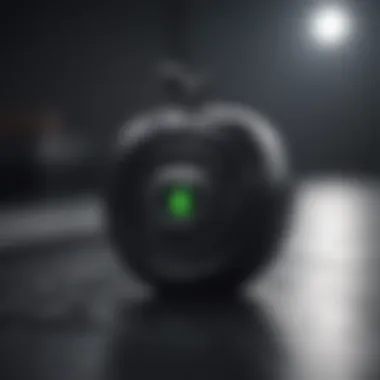
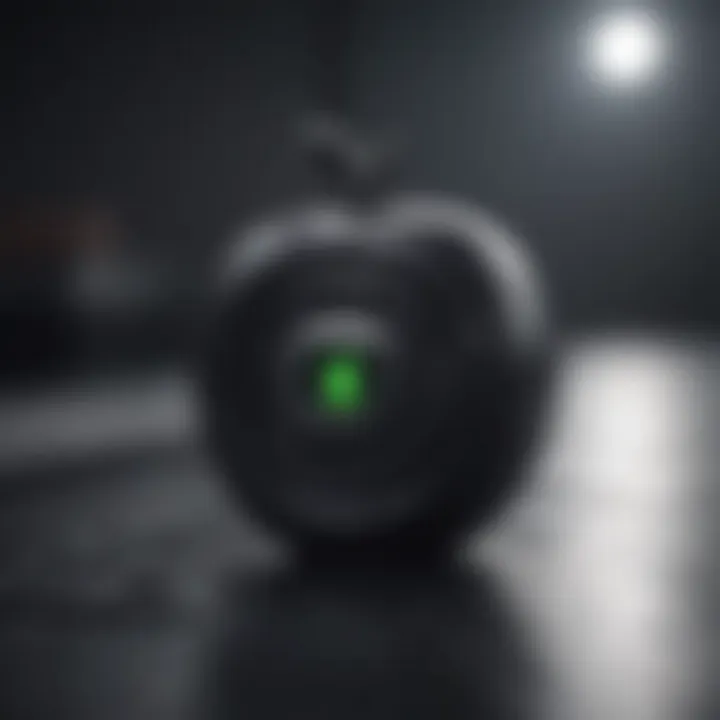
Even a strong password may require renewal over time. Regularly updating your password helps minimize risks from any breaches or unauthorized logins. Consider changing your passwords every three to six months. If there has been a suspected breach or you notice unusual activity on your account, updating your password immediately is wise. Integrating this practice into your routine can augment your account's safety. This step may seem tedious, but it seriously contributes to the ongoing security of your Apple services.
Keeping your passwords fresh and unique can greatly reduce the risk of being compromised.
Implications of Password Changes
Setting a new password for your Apple account brings significant implications. Understanding these implications is vital to maintain secure access and effectively navigating the complexities of your digital environment. A strong password not only fulfills security requirements but also directly influences how you interact with Apple's plethora of services.
Accessibility of Your Apple Services
When you change your Apple password, it directly impacts your accessibility to various services you utilize. This includes iCloud, iTunes, Apple Music, and App Store. With a new password in place, you must update each application's login credentials to ensure uninterrupted access.
For instance:
- If you fail to update your password on iCloud, your synced data across devices may become inaccessible until you log in with the new credentials.
- For services like Apple Music, not having the correct password can lead to unexpected playback interruptions or issues with your playlists.
- The App Store might restrict downloads or updates if the password is outdated, impacting your experience with the apps you rely on.
In addition, changing your password can activate security protocols. Be prepared for potential account verification through two-factor authentication, as Apple often wants to ensure that the process is secure. Properly managing accessibility becomes paramount to utilize Apple's ecosystem efficiently.
Linking Third-Party Apps
Another crucial element to consider when updating your Apple password involves linking third-party applications. Apps that interact with your Apple account, such as email clients, productivity apps, or even gaming consoles, will also require you to enter the new password.
- Applications that use your Apple ID for authentication need an immediate update to their credentials. If neglected, this can lead to authorization errors or loss of linked functionality.
- Various productivity applications, such as note-taking or memory management tools, may also depend on syncing through iCloud. These connections will be interrupted if they are not updated with the new password.
By resetting your Apple password, ultimately, you take steps towards enhancing your security profile. However, it also raises the necessity of being vigilant about all potential applications that intertwine with your Apple services. Always address these follow-up actions promptly.
Changing your Apple password serves as an excellent opportunity to assess your overall security standing in the Apple ecosystem and beyond.
In summary, setting a new Apple password has multiple implications that affect daily accessibility and interactions with linked apps. Users should be aware of these aspects, ensuring seamless and secure experiences across various touchpoints.
Closure
Setting a new Apple password is more than a simple task. It embodies a larger commitment to protecting your digital identity and enhancing your cybersecurity measures. This article avails critical insights into the processes required to manage Apple passwords effectively across various platforms. Key points discussed include the importance of recognizing the necessity for a password change, navigating the actual mechanics on different devices, troubleshooting potential issues, and embracing best practices in password management. These layers of information are vital for anyone who intends to secure their Apple ecosystem.
Summary of Key Points
In summary, several key elements emerged regarding your Apple password management:
- Understanding the Importance: Passwords play a fundamental role in safeguarding your personal data and services.
- Changing Procedures: Each device within the Apple ecosystem requires slightly different methods for changing passwords, which must be clearly understood.
- Troubleshooting: Being prepared for possible issues ensures that you won't face unnecessary roadblocks during the password reset process.
- Best Practices: Security-conscious habits like using strong passwords and managing them with tools will continuously bolster your online safety.
By focusing on these areas, readers will crafted a solid grounding in maintaining the integrity of their digital identity within the Apple environment.
Encouragement for Ongoing Password Awareness
Maintaining awareness of password security is a never-ending journey. As the landscape of technology changes, so do the strategies employed by malicious actors. It’s in your best interest to stay vigilant with ongoing updates in the realm of digital security. Regularly changing your password every few months can significantly enhance the protective barrier around your accounts.
Additionally, ought-one develop a habit of assessing the strength of passwords used across platforms. Noticing patterns or repeatedly used phrases isn't just a small oversight – it's a potential breach waiting to happen. Understanding the nature of two-factor authentication can increase your account's cum resilience considerably in regards to ongoing threats.
The responsibility of password management may seem inconvenient. However, grocking its necessity ensures that your files, preferences, and communications remain free from unwarranted intrusion. Awareness translates into actions, with each user bearing the power to fortify their valuable Apple accounts.













