Setting Up Find My Phone: A Comprehensive Guide
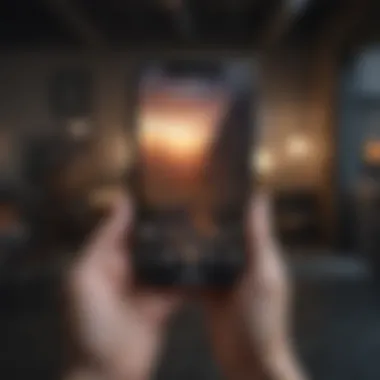
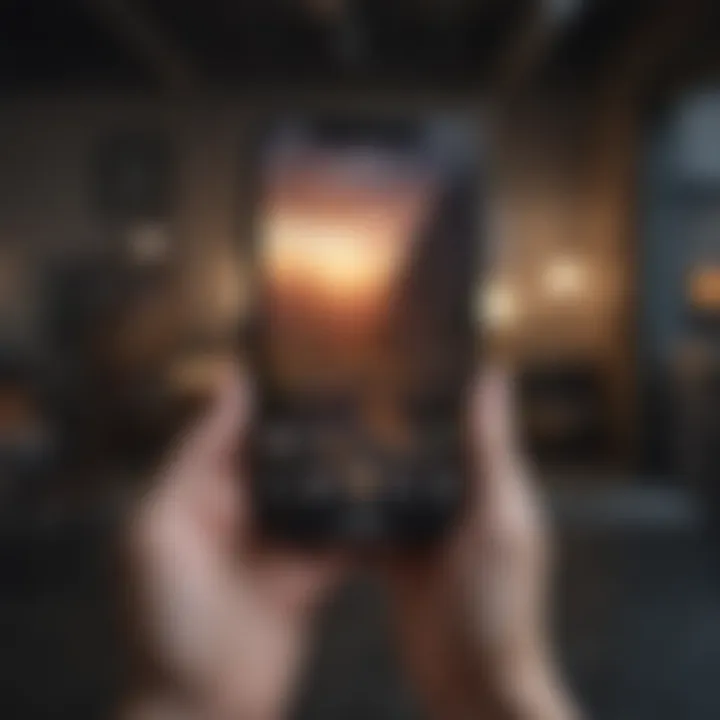
Intro
In today’s fast-paced world, losing a mobile device can create a sense of panic and frustration. Apple’s Find My Phone feature stands out as a vital tool for iPhone users. This guide navigates through the setup process and functionality of this feature on Apple devices.
Understanding how to configure it correctly not only aids in recovering lost phones but also highlights the importance of privacy when doing so. Each section will detail essential aspects for using Find My Phone effectively, ensuring users can track and locate their devices with confidence.
Product Overview
The Find My Phone feature is integrated into Apple’s suite of services that facilitate the tracking and management of devices. This service operates seamlessly across various Apple products such as the iPhone, iPad, and Mac. Here’s a closer look at its structure:
- Integration with iOS and iCloud: This feature relies on iCloud for functionality, making it essential to have an Apple ID linked to your device.
- Real-Time Location Tracking: Users can view the most recent location of their device on a map.
- Activation Lock Feature: This provides an additional layer of security; even if someone manages to erase the device, it cannot be activated without the original Apple ID.
The ability to remotely manage and locate devices has transformed user experiences, offering peace of mind knowing that help is just a click away.
Setting Up Find My Phone
To begin using Find My Phone, one must follow a simple setup process. Here is a breakdown:
- Open Settings: On your Apple device, locate the Settings app and tap to open it.
- Your Name: At the top of the Settings menu, tap on your name to access your Apple ID settings.
- iCloud Settings: Scroll down and select 'iCloud'.
- Find My iPhone: Tap 'Find My iPhone’. Make sure this option is toggled on.
- Enable Send Last Location: This option allows your device to send its location to Apple when the battery is critically low. It is a good practice to enable this feature.
This straightforward approach ensures that you are ready to locate your device when necessary.
Key Features of Find My Phone
Understanding what Find My Phone offers maximizes its efficacy. Notable features include:
- Play Sound: If your device is nearby but lost within your home, you can opt to play a sound to locate it quickly.
- Lost Mode: Enable this mode when your device is lost. It locks the device and allows you to display a custom message on the lock screen.
- Erase Device: If recovery seems unlikely, you can remotely erase all data to protect sensitive information.
By leveraging these features, users not only improve their chances of recovery but also maintain control over their data.
Troubleshooting Issues
Encounters with issues during the use of Find My Phone occur occasionally. Common problems include:
- Device Not Found: Ensure your device is turned on and connected to the internet.
- Location Not Update: Check settings to ensure that Location Services are enabled for the device.
- Apple ID Issues: Verify that you are signed into your Apple ID correctly.
Taking proactive steps to understand these issues can help maintain a smooth experience.
Privacy Considerations
Privacy remains an essential aspect while using Find My Phone. Users should be aware of:
- Location Sharing: Be cautious about the data shared with Apple and ensure you are comfortable with it.
- Apple's Security Measures: Familiarize yourself with how Apple encrypts location data and how much is retained.
Making informed choices regarding privacy ensures a secure experience while harnessing the features of Find My Phone.
Epilogue
Setting up and utilizing Find My Phone is straightforward yet crucial for any Apple device user. By following this comprehensive guide, individuals can enjoy the security that comes from knowing how to locate their devices effectively. An understanding of the features, setup procedure, and privacy settings enhances the user experience and confidence in using this essential tool.
Understanding Find My Phone
Find My Phone is an essential feature for Apple users, offering a reliable way to track and locate their devices. The process of setting it up is not complicated, yet its benefits are profound. For many, a smartphone is more than just a communication tool; it is a repository of personal information, photos, and other sensitive data. Thus, understanding how Find My Phone works can save both time and stress in case a device becomes lost or stolen.
Overview of Find My Phone
Find My Phone is part of Apple's suite of security features integrated into their ecosystem. It allows users to pinpoint the location of their device using GPS technology. By connecting to the Apple ID, which links all devices owned by a single user, Find My Phone makes it possible to see a device's current location on a map.
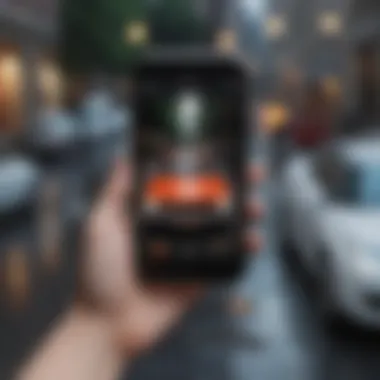
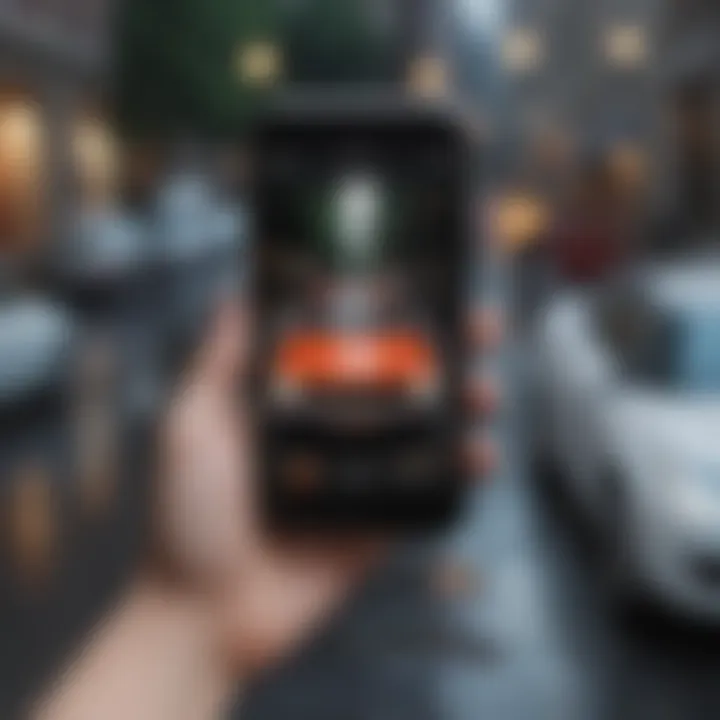
This service provides various functionalities, such as locking the device, enabling Lost Mode, and playing a sound to help locate the phone. Users can access Find My Phone through either the Find My app or via a web browser. Having this feature active is crucial for any Apple user, as it significantly enhances the chances of recovering a missing device.
Importance of the Feature
The importance of Find My Phone goes beyond mere convenience. From a security standpoint, it reinforces personal safeguards against loss or theft. By utilizing this feature, users have enhanced control over their devices. If a device gets misplaced, the ability to locate it quickly can prevent unauthorized access to sensitive information.
Moreover, this feature allows for peace of mind. Users can feel secure knowing that they can trace their device's location at any time. Regular updates from Apple ensure that the software remains robust, adapting to new security threats as they arise. Thus, mastering the capabilities of Find My Phone is indispensable for anyone who wishes to protect their data effectively and keep track of their devices.
Prerequisites for Using Find My Phone
To effectively utilize the Find My Phone feature, certain prerequisites must be met. These elements are critical as they ensure that the service can function properly, providing a reliable method for locating your device. Lack of these prerequisites can hinder your ability to track your Apple devices accurately. Understanding these requirements is essential for a seamless experience.
Compatible Apple Devices
Before you start setting up Find My Phone, it is crucial to ensure that your device is compatible. Find My Phone generally works on all current models of iPhone, iPad, and iPod touch that run iOS 5 or later. For Mac users, the feature is enabled on macOS devices that are updated to recent versions. The benefit of knowing your device's compatibility ahead of time is significant; it saves you time from unnecessary configurations on unsupported devices. Not having this knowledge may result in frustration when the service seems unavailable.
iCloud Account Setup
Another important aspect of using Find My Phone is having an Apple ID and an active iCloud account. This account is necessary because Find My Phone uses iCloud's location services to pinpoint your device. Here is why the account is a must:
- Centralized Management: The iCloud account allows you to manage all your devices from one location.
- Security Features: It integrates with other Apple security protocols, such as two-factor authentication, adding an extra layer of protection.
- Ease of Use: Once set up, locating lost devices becomes straightforward through the iCloud interface.
Location Services Activation
Lastly, Location Services must be activated on your device. This feature enables the GPS and other location data to be shared with iCloud and the Find My Phone app. Without this, the app cannot access your device's current location. Here are the key considerations regarding location activation:
- Access: Ensure that your device has location services enabled. You can do this in the Settings app by navigating to Privacy and selecting Location Services.
- Battery Usage: Keep in mind that constant use of location services may impact your battery life.
- Accuracy: Enabling this increases the accuracy of location tracking, making the search for your device more effective.
"By ensuring that Location Services are activated, you enhance the chances of finding your device quickly and accurately."
Overall, meeting these prerequisites is essential for the successful use of Find My Phone. Understanding each component allows you to prepare properly, making it easier to engage with the app's features when needed.
Setting Up Find My Phone
Setting up Find My Phone is a crucial step for Apple device users. This feature allows individuals to locate their lost or misplaced devices with ease. The ability to track a phone via this service not only provides peace of mind but also enhances the efficiency of device management. When set up correctly, Find My Phone can act as a safety net, significantly reducing the chances of permanently losing valuable devices. It's essential to understand the specific elements involved in this setup and the benefits that arise from activating the feature.
Accessing the Settings App
To begin the process of setting up Find My Phone, you need to access the Settings app on your Apple device. This app serves as the central hub for all configurations and adjustments that can be made on your device. Here’s how to do it:
- Locate and Tap Settings: Look for the gear icon, which signifies the Settings app on your home screen.
- Open the App: Once tapped, the Settings menu will display a variety of options that pertain to your device’s functions, including Wi-Fi, Bluetooth, and Notifications.
The importance of succeeding at this first step cannot be overstated. Without access to the Settings app, the subsequent steps will be impossible, hindering your ability to secure your device effectively.
Navigating to Apple Settings
After successfully accessing the Settings app, the next task is to navigate to your Apple ID settings. This section holds crucial information regarding your account and services associated with your device. Here’s how:
- Tap Your Name at the Top: At the top of the Settings menu, you should see your name if you are logged into an iCloud account. Tap on it to proceed.
- Select Find My: Scroll down slightly to find the Find My option. This section contains settings specific to the Find My Phone feature.
By reaching this point, you ensure that your Apple ID is linked correctly, which is vital for device tracking and recovery.
Enabling Find My Phone
Now that you have accessed the Apple ID settings, you can proceed to enable the Find My Phone feature. This step is the cornerstone of your setup process, as it activates the service that allows for device tracking. Follow these steps carefully:
- Tap on Find My iPhone: This option will bring up a new menu. Ensure you are in this section.
- Switch on Find My iPhone: You will see a toggle switch. Slide it to the right to turn it on. A pop-up may appear confirming your action.
- Enable Send Last Location: It is beneficial to enable this feature. Doing so ensures that your device sends its last known location to Apple when the battery is critically low, enhancing your chances of recovering it.
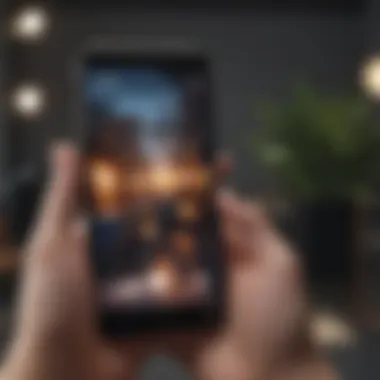
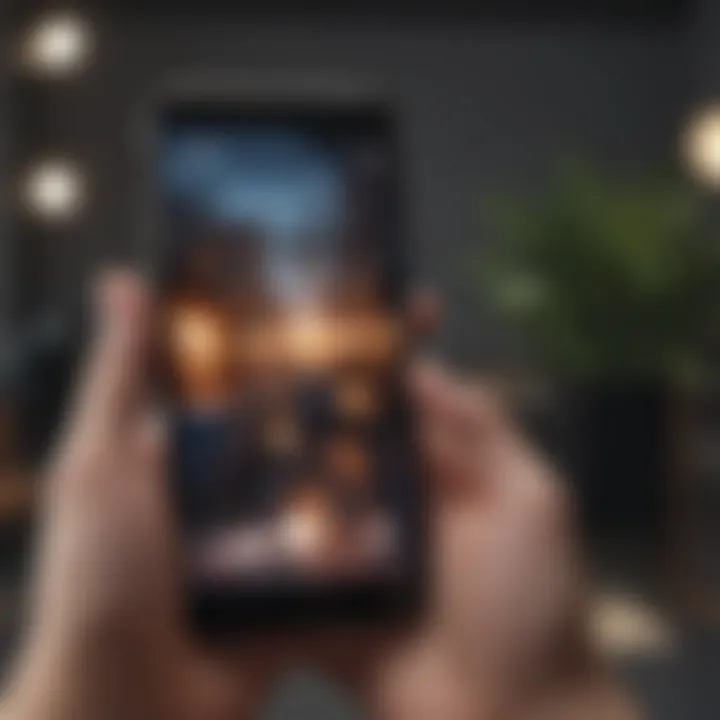
Enabling Find My Phone dramatically increases the likelihood of recovering a lost device, offering crucial functionality such as remotely tracking and erasing data.
Following these steps effectively activates Find My Phone. From here, you can confidently utilize this service to protect and manage your Apple devices. Understanding and executing the setup can prevent the major inconveniences that arise from losing a valuable tool in your daily life.
Using Find My Phone
Using Find My Phone is vital for anyone who owns an Apple device. This feature not only helps in locating lost devices, but it also improves overall security. In today's fast-paced world, where misplacing valuable gadgets can happen in an instant, having a tool that can track and help retrieve them is essential. This section covers practical applications and benefits of using Find My Phone.
Locating Your Device
Finding your Apple device can be straightforward when you use Find My Phone. When activated, the feature utilizes GPS and network data to pinpoint the location of your device on a map. This is particularly useful when you misplace your iPhone or iPad around the house or in a public place. The app gives you the last known location, making it easier to launch a search.
You can access the Find My app on another Apple device or through a web browser by visiting iCloud.com. Simply log in with your Apple ID, and select your device. A map will show its location, allowing you to gauge how far away it is.
Playing a Sound to Locate
If your device is nearby but you cannot see it, playing a sound can be a helpful feature. With Find My Phone, you can select the play sound option. This produces a loud alert sound that can help you quickly locate your device, especially if it's hidden under a couch or in a bag. The sound plays for two minutes, even if the device is in silent mode. This feature serves as a practical solution to hurried searches in familiar environments.
Enabling Lost Mode
In the unfortunate event that your device goes missing, activating Lost Mode can safeguard your data and facilitate recovery. By enabling Lost Mode via Find My Phone, you can lock your device remotely with a passcode. This prevents unauthorized access to your personal information. Moreover, while the device is in Lost Mode, you can display a message with your contact information, increasing the chances of someone returning it to you.
Remote Erasing Your Device
In a scenario where recovery is unlikely, you may need to consider the option of erasing your device remotely. This is a significant feature that allows you to delete all your data from the device via Find My Phone. By doing this, you protect sensitive information from falling into the wrong hands. The remote erase will wipe all data, including accounts and settings, and this action cannot be undone. Hence, it should only be used as a last resort when all hope of retrieval is lost.
"Using these features effectively can not only recover lost devices but also protect valuable personal data."
Troubleshooting Common Issues
Troubleshooting common issues is crucial for users who rely heavily on the Find My Phone feature. Having a reliable method to locate a device significantly enhances one’s sense of security. Although Apple’s Find My Phone is generally dependable, issues can arise. Understanding how to address these problems can save time and reduce frustration. This section dives into the most frequent challenges and offers practical solutions.
Find My Phone Not Working
When Find My Phone does not work, it can be alarming, especially if you are trying to locate a lost device. There are several reasons this might occur. First, ensure that the device is powered on. If the battery is dead, the feature becomes ineffective. Another common problem is an unstable internet connection. Find My Phone requires an active connection to function properly. If you are in an area with poor signal, connectivity issues can arise.
To resolve this, check the following steps:
- Restart the device: A quick reset can often clear temporary glitches.
- Ensure iCloud is logged in: Verify that you are signed into the correct iCloud account with Find My Phone enabled.
- Check for software updates: Outdated software can lead to functionalities not working as intended. Visit Settings > General > Software Update to check.
Device Not Showing Up
In some situations, the device may not appear in the Find My Phone app. This could stem from several issues. First, confirm that the device is indeed linked to your iCloud account. If it was recently reset or their location services are disabled, this could also create issues. It’s essential that Location Services are turned on to allow Find My Phone to accurately locate the device.
Consider the following steps to troubleshoot this issue:
- Confirm device compatibility: Ensure your device is compatible with Find My Phone.
- Location Services: Navigate to Settings > Privacy > Location Services to turn this on.
- Refresh the app: Occasionally, simply closing and reopening the app helps to refresh data.
Updating Location Settings
Regularly updating location settings is vital for efficient use of Find My Phone. Sometimes, changes in settings can affect how accurately your device can be located. Failing to update location settings can lead to discrepancies that may prevent the app from displaying the correct location.
Ensure that all settings are current by following these steps:
- Go to Settings > Privacy > Location Services: Verify Location Services are enabled.
- Check individual app settings: Scroll down to Find My Phone and ensure it is set to “While Using the App.” This allows the app to offer real-time updates.
- Consult Location Sharing settings: If you share your location with family or friends, confirm these settings are correct, as they can affect functionality.
"Keeping your device settings updated is an essential practice for ensuring Find My Phone operates without issues."

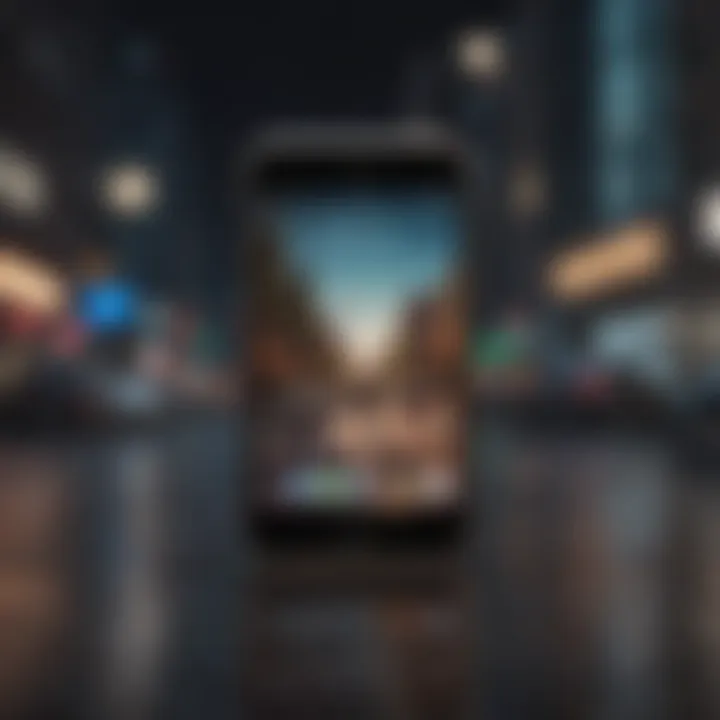
By addressing these common problems systematically, users can maximize the efficiency of Find My Phone, making it a reliable tool in the quest to locate lost devices. Continued vigilance with settings and troubleshooting can ensure the feature performs optimally when needed.
Privacy and Security Considerations
In an age where personal data is increasingly vulnerable, the Privacy and Security Considerations associated with the Find My Phone feature cannot be overlooked. This tool is incredibly useful, allowing users to locate their device, yet it also raises important questions about data management and user privacy. Understanding these issues is essential for responsible use of such a powerful feature.
On one hand, Find My Phone enhances personal security by allowing users to track their devices. This can deter theft, as potential thieves know that stolen devices can be traced. Yet, with this convenience comes an obligation to be aware of how location data is shared and utilized. Not everyone may feel comfortable sharing their location, even with trusted services.
The significance of this section lies in educating users about their choices regarding privacy settings. Users must grasp how to control what is shared and with whom. Apple's ecosystem provides various layers of privacy settings that can be adjusted according to user preferences.
Understanding Location Sharing
Location sharing is a central aspect of the Find My Phone feature. When activated, this function allows users to share their current location with trusted contacts or services. It is a useful functionality, especially in emergencies or when coordinating meetups. However, users should be cautious about whom they choose to share their location with.
- Selecting Trusted Contacts: It is crucial to limit location sharing to only trusted individuals. This minimizes the risk of your location information falling into the wrong hands.
- Temporary vs. Permanent Sharing: Consider whether you need to share your location temporarily or permanently. Apple allows for both options, providing flexibility according to the situation.
- Review Permissions Regularly: Regularly review and manage location-sharing permissions. This ensures that only the necessary apps or contacts have access to your information.
"Being mindful of what and with whom you share your location is just as important as having the tools to find it."
Data Security Practices
While the Find My Phone feature offers incredible tracking capabilities, users are advised to implement data security best practices to safeguard their information.
- Use Two-Factor Authentication: Enabling two-factor authentication on your Apple ID adds an extra layer of security. This ensures that even if your password is compromised, unauthorized access remains unlikely.
- Review App Permissions: Regularly assessing which apps are granted location permissions can prevent over-sharing. If an app does not require constant access, restrict its permissions.
- Software Updates: Keep your device's software updated. Apple frequently releases updates that address security vulnerabilities, ensuring that your device remains secure.
Alternatives to Find My Phone
In today's digital age, it is essential to have reliable tools for locating and tracking devices. While Apple's Find My Phone is a robust feature, there are several alternatives that may suit different user needs. Understanding these options can give individuals more flexibility and control, allowing them to choose what works best for their unique requirements.
Third-Party Tracking Apps
Many third-party tracking apps offer functionality similar to Find My Phone. These applications may provide additional features or cater to specific user preferences. Here are a few notable examples:
- Life360: This app enables families to stay connected and locate each other's devices in real-time. It includes features such as a shared family location and alert notifications.
- Android Device Manager: While designed for Android, this service can offer cross-platform tracking as well. It allows users to locate, lock, or erase Android devices remotely.
- Prey Anti Theft: This application offers comprehensive tracking capabilities for both Android and Apple devices. It stands out with features like SIM change notifications and a detailed device report.
When exploring third-party options, it is important to consider factors such as compatibility with your device, ease of use, and customer reviews. Always ensure that the app you choose complies with data privacy standards to protect your personal information.
Comparing Features
When assessing alternatives to Find My Phone, several critical features should be compared to make an informed decision. Some significant points of comparison might include:
- Real-Time Location Tracking: This is essential for any tracking app. Many alternatives offer real-time updates, which can be an advantage if you need immediate assistance.
- Family Sharing Capabilities: Some apps focus on family safety, allowing users to track each other's locations. This could be useful if you have children or elderly family members.
- Remote Lock and Erase Functions: The ability to remotely lock or erase a lost device is crucial for securing personal data. Not all apps offer this feature, so verify this before choosing.
- User Interface and Experience: An intuitive interface can significantly enhance the user experience. Simplicity in navigation can save time and frustration.
- Subscription Costs: While some third-party apps are free or offer basic functionality at no cost, premium features may be locked behind a paywall.
"Choosing the right tracking application is about understanding what features align best with your personal needs and how they compare to Find My Phone."
Ultimately, identifying the alternative that meets your requirements allows for more effective device management, enhances security, and can provide peace of mind.
Epilogue
In this segment, we summarize the critical elements presented in the article regarding setting up and using the Find My Phone feature on Apple devices. This technology is not just about locating a device when it goes missing; it offers a broader range of functionalities and plays a significant role in enhancing overall device security.
The Find My Phone feature offers users essential benefits, such as the ability to track the location of their device, remotely erase personal data to safeguard privacy, and even activate Lost Mode, which helps in securing a device that might be lost or stolen. Each of these options provides users with layers of security that are crucial in today’s digital age.
In addition to these immediate benefits, using Find My Phone can foster peace of mind for users. Knowing that a reliable feature is available allows individuals to navigate their digital landscapes more confidently. Privacy considerations, as discussed in the previous sections, also emphasize the need to understand what information is shared while using such tracking features. Therefore, users should not only utilize the feature but also educate themselves on how to manage their data securely.
"The usefulness of Find My Phone is enhanced by understanding how to operate it efficiently, alongside recognizing its importance in personal data protection."
Recap of Key Points
- Find My Phone is integral for tracking lost Apple devices and enhancing security.
- Functions such as locating devices, playing sounds, and erasing data bolster user assurance.
- Educating oneself about privacy settings and permissions safeguards personal information.
- Awareness of alternatives can offer other tracking solutions, adding to user flexibility.
Final Thoughts on Device Tracking
As device ecosystems continue to evolve, having a solid understanding of your device’s tracking capabilities can not only aid in recovery but also empower users to take ownership of their data. As such, remaining informed about updates and changes to these features improves one's ability to utilize technology responsibly and effectively.
In essence, Find My Phone is a vital tool for Apple users, blending functionality with the necessity of data protection. Embracing this tool is a step towards a more secure interaction with technology.















