Complete Guide to Setting Up a VPN on Your iPad
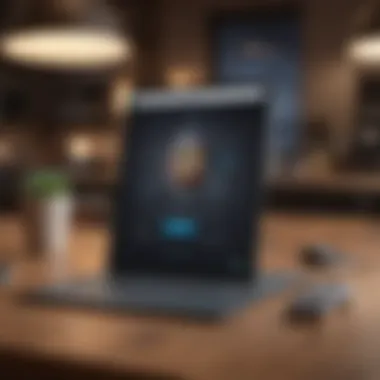
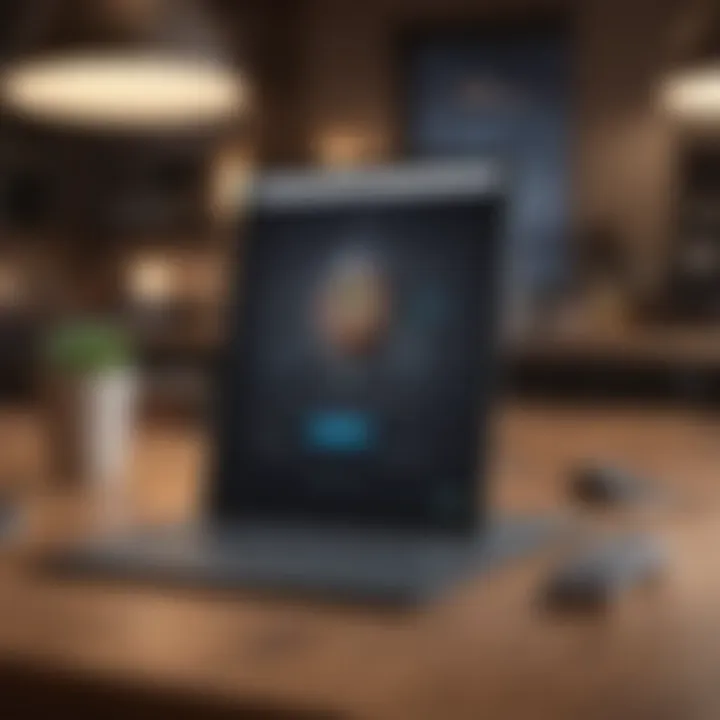
Intro
Setting up a Virtual Private Network (VPN) on an iPad can vastly improve your online security and privacy. As more individuals recognize the importance of safeguarding their personal data against unauthorized access, VPN technology has gained significant traction. This guide aims to clarify the process of configuring a VPN on the iPad, unraveling any complicated aspects and providing practical advice for users of all levels of expertise.
VPNs establish secure connections, allowing users to disguise their internet protocol (IP) address and encrypt their data exchanges over the internet. With central concerns around data privacy, identity theft, and online tracking, learning how to use a VPN effectively on iPads is essential. Throughout this guide, we will examine various components, including terminology relevant to VPNs, step-by-step instructions for setup, configuration options, and commonly faced challenges with troubleshooting. By the conclusion of this article, you will have the knowledge needed to take control of your online security while leveraging the full potential of your iPad.
Product Overview
The iPad is an advanced and versatile device by Apple, recognized for its intuitive design and noteworthy capabilities. It models a compelling fusion of work and play, serving both casual users and professionals with maximum ease. Various iPad generations exist, including the iPad Pro, iPad Air, and standard iPad, which all offer distinct features to cater to diverse personal needs and preferences.
Each variant of the iPad is equipped with the iPadOS, which offers a seamless experience across applications while emphasizing the importance of security. The specification range is profound, with modern iPads integrating robust processors like the M1 chip, ensuring swift and effortless performance. Moreover, Apple's continual hardware and software innovations guarantee consistent enhancements in design and functionality.
Key features include:
- High-resolution Retina display: Delivers vibrant colors and sharp images.
- Extended battery life: power for lengthy usage.
- Extensive App Store: Offers numerous applications compatible with various needs.
Why Set Up a VPN on Your iPad?
Having a VPN configuration on your iPad comes with numerous benefits:
- Improved security: Secure your online habits, especially on public Wi-Fi.
- Enhanced privacy: Mask your internet activity from service providers and hackers.
- Access to geo-restricted content: Access videos, websites and services culled due to location restrictions.
Furthermore, as the world increasingly shifts towards a digital ecosystem, employing a VPN towards responsible usage of technology ensures a protected and enriching browsing experience.
Key Points to Discuss
In this guide, we will provide a detailed discussion about various aspects such as:
- Various types of VPN protocols available for iPad.
- Home and office usage scenarios when a VPN is beneficial.
- How to choose the right VPN service for your requirements.
- Setting networks for optimal performance during browsing and streaming.
With authentication routes varying significantly based on user preference, getting familiar with potential pitfalls becomes overwhelmingly useful. As we navigate these workable solutions, be prepare to engage at both technical and practical lenses to discover ways to integrate GRID architecture into your cyber habits.
As we move through this comprehensive guide, the intention is to equip you with thorough information while remaining accessible in your learning curve, making the acquaintance of the iPad VPN experience gratifying and secure.
Foreword
In today's connected world, the safeguards against digital threats are paramount. With an increase in remote work and personal online activities, adopting measures to maintain privacy has become a necessity, especially for iPad users. This guide addresses the critical perspectives on Virtual Private Networks (VPNs) — a solution aimed at securing data while traversing the Internet.
Understanding VPN
A Virtual Private Network, commonly referred to as a VPN, is a sophisticated tool that establishes a secure connection over the Internet. At its core, the technology encrypts internet traffic, which renders it unreadable to outsiders. This encryption is particularly significant when connected to unsecured networks, such as public Wi-Fi. The overarching benefit is the significant privacy enhancement it offers, shielding sensitive information, including passwords and banking details.
Using a VPN also masks your real IP address, substituting it with one from the VPN server. This process makes it more difficult for websites and online services to track your digital footprint. Understanding how a VPN works is thus the key to harnessing its potential for enhancing online security.
Importance of Using a VPN on an iPad
The iPad, with its mobility and ease of access to various applications, has become an appealing target for breaches in security. Employing a VPN on your device is vital for several reasons. First, it provides protection when accessing sensitive information, especially on public Wi-Fi networks. According to leading sources, using a VPN can drastically reduce the risk of data leaks.
Second, a VPN can allow iPad users to bypass geographical restrictions on content. For instance, accessing region-specific media can be facilitated with the right VPN choice. Finally, heightened protection against censorship is also a strong motivating factor. In certain locales, specific content may be restricted, and a VPN helps in such cases to put back control into users’ hands.
Ultimately, leveraging a VPN on your iPad means enhanced security, freedom of content access, and an elevated degree of online autonomy.
Choosing the Right VPN Service
Selecting the appropriate VPN service is a decisive step in enhancing your iPad's security and privacy. A well-chosen VPN won’t just protect your data; it will also determine your browsing speed, access opportunities, and how your data is handled. Various service providers offer different features, and knowing what to look for ensures you make a judicious choice.
Among critical considerations, the many attributes such as speed, security features, and customer support play significant roles. Before proceeding, it's vital to define your needs. Are you looking for a VPN for streaming, anonymous browsing, or secure files sharing? Understanding your use case helps streamline your options.
"Choosing the right VPN requires careful consideration of personal needs and the features offered by different services."
Based on these considerations, assessing the reliability and reputation of the service company is equally essential. A trustworthy company provides ethical usage policy, effective logging practices, kommitment to transparency, and a track record of safeguarding user data.
Key Features to Look For
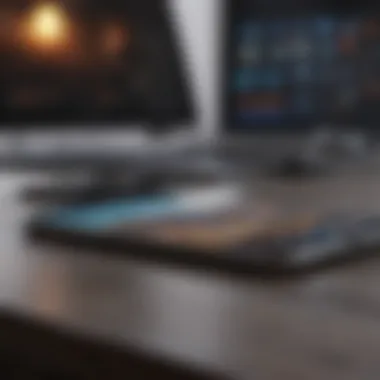

When evaluating VPN services for your iPad, several features stand out as essential:
- Encryption Standards: A strong encryption protocol is crucial. Generally, AES-256 is considered very secure.
- No-Logs Policy: Look for VPNs that have a strict no-logs policy to ensure your online activities are not recorded.
- Speed & Performance: Assess the speed of the VPN. Sluggish connections can ruin your online experience.
- Multiple Server Locations: A wide range of servers enhances your ability to find the best connection for streaming or accessing geo-restricted content.
- User-Friendly Interface: Since iPads have a diverse range of uses, the VPN application should have an easy-to-navigate interface.
- Customer Support: Reliable customer service can help solve problems swiftly, enabling you to focus on your activity rather than issues.
Popular VPN Services for iPad
Some notable VPN services that resonate well with iPad users include:
- ExpressVPN: Renowned for its fast connections and robust security. It provides a straightforward app for iPads.
- NordVPN: This service is recognized for its superior privacy features and a wide selection of servers worldwide.
- Surfshark: An emerging VPN with a competitive pricing structure and a strong focus on security and performance.
- CyberGhost: It offers excellent streaming capabilities and a user-friendly design, making it a great choice one for beginners.
When aligning your selection with personal requirements while keeping an eye on these attributes, the iPad VPN experience can significantly improve your online activities.
Preparing Your iPad for VPN Installation
Before installing a VPN on your iPad, it is essential to ensure that you have prepared your device adequately. Proper preparation can lead to a smoother installation process, thus enhancing both the performance and security of the VPN connection. This section will cover crucial elements such as updating iOS and backing up your device, as both can significantly impact your overall experience with a VPN.
Updating iOS
Keeping your iPad's iOS up to date is paramount. Updates often include important security patches and enhancements that improve device stability and performance. A recent version of iOS can ensure better compatibility with VPN applications and settings.
To check for updates, navigate to Settings > General > Software Update. If an update is available, it is advisable to install it before moving forward with the VPN installation. An updated iOS not only makes your iPad more secure but can also prevent common connectivity issues associated with older software.
Remember: Regularly updating your device ensures it runs optimally and that you have the latest security features adored on your iPad.
Backing Up Your Device
Backing up your iPad is another critical step when preparing for VPN installation. This action provides a safety net in case something goes wrong either during or after the installation process. A backup means that if there are issues, you can easily restore your device to its previous state without losing any important data.
There are multiple ways to back up your data:
- iCloud Backup: This service offers automated backups. Go to Settings > [your name] > iCloud > iCloud Backup and enable it.
- iTunes/Finder Backup: For a more manual approach, you can also physically back up your device using iTunes (or Finder for macOS Catalina and later). Connect your iPad to your computer, then select your device in iTunes or Finder, and choose Backup.
Backing up doesn't take much time but can save much concern. Investing a few minutes now will take you through the VPN setup with peace of mind.
Step-by-Step Guide to VPN Installation on iPad
The process of installing a VPN on your iPad is crucial for ensuring online security and privacy. A step-by-step guide demystifies what could otherwise be a technical endeavor. Identifying whether to use an app from the App Store or to set up the VPN manually includes considering usability, accessibility, and security needs. Many users find that following a clear set of instructional steps brings a sense of confidence along with efficiency in getting the VPN operational.
Direct Installation via App Store
The App Store provides a user-friendly interface, making the direct installation of a VPN relatively simple and straightforward. To initiate this process:
- Open the App Store on your iPad.
- Use the search bar to find your preferred VPN service, such as NordVPN or ExpressVPN.
- Tap 'Get' to download the app.
- Once installed, open the application and log in with your account credentials or create a new account.
- Follow any on-screen prompts for configurations recommended by the service.
Many VPN applications available in the App Store offer assistance and guidance during setup. Additionally, they often include additional security certifications, which enhances trust and user peace of mind. It's important to review user comments and ratings, ensuring that the chosen VPN meets your speed and reliability needs.
Manual Setup via VPN Settings
For those who prefer a more personalized approach, manually setting up a VPN through the iPad’s native settings can be accomplished by following these steps:
- Go to Settings, then tap on General.
- Scroll down and select VPN.
- Tap on Add VPN Configuration.
- Choose the type of VPN: IKEv2, IPSec, or L2TP based on your provider's recommendation.
- Enter the required VPN information: Description, Server, Remote ID, Username, and Password as per your service provider's instructions.
- Save the configuration and toggle the VPN to connect.
It’s essential to understand that entering incorrect details during a manual setup could lead to connection failures. Hence, having the VPN provider’s configuration details ready can make this process smoother.
Manual setup may allow for finer control over settings compared to app installation, but it may present challenges requiring a greater technical understanding.
Once set up, regular testing of the VPN connection is best practice to ensure reliable performance. Being informed about connection statuses contributes to a consistent online experience, validating the necessity of VPN usage especially for safeguarding digital privacy.
Configuring Your VPN Settings
Configuring your VPN settings on an iPad is a critical step in ensuring your online activity is protected. This stage allows users to tailor their VPN connections to individual needs and preferences. Proper configuration not only enhances security but also improves connectivity and overall performance.
Carefully setting the parameters can help prevent connection issues and lag, which can occur if not optimally arranged. Let’s delve deeper into the two main elements involved: authentication protocols and network configuration.
Authentication Protocols
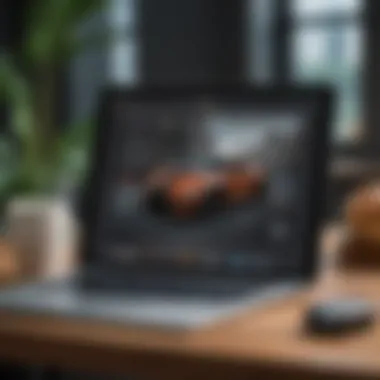
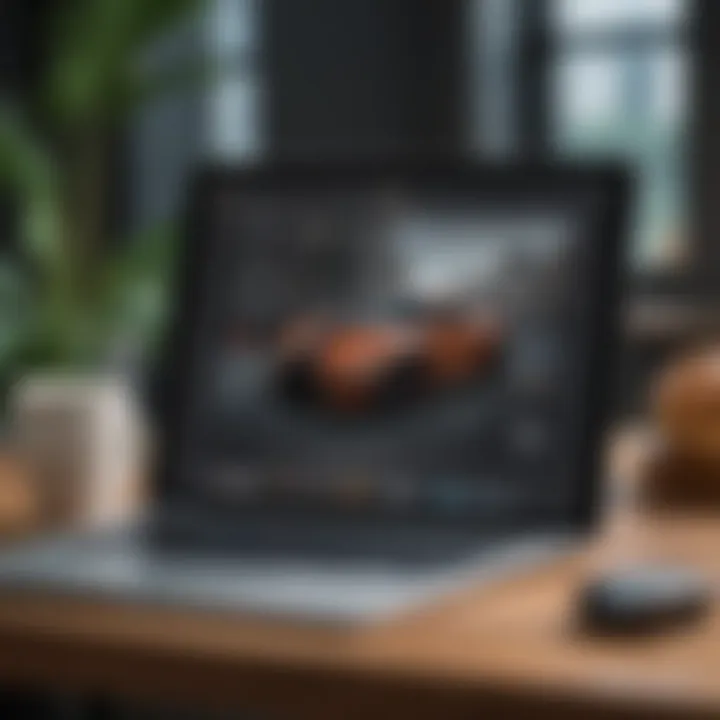
Authentication protocols are essential for establishing a secure VPN connection between your iPad and the VPN server. These protocols dictate how data is transmitted and encrypted while protecting against unauthorised access.
There are several authentication protocols commonly used in VPN setups:
- OpenVPN: Preferred for its balance of speed and security. It is open-source and highly configurable.
- IKEv2: Often praised for its speed and stability, especially in mobile environments. It provides an excellent solution for reconnecting mobile users when switching networks.
- L2TP/IPsec: Combines the features of both L2TP and IPsec. It offers decent security but can be slower than other protocols.
- PPTP: An older protocol, easy to set up but offers weaker security. It is generally not recommended for strong security needs.
Understanding these options allows you to choose the appropriate protocol based on your priorities—high security or better speed.
Important: Make sure to consult your VPN service provider for specific protocol support as different services may have different recommendations or configurations.
Network Configuration
Network configuration refers to the specific settings that dictate how your device connects to the Internet via the VPN. This involves adjusting how the VPN handles your Internet traffic and whether it routes it through its own server or uses a split-tunneling technology.
Several key considerations in network configuration include:
- DNS Leak Protection: Ensures that DNS queries are not exposed outside the VPN tunnel. Many VPN services offer built-in DNS support or instructions on how to configure it perfectly.
- Kill Switch: A feature that drops your Internet connection if the VPN goes down, preventing unprotected data transmissions. This must be enabled in your settings if available.
- Routing Settings: Understand whether you want to route all your traffic through the VPN (full tunneling) or allow some local traffic to go through your regular Internet connection (split tunneling).
By configuring your network settings carefully, you enhance not just security but also optimize the service based on usage patterns. Balancing these elements will assist users to achieve their privacy objectives effortlessly. Ensure your settings align with the guidance provided by your chosen VPN for optimal performance.
Testing Your VPN Connection
Testing your VPN connection is an essential part of ensuring that your Virtual Private Network is functioning effectively on your iPad. It not only validates the VPN setup but also ensures that the security measures are in place. After the installation and configuration of your VPN, testing is the next logical step, and doing so can reveal insight into connectivity and performance. A thorough test exposes possible connectivity issues, which is vital for maintaining a secure browsing environment.
The benefits of testing your VPN connection are numerous. First, it provides assurances that your online activity is identifiable and is cloaked behind an alternate IP address. Without it, your security and privacy might be compromised. Further, checking for consistent connectivity allows you to assess whether you can maintain a stable connection while using your iPad, especially as you switch between different Wi-Fi networks.
There are specific elements to keep in mind when testing.
- Establish Connection: It is paramount to connect to the VPN before initiating any testing.
- Test Tools: Use reliable and recognized tools to verify your IP address.
- Evaluate Speed: A significant consideration is your connection's speed. Compare connectivity before and after VPN use.
Overall, testing serves both diagnostic and practical purposes. Keeping this aspect in check diverts potential issues before they hinder your online experience.
Verifying IP Address
After conducting basic clues about the nature of your VPN, it is important to verify your IP address to ascertain that the VPN operates properly. This process does two things: it confirms that your iPad truly connects through the VPN and that your real IP address remains obscured.
To verify your IP address, follow these steps:
- Connect to your VPN.
- Visit a website like whatismyip.com or similar services to view your current IP address. If the number displayed is different from your actual IP, you can feel assured that the VPN is working.
Ensuring that your IP address is protected can help fortify your online presence. The alteration signifies that your connection is indeed impenetrable for tracking purposes.
Remember, a maskless connection poses potential risks, leaving users vulnerable to online breaches.
Checking Connection Speed
After you have confirmed that your IP displays correctly, the next phase involves checking connection speed. Poor speed can render a VPN ineffective, counteracting its overarching purposes on your iPad.
Understanding what constitutes as optimal speed begins with comparing baseline figures prior to engaging the VPN. Consider using speedtest.net or a similar application to record the speed before and after integration with the VPN service.
It's essential to consider various factors when checking connection speeds:
- Network Solidarity: Too many connected devices may cause a slowdown.
- VPN Location: Select a server that's closest to your actual geographical location for better performance.
- Protocol Selection: Some VPNs provide various options, with certain protocols yielding different speed results.
By reflecting thoroughly on connection speeds, you can enhance not just user experience but also reaffirm your security objectives.
Understanding the Security Implications of Using a VPN
The use of a VPN brings significant security implications. This aspect is crucial for those who wish to protect their online activities and data while using their iPads. VPN technology encrypts your internet traffic and sends it through a secure tunnel to servers in various locations. It is pivotal to understand the various elements that come into play concerning security, such as encryption standards and the potential limitations of VPNs. This knowledge can assist users in making informed decisions about which features truly enhance security when choosing a VPN service.
Encryption Standards
Encryption algorithms and standards are at the heart of VPN security. These protocols determine how data is scrambled to make it unreadable to third parties. There are several widely-used encryption standards — for instance, AES (Advanced Encryption Standard) offers very robust security and is often considered a gold standard in data encryption. When about choosing a VPN, look at whether it uses AES 256-bit encryption.
- AES 256-bit: This is deemed nearly unbreakable and secures important data effectively.
- OpenVPN: This open-source protocol is regarded for its balance of speed and security.
- IKEv2/IPSec: This modern protocol can be extremely effective, especially on mobile devices.
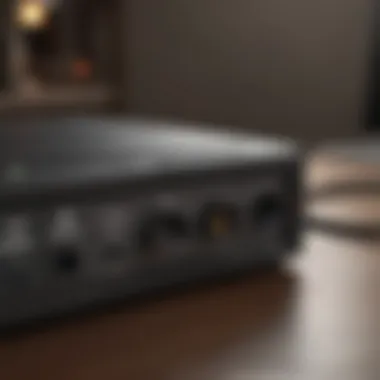
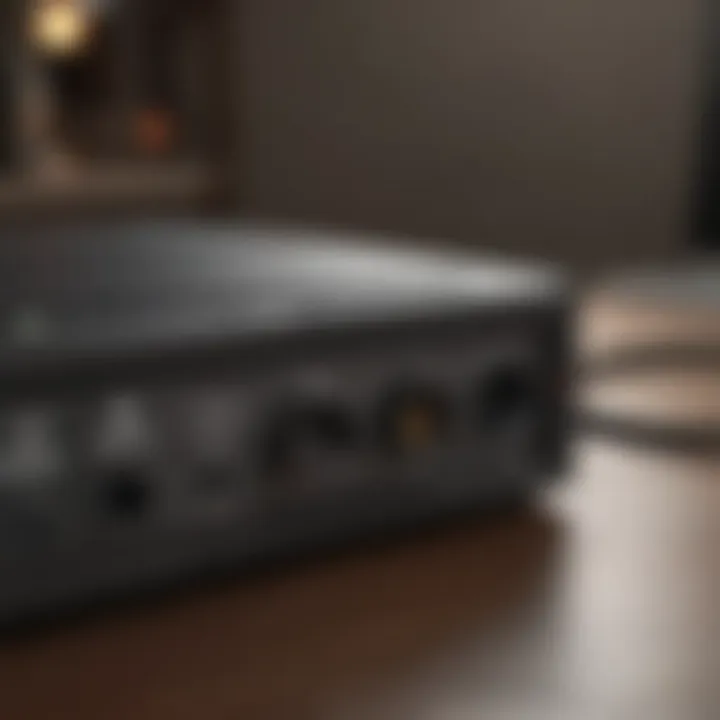
Utilizing a strong encryption standard within your VPN not only serves to protect sensitive information, such as banking credentials and personal messages, but also shields you from potential surveillance and data breaches.
Limits of VPN Security
While VPNs significantly improve online privacy, there are important limits to their security benefits.
One key aspect to keep in mind is that a VPN does not provide complete anonymity. Although it masks your IP address, it does not shield your online activities from the websites you visit or the service providers who might still monitor you. Furthermore, if the VPS provider keeps logs, your data may still be susceptible under certain legal jurisdictions. It’s essential to select a VPN with a strict no-logs policy to mitigate this risk.
Other limitations may include:
- Relying on public Wi-Fi: Using public Wi-Fi while connected to a VPN can still expose you to risks associated with unstable connections.
- Malicious VPN apps: Not all VPNs have the best intentions. Some may sell user data, rather than securing it.
In summary, understanding the security implications of VPNs is key. Selecting the right encryption and being aware of VPN limitations can guide users to better choices for securing their digital life.
"Choosing the right encryption standard is essential in today’s privacy landscape."
Optimizing for security means staying informed about these elements and making educated choices when using a VPN service.
Troubleshooting Common VPN Issues on iPad
Using a VPN on your iPad can significantly enhance your online security and privacy. However, issues may occasionally arise that disrupt the connection or functionality. Understanding how to troubleshoot these common problems is essential not only for maintaining a secure connection but also for ensuring smooth user experience. Wireless network environment, app compatibility, and device settings all play a role in how effectively a VPN operates. Here, we will clarify potential hiccups and guide you on steps to properly handle them.
Connection Problems
Connection issues are some of the most frequent challenges users face when setting up a VPN on their iPads. Some common reasons for these issues include network settings, wrong configurations, or server errors. Here are several pointers on how to address these:
- Check Internet Connection
First, ensure your internet connection is active. A VPN connection can't be established if there internet isn't available. Simply open a browser and navigate to a website to ensure network connectivity. - Restart Your iPad
Turning your device off and then on again can resolve many software glitches. This is often an effective first step for addressing connection issues. - Review VPN Settings
If the client cannot connect, check your VPN settings. Ensure all information aligns with what your VPN provider specifies. Details such as the server address, username, and password are crucial. Moreover, ensure that the selected protocol is supported by your VPN service. - Change Servers
Trying a different server can resolve connectivity issues. Sometimes, the server you initially chose could be down or experiencing issues. Switching to another location can restore service without much hassle. - Update the App
Outdated VPN apps might fail to function correctly due to compatibility issues with newer iPad operating systems. Make sure you have the latest version of your VPN app installed. You can usually do this through the App Store. - Check for Firewall or Security App Interference
Occasionally, a local firewall or security app installed on your iPad can block your VPN’s access. It's advisable to check if disabling such applications resolves the issue.
App-Specific Issues
Sometimes, the VPN may connect without issue, only for the app you are using to fail. Different applications can behave inconsistently when a VPN is active. Here are common app-specific problems:
- Geo-Restricted Apps
Some applications, such as streaming services, utilize geo-restrictions. Even with a VPN, certain services sometimes detect and restrict traffic that they suspect comes through a VPN. It’s crucial to select a reliable server that effectively bypasses these restrictions. Discuss with your VPN provider for suitable options. - Incompatibilities
Certain apps might not work well with a VPN running in the background. This could be related to security and the way they fetch data. In these cases, disconnecting your VPN temporarily may help. - Consult App Permissions
Ensure that the VPN has the necessary permissions within the specific application settings. Sometimes an app may crop up hesitations over data access unless given explicit permission.
It’s important that users remain calm when troubleshooting VPN issues. Often, a systematic approach makes resolving these problems more manageable.
- Update App Settings
The specific app settings might need adjusting when running through a VPN. Ensure uploaded credentials are correct. Also, resetting the app’s network data might increase connectivity. - Reach out to Support
In cases of persistent difficulty, consult your VPN provider’s customer support. They usually offer insights and support to resolve app-specific limitations or impediments.
Key Takeaways
The importance of understanding key takeaways from the process of setting up a VPN on your iPad cannot be overstated. This section summarizes the crucial elements outlined in the comprehensive guide, detailing the benefits and considerations involved in VPN usage.
Summary of Steps
Setting up a VPN on an iPad involves several definitive steps, which when followed correctly, enhance online privacy and security. Here’s a streamlined summary of those steps:
- Choose a VPN Service: Determine which VPN service aligns with your needs regarding features, privacy policies, and performance.
- Prepare Your iPad: Ensure that your iPad is updated to the latest iOS version and back it up.
- Install the VPN: Select either the method of direct installation via the App Store or manual setup through your iPad's VPN settings.
- Configure Your VPN Settings: Enter the necessary configuration such as authentication protocols.
- Test the VPN Connection: Verify your connection by checking your IP address and connection speed.
- Troubleshoot Common Issues: Identify and fix any problems that may arise during usage.
This structured approach ensures that no detours are taken, leading to a refined setup experience.
Final Recommendations
After considering the steps to successfully set up a VPN on your iPad, there are several final recommendations to follow:
- Keep Your VPN Updated: Regularly update your VPN app to benefit from improvements and security patches.
- Use Strong Authentication: Opt for robust protocols when configuring VPN settings to protect connection integrity.
- Evaluate Network Settings Regularly: As internet requirements change, neal analysis of your VPN settings ensures optimal performance.
- Familiarize With Support Resources: Note that each VPN service typically provides comprehensive support materials. This resource can be than helpful in resolving issues quickly.
Utilizing a VPN is about enhancing online experiences securely. Following these insights can lead to a smoother, safer browsing experience, making the process worth every effort.
Culmination
In our digital age, the role of Virtual Private Networks (VPNs) can not be overstated, especially for iPad users. In this guide, we delved into the methods and practices related to setting up a VPN effectively. From the initial step of choosing the right service, to ensuring security configurations are done correctly, every nuance has been important.
Security and Privacy Utilizing a VPN on your iPad enhances security and safeguards privacy. It encrypts internet traffic fur m third-parties, ensuring personal data remains intransmute. Especially when using public Wi-Fi networks, a VPN serves as a protective barrier against potential threats. Thus, every iPad user ought to take this preventative measure seriously.
Unblocking Content
VPN technology also aids users in bypassing geographical restrictions. By masking your original IP address, you can enjoy a more open internet while using it in iPad. Studies show access to region-locked content is a significant motivator among users.
Versatility
As we explored in this guide, installing a VPN on an iPad is a relatively straightforward process. Moreover, configuring settings to ensure optimal performance is also simple. This ease makes it more appealing for a broad audience, from casual users to avid tech enthusiasts.
As a technological advancement, VPNs represent a crucial component of digital privacy, limiting the traceability of online activities while bolstering security. Absorption of peace of mind is achievable for any iPad user who decides to implement such setup.
Successfully navigating common troubles further elevates your VPN experience. Having recognizedVPN allows better cybersecurity practices which are becoming increasingly necessary in modern times. Taking that added step toward protecting your data can profoundly impact not just individual usage, but the overall health of the digital ecosystem.















