How to Sign PDF Documents Electronically on a Mac
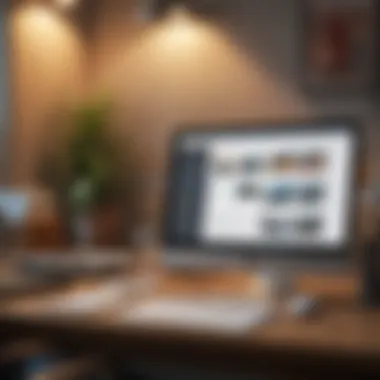
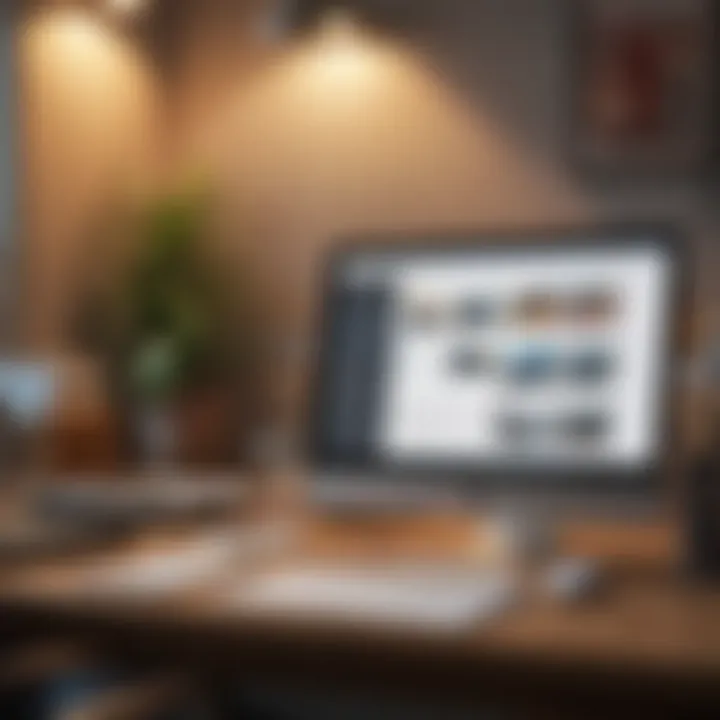
Intro
In today’s fast-paced digital world, the ability to sign documents electronically has become not just a convenience, but a necessity. Especially for Mac users, navigating the seas of digital documentation can be a smooth sail with the right tools and know-how. This guide dives into the process of signing PDF documents electronically on a Mac while shedding light on the various options available and their respective complexities.
Before wading through the technicalities, it’s crucial to grasp why signing PDFs electronically is essential. Not only does it streamline workflows, but it also enhances security and keeps things organized. Imagine being able to sign contracts, agreements, or forms without the hassle of printing them out—just a few clicks, and you’re all set. So, grab your Mac and let’s break it down.
Understanding the Basics of Electronic Signatures
What Is an Electronic Signature?
An electronic signature, often called an e-signature, is the digital equivalent of a handwritten signature or a stamped seal. It’s a legally binding way of signing documents, provided certain standards and regulations are met. This means you can sign a PDF using a variety of methods that validate your identity and consent while keeping the integrity of the document intact.
"Electronic signatures are revolutionizing how we approach agreements and consent in the digital age."
Legal Standing
In many jurisdictions, electronic signatures hold the same legal standing as traditional signatures. Laws such as the Electronic Signatures in Global and National Commerce (ESIGN) Act in the U.S. or the eIDAS regulation in Europe reinforce this standing, enhancing the credibility of electronic signing methods. Knowing about the legal foundation can give you peace of mind as you navigate this electronic terrain.
Tools and Applications for Signing PDFs
As you dive deeper into the realm of electronic signatures, you'll find that several tools and applications can assist the process on a Mac. Here are some noteworthy options:
- Preview: Built into macOS, this versatile tool allows you to annotate and sign PDFs effortlessly.
- Adobe Acrobat Reader DC: Widely regarded as a gold standard for handling PDFs, it offers extensive features, including electronic signing.
- DocuSign: A popular cloud-based solution that’s user-friendly and designed for businesses and individuals alike.
- SignEasy: Offers an intuitive interface for signing documents on-the-go.
- HelloSign: Integrates seamlessly with Google Drive and other platforms for maximum convenience.
This myriad of tools equips you with the flexibility to choose based on your specific needs.
Epilogue
Signing PDF documents electronically on a Mac is not just about convenience; it’s about stepping into the future of document management. With the right applications and understanding the basics, signing from your Mac can be as simple as pie. As we progress through this guide, you will gain practical insights into efficiently managing your digital documentation while ensuring the security and integrity of your signed documents.
Understanding Electronic Signatures
In today’s fast-paced digital world, the ability to sign a document electronically has become not only convenient but also essential. An electronic signature, or e-signature, is simply a digital version of a handwritten signature that you can use to sign contract and agreements without the need for paper. As the shift to digital documentation progresses, understanding e-signatures is paramount because they symbolize trust and verification in the digital landscape.
Electronic signatures streamline the document management process. They eliminate the need to print, sign, and scan documents, which can be a drain on resources. Plus, they contribute to sustainability efforts by reducing paper waste. For those who often deal with contracts, agreements, and forms, knowing how to leverage these signatures can significantly improve efficiency and productivity.
Definition and Purpose
An electronic signature is more than just a scanned image of your signature. It's an electronic sound, symbol, or process that is logically associated with a record and executed by a person with the intent to sign that record. In many cases, it's protected by cryptography to ensure that only the specific individual who created it can use it. The purpose of an e-signature is to authenticate documents in the digital realm and affirm the signer's intent to agree to the contents outlined within. According to the E-Sign Act, electronic signatures have the same legal standing as handwritten ones in the United States, granting them legitimacy and enforceability across various sectors.
The primary purpose here is clear-cut: elimination of barriers in signing documents while ensuring that the same level of legal validity is maintained. With the right e-signature strategy, users can accelerate their workflows and improve the overall handling of paperwork.
Common Applications
Understanding the common applications of electronic signatures is equally important. Various sectors benefit from their implementation:
- Real Estate: Many transactions require quick agreements on contracts. Electronic signatures allow buyers, sellers, and agents to close deals faster without the hassle of in-person meetings.
- Finance: Banks and financial institutions utilize e-signatures for loan agreements and account openings, simplifying the process for customers.
- Healthcare: Patients can electronically sign forms such as consent documentation, improving efficiency in healthcare delivery while maintaining compliance with legal standards.
- Legal Documents: Law firms use e-signatures to get quick approvals on legal documents, ensuring clients can finalize matters without unnecessary delays.
"In each of these instances, e-signatures play a vital role in reducing time, resources, and overhead—making them a quintessential element of modern business operations."
In essence, electronic signatures are not merely a convenient feature; they’re a fundamental aspect of modern transactions, demonstrating that as businesses evolve, so too must their methods of handling agreements and confirmations. Understanding their framework, capability, and relevance is key for knowing how to sign PDFs on a Mac and various other platforms.
The Need for Electronic Signatures
In today’s fast-paced digital age, the need for electronic signatures has become increasingly critical. These signatures not only streamline processes but also offer convenience and security that traditional paper signatures cannot match. As businesses and individuals alike strive for efficiency, understanding the necessity of electronic signatures is vital.
Benefits of Using Electronic Signatures
Using electronic signatures has its fair share of advantages. Here are some key benefits:
- Efficiency: Signing a document electronically cuts down the time it takes to gather signatures. Instead of mailing or physically delivering documents, signers can simply use their devices to affix their signatures, speeding up transactions immensely.
- Cost-Effectiveness: By reducing the need for paper, ink, and postal services, electronic signatures save businesses a good chunk of money. Eliminating lengthy paperwork also means less clutter and more savings on storage costs.
- Environmental Impact: Going paperless contributes positively to the environment. This small shift can lead to significant reductions in deforestation and energy consumption, making businesses not just more efficient but also more eco-conscious.
- Legal Validity: Electronic signatures hold legal force in many jurisdictions. They are recognized under laws like the E-Sign Act and the Uniform Electronic Transactions Act, ensuring they are just as binding as handwritten ones.
- Security: With electronic signatures, the risk of forgery or misplacement of important documents is substantially reduced. Most electronic signature platforms use encryption and secure authentication measures, giving signers peace of mind.
"In a world where time is money, adopting processes that cut down on delays and inefficiencies can give businesses a competitive edge."
Comparing Paper vs. Electronic
When weighing the differences between paper and electronic signatures, it becomes clear that the latter often takes the cake in modern applications. Here’s a breakdown:
- Speed: Electronic signatures allow documents to be signed in seconds, while paper signatures can involve extensive back-and-forth, delaying transactions.
- Accessibility: Electronic signatures can be executed from virtually anywhere as long as there’s internet connectivity. This flexibility is particularly beneficial for global businesses and remote teams.
- Storage and Organization: Digital documents are easy to store and retrieve. No one wants to dig through stacks of paperwork to find a signed contract from last year.
- Security Concerns: While some argue about the risks of hacking, reputable electronic signature services implement rigorous security protocols. Traditional paper documents, on the other hand, are vulnerable to physical loss or damage.
Ultimately, the transition from paper to electronic signatures reflects a shift toward a more connected, efficient, and sustainable future. It's a reminder that in an era where technology advances at lightning speed, adapting to these innovations is not just a choice, but a necessity.
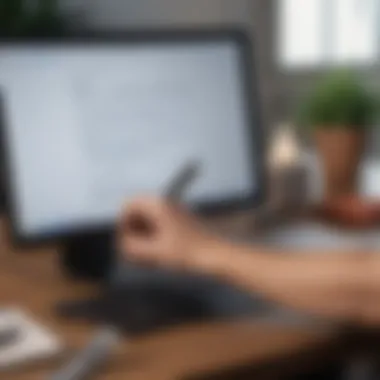

Available Tools for Signing PDFs
When it comes to signing PDF documents electronically, having the right tools can make all the difference. Depending on your needs—be it simple signature application, advanced editing features, or seamless integration with other software—various tools cater to different preferences and requirements. Choosing the ideal application not only streamlines the signing process but also ensures that your documents maintain their integrity and authenticity. Here’s a closer look at some popular options available for Mac users that can help in this task.
Preview: The Built-in Mac Application
Preview is an often-overlooked gem in the Mac ecosystem. It is a home-grown application that already comes pre-installed on your Mac. This means users don't have to dive into third-party installations to get started. The beauty of Preview lies in its simple interface and straightforward functionalities.
First, it allows users to easily open a PDF file, and once loaded, you can create a signature right from the app. This can be done using your trackpad or by taking a picture of your signature with the Mac's camera. The signature can be saved for future use, which is a major time-saver.
Some might consider it basic, but it covers the majority of signing needs efficiently. Besides signing, Preview supports basic annotation features, which comes handy when you want to highlight or comment on a document. However, it lacks the advanced capabilities that some users might look for, such as form filling or document collaboration features.
Third-party Applications
For those who need more than just basic signing functionalities, third-party PDF applications offer a plethora of features. Here’s a look at a few noteworthy options and their contributions to the world of electronic signatures.
Adobe Acrobat Reader
Adobe Acrobat Reader is a heavyweight in the realm of PDF management. Its powerful capabilities extend far beyond simple signature applications. One of its key characteristics is that it not only allows users to sign documents but also to create, edit, and annotate PDFs with precision.
This flexibility makes Adobe Acrobat Reader a popular choice for professionals who deal with intricate documents daily. The unique feature of the software lies in its cloud integration—users can store and access documents across devices with ease.
However, its robust features often come with a learning curve. Not to mention, its pricing model can be a deterring factor for users looking for free solutions. Nonetheless, its trustworthiness and wide industry acceptance make it an indispensable tool for many.
PDF Expert
PDF Expert stands out for being user-friendly while offering a wide array of functionalities. One of its key characteristics is the seamless editing experience that it provides, allowing users to modify text and images within the PDF—something that can be quite tedious in other applications.
Why is it a beneficial choice? The buffering time for loading files is negligible, and it syncs effortlessly with your Apple devices through iCloud, ensuring you always have the latest version of your documents.
Its unique feature lies in the forms functionality, which allows users to fill and sign interactive forms directly. That said, it's worth noting that while PDF Expert is powerful, it does require users to purchase a license after a trial period—which might be a hassle for casual users.
Smallpdf
Smallpdf is perhaps the simplest of the bunch, but its minimalism doesn't mean a lack of capabilities. This web-based tool offers a range of functionalities, from compressing PDFs to e-signing them quickly. Its main attractions are the speed and convenience it brings to users, especially those who aren’t looking for advanced features.
- Reasons it’s gained popularity include its accessibility: being web-based means it can be used anytime, anywhere, provided you have internet access.
- The unique feature of Smallpdf is its easy-to-navigate interface, which allows users to drag and drop files and initiate the signing process with just a few clicks.
However, users may find the free version limits some functionalities for signing or other PDF manipulation needs, which could push people towards the paid premium offerings.
"Whether you opt for built-in tools like Preview, powerful software like Adobe Acrobat Reader or innovative solutions like Smallpdf, it’s about finding the tools that best fit your needs."
In summary, the available tools for signing PDFs on a Mac span a wide range of functionalities and capabilities. Selecting the appropriate one hinges on balancing the features you need against the complexity you are willing to engage with.
Step-by-Step Guide to Signing a PDF using Preview
Signing a PDF document on your Mac using Preview is not only important for convenience, but it also saves time and enhances workflow. Using this built-in application, users can handle signature needs without jumping through hoops or needing additional software. Quick access to this feature improves overall productivity, especially when dealing with documents that require a signature in a hurry. This guide will show you how to navigate this process seamlessly, ensuring you can add your signature to any PDF in just a few simple steps.
Opening the PDF Document
The first step in signing your PDF using Preview involves opening the document. Begin by locating the file on your Mac. This can often be found in the Downloads folder, or perhaps on your desktop, depending on where you've saved it.
- Double-click the PDF file to open it with Preview. If Preview is not your default application, you can right-click on the file, choose "Open With," and select Preview from the list.
- Once the document is open, take a moment to review it. Make sure all necessary information is included so that you can sign it accurately.
Creating a Signature
Creating a signature in Preview is quite user-friendly. You have two options to generate a signature, either using the trackpad or the camera. Each method has its own advantages, so let’s break them down.
Using Trackpad
Using the trackpad is a straightforward method for signing. This approach allows for real-time signature creation that can closely mimic your natural handwriting. Here are some key points about using the trackpad:
- Natural feel: You can write your signature directly, providing a more personal touch.
- Key characteristic: The responsiveness of the trackpad is smooth, making it easy to adjust your signature as you go.
- Advantages: This method is quick and does not require any extra devices. You simply use what you have.
- Disadvantages: For some people, writing on a trackpad can feel awkward or imprecise, especially if they are not accustomed to it.
Using Camera
The camera option is also a viable choice for creating a signature. This is beneficial if you prefer your physical signature over a digital one. Here’s what to look at:
- Capture your signature: Simply sign your name on a clean white sheet of paper, then hold it up to your Mac’s camera.
- Key characteristic: The processing of the image usually results in a clear, high-quality signature that you can reuse.
- Advantages: This method allows you to use your actual signature, which can lend authenticity to your documents.
- Disadvantages: It may require some lighting adjustments and a steady hand for the camera to capture a clear image.
Placing the Signature on the Document
After you’ve created your signature, the next task is to place it on the PDF. Here’s how to do it effectively:
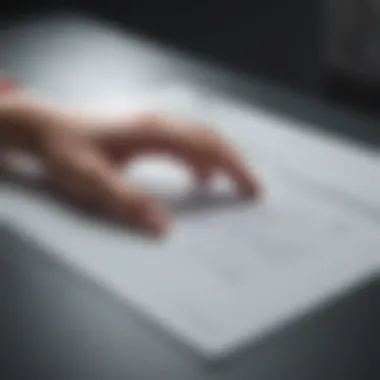

- Locate the Signature: In the Preview toolbar, click on the markup icon (the pencil icon). Then you will see the option for your signature alongside the tools available.
- Position the Signature: Click on your signature, and a small signature box will appear. Drag it to the desired location on the PDF, where you want your signature to appear.
- Resize and Adjust: If needed, you can resize the signature by dragging the corners. Ensure it fits well within any designated areas of the document.
- Save: Don’t forget to save your signed document to keep your changes. Simply click "File" in the toolbar, then select "Save."
By taking these steps, you’ve successfully added your signature to the PDF using Preview. This comprehensive yet simple method allows you to sign documents with ease, reinforcing the versatility of the Preview application on Mac. If you follow these instructions closely, you’ll find that signing documents has never been more straightforward.
Step-by-Step Guide to Signing a PDF Using Adobe Acrobat Reader
When it comes to electronically signing PDF documents, Adobe Acrobat Reader remains a popular choice among users. Understanding how to effectively use this tool can save time and enhance workflow efficiency. Not only does it offer a user-friendly interface, but it also provides functionalities that enable seamless signing and sharing of documents. This section dives into the setup process of Adobe Acrobat Reader, ensuring that users can harness the full potential of this application to validate their digital agreements.
Setting Up Adobe Acrobat
To kick things off, the first step is downloading and installing Adobe Acrobat Reader. The process is straightforward. Head over to the Adobe website and find the free Acrobat Reader download. Follow the prompts to install it on your Mac. After installation, ensure that you're running the latest version for the best security and performance.
Once installed, open the application. You might want to go through the preferences to tailor the settings according to your needs. This could include adjusting how the application opens PDF documents or customizing the color scheme for better visibility.
"A well-set-up tool is half the battle won!"
Creating and Applying Your Signature
Creating your signature in Adobe Acrobat Reader is a breeze. Here’s how you can do it:
- Open a PDF: Start by opening the PDF document you wish to sign.
- Access the Fill & Sign Tool: On the right sidebar, click on the "Fill & Sign" option. This will lead you to the signing interface.
- Create Your Signature: Click on the "Sign" button, then select "Add Signature." Here, you have three options:
- Place the Signature: Once your signature is ready, click "Apply." You can move it around and resize it to fit your document as needed.
- Save the Document: After placing the signature, save the document to ensure all changes are applied.
- Type it: If you prefer a typed signature, just enter your name and choose from the font options.
- Draw it: You can also sketch your signature using your mouse or trackpad.
- Image: Alternatively, you can upload an image of your signature.
Using Adobe Acrobat Reader to sign documents means you're not just getting signatures on paper; you're enhancing the validity and reliability of your agreements. The tool also offers tracking for document integrity, ensuring that the signature isn't tampered with post-application. Ignoring such tools can lead to future discrepancies in contracts and agreements.
Remember, always review your document after signing to ensure everything is in order. This not only helps to maintain professionalism but also reassures all parties involved that the document is genuine and reflects true consent.
Legal Considerations Surrounding Electronic Signatures
Understanding the legal landscape surrounding electronic signatures is crucial, especially when managing important documents. As digital transactions become ubiquitous, knowing the laws that govern electronic signatures not only provides peace of mind but also ensures the validity of signed documents. In this section, we’ll discuss compliance with the E-Sign Act and the validity of electronic signatures across different jurisdictions. These elements help to clarify the role and significance of electronic signatures in the digital world today.
Compliance with E-Sign Act
The Electronic Signatures in Global and National Commerce (E-Sign) Act, enacted in 2000, set the stage for the legitimacy of electronic signatures in the United States. It legally recognizes electronic signatures as equivalent to traditional handwritten ones, thus allowing businesses and individuals to conduct transactions online without worry. Compliance with the E-Sign Act requires an understanding of a few key principles:
- Intent to Sign: There must be clear intent from the signer to adopt the signature—this might be shown through clicking an "I agree" button or typing a name at the end of an email.
- Consent to Use Electronic Signatures: Both parties involved should agree to conduct business electronically. This agreement can sometimes be implicit but often requires explicit consent.
- Recordkeeping Requirements: Entities must ensure that electronic records are maintained in a way that allows for accurate retention of the signed documents. This includes ensuring accessibility over time.
For those who value documentation, adhering to these principles is non-negotiable. > "An electronic signature that meets the legal requirements has the same validity as the traditional signature."
Validity in Different Jurisdictions
When it comes to the validity of electronic signatures, the landscape can vary significantly across different jurisdictions. While the E-Sign Act provides a federal guideline, individual states may have additional laws or regulations that affect the use of electronic signatures. Therefore, it's important to conduct due diligence regarding the local laws where the transaction occurs. Here are a few aspects to consider:
- Uniform Electronic Transactions Act (UETA): Many states have adopted the UETA, which complements the E-Sign Act and helps clarify the usage of electronic signatures in business transactions across state lines.
- Variances in Requirements: Some jurisdictions may require specific authentication methods to bolster validity, such as multi-factor authentication or a digital certificate issued by a trusted authority.
- Industry-specific regulations: Certain industries, like real estate and healthcare, may have stricter requirements for electronic signatures due to regulatory obligations, making it vital to know what applies in your specific case.
Navigating the legal maze surrounding electronic signatures might feel daunting, but being proactive about compliance and awareness of jurisdictional nuances can make a significant difference. Knowledge in this area not only safeguards your transactions but also fortifies your standing in electronic commerce.
Tips for Maintaining Document Security
In an age where digital transactions are the norm, ensuring the security of your documents is paramount. Signing a PDF electronically on your Mac brings convenience, but it must be paired with robust security practices. This segment explores significant ways to maintain the integrity and confidentiality of your signed documents. If proper precautions aren’t taken, you run the risk of unauthorized access or tampering, which can lead to significant legal repercussions.
To promote secure electronic signing, consider the following:
- Use Strong Passwords: Just like any other sensitive files, your PDFs should be protected by strong, unique passwords. Avoid simple passwords like “123456” or “password.” Instead, combine upper and lowercase letters, numbers, and symbols for better protection.
- Keep Software Updated: Regularly updating your PDF applications and MacOS ensures you’re protected from known vulnerabilities. Software developers routinely patch security holes, so don’t let outdated programs leave your documents open to attack.
"An ounce of prevention is worth a pound of cure." - Benjamin Franklin
Maintaining document security may seem demanding at times, but investing time now can save you from future headaches.
Encrypting PDF Files
Encrypting your PDF files is a powerful way to ensure their safety. Encryption converts your document into a format that only authorized users can read, following certain algorithms.
- How Encryption Works: When you encrypt a PDF, you're essentially transforming the file using a key or password. This means without the right credentials, opening and reading the document becomes exceedingly difficult, if not impossible.
- Types of Encryption: There are different encryption standards, primarily AES (Advanced Encryption Standard) and RC4 (Rivest Cipher 4). While RC4 is less secure by modern standards, AES is the more robust choice.
Here are steps you might typically follow to encrypt a PDF on your Mac:
- Open the PDF in Preview or Adobe Acrobat.
- Look for the encryption options, often found under the File -> Export or File -> Properties sections.
- Choose a strong password, and don't forget it.
- Save the encrypted file to complete the process.
By encrypting important PDFs, you're adding that extra layer of safeguard against unauthorized access.
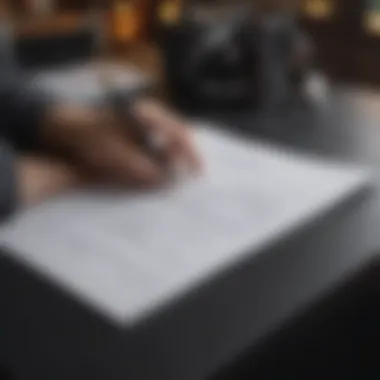
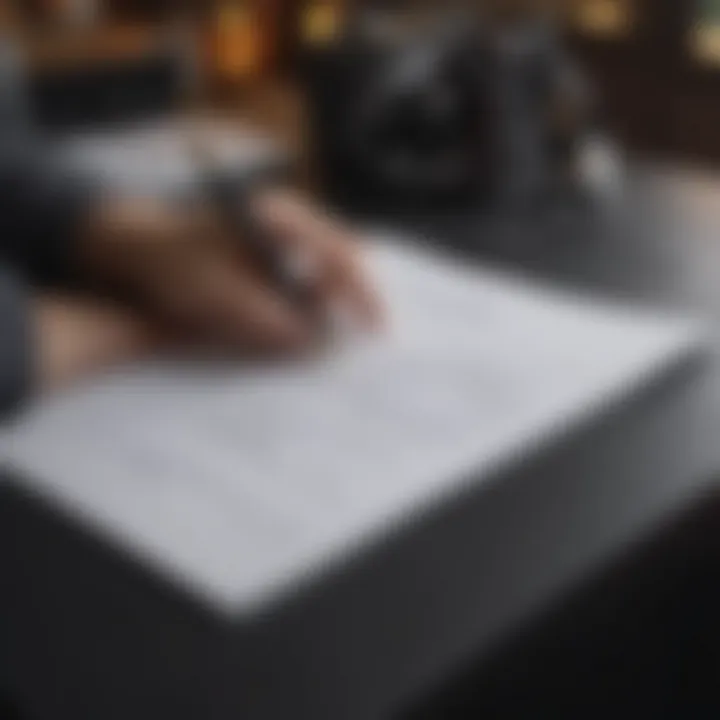
Verifying Signature Authenticity
The digital signature is like a digital fingerprint. It's essential for confirming the identity of the signer and ensuring the document hasn't been altered post-signing. Verifying signature authenticity involves more than just checking for visual cues; it requires an understanding of how digital signatures function.
- Digital Certificates: Most electronic signatures rely on digital certificates issued by trusted Certificate Authorities (CAs). When your signature is created, it’s often tied to a digital certificate. The signature can include information like the signer's name and the CA’s details, which help validate it.
- How to Verify: Depending on the tool used to sign the PDF, there will usually be a built-in feature for verification. For instance, in Adobe Acrobat, you can view signature properties to check:
- Whether the signature is valid according to the associated CA.
- If the document was modified after being signed.
- Open the signed PDF in your preferred reader.
- Locate the signature pane, usually found in the sidebar or Document menu.
- Click on the signature for detailed information based on the points above.
Taking a moment to verify signatures can save time and resources later by ensuring the accuracy and reliability of signed documents.
Common Mistakes to Avoid
When it comes to signing a PDF document electronically on your Mac, certain pitfalls can undermine your efforts, leading to inefficiency or, worse, compromised authenticity. Understanding these common mistakes can help you navigate the waters of digital signatures more effectively, ensuring that your documents are not only signed but are also secure and trustworthy. Avoiding these missteps can save you time and potential legal headaches, fostering a smoother workflow in your digital documentation process.
Using Low-Quality Signature Images
One major blunder users often make is employing low-resolution or poorly designed signature images. The representation of your signature is not merely a formality; it's a visual representation of your identity and intent. If the image is grainy or unclear, it could lead to misunderstandings or even disputes about the validity of the document.
- Legibility Matters: A clear signature instills confidence in the viewer. When signing contracts or sensitive documents, clarity ensures that your signature can be interpreted correctly.
- File Format: Using appropriate file formats is key. PNG or SVG often works best due to their adaptable nature and support for transparent backgrounds, allowing for a more seamless fit into any document.
- Image Background: Make sure that the background of your signature image is transparent. A white box surrounding your signature makes it look unprofessional and can distract from the document itself.
Taking the extra time to create a high-quality signature not only reflects well on you as a professional or individual but also safeguards the integrity of your signed document.
Inadequate Document Storage Solutions
Another common oversight pertains to how signed documents are stored. With the age of digital documentation, relying on merely desktop folders or random cloud storage can create more headaches than solutions. It’s essential to have a robust document management system in place to safeguard your signed PDFs.
- Look for Secure Backup Options: Always back up your files in more than one location. Whether it's an external hard drive or a cloud storage service like Google Drive or Dropbox, redundancy is your friend.
- Version Control: Utilizing a system that allows for version control can be beneficial. If someone were to falsely alter a document, having previous versions accessible provides a trail of accountability.
- Access Management: Ensure that only authorized individuals have access to sensitive documents. Useful features in some document management systems allow you to set permissions and track who viewed or modified a file.
A solid storage solution is not merely a convenience; it’s a necessity. By adopting these practices, you not only enhance your efficiency but also fortify the security of your essential documents.
Future of Electronic Signatures
The landscape of electronic signatures is changing rapidly, intertwining with broader trends in technology. As businesses grow and evolve, the ways they handle documentation must adapt as well, and electronic signatures stand at the forefront of that evolution. The importance of understanding the future of electronic signatures cannot be overstated; it deeply affects how we conduct business, safeguard important documents, and interact in the digital realm.
This section delves into two pivotal elements: emerging technologies that are reshaping the signature process and the increased adoption of these technologies across various industries. Engaging with these facets offers a glimpse into a future where signing documents is not just a chore but a streamlined aspect of day-to-day operations.
Emerging Technologies
Emerging technologies are akin to a gust of wind that nudges the sails of digital solutions forward. Blockchain, for instance, is making quite the name for itself. By introducing verifiable and unchangeable records, it ensures that signatures are not only secure but also traceable. This high level of security is particularly appealing in industries with heavy regulatory oversight, like finance or legal sectors.
Another notable advancement is the use of biometric authentication. This technology employs unique human traits, such as fingerprints or facial recognition, as a way to verify identity. It adds an extra layer of security and can deter fraud while enhancing user experience. As more people use their smartphones and laptops for various transactions, the potential for biometric signatures to replace traditional methods can’t be ignored.
Moreover, machine learning is refining how we analyze and authenticate signatures. Algorithms can learn from vast amounts of data to identify patterns that a human eye might miss. This can significantly reduce errors and ensure that signatures are genuine, adding another layer of confidence to the process. With these technologies marching forward, the future looks positive, challenging traditional norms and encouraging further innovation.
Increased Adoption Across Industries
The adoption of electronic signatures is expanding beyond just tech-savvy sectors. It's becoming a lifeline for industries such as healthcare, real estate, and even government services. Each sector has specific needs that electronic signatures meet handily. For example, in healthcare, where patient confidentiality is paramount, electronic signatures help streamline documentation while ensuring compliance with regulations like HIPAA.
In real estate, agents use electronic signatures to expedite transactions that previously would have been drawn out over time-consuming paperwork. The ability to sign a document remotely can mean closing a deal faster, which is a win for everyone involved. It's like moving the finish line closer!
Government agencies are also catching on, utilizing electronic signatures to enhance efficiency. Citizens can sign forms and submit requests online without ever stepping into a physical office. This not only saves time but also makes the whole process more accessible to a broader audience.
The integration of electronic signatures into various industries signifies a shift in how business is done. It's making processes quicker, safer, and more efficient, paving the way for broader acceptance. The handwriting is quite literally on the wall; the future of electronic signatures is here, and it's only going to grow stronger as technology continues to push boundaries.
"The integration of electronic signatures within industries represents not just a trend but a necessary evolution that ensures security, efficiency, and innovation in today's fast-paced world."
Resources for Further Reading
In the fast-paced world of digital documentation, staying informed is crucial. Resources for further reading provide vital insights and continuously updated information that can enhance your understanding and skills around electronic signatures. This section serves as a repository of knowledge and tools that complement the main content of this guide.
Official Documentation
When it comes to understanding electronic signatures on a Mac, official documentation is worth its weight in gold. These documents often offer clear guidelines, technical details, and updates about the software and its capabilities. For instance, Apple provides support articles that outline how their built-in Preview application functions in greater depth.
- Accessing official resources ensures you're not wandering off the beaten path; it keeps you aligned with best practices recognized by the industry.
- Specific legal frameworks such as the E-Sign Act are presented in a straightforward manner, detailing what constitutes an acceptable electronic signature. This is critical for users who want to make sure their documents hold up in legal settings.
Remember, the more you familiarize yourself with the official guidelines, the less likely you are to overlook essential features or make errors that could compromise your digital documentation. For example, if you’re unsure about what guarantees the integrity of your signature, a brief review of Apple's technical documents should set you straight.
Online Forums and Communities
The digital age has brought forth the powerful concept of community. Online forums and communities act as vibrant hotspots of conversation and exchange around electronic signatures. Platforms like Reddit play host to numerous threads and discussions that cover everything from troubleshooting issues in Adobe Acrobat to sharing shortcuts in Preview.
- Participating in these communities allows you to tap into collective wisdom. Questions about features can lead to extensive discussions that yield lesser-known tips.
- Engaging with other Mac users might present opportunities to learn about new tools or updates that you might have otherwise missed. In a world where software is constantly evolving, this can be invaluable.
"Knowledge shared in an online community often leads to insights that you won't find in the manual."
These forums are a way to present complex problems in layman's terms, and often the feedback is immediate and practical. Whether you’re a seasoned techie or just getting your feet wet, relying on these resources can help you stay sharp and informed.













