The Ultimate SSD Guide for MacBook Pro Users


Product Overview
The MacBook Pro is well-regarded for its performance and design. An essential component of this performance is the Solid State Drive (SSD). SSDs provide faster data access compared to traditional hard drives. This speed enhances the overall user experience for MacBook Pro users, enabling quicker application launches and file transfers. Understanding the different types of SSDs available is crucial for optimizing a MacBook Pro's performance.
Key Features and Specifications
SSDs come with various specifications. Important features to consider include storage capacity, read/write speeds, and compatibility with the MacBook Pro model.
- Storage Capacity: SSDs range typically from 256GB to 2TB or more.
- Read/Write Speed: Speeds will vary significantly. High-end SSDs can achieve read speeds over 3000 MB/s.
- Form Factor: Most MacBook Pros use M.2 NVMe SSDs, which are smaller yet faster.
Available Variants
When selecting an SSD for a MacBook Pro, users have the option to choose from various brands. Crucial, Samsung, and OWC (Other World Computing) are popular choices among MacBook Pro users.
Installation and Compatibility
Installing an SSD in a MacBook Pro enhances its performance. However, compatibility is a significant consideration.
Compatibility Considerations
Not all SSDs fit every MacBook Pro model. Users should check the specific model year and any limitations.
- Model Year: Different models support different SSD types. For example, the MacBook Pro 2012 can use SATA SSDs, while models from 2016 and onward typically use NVMe.
- Software Updates: Users should keep macOS updated to ensure compatibility with new hardware.
Installation Process
The installation process can be carried out by either professionals or experienced DIYers. Steps include:
- Backup Data: Always back up personal files before making hardware changes.
- Tools Required: A set of pentalobe and Torx screwdrivers is necessary.
- Open the Back Cover: Remove screws using the correct screwdriver.
- Replace the SSD: Carefully remove the old SSD and install the new one, ensuring it’s seated properly.
- Close the Back Cover: Once reassembled, restart the MacBook Pro and format the SSD as needed.
Performance Benchmarks
Upgrading to a high-quality SSD can yield significant improvements in performance. Benchmark tests often highlight this impact:
"Switching to an SSD can reduce boot times to as little as 15 seconds, compared to over a minute with traditional HDDs."
Real-World Impact
In daily usage, users notice benefits such as:
- Faster application loading times.
- Reduced lag in file transfers.
- Improved overall system responsiveness.
Closure
In summary, selecting the right SSD for a MacBook Pro is key to unlocking the machine’s potential. Understanding the various features, compatibility, and performance benchmarks can aid in making an informed decision, ensuring a more efficient and satisfying user experience.
Preface to SSDs and MacBook Pro
Solid State Drives, commonly known as SSDs, have revolutionized data storage. For MacBook Pro users, understanding SSDs is key to unlocking enhanced performance and efficiency. This section serves to bridge the gap between the complexities of storage technology and practical considerations for MacBook Pro ownership.
When discussing the importance of SSDs, consider their significant impact on speed and reliability. Unlike traditional Hard Disk Drives (HDDs), SSDs utilize flash memory, which allows for near-instant access to data. This drastic reduction in loading times can transform everyday tasks like booting the system, launching applications, and accessing files. Additionally, SSDs are more resilient. Equipped to handle physical shocks better than HDDs, they can provide users with peace of mind in terms of data safety.
The software ecosystem of MacBook Pro is another favorable aspect for SSD integration. macOS is optimized for SSDs, enabling advanced features like "TRIM" that improves storage longevity and efficiency. Moreover, with the evolution of MacBook Pro models, Apple has gradually incorporated SSDs into their standard offerings, reflecting their commitment to performance.
Understanding Solid State Drives
A Solid State Drive (SSD) is a modern storage device that offers several advantages over its mechanical counterparts. At its core, an SSD uses NAND flash memory to store data, which is significantly faster than the spinning disks found in traditional HDDs. This technology allows for quicker read and write speeds, significantly reducing the time it takes to perform various operations on a computer.
The structure of an SSD is fundamentally different from that of an HDD. It contains no moving parts, making it more reliable and less prone to mechanical failures. Additionally, SSDs generate less heat and consume less power compared to traditional hard drives. This efficiency is particularly valuable for MacBook Pro users, as it can lead to extended battery life and optimized performance.
With the rise of cloud services, the need for large local storage has shifted. However, SSDs remain relevant due to their high speed and reliability. They can effectively complement cloud solutions by providing quick access to locally stored files, enhancing overall user experience. It is important to assess individual storage needs and understand how SSDs can play a role in both daily tasks and long-term storage strategies.
Historical Context of Storage in MacBook Pro
The history of storage in the MacBook Pro is an intriguing journey from traditional HDDs to cutting-edge SSDs. The early models of MacBook Pro predominantly featured HDDs. These drives provided ample storage for users at the time; however, they came with significant limitations in terms of speed and durability. As software requirements grew and user expectations changed, the limitations of HDDs became more apparent.
In 2012, Apple made a pivotal move by introducing SSDs in their MacBook Pro Retina models. This shift highlighted the company's recognition of the need for faster, more reliable storage solutions. Users quickly recognized the superior benefits: faster boot times, improved application launch speeds, and increased overall system performance. This transition marked a turning point, shifting the industry standards for laptop storage.
Today, SSDs are predominant in newer MacBook Pro models. The advent of NVMe technology further pushes the envelope, offering even greater speeds and efficiencies. Understanding this evolution is crucial for MacBook Pro users seeking to enhance their experience through storage upgrades. By acknowledging the past, users can make informed decisions about their current and future storage needs.
Types of SSDs Compatible with MacBook Pro
Choosing the right SSD for your MacBook Pro is crucial to enhancing both performance and storage capability. This section delves into the types of SSDs available, including NVMe, SATA, and external options, emphasizing their compatibility and utility in various scenarios. Understanding these types aids users in making informed decisions that align with their needs and preferences.
NVMe SSDs
NVMe SSDs, or Non-Volatile Memory Express drives, deliver the highest performance among SSD options available for the MacBook Pro. They utilize the PCIe interface, enabling faster data transfer rates compared to SATA SSDs. Users often experience read and write speeds that can reach up to thousands of MB/s. These speeds translate to quicker boot times and faster application launches, making NVMe drives ideal for demanding tasks like video editing, gaming, or large file transfers.
Some important considerations regarding NVMe SSDs include:
- Compatibility: Ensure your specific MacBook Pro model supports NVMe drives, especially older models that may only accommodate SATA options.
- Heat Generation: Higher performance often leads to greater heat output. Consider SSDs with heatsinks or thermal management features.
- Cost: Generally more expensive than SATA SSDs, but the performance benefits may justify the investment.
SATA SSDs
SATA SSDs, while not as fast as NVMe SSDs, provide a significant upgrade over traditional hard drives. They use the SATA interface, which offers read and write speeds that are still considerably better than spinning disk drives. For users who primarily require enhanced performance for everyday tasks, such as web browsing or document editing, SATA SSDs can be quite suitable.
When considering SATA SSDs, keep in mind:
- Performance: While they are slower than NVMe, SATA SSDs are noticeably faster than hard drives. Typical speeds hover around 500-600 MB/s.
- Affordability: Generally more cost-effective than NVMe drives, making them accessible for budget-conscious users.
- Compatibility: Compatible with a wider range of MacBook Pro models, including those that do not support NVMe drives.


External SSD Options
External SSDs provide a flexible storage solution for MacBook Pro users. They connect via USB or Thunderbolt, enabling expanded storage without the need for internal installation. This option is particularly valuable for individuals who need extra space for backups, media files, or to store applications while keeping the internal drive accessible for primary tasks.
Key points about external SSDs include:
- Portability: They offer convenience and external housing for storage, allowing easy transport.
- Speed Variability: Performance can vary based on the connection type. Thunderbolt 3 drives often provide speeds comparable to internal NVMe SSDs, while USB SSDs typically deliver lower speeds.
- Use Cases: Ideal for backup storage, file transfers, or using sizable applications without altering internal storage.
Conclusion: In summary, the type of SSD you choose for your MacBook Pro plays a significant role in its performance capabilities. Knowing the differences between NVMe, SATA, and external SSDs can influence your upgrade or purchase decision based on your specific needs.
Key Features to Consider When Choosing an SSD
When selecting an SSD for your MacBook Pro, various key features deserve careful consideration. These features significantly influence the performance, longevity, and overall user experience. Understanding these elements will aid in making an informed decision that aligns with personal computing needs.
Storage Capacity
Storage capacity is a primary factor when choosing an SSD. It refers to the amount of data that can be stored on the drive. Most users should consider how much data they regularly use and the potential for future needs. Common capacities range from 256GB to 2TB or more. Beginners might find 512GB sufficient for everyday tasks. However, professionals handling large files, such as video editing or graphic design, may require at least 1TB.
“Choosing the right SSD capacity can prevent future headaches related to running out of storage.”
Read and Write Speeds
Read and write speeds determine how quickly data can be accessed and stored. Faster speeds lead to improved performance, notably in boot times and application loading. For MacBook Pro users, NVMe SSDs usually offer superior speeds compared to SATA SSDs. This results in a smoother and more responsive experience across various applications. For most users, a read speed above 2000 MB/s is generally advisable for peak performance.
Endurance and Reliability
Endurance is crucial for long-term performance. It reflects how many write cycles an SSD can handle before failing. Most SSDs have endurance ratings measured in terabytes written (TBW). A higher TBW value indicates a more durable drive. Reliability also relates to how well an SSD can maintain performance over time without data loss. Look for SSDs that come with built-in error correction and wear leveling to enhance their longevity.
Warranty and Support
The warranty period is another important feature when selecting an SSD. A longer warranty typically indicates greater manufacturer confidence in their product. Many SSDs offer warranties of three to five years. Additionally, support from the manufacturer can be critical, especially during installation or troubleshooting. It is advisable to check user reviews about after-sales support and responsiveness. Having this assurance can provide peace of mind when making your investment.
Installation Process of SSD in MacBook Pro
Upgrading your MacBook Pro's storage by installing an SSD can significantly enhance its performance and responsiveness. This process, however, requires careful preparation, precise steps, and a thoughtful configuration post-installation. Knowing the importance of correctly executing this process is crucial because it directly affects your computing experience. A well-installed SSD not only meets your storage needs but also ensures longevity and stability in your device.
Pre-Installation Preparations
Before beginning the installation, there are various steps to consider to ensure a smooth and effective upgrade process.
- Backup Data: Always start by backing up your existing data. Use Time Machine or any other backup tools to create a complete copy of your files. This ensures that you won't lose any essential documents during installation.
- Tools Required: Gather the necessary tools. You typically need a P5 Pentalobe screwdriver, a T5 Torx screwdriver, and an anti-static wrist strap.
- Choose the Right SSD: Research and select the compatible SSD for your specific MacBook Pro model. Different models support different SSD types. Make sure you check specifications before purchasing.
- Prepare the Workspace: Set up a clean and static-free environment. Avoid carpets and ensure your workspace is well-lit. This minimizes the risk of static damage to your components.
Taking these preparatory steps seriously can notably ease the entire installation process.
Step-by-Step SSD Installation Guide
The installation of an SSD in a MacBook Pro can be broken down into manageable steps. These instructions apply generally, but the specifics may vary based on the MacBook Pro model.
- Power Off and Disconnect: Shut down your MacBook Pro completely and disconnect it from any power source.
- Open the MacBook: Use the P5 Pentalobe screwdriver to remove the screws from the back cover. Gently lift it off and set it aside.
- Remove the Old Drive: Locate the current storage drive. Detach any screws securing it in place using the T5 Torx screwdriver. Carefully remove the old SSD.
- Install the New SSD: Place the new SSD into the connector slot at an angle, then press down to fully secure it. Make sure it’s firmly attached and aligned.
- Reassemble the MacBook: Replace the screws holding the drive in place. Put the back cover on and secure it with the P5 screws.
- Power On: Reconnect the power source and turn on your machine. If done correctly, you should hear the startup chime.
Following these steps carefully helps avoid physical damage to your MacBook Pro and ensures the new SSD is correctly installed.
Post-Installation Configuration
After the physical installation is complete, configuring the SSD for optimal use is imperative.
- Initialize the SSD: Upon booting, open Disk Utility to format the new SSD. Choose APFS as the format type.
- Restore Data: Use Time Machine or another backup method to restore your data. This may take some time depending on your backup size.
- Verify Performance: Check that the SSD functions properly by running the Disk Utility's First Aid feature. This ensures there are no errors on the disk.
- Optimize Settings: Adjust system settings such as TRIM to enhance performance and longevity of the SSD.
Proper configuration post-installation not only ensures the SSD works effectively but also prolongs its lifespan.
Taking time to follow through on these post-installation steps can drastically improve both performance and user experience. Following this guide leads to a successful SSD installation and a revitalized MacBook Pro.
Performance Benefits of Upgrading to an SSD
Upgrading to a Solid State Drive (SSD) can fundamentally enhance the performance of a MacBook Pro. The improvements may not be immediately evident to every user, but they significantly affect everyday computing tasks. As such, this section delves into how SSDs transform the user experience through various performance benefits, each pivotal for maximizing the capabilities of a MacBook Pro.
Faster Boot Times
One of the most pronounced benefits of integrating an SSD into a MacBook Pro is the remarkable decrease in boot times. Traditional hard drives utilize spinning platters to read and write data, which inherently limits their speed. Conversely, SSDs leverage flash memory, allowing for much faster data access.
Users can typically expect boot times of about 15 to 30 seconds with an SSD compared to the up to 60 seconds or more with standard hard drives. This is especially valuable for individuals who rely on their devices for quick access to information, giving them an immediate readiness that enhances productivity significantly.
"Switching from an HDD to an SSD is often viewed as the single most impactful upgrade one can make to improve computer performance."
Improved Application Load Speeds
As applications have become increasingly complex, their launch times have also extended, creating frustration for many users. With an SSD, loading times for software applications shrink remarkably. This is due to the SSD’s faster read and write speeds, which streamline the process of accessing data stored on the drive.
For instance, users often notice that applications such as Adobe Photoshop or Final Cut Pro open almost instantly rather than languishing on a loading screen. This can be a gamechanger for professionals who need to run demanding software quickly. The quick access translates into less time waiting and more time doing.
Enhanced System Responsiveness
Beyond boot times and application launches, the overall system responsiveness of the MacBook Pro is greatly improved with an SSD. Operating systems and apps respond more fluidly, thanks to the minimized lag associated with data retrieval. Tasks like saving documents, downloading files, or switching between applications feel instantaneous.
The end result is a seamless user experience. Users may experience smoother multitasking capabilities, improved performance in graphic-intensive applications, and more efficiency during extensive file transfers.
In summary, upgrading to an SSD not only provides technical benefits but also enriches the day-to-day experience of using a MacBook Pro. This is especially vital for both casual users and tech enthusiasts who demand high performance from their devices.
Potential Drawbacks of SSDs
While Solid State Drives (SSDs) offer numerous advantages, it is crucial to consider their potential drawbacks. Understanding these limitations helps users make informed decisions, especially for MacBook Pro enhancements. SSDs provide speed and performance, but they are not without their issues.

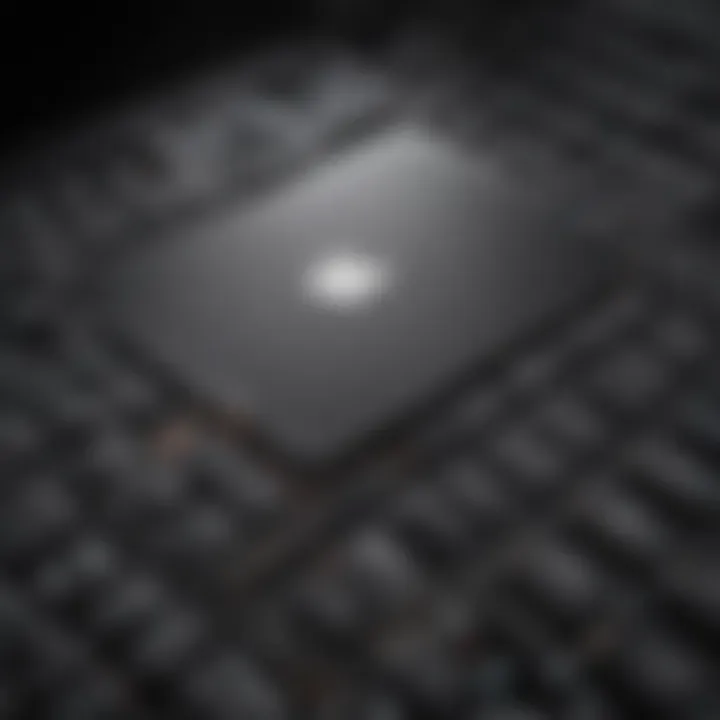
Cost Considerations
Cost is often a primary concern when evaluating SSD options for MacBook Pro. Generally, SSDs are more expensive per gigabyte compared to traditional Hard Disk Drives (HDDs). The price difference can be significant, particularly for higher capacity SSDs. This can deter users from upgrading, especially if they are on a budget.
In addition, installation costs may also arise if professional help is needed. While some advanced users perform installations themselves, many prefer the safety of expert assistance. This further raises the overall investment for upgrading to an SSD.
Limited Lifespan of SSDs
Another important factor to consider is the limited lifespan of SSDs. Unlike HDDs, which are mechanical and can last many years, SSDs have a finite number of write cycles. This means that every time data is written or rewritten, it decreases the lifespan of the drive slightly. Each SSD model varies in endurance, but understanding this limitation is essential for long-term planning.
It is worth noting that many users may never reach the limits during typical usage. However, for those who engage in heavy data-writing tasks frequently, such as video editing or database management, the longevity issue can become more pronounced.
"While SSDs revolutionize the performance of computers, cost and lifespan considerations must not be overlooked."
In summary, while the benefits of SSDs in terms of speed and performance are clear, potential drawbacks like cost and limited lifespan present valid concerns. Making an educated choice requires a balance between these factors and the specific needs of the user.
Popular SSD Options for MacBook Pro
Selecting the right SSD is crucial for optimizing the performance of your MacBook Pro. This section will discuss popular SSD brands, providing insights into their unique features, advantages, and any considerations to keep in mind. Understanding these options empowers users to make informed decisions that align with their storage needs and budget.
Brand A SSD Reviews
Brand A has established itself as a strong contender in the SSD market, particularly for MacBook Pro users. Their products are known for high reliability and performance. Many users appreciate the reading and writing speeds that often exceed 3000 MB/s, which is beneficial for tasks requiring rapid data access such as video editing and large file transfers.
One standout model is the Brand A X1 Pro SSD. This SSD combines a sleek design with robust functionality, supporting NVMe 1.3. Some reviews indicate that users enjoy its consistent speed even when under heavy load, making it ideal for intensive applications.
However, potential buyers should consider the cost-effectiveness. Brand A pricing can be higher compared to other brands offering similar specifications. Overall, for consumers looking for premium quality and williing to invest, Brand A remains a strong option.
Brand B SSD Reviews
Brand B is another highly regarded choice for SSDs in the MacBook Pro community. Known for balancing performance, durability, and price, Brand B offers excellent options for users not wanting to overstretch their budget.
An example is the Brand B Ultra SSD, which presents a solid performance with read speeds around 2500 MB/s. Users often highlight its reliability, particularly for day-to-day tasks and professional workloads. Furthermore, it provides a decent warranty period, which gives buyers additional reassurance about their purchase.
Nonetheless, some reviews suggest occasional issues with thermal throttling under extensive use. Therefore, users engaged in high-performance tasks may need to consider proper cooling systems to mitigate this issue.
Brand SSD Reviews
Brand C has made a name for itself by offering versatile SSD options that cater to a wide range of MacBook Pro users. They tend to focus on performance and value. Specifically, the Brand C Speedster SSD is well-reviewed for its robust build and competitive pricing.
With read speeds approaching 3400 MB/s, this SSD gains attention from those seeking to push their system’s capabilities further. Many users appreciate its simple installation process, which aligns with Apple's design philosophy.
However, Brand C's customer support has received mixed feedback. While many find the support helpful, others mention long wait times for service requests. Prospective buyers may want to factor in the level of support they might expect post-purchase.
"Choosing the right SSD involves more than performance. It’s about compatibility, cost, and long-term reliability."
In summary, exploring these popular SSD options allows users to align their needs with the right product. Each brand has its strengths and weaknesses that should be carefully evaluated before making a choice.
Firmware and Driver Considerations
When it comes to maximizing the performance and durability of Solid State Drives (SSDs) in your MacBook Pro, the role of firmware and drivers cannot be understated. Firmware is the software that is embedded directly on the SSD itself, controlling how the drive operates. On the other hand, drivers are essential for the operating system to communicate effectively with the hardware. Both elements play a crucial part in ensuring that the SSD functions efficiently and reliably.
Importance of Keeping SSD Firmware Updated
Keeping the firmware of your SSD up to date is vital for several reasons. Firstly, manufacturers frequently release firmware updates to address bugs or performance issues that may arise after initial production. These updates might also enhance compatibility with newer operating systems or applications, ensuring smooth operation. Moreover, updated firmware can improve data management techniques and optimize read/write cycles.
Failing to maintain an updated firmware can lead to suboptimal performance, potential data loss, or compatibility challenges down the road. Therefore, regularly checking for updates and understanding the update process is essential for MacBook Pro users. Here are a few steps you can follow to maintain your SSD firmware:
- Visit the manufacturer's website for specific updates.
- Use their provided utility or application, if available, to check for updates.
- Carefully follow the instructions for installation to avoid any mishaps.
System Compatibility with Drivers
The correct drivers are also key to ensuring that your SSD operates seamlessly within the MacBook Pro environment. Each SSD may require specific drivers to function at its best. Incompatibility can result in issues such as slower data transfer rates, reduced functionality, or even complete failure to recognize the drive.
It’s important to verify that the SSD you choose has good compatibility with macOS. Always check the product specifications for driver support and look for user feedback concerning compatibility. If necessary, visiting forums on platforms like Reddit can provide insights from other MacBook Pro users who have installed similar SSDs.
Key points related to system compatibility include:
- Research the manufacturer’s specifications for macOS compatibility.
- Ensure any additional software or drivers are updated alongside the SSD.
- Be aware of macOS updates that may mandate further driver updates.
Keeping firmware up to date and ensuring driver compatibility is essential for optimal SSD performance, extending lifespan, and improving overall user experience.
Maintaining both firmware and driver compatibility ensures that your MacBook Pro’s SSD delivers the performance you need, providing reliability and speed for your computing tasks.
Data Migration Strategies to SSD
When upgrading to a Solid State Drive (SSD) in a MacBook Pro, data migration is a critical step. It ensures that all necessary files, applications, and settings transfer smoothly. Effective data migration strategies minimize downtime and keep user data intact. With various methods available, understanding their advantages and choosing the right one becomes paramount.
Using Migration Assistant
Migration Assistant is a built-in utility on macOS designed for moving data from an existing hard drive to a new SSD. It simplifies the process by guiding users through each step.
- Preparation: Before starting, ensure both drives are connected. The Migration Assistant can facilitate transfer over a Time Machine backup, another drive, or a direct connection.
- Launching Migration Assistant: Open the application from "Applications" > "Utilities". Follow the prompts to select what data you want to migrate—user accounts, applications, and settings can all be selected.
- Completion: The application will handle the rest. Depending on the amount of data, this could take some time, but it is generally efficient. Migration Assistant is favored for its user-friendly nature and comprehensive approach. It resonates well with those who want minimal fuss during the migration process.
Cloning Your Existing Drive
Cloning your existing drive offers another excellent method for migrating data. This strategy creates an exact replica of your old drive on the new SSD. Here are some important points to consider:
- Tools Required: Several third-party software options exist. Tools like Carbon Copy Cloner or SuperDuper! are popular choices. They allow a complete, sector-by-sector clone of the drive.
- Benefits of Cloning:
- Considerations: Cloning can take longer than using Migration Assistant, particularly for larger drives. Also, ensure that there is enough space on the SSD to accommodate all data from the existing drive. Prepare for potential issues like bad sectors, which can impede cloning.
- Steps to Clone:
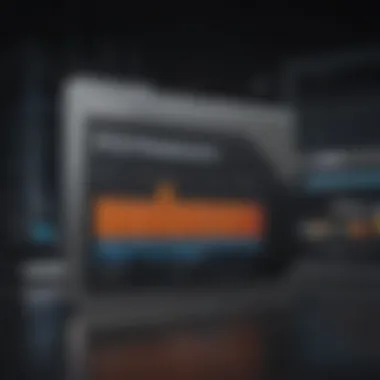
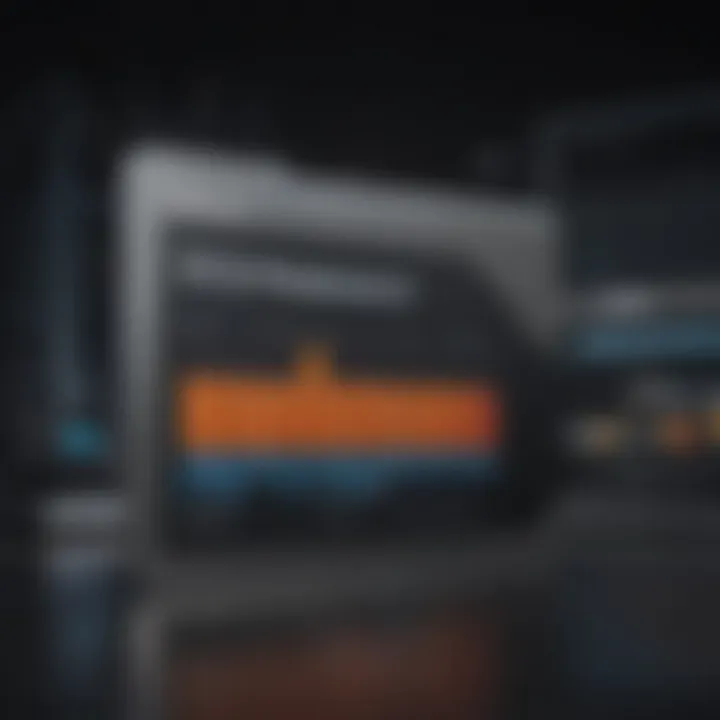
- You retain all your files, applications, and custom settings.
- The process is straightforward and can often be completed with just a few clicks.
- Install your preferred cloning software on your Mac.
- Connect the new SSD and launch the software.
- Select the source drive (old drive) and the destination drive (new SSD).
- Start the cloning process. This typically includes verifying that the SSD is bootable post-cloning.
Lastly, while both methods have their advantages, choosing one often depends on user comfort with tools and the specific migration needs. The key is to ensure that data is preserved and systems remain operational during the transition.
Troubleshooting Common SSD Issues
In the realm of technology, even reliable components like Solid State Drives (SSDs) can present challenges. This section is crucial as it identifies common SSD issues that users may encounter. Understanding these problems is necessary for optimizing performance and ensuring the reliability of your MacBook Pro. Addressing these concerns can greatly enhance your computing experience and extend the lifespan of your hardware.
Initial Setup Problems
Setting up a new SSD can look simple, but it can involve unexpected hurdles. Users may face several issues during the initial installation.
- Drive Not Recognized: Sometimes the MacBook Pro does not recognize the new SSD. This could stem from incorrect installation or compatibility problems.
- BIOS Issues: Even though Macs do not utilize BIOS in the traditional sense, firmware conflicts can occur, preventing the SSD from functioning properly.
- Format Challenges: After installation, it's essential to format the SSD correctly. Users might forget this step, leading to performance issues or the drive not mounting at all.
To conclude this subsection, it may be helpful to consult Apple’s support for guidance on properly recognizing and formatting the drive. A formatted SSD is necessary for optimal usage.
Performance Slowdowns
Once the SSD is installed and recognized, performance problems can still arise. A few common reasons for performance slowdowns include:
- Fragmentation: Unlike traditional hard drives, SSDs do not suffer from fragmentation in the same way. However, an excessive number of read/write cycles can lead to reduced speeds over time.
- Thermal Throttling: If the SSD heats up too much, it may throttle performance to prevent damage. Therefore, adequate cooling is essential for maintaining efficiency.
- Software Conflicts: Background applications or outdated operating systems can influence performance negatively. Regularly updating macOS can alleviate many of these hurdles.
Tip: Regularly monitoring SSD health using built-in tools or third-party applications can help preemptively identify performance issues.
In summary, troubleshooting SSD issues is key for anyone looking to optimize their MacBook Pro experience. Awareness of potential installation problems and performance slowdowns will equip users to address difficulties proactively.
Future of SSD Technology in MacBook Pro
The exploration of Solid State Drive (SSD) technology is crucial as it prepares users for what lies ahead in terms of performance and compatibility. As technology continues to evolve, the performance enhancements that SSDs bring to the MacBook Pro will directly influence user experience and productivity. In this section, we will discuss upcoming innovations in SSDs and current trends in storage technology that could enhance the MacBook Pro's capabilities.
Upcoming Innovations in SSDs
The SSD industry is witnessing rapid innovations that aim to improve speed, efficiency, and storage capacity. Currently, some of the most promising advancements include:
- PCIe 5.0 Interfaces: The introduction of PCIe 5.0 is set to double the data transfer speeds compared to PCIe 4.0. This shift will enable MacBook Pro users to experience faster load times and overall system performance.
- 3D NAND Technology: This technology allows manufacturers to stack memory cells vertically, increasing storage density without expanding the physical size of the SSD. This could lead to larger, more efficient drives for the MacBook Pro.
- Low Power SSDs: Innovations are focused on developing SSDs that consume less power while maintaining high performance. This aspect is significant for MacBook Pro users who rely on battery life, especially during travel.
- Ecosystem Integration: Apple is likely to continue enhancing its software integration with SSDs. Expect better firmware updates, optimized performance under macOS, and tools to analyze SSD health.
These innovations promise to radically reshape the experience for MacBook Pro users, enhancing data access speeds and reliability.
Trends in Storage Technology
Understanding the trends in storage technology is vital for users looking to upgrade or maintain their MacBook Pro. Several key trends are emerging:
- Increased Adoption of NVMe Protocols: NVMe (Non-Volatile Memory Express) is becoming the standard for SSDs, offering higher speeds and improved efficiency over older protocols like SATA. Users of MacBook Pro will benefit significantly from this shift, enhancing multimedia workflows and software performance.
- Cloud Integration: As cloud storage becomes more prevalent, users may increasingly rely on hybrid systems where local SSD storage complements cloud solutions. This allows for better file management and increased access to data on-the-go.
- Advancements in Data Security: With the rise in cyber threats, storage technology is focusing on enhanced security measures. SSDs with built-in encryption and better data recovery features are becoming standard, offering peace of mind for MacBook Pro users.
- Sustainability Concerns: The manufacturing process of SSDs is evolving to be more sustainable. Eco-friendly practices and recycling initiatives are becoming crucial in the storage tech space, appealing to environmentally conscious users.
"The future of SSD technology promises not just faster speeds but also better integration with user needs and environmental considerations."
These trends indicate a significant shift in how SSDs will be utilized in the MacBook Pro lineup, emphasizing speed, capacity, and sustainability.
Customer Feedback and Ratings
Understanding customer feedback and ratings is crucial when evaluating Solid State Drives (SSDs) for MacBook Pro. This information provides insight into how products perform in real-world scenarios. Reviews can inform potential buyers about not only the quality of the hardware but also the reliability of the seller or manufacturer.
Furthermore, user experiences can highlight both advantages and weaknesses that might not be apparent from technical specifications alone. Buyers can anticipate performance based on others' experiences, thus making informed decisions. A product that consistently receives high ratings is often more reliable than one with mixed reviews.
Consider aspects like durability, speed, and customer service when looking at reviews. These factors can significantly affect user satisfaction and the long-term value of the SSD.
User Reviews and Experiences
User reviews are firsthand accounts that provide a wealth of information about SSD performance in various MacBook Pro models. Many users discuss how an SSD upgrade from a traditional hard drive improved their laptops significantly. This often includes faster startup times, quicker application launches, and smooth multitasking capabilities.
Positive reviews usually highlight specific features. These might include:
- Speed: Many users report noticeable improvements in system boot time and application responsiveness.
- Installation: User-friendly installation processes often receive praise, suggesting that most consumers can upgrade their drives without professional help.
- Reliability: Users appreciate SSDs for their ability to run cooler and consume less power compared to traditional drives.
However, not all feedback is positive. Some users express frustration with incompatibility issues. This often occurs when trying to use SSDs not specifically designed for their MacBook Pro model. Additionally, discussions surrounding issues like firmware glitches or performance drops under heavy load are often found in user reviews.
Expert Reviews and Ratings
Expert reviews and ratings bring another level of scrutiny to SSD evaluations. These reviews typically come from technology websites or professionals with extensive experience in testing hardware. Their insights focus on detailed performance metrics and technical analysis that average users may not grasp fully.
Experts may assess several criteria when reviewing SSDs, including:
- Read and Write Speeds: These benchmarks can demonstrate the true power of an SSD, offering data transfer rates that significantly outpace traditional drives.
- Build Quality: Experts often mention materials and construction methods that can impact the SSD's longevity and performance under stress.
- Performance Under Load: Evaluating how SSDs perform during heavy data transfers or multitasking is essential.
Culmination
Understanding the significance of Solid State Drives (SSDs) for MacBook Pro models culminates in recognizing how these drives enhance computing experiences. This article has explored various aspects of SSDs, focusing on their types, installation processes, performance benefits, and advanced data migration strategies.
The evolution from traditional hard disk drives (HDDs) to SSDs marks a pivotal shift in storage technology. Upgrading to an SSD can transform your MacBook Pro's functionality. The speed upgrades alone create noticeable differences. Fast boot times and improved response rates are significant advantages that SSDs offer.
Besides performance, reliability is essential. Users can expect longer lifespans from SSDs, provided they are selected wisely and maintained correctly. Cost considerations, warranty options, and firmware updates also play critical roles in ensuring optimal performance. Thus, evaluating these elements before an upgrade decision is crucial for maximizing benefit.
In short, the information presented throughout this guide underscores the value of SSDs in enhancing the MacBook Pro experience. Staying informed about upcoming technologies and products leads to better decisions, setting the stage for both innovation and satisfaction in computing.
Summary of Key Takeaways
- Performance Improvement: SSDs provide significant speed advantages over traditional HDDs.
- Reliability: SSDs boast stronger durability and longer lifespans.
- Consideration of Costs: While generally pricier, the performance merits often justify the expense.
- Importance of Compatibility: Ensuring SSD choices align with your MacBook Pro model is crucial.
- Regular Updates: Keeping firmware up to date is vital for sustaining performance and functionality.
Final Recommendations
Adopting an SSD in a MacBook Pro is advisable for those looking to enhance performance. Users should carefully assess their storage needs, weighing the capacity options against their budget. Brands like Samsung, Crucial, and OWC provide reliable products that cater well to Mac systems.
In terms of installation, considering DIY options might save money, but it’s paramount to follow detailed guides or consult professionals if uncertainty arises. Always back up data before any migration process begins.
Ultimately, investing in SSD technology enhances computing efficiency while prolonging the lifespan of the MacBook Pro. Embrace technology advancements by upgrading to SSDs and experience a significant upgrade in performance.















