Mastering SSH on macOS: The Definitive Guide


Intro
Secure Shell, commonly known as SSH, is a cryptographic network protocol. It enables secure access to remote computers, making it essential for tech professionals. At the same time, macOS integrations facilitate easy configuration and management. Understanding SSH can bring significant enhancements to your productivity, particularly in maintaining security during remote connections.
This guide covers a range of SSH topics tailored for macOS users. From setup to usage scenarios, we'll delve into SSH's value, as well as fundamental commands and troubleshooting steps. Let's embark on this exploration of secure remote connections on macOS systems.
Product Overview
While SSH is not a product in the traditional sense, it is a feature thoroughly integrated into macOS. This feature offers users an efficient way to interact with servers or other machines securely. By default, macOS includes the Terminal application, which provides a straightforward interface to use SSH. This capability is vital for anyone who works with remote servers, developers who deploy applications, or IT professionals managing networks.
Key aspects of SSH on macOS include:
- Security: Encrypted connections protect data integrity.
- Access Control: User authentication leverages public and private keys for reliability.
- Flexibility: The command-line interface offers streamlined interactions.
Installation
One of the outstanding features of macOS is that SSH is built-in. Users do not need to download or install separate software. Here's how to check if SSH is installed and enable it if necessary:
- Open the Terminal application.
- Type in and press Enter. If you see the SSH usage text, it is functional.
- If you need to use SSH to connect to a remote server, make sure your system settings allow remote login. This can be done from System Preferences.
- Navigate to Sharing, then enable the “Remote Login” option.
Utilizing SSH via Terminal
Using SSH in the macOS Terminal is quite bucket-free. You're afforded a straightforward interface to initiate and manage connections. Here’s the basic format of the SSH command:
Replace with your account name on the remote machine and with the machine's domain name or IP address. After executing this command, you'll be prompted to enter your password.
Common Commands
Several commands enhance your SSH experience:
- : Log in using a different username.
- : Connect using a specific port.
- : Create a public-private key pair for authentication.
Security and Troubleshooting Tips
Ensuring safety is paramount when pursuing SSH. Here are essential practices to follow:
- Key-based authentication: This adds an extra layer of security.
- Firewall configuration: Properly adjusting your firewall ensures that SSH ports are secure.
- Staying updated: Regular OS updates can remedy potential vulnerabilities.
If you encounter connection issues, double-check the following:
- The correct username
- Network stability
- Hostname or IP address accuracy
“SSH is a necessary tool for anyone serious about securing their remote connections.”
Understanding SSH
Secure Shell, or SSH, plays a crucial role in today’s landscape of secure communications, especially with the integration of remote operations. As technology advances, understanding SSH is indispensable for those who regularly engage with macOS systems and require reliable, secure connections to remote servers. This section will delve into key aspects including definitions, the evolutionary trajectory of SSH, and its better practices for secure connections.
Definition of SSH
SSH stands for Secure Shell. It is a protocol that provides a secure channel over an unsecured network in a client-server architecture. Traditionally, it allows users to access a remote computer and execute commands, but its purpose has expanded significantly. SSH uses encryption to ensure that data transmitted between users is safe from eavesdropping, effectively securing the data sent, control commands, and other communication during a remote session.
History and Evolution
SSH was created by Tatu Ylönen in 1995 as a response to security issues with earlier protocols like Telnet and RLOGIN, which transmitted data in plaintext. This design flaw made it easy for attackers to intercept important information. As more people embraced networked computing, the security concerns necessitated the creation of a more robust alternative. Recently, SSH has continued to evolve, adapting to modern threats. For example, developments have introduced stronger encryption methods, increased compatibility with various operating systems, and enhanced support for secure file transfers.
Importance of Secure Connections
The aphorism
SSH on macOS: An Overview
Using SSH on macOS adds significant value. It enables users to create secure connections over untrusted networks. This is critical, especially for professionals who work with sensitive data. Furthermore, the built-in functionality simplifies the user experience. Mac systems come pre-equipped with an SSH client, which makes initial setups straightforward.
For Apple enthusiasts and technology professionals, enhancing remote server communication is a key aspect that can optimize work efficiency. In this section, we delve into two critical aspects: the built-in SSH client and the supported SSH protocols. Understanding these will provide a solid groundwork as you navigate SSH in your macOS environment.
Built-in SSH Client
macOS features a robust built-in SSH client. This client directly interacts with the command line interface. Starting the terminal allows users to initiate SSH commands easily. A simple input such as is all it takes to connect to a remote machine. The intuitive use of terminal commands fosters a depth of control, which is ideal for various use cases.
This built-in client supports both password and key-based authentications. Users can store SSH keys securely in the user's directory. Over time, these mechanisms can reinforce security, reducing the likelihood of unauthorized access. Leverage the compatibility with other command line tools opens up possibilities, allowing graceful and sophisticated scripting for advanced tasks.
Supported Protocols
SSH primarily works through the SSH protocol. However, it encompasses a few variations such as SCP (Secure Copy Protocol) and SFTP (Secure File Transfer Protocol). Each has distinct functions while maintaining a secure environment.
- SCP offers a simple way to transfer files securely between local and remote computers. The basic command structure is illustrative: .
- SFTP enhances functionalities, enabling you to navigate remote file systems interactively. Using SFTP is as straightforward as: , allowing you to issue commands to upload, download, and manage files directly.
Using these protocols ensures data safety while navigating different environments. Moreover, matching appropriate protocols with tasks can significantly affect both security and performance.
SSH on macOS not only secures communications but also provides a practical set of tools cheering productive workflows across various fields.
Setting Up SSH on macOS


Setting up SSH on macOS critical, for its role in facilitating secure remote access to servers and systems. As organizations increasingly rely on remote connections for managing infrastructure, having a properly configured SSH environment ensures not just ease of access, but also security of sensitive data. Whether you are connecting to a cloud-based server or managing a local device, pre-establishing a solid SSH foundation simplifies the complexities that may arise during remote communication. A misconfigured SSH setup can lead to security vulnerabilities or connectivity issues, making its correct installation essential for productivity.
Checking for Pre-installed SSH
Before you begin the process of setting up SSH on your macOS, it is essential to verify if the SSH client is already installed on your computer. Most modern macOS versions come with a pre-installed SSH utility. To check, you simply open the Terminal application and run the following command:
If SSH is installed, the terminal will display the SSH version number, confirming its availability. If it is not installed, it may invoke an error indicating the command does not exist. This command aids in understanding whether further installation steps will be necessary.
Installing Additional Tools
While macOS generally comes equipped with SSH capabilities, you might require additional tools or enhanced functionality. Many enthusiasts prefer to customize their SSH environments to suit specific needs. Several methods exist for installation, two notable ones being Homebrew and various standalone SSH clients.
Homebrew Installation
Homebrew allows users to easily install and manage third-party software on macOS. This is the most straightforward method to add tools that may enhance your SSH experience. Homebrew focuses on simplicity and user experience, making it a popular choice among developers and tech aficionados.
To begin using Homebrew, execute:
Once installed, adopting Homebrew applications for SSH can improve functionality and offer easily accessible packages with minimal effort. Its major characteristic includes access to a vast repository of software, supporting command-line installations that minimize manual configurations.
Installing Other SSH Clients
At times, you may find it necessary to install alternate SSH clients for advanced features or specific use cases. Examples include iTerm2, which offers advanced capabilities not found in the default Terminal. iTerm2 allows session tabbing, split panes, and customizable workflows.
Each client presents distinct advantages, like enhanced performance, devilery of graphics over the connection, or better management of connectivity sessions. However, adopting a different SSH client requires thorough evaluation. One must consider learning curves associated with new applications as well as differences in functionalities, to ensure it meets the specific needs efficiently.
"Insecure setup can lead to serious security vulnerabilities."
Remember to continuously monitor updates for your SSH tools—keeping them current can protect against recently discovered vulnerabilities.
Each of these choices encourages a proactive approach to remote connectivity, enhancing both security and management practices.
Establishing an SSH Connection
Establishing an SSH connection is the cornerstone of remote management on macOS. It allows users to securely access other computers and devices over a network. Without it, remote troubleshooting and server management becomes risky, exposing both data and credentials to various threats. Understanding the processes behind establishing these connections can lead to significant productivity increases and better security practices.
Connecting to a Remote Server
Basic SSH Command Structure
The basic SSH command structure is fundamentally designed around simplicity and effectiveness. The general form is:
This will establish a connection after you provide the right credentials. What makes this command so advantageous is its straightforwardness. Users don’t need extensive knowledge to get started. The quick access significantly helps IT professionals needing to manage remote servers efficiently.
Lack of detailed interpretations can sometimes be an issue. Less experienced users might misinterpret the prompt errors they get.
One unique characteristic of the basic structure is that it supports many options. Options can tailor the connection to user needs. For instance, adding the option specifies a port if it differs from the standard one. Thus, it gives the user flexibility and control in different environments.
Using SSH Key Authentication
SSH key authentication serves as a more secure login process. Instead of simply entering a password, it uses cryptographic keys to identify clients. This feature is crucial, presenting an excellent combination of security and convenience. It reduces the risk of password interception.
An important characteristic of using SSH key authentication is its robustness against brute-force attacks. Since it uses longer and more complicated keys, the option presents a serious hassle for attackers. This essential practice increases safety, which benefits anyone managing servers from macOS.
However, it is important to note that setting up and managing the public and private keys can be cumbersome. Users need to know the file system well enough to create and associate keys properly. If one isn’t careful, misplacing a key might lead to losing access to a server entirely.
Understanding SSH Configurations
Configuring SSH connections enhances usability and makes repeated access easier. Knowledge of specific config file locations can benefit a user by speeding up their workflow. The main file used for configurations is often located in .
Config File Locations
SSH configuration files reside in specific locations to standardize access configurations. Understanding these locations helps to minimize downtime when troubleshooting or switching configurations.
The main configuration file, , can hold numerous tailored settings for different hosts, so users do not need to rely entirely on the command line for each connection. This elevates the significance of the settings, potentially reducing errors and improving efficiency in multi-server environments.
Despite their usefulness, these files can be intimidating at first. If altered improperly, they can lead to failed connections.
Setting Up Host Aliases
Setting up host aliases is another advantage for efficient operations. Aliases allow users to map convenient names for complex commands. For example, you could alias a command as , pointing to . This principle eliminates the need to memorize larger addresses, streamlining interactions with different servers.
Furthermore, this provides clarity when troubleshooting connections. Users simply engage the alias instead of remembering potentially complicated outputs.
While this improves usability, systematic organization is crucial. Users must maintain accurate mapping in their configuration files. A disorderly setup may create conflicts or confusion over command usage.
Utilizing these SSH connection methods and configurations offer distinct power and control for any macOS user. Crucial for both safety and efficiency, they cannot be overlooked in modern workflows.
Common SSH Commands
Understanding common SSH commands is essential for anyone looking to maximize their efficiency when using SSH on macOS. These commands enable users to navigate successfully across remote servers, manage files, and establish secure connections. Familiarity with these commands can help users troubleshoot more effectively and utilize advanced features available through SSH.
Command Basics
Basic SSH commands form the foundation of working within a remote server. They allow you to connect, manipulate files, and execute commands within the shell environment.
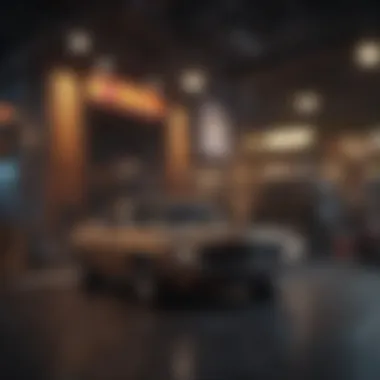

Some of the typical commands include:
- - This command initiates a secure shell connection to a remote server. You specify a username and the server address, for example:
. - - This command exits the current SSH session. You can use it to log off from the remote server.
- - This command stands for Secure Copy. It is useful for transferring files between local and remote machines, using secure authentication and encryption.
- - This stands for Secure File Transfer Protocol and opens a secure file transfer session over SSH.
Knowing these commands provides a solid ground to work effectively with SSH on your macOS. It sets a critical starting point while adding layers of functionality as you become more experienced.
File Transfer with SCP
SCP is a powerful command within SSH that allows you to securely copy files from one computer to another over a network. This command uses the SSH protocol to encrypt the data being transferred, protecting sensitive information during transport.
SCP Syntax:
Common Options:
- - Recursively copy entire directories.
- - Specify the port if the SSH service is not using the standard port 22.
Example command:
Copying a local file to a remote server can look like this:
On the contrary, if you need to bring a file from the server back to your local machine, the command reverses:
Effectively using SCP saves time when handling file transfers, making it a favored tool for those managing multiple macOS devices remotely.
Port Forwarding Techniques
Port forwarding enables users to access services on a remote server securely. Through SSH, it tunnels network traffic, serving as a bridge between the host and an external server. This method varies based on whether you need local or remote port forwarding.
- Local Port Forwarding: This redirects a port on your local machine to a port on the remote machine. For example, to access a web server running on a remote machine’s port 80:
- Remote Port Forwarding: This reflects the opposite direction where a port on a remote server is forwarded to a local machine. In the same vein as above, the command would be:
Using port forwarding can effectively reduce security risks by keeping the data encapsulated in an SSH session. It is ideal when accessing remote applications or intra-network services.
Utilizing these common SSH commands effectively is vital for harnessing the power of remote connections, easing both file management and secure viewing of applications and server protocols.
Troubleshooting SSH Issues
Troubleshooting SSH issues is crucial for anyone working with remote server connections. Even seasoned users can face challenges that disrupt their workflow. It is importante to identify problems, especially connection issues or permission errors. Solving these issues helps maintain productivity and avoids frustration. This section covers the common problems in SSH connections and guides readers in resolving them effectively.
Common Connection Problems
When users try to connect to a remote server, quite often they'll encounter common connection problems. Recognizing these issues can aid in swift resolution, allowing uninterrupted access.Generate ideas to improve compatibility across device infrastructure. There are two primary types of errors that tend to arise: Timeout Errors and Permission Denied Errors.
Timeout Errors
Timeout Errors can occur for several reasons. They typically indicate that a connection to the remote server is not being established within an expected timeframe. This could stem from network issues, server configuration problems, or possibly an incorrect IP address or hostname.
One notable characteristic of Timeout Errors is that they signify an underlying connectivity issue. This error is beneficial in the context of this article as it points users to potential network obstacles, therefore guiding them to check their settings or investigate their connection types.
A unique feature of Timeout Errors is the ability to address them systematically. Users can troubleshoot by verifying their internet access, checking server status, or pinging the server. However, the downside remains the time and effort spent diagnosing the real cause, part of the learning curve in utilizing SSH proficiently.
Permission Denied Errors
Permission Denied Errors often indicate that the user does not have the appropriate privileges to connect to the remote server. This contributes to understanding how SSH authentication works. Common causes include using the wrong username or an incorrect public key.
The key characteristic of Permission Denied Errors is that they emphasize the importance of correct credential setup. This article highlights these errors since solving them involves familiarizing users with SSH key management and proper configurations.
A unique feature here is that once understood, one can easily rectify such errors, strengthening both their credentials and overall server security. The яв disadvantagе, however, is that fixing these errors may require users to manage their keys effectively, which can be a hassle for some.
Debugging SSH Connections
Debugging is a vital step in resolving issues that arise in SSH connections. This section highlights useful methods to pinpoint the root causes of problems encountered when attempting to connect, maximizing user efficiency.
Verbose Mode
Verbose Mode allows users to see detailed information during the SSH connection process by adding the flag. This mode highlights every step as SSH attempts to connect to the server. Knowing precisely where issues arise can greatly enhance troubleshooting efforts.
A critical role of Verbose Mode in this article is its utility in demystifying error messages. Most users may not comprehend all failure points and triggers when attached to SSH. It can be beneficial due to its capacity to provide clarity on unknowns. Understanding this tool fosters confidence as well, making users capable of tracing their own issues.
However, a potential inconvenience here is the information overload it can manifest, specifically for beginners less familiar with SSH messages. It may confuse rather than help if not approached methodically.
Log Files Analysis
Conducting an analysis of log files is an indispensable task for diagnosing SSH problems. When SSH connections experience problems, logs can provide insights not available via standard error messages. Through examining logs, users might uncover security issues, unauthorized connection attempts, or the precise functions causing the failure.
Log Files Analysis stands out for its depth and utility in far more complex scenarios in this article. It encourages users to delve into system logs, a valuable skill that often goes unattended. The direct relationship feedback artifacts can be instrumental in setting future configurations or adjustments.
An interesting feature of this approach is that it can also educate users in security practices, such as checking for unauthorized access v. A minor downside may include the infrequency users consult logs, underestimating their complexity; thus, fostering real insight may take some dedication.
Enhancing SSH Security
Enhancing SSH security is crucial for anyone utilizing Secure Shell to access remote systems. Unauthorized access can lead to a multitude of risks, including data breaches and compromised system integrity. Therefore, it's necessary to understand various security measures to protect SSH connections effectively.
Using Key-Based Authentication
Key-based authentication offers a reliable method of authenticating users without passwords. This system uses cryptographic key pairs: a public key, which is stored on the remote server, and a private key, kept securely by the user. The user can establish a connection by demonstrating possession of the private key.


Benefits of Key-Based Authentication
- Enhanced Security: Unlike passwords, keys aren’t susceptible to brute-force attacks.
- Convenience: Automated connections are possible without repeatedly entering a password.
- No Password Storage: There’s no need to store passwords in potentially unsafe places.
To set up key-based authentication on macOS, one must generate a key pair and copy the public key into the appropriate file on the server. The command to generate a key pair is:
This creation command produces a public and private key in the user’s directory.
Implementing Firewall Rules
By implementing firewall rules, system administrators can create specified security parameters for SSH access. This is vital in minimizing the risk of unauthorized entry. A firewall sits between an internal network and external threats, regulating which traffic is allowed—thus, proper configurations can significantly bolster security.
Key Considerations:
- Only Allow Necessary Ports: Limit SSH access exclusively to port 22 or whatever port you configured for your SSH server.
- Restrict By IP Address: Specify which IP addresses can reach the SSH port, thereby placing improbable barriers for grim intruders.
- Monitor Firewall Logs: Keeping an eye on traffic logs allows quick detection of unauthorized access attempts and fosters proactive measures against ongoing threats.
For instance, using is the native macOS firewall. The configuration file can be accessed and modified at to implement these filters. Once done, enable the firewall using:
Disabling Root Login
One of the poor practices in security is enabling root login via SSH. Allowing remote root user logins opens significant vulnerabilities, as it provides attackers predefined access while removing potential tracing.
Steps to Disable Root Login:
- Open your SSH configuration file located at .
- Look for the line that states . Change it to .
- Save and exit.
- Restart the SSH service in the terminal with the command:
The activation of security-conscious routines, such as disabling root login, serves to strengthen your security perimeter against unauthorized acts.
Advanced SSH Features
Advanced SSH features provide substantial benefits and capabilities that are essential for power users, system administrators, and developers utilizing macOS. These features allow for enhanced functionality and flexibility in how users interact with remote systems. As remote work and cloud computing become more prevalent, understanding such capabilities becomes crucial for maintaining productivity and security in computing environments.
X11 Forwarding
X11 Forwarding is a potent feature of SSH that allows users to run graphical applications seamlessly over a remote server. When X11 Forwarding is enabled, users can use graphical applications from another system directly on their local macOS desktop. This is particularly useful for tasks that require GUI applications that are only available on Linux or Unix systems.
To use X11 Forwarding, the SSH client and the remote server must be properly configured. On macOS, users can typically enable X11 Forwarding with the following command in the terminal:
Configuring for X11 Forwarding
- Install XQuartz: For macOS, XQuartz is necessary for X11 Forwarding. Users should download and install this software to run graphical programs.
- Adjust SSH Config File: User settings can typically be adjusted in their SSH config file located at , adding the line:
- Remote Environment Setup: The remote server also should have X11 apps and configurations correctly set to allow forwarding.
When crisis create technical challenges for remote development or monitoring, X11 Forwarding becomes an essential tool. Users can engage with applications that previously seemed inaccessible due to geographic isolation."
SSH Tunneling
SSH Tunneling is another powerful feature that establishes a secure connection for transferring data between the client and the server. It is used to securely channel various types of network protocol, which can significantly secure communication.
Types of SSH Tunneling:
- Local Tunneling: This channels data from a specific local port to a port on the remote server. It is commonly used for accessing remote database systems like MySQL or PostgreSQL.
- Remote Tunneling: In this scenario, SSH creates a tunnel from the remote server's port back to a specific local port. This setup is often essential for running web applications locally that can only be viewed from the remote server.
Creating an SSH Tunnel
Here's how to create a simple local SSH tunnel from macOS:
Example
For accessing a remote database running on port , you can create your connection:
Using SSH Tunneling can be crucial in unlocking applications that are firewall-protected or not exposed to public access. This expands users’ capabilities while offering security against potential eavesdropping tactics present in unsecured connections.
Overall, incorporating Advanced SSH features into standard practices not only boosts security but also enables more effective problem-solving within diverse network environments. As trends focus more on secure development practices, a deep understanding of these features remains invaluable.
Ending
In this article, we have comprehensively explored the value of utilizing SSH on macOS. Understanding how to effectively use Secure Shell is paramount for anyone managing remote servers. SSH not only ensures secure communication between devices but also enhances your overall productivity when operating within the macOS environment.
Recap of Key Points
- Definition and Importance of SSH: Secure Shell provides a robust solution for remote access, ensuring encrypted communication. This minimizes the risk of interception during data transmission.
- Ease of Use: macOS comes with an integrated SSH client, simplifying the connection process to remote servers for users.
- Setting Up and Troubleshooting: We discussed how to check for pre-installed SSH, as well as detailed troubleshooting strategies for common connection issues, fortifying your usage skills.
- Advanced Security Practices: Proper security measures enhance SSH implementations. Key-based authentication, disabling root login, and applying firewall rules are essential considerations.
Future of SSH in macOS
SSH will remain vital with the ongoing digitization of data and the rise of cloud computing. As cybersecurity threats evolve, improvements in SSH, such as supporting additional protocols, will likely be integrated. Already, organizations are prioritizing secure remote access solutions, making SSH indispensable in everyday operations.
The growing need for enhanced security and effective remote management illustrates that SSH will likely see further optimizations in macOS. Users will have access to tools that may debug issues more efficiently or simplify configuration processes. The integration of user-friendly GUIs may facilitate accessibility for less tech-savvy individuals, ensuring that the elegance of macOS remains intact while users navigate more complex security tasks.
To summarize, SSH on macOS not only enriches your cybersecurity posture but also empowers workflows. Embracing it is no longer optional; it is a necessity in a connected world.













