Effective Strategies to Reduce iCloud Storage Usage
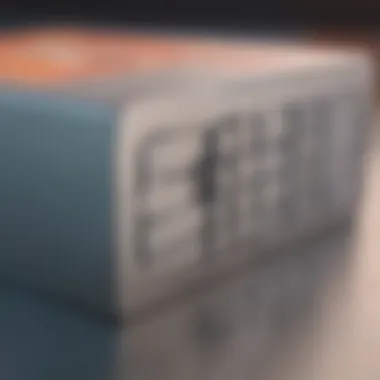
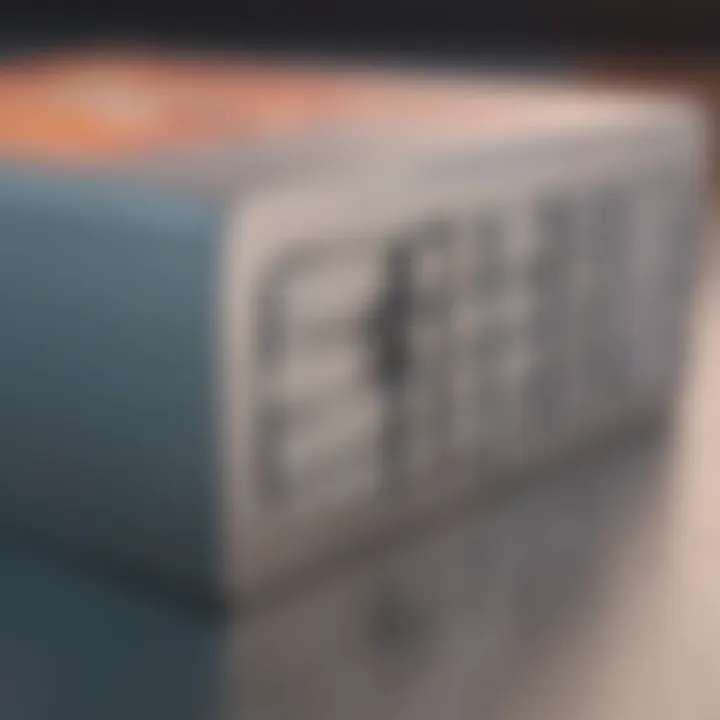
Intro
Managing iCloud storage can often feel overwhelming. With cloud storage being a pivotal part of Apple's ecosystem, users regularly encounter issues related to storage limits. Many individuals find themselves inundated with data—ranging from photos and backups to app data—which eventually leads to the dreaded notification indicating their iCloud storage is full. Feeling trapped in a cycle of deleting files or juggling subscriptions is common. This guide scrutinizes effective strategies that can mitigate these storage woes.
The aim is not only to declutter your digital space but to empower Apple users with actionable insights. By optimizing settings, managing backups, and exploring alternative storage options, one can regain control over iCloud storage. In the sections that follow, we will progressively delve into the various strategies to reduce iCloud storage usage and underscore their significance in enhancing the user experience.
Understanding iCloud Storage
Understanding iCloud storage is essential for effectively managing your data within Apple's ecosystem. iCloud is not just a backup tool; it serves as a centralized location for your files, photos, and other important data. Learning how iCloud operates can greatly inform your strategies for reducing storage usage. This understanding allows users to optimize their settings, making the most of the available space while maintaining essential data accessibility.
When you delve into iCloud storage, you find several benefits. It simplifies data sharing between devices, ensuring that your files are always updated and synchronized. However, with convenience comes the challenge of storage management. Not all users utilize iCloud's capabilities fully, which may lead to unnecessary storage consumption.
Keeping your iCloud storage organized is not only about freeing up space; it helps enhance device performance and responsiveness. Thus, a thorough grasp of this topic is vital for anyone seeking to maximize their Apple experience.
What is iCloud Storage?
iCloud Storage is Apple's cloud storage service, designed to hold your most essential files, photos, and data. It operates with a subscription model, allowing users to select different storage tiers based on their needs. The service provides seamless integration with Apple's devices, enabling you to access files from your iPhone, iPad, or Mac without hassle. By leveraging iCloud, users can store documents, back up their devices, and enable features like iCloud Drive and iCloud Photos.
In essence, iCloud acts as an online database. It maintains redundancy and data protection, safeguarding your information against device loss or failure. Many users find iCloud storage particularly useful for sharing files with others and collaborating on projects. However, understanding what iCloud is and its functionalities is the first step toward efficient storage management.
Why Storage Management Matters
Storage management is crucial for multiple reasons. First, it ensures that devices function optimally. Overcrowded storage can lead to decreased performance, impacting everything from loading times to app functionality. Regularly managing your iCloud storage helps prevent these issues and keeps your Apple devices running smoothly.
Second, proper management of storage means cost-effectiveness. Apple offers various storage plans, and unnecessary consumption can lead users to select larger, more expensive plans than needed. By understanding what takes up space and how to control it, users can avoid overspending.
Proper management of iCloud storage not only frees up valuable space but also enhances the overall user experience across all devices.
Lastly, attention to storage matters from both a privacy and security standpoint. Files stored in the cloud are susceptible to various risks, such as unauthorized access or accidental deletions. Frequent assessments of your iCloud storage allow for better oversight and control over your data, encouraging a more secure online environment.
Assessing Your Current Storage Usage
Assessing your current storage usage is a crucial first step in managing your iCloud storage efficiently. Understanding what occupies space allows you to make informed decisions about what to keep and what to eliminate. Many users are surprised to discover that certain applications or data types consume more space than expected. By evaluating your current storage, you not only optimize available space but also enhance the performance of your devices.
Accessing iCloud Storage Settings
To begin the assessment, you need to access your iCloud storage settings. This is a straightforward process. On your iPhone or iPad, navigate to Settings and tap on your name at the top. From there, select iCloud and then Manage Storage. If you are using a Mac, go to System Preferences, click on Apple ID, and then select iCloud. The Manage button provides insights into how storage is allocated across different applications and files.
In these settings, you can view a breakdown of your storage usage. This section typically displays how much space is consumed by backups, documents, photos, and any apps using iCloud. Such visibility allows you to identify areas where you can reclaim valuable storage space.
Identifying What Consumes Space
After reviewing your iCloud storage settings, the next task is to identify what specifically consumes space. This information can be found within the Manage Storage area mentioned before. Here, each app will show its storage consumption.
- Backups: Often, device backups are substantial. Check if your backups include data that you no longer require, like old device backups.
- Photos and Videos: This media typically takes a large chunk of storage. Analyzing which albums or videos are less important can help determine what to delete or manage.
- Documents: Sometimes, users save multiple versions of the same file or document. Reviewing your files can uncover duplicate documents or unnecessary drafts.
- App Data: Some apps may accumulate excessive data over time. Identifying these apps can lead to options for clearing data or uninstalling them altogether.
Ending
In summary, assessing your current storage usage serves as the foundation for effective iCloud storage management. By understanding where your storage is being used, you create a roadmap for optimizing your iCloud experience, ensuring essential data is retained while unnecessary clutter is removed. Regular assessments can streamline this process further, making it a manageable aspect of your digital life.
Methods for Reducing Storage Usage
In today's data-driven world, managing iCloud storage is crucial for maintaining efficiency on Apple devices. As users accumulate photos, documents, and backups, storage can fill up quickly. Understanding how to effectively reduce this usage is not merely about freeing up space; it can also enhance the performance and usability of devices. By implementing various methods, users can optimize their iCloud experience, reduce costs, and streamline their digital lives.
Manage Photos and Videos


Optimize Photo Settings
Optimizing photo settings is essential. When users enable the Optimize iPhone Storage feature, it allows iCloud to manage how much space photos consume on the device. The high-resolution images are uploaded to iCloud, and lower resolution versions remain on the device. This has the following benefits:
- Space Efficiency: Provides necessary storage while keeping photos accessible.
- Quality Management: Users can download original full-resolution images as needed.
However, a downside could be the time needed to download full-resolution files when accessed, depending on network speed.
Review and Delete Unwanted Media
Reviewing and deleting unwanted media is a straightforward approach to free up significant space. Users often forget about old photos and videos that take up unnecessary space. By clearing out duplicates or unwanted files, users can:
- Prevent Clutter: Keep the library organized.
- Save Costs: Avoid the need to upgrade storage plans.
The downside to this method is the potential risk of accidentally deleting important media. Users should take care to review items before removal.
Streamline Document Storage
Remove Redundant Files
Every user may unknowingly keep multiple versions of documents. Removing redundant files reduces clutter and unnecessary consumption of storage space. This contributes to a clear workspace, providing immediate access to essential documents without excess. A distinct benefit is the ease of locating and sharing important files more efficiently. One drawback is the time it might take to identify and remove these files, which can be tedious.
Utilize Third-Party Solutions
Utilizing third-party storage solutions like Google Drive or Dropbox can significantly lighten the load on iCloud. These services may offer free or more affordable plans, and they provide diverse functionalities. Users can:
- Access Files Anywhere: Enhancing mobility and accessibility.
- Distribute Storage Needs: Balancing storage across multiple platforms.
However, the drawback could be potential complexities in managing different accounts and services.
Refine Backup Settings
Adjust Backup Frequency
Adjusting backup frequency can help manage data stored in iCloud. If users back up daily, they may save redundant snapshots of their device state that take up unnecessary space. By switching to weekly backups or even bi-weekly, users can:
- Reduce Storage Use: Backups become less bulky.
- Focus on Necessity: Important data remains protected without wastage.
Nevertheless, a less frequent backup could result in risks of losing recent data if the device fails or is lost.
Selective Backup of Important Data
Selective backup allows users to choose specific data to save in iCloud rather than backing up the entire device. Users can prioritize and select what they need to store, leading to:
- Efficient Storage Use: Only important and necessary files are saved.
- Control Over Data: Users decide what is backed up.
The challenge is that users must be diligent to ensure all critical items are selected during the backup process.
Clear App Data
Identify Space-Hogging Apps
Identifying space-hogging apps is vital. Some applications store large amounts of data that users may not use regularly. Periodically reviewing app storage can help:
- Free Up Space: Know which apps consume the most resources.
- Optimize Performance: Ensure the device runs smoothly.
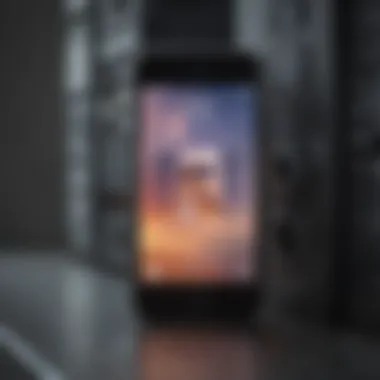
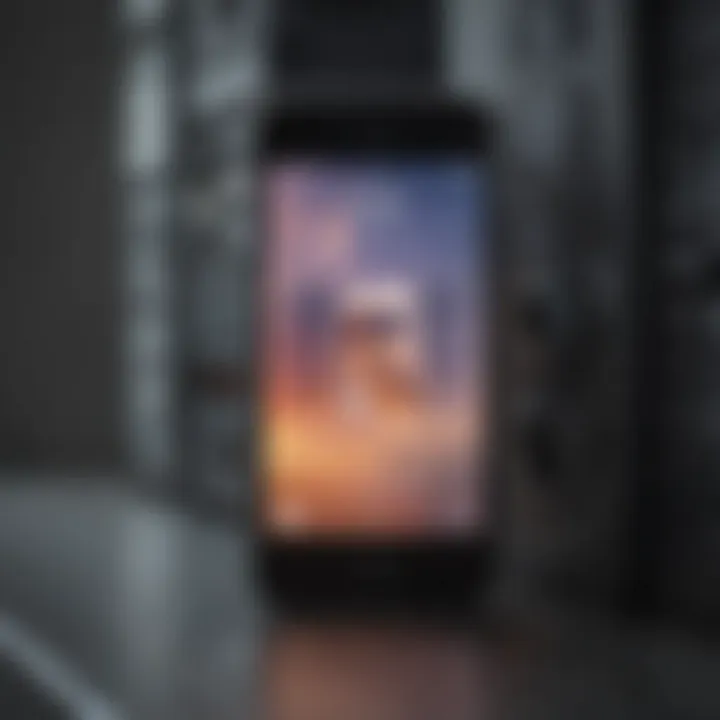
One disadvantage here is that some apps may require a large space for legitimate reasons, which might cause users to have to make choices about which apps to keep.
Remove and Reinstall Applications
Removing and reinstalling applications can clear cached data, which accumulates over time. This method is effective for maintaining optimal performance and free up substantial storage space. The advantages include:
- Fresh Install: Starts with a clean slate, potentially fixing issues.
- Data Management: Removes unnecessary cached information.
However, users may lose specific settings or data within the app unless securely backed up. Overall, balancing these methods can create a tailored approach to managing iCloud storage effectively.
Utilizing iCloud Alternatives
Exploring alternatives to iCloud can be a significant step for users wanting to manage storage more effectively. By diversifying storage solutions, one can avoid overcrowding iCloud and mitigate dependence on a single service. This approach offers flexibility in how and where data is stored, allowing for improved organization and potential cost savings.
Exploring Other Cloud Services
Comparing Features and Pricing
When considering other cloud services, a detailed comparison of features and pricing is crucial. Different cloud solutions like Google Drive, Dropbox, and OneDrive offer varied services. Some may provide more storage for a lower price or advanced collaboration tools suited for teams. Features like automatic photo uploads or document scanning can differ widely.
This explicit knowledge helps users find the most suitable option for their unique requirements. Additionally, many providers offer free trials, allowing users to test suitability before committing financially. For instance, Google Drive's collaborative features can greatly enhance productivity for teams.
Key characteristic: The pricing models. Many cloud services offer tiered plans, ranging from free to premium, helping users manage costs against their actual needs. It allows flexible scaling. However, features bundled with lower-priced options may not always meet users’ expectations, leading to frustration.
Assessing Compatibility
Assessing compatibility is another important aspect. Not all cloud services integrate well with Apple devices. For example, Google Drive is often praised for its seamless integration with Android and web services, but its compatibility with iOS might require additional steps.
This consideration can streamline workflows, especially if users frequently switch between devices. A good compatibility allows apps to work in harmony with the operating system, ensuring a smooth experience. On the other hand, services that require extensive workarounds or third-party applications may hinder efficiency. This evaluation not only highlights potential limitations but can also reveal better alternatives if approach is deliberate.
Offloading Data Locally
Choosing to offload data locally is a good way to reduce online storage needs and maintain control over one's files. This method includes utilizing external storage options, which maintains the benefits of accessing files without always keeping them in the cloud.
External Storage Options
External Storage Options cover devices like USB drives, external hard disks, or SSDs. These devices provide immediate access to files without relying on the internet. Users can store large files such as videos or photos that take up considerable space on iCloud.
Many external hard drives today offer large storage at a reasonable price, making them a valuable choice. They provide a dedicated space for files and can easily connect to various devices via USB or wireless connections.
However, it's essential to manage these files appropriately to avoid clutter. While external hard drives can lead to physical storage, users must ensure proper organization to be effective.
Utilizing Local Network Storage
Incorporating Utilizing Local Network Storage presents another compelling option. Local storage solutions, like Network Attached Storage (NAS), allow users to centralize files accessible from any device in the home network. This option facilitates automatic backups and file sharing without the limitations of cloud services.
Key characteristic: NAS devices often come with their management interfaces and apps, making file access straightforward. They can act as a server, providing additional functionalities like media streaming or personal cloud features. However, they often require a more significant upfront investment and networking knowledge for setup.
This method negotiates between local and cloud storage, providing the potential to keep essential files close while freeing online space. Properly utilizing local storage can drastically reduce reliance on iCloud.
Periodic Maintenance and Monitoring
Regularly managing your iCloud storage is crucial for maintaining its efficiency and ensuring seamless access to your data. Periodic maintenance allows users to stay on top of what's stored in their iCloud account and assists in mitigating the accumulation of unnecessary files. It also helps to avoid the inconvenience of reaching storage limits unexpectedly. Regular practices can prolong the life of your storage plan and enhance your overall digital experience with Apple services.
Regular Storage Assessments
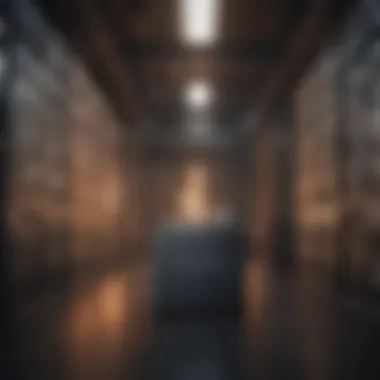
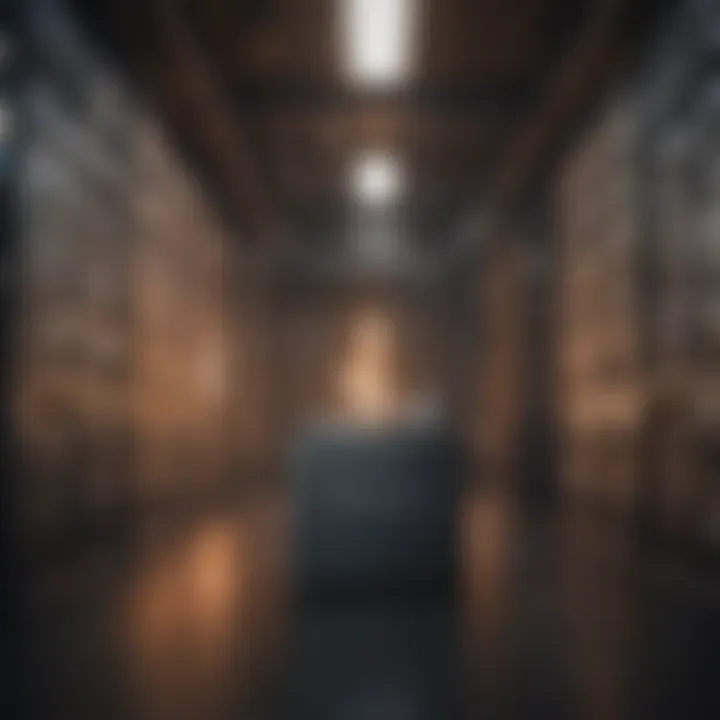
Conducting regular storage assessments can provide beneficial insights into how your iCloud storage is being utilized. It allows you to identify files and data that may no longer be relevant. You should initiate this by navigating to your iCloud settings. There, you can find a breakdown of your storage usage, which categories or apps consume the most space. This assessment can be performed on a monthly basis or even quarterly, depending on the severity of your usage.
Key aspects to consider during assessments include:
- File Types: Examine which types of files take up the most space. Photos, videos, and documents are common culprits.
- App Data: Review how much data each app is using. Some apps accumulate large amounts of information over time, which can be cleared.
- Old Backups: Occasionally, you may have old backups that are no longer needed. These can take up considerable space and should be deleted if they are outdated.
This exercise not only frees up storage, but also encourages conscious data management habits among Apple users.
Setting Reminders for Cleanup
Establishing reminders for regular cleanup can significantly enhance your iCloud management practices. Just like any task, setting a specific time dedicated to reviewing your storage can be helpful.
Consider the following steps to implement this effectively:
- Choose a Schedule: Decide if you want to clean your storage monthly, quarterly, or bi-annually based on your usage intensity.
- Set Calendar Reminders: Use your Apple Calendar or reminders app to set alerts for these clean-up days.
- Create a Checklist: Before the designated time, make a checklist of what you need to focus on. This could include specific apps, old documents, or photos that need reviewing.
By establishing a routine, users can ensure that managing iCloud storage becomes an integral part of their digital lifestyle rather than a sporadic task.
Keeping your iCloud storage organized doesn't have to be a cumbersome task. Regular assessments and reminders can transform it into a manageable routine.
Troubleshooting Common Issues
In any system, issues can arise that hinder performance. Troubleshooting common issues related to iCloud storage is essential. This focus assists in understanding the shortcomings of storage management. Recognizing and resolving problems quickly enhances user experience. Furthermore, it ensures that the strategies discussed earlier in this article can be fully utilized without impediments.
Identifying problems with iCloud storage can lead to better management techniques. Addressing these issues can save users time and frustration, allowing for a more seamless digital life. Two significant problems frequently encountered are being unable to reduce storage despite cleanup efforts and iCloud sync troubles. Understanding these will equip users with the necessary tools for effective iCloud management.
Unable to Reduce Storage Despite Cleanup
Many users face the frustrating experience of cleaning their iCloud storage only to see little to no reduction in usage. This scenario often results from lingering files or backups that do not clear out as expected. Users may delete certain items, yet the total storage used remains unchanged. Here are a few considerations for this issue:
- Check for Hidden Files: Sometimes, files are not visibly apparent. Make sure to investigate any hidden backups, messages, or app data.
- Backup Management: iCloud stores backups for each device. If multiple backups exist, these can consume significant space. Review and delete unnecessary backups through settings.
- Family Sharing Accounts: If using iCloud Family Sharing, storage through shared accounts can contribute to excess usage. Assess all family members' contributions to explore removals.
Understanding the intricate storage layout in iCloud will help users effectively troubleshoot this predicament. By systematically checking each of these factors, users may identify the root cause of the persistent storage issue.
iCloud Sync Problems
Sync issues arise when data does not correctly reflect across devices. Problems may occur for various reasons, and identifying them is crucial for proper function. Not syncing can mean files do not transfer correctly, leading to confusion or loss of data. Here’s how to approach this:
- Network Connection: Ensure a stable internet connection. Disruptions can significantly hinder iCloud's ability to sync.
- Settings Review: Sometimes, incorrect settings can cause sync failures. Navigate to iCloud settings to confirm that syncing is enabled for specific apps and features.
- Apple Server Status: Check if there are known outages affecting Apple's services. Sometimes, the issue lies with Apple’s server rather than the user’s settings.
Regular checks and updates can prevent many sync-related issues. Users should frequently revisit their iCloud settings to ensure everything runs smoothly.
By addressing these common issues like storage reduction failures and sync problems, users can enhance their iCloud storage management process. This focus not only helps in resolving present issues but also equips users with knowledge for future challenges.
Culmination
The conclusion of this article highlights the vital aspects of effectively managing iCloud storage. In an age where digital data is abundant, understanding how to efficiently utilize cloud storage resources is essential, not only for performance but for the overall user experience with Apple's ecosystem.
Reducing iCloud storage usage helps free up valuable space across devices, ensuring smooth functionality of applications and services. It allows users to optimize their current plans without incurring additional costs for extra storage. Moreover, recognizing the importance of regular maintenance and strategic backups can prevent future storage complications.
Ultimately, a proactive approach to iCloud storage management can save users both time and frustration, permitting a more streamlined interaction with their devices and content.
Summary of Key Points
- Assessment of Current Usage: Regular evaluation of what occupies storage is crucial in addressing unnecessary data.
- Effective Photo Management: Utilizing tools to optimize how photos are stored and ensuring only necessary images are retained can significantly reduce usage.
- Backup Settings Refinement: Adjusting frequency and selectivity of backups ensures essential data is protected without consuming excess space.
- Clear App Data: Uninstalling unused applications or clearing app data can free up substantial storage.
- Alternative Storage Solutions: Exploring cloud services beyond Apple’s ecosystem or utilizing local storage options can alleviate iCloud’s burden.
Future Considerations in Cloud Storage
As technology continues to advance, cloud storage will inherently evolve. Solutions may become more efficient, or even smarter, in how data is stored and managed. Users should consider the following:
- Emerging Technologies: Stay updated on new developments such as machine learning, which could enhance data management capabilities in cloud storage.
- Pricing Models Evolution: Be aware of changes in subscription models that might offer improved value or features.
- Data Privacy Concerns: Continually assess how changes in privacy policies from providers like Apple impact user data security.















