Mastering the Art of Syncing iPad with iMac: A Complete Guide
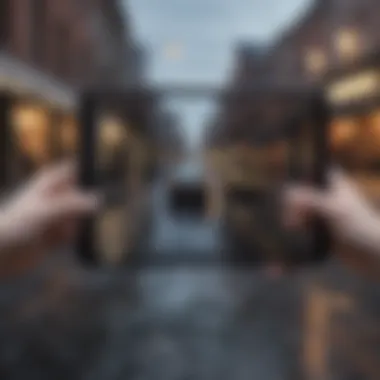

Product Overview
When delving into the dynamics of syncing your i Pad with your iMac, a profound understanding of the devices' essential characteristics is paramount. The hassle-free integration of your iPad and iMac promises a seamless technological experience. Here, we will explore the intricate steps that synchronize these devices effortlessly, reaffirming Apple's commitment to user-centric technology innovation.
Setup and Synchronization Processes
To start syncing your i Pad with your iMac, you must first establish a stable connection between the two devices. Begin by ensuring that both your iMac and iPad are switched on and appropriately connected to a reliable Wi-Fi network. Subsequently, navigate to the 'Settings' app on your iPad, select 'General,' and then click on 'iTunes Wi-Fi Sync.' Following this, launch iTunes on your iMac, choose your iPad from the device list, and finally select 'Sync with this iPad over Wi-Fi.' This simple yet meticulous process sets the groundwork for seamless synchronization between your iPad and iMac.
Troubleshooting Common Sync Issues
Despite the streamlined synchronization process, encountering issues while syncing your i Pad with your iMac may sometimes be inevitable. In such cases, it is crucial to identify the root cause of the problem and implement effective solutions. Common issues may include connectivity disruptions, incompatible software versions, or device recognition errors. To troubleshoot these challenges, ensure that both devices are running the latest software updates, restart your devices, check for connectivity stability, and verify the compatibility of software versions. By meticulously addressing these common issues, you can optimize the syncing process and enhance the functionality of your synchronized devices.
In-depth Compatibility Insights
Delving deeper into the synergistic realm of i Pad and iMac synchronization unveils a plethora of compatibility nuances. Understanding the various software versions, update frequencies, and device specifications is imperative for seamless synchronization. Moreover, exploring the intricacies of cross-device data transfer, application compatibility, and synchronization protocols elevates the synchronization experience to a new echelon of efficiency. By meticulously examining the compatibility perspectives between your iPad and iMac, you can harness the full potential of these interconnected devices, empowering your digital endeavors with enhanced convenience and productivity.
Advanced Synchronization Techniques
Beyond the conventional methods of syncing your i Pad with your iMac lies a realm of advanced techniques to refine your synchronization process. Experimenting with data encryption protocols, optimizing synchronization settings, and exploring third-party synchronization tools can elevate your synchronization workflow to unprecedented levels of sophistication. By integrating these advanced techniques into your synchronization routine, you can personalize the data transfer process, enhance data security measures, and streamline the overall synchronization experience. This meticulous approach to synchronization encapsulates Apple's commitment to empowering users with unparalleled technological customization and efficiency.
Introduction
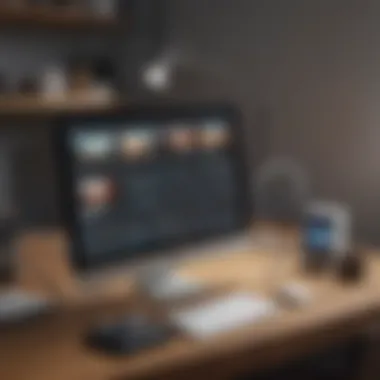
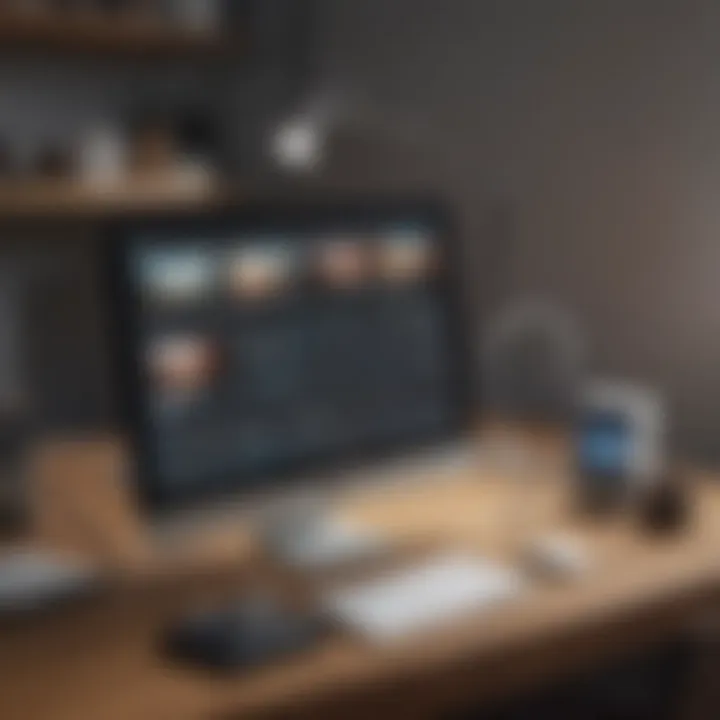
In our modern tech-driven world, the seamless synchronization of devices has become paramount for enhanced productivity and efficiency. This article serves as a comprehensive guide, delving into the intricate process of syncing your i Pad with your iMac. By understanding the compatibility and connectivity between these Apple devices, users can optimize their workflow and data management. Exploring diverse methods from iCloud synchronization to manual iTunes sync ensures a tailored approach to meet individual preferences and requirements. Through troubleshooting common sync issues and syncing specific apps and data, users can troubleshoot potential challenges and customize their syncing experience. Let's embark on a journey of harmonizing your iPad and iMac in perfect unison, unlocking a realm of interconnected possibilities.
Understanding i
Pad and iMac Compatibility
In the realm of modern technology, the compatibility between an i Pad and an iMac is of paramount importance. Both devices, crafted by Apple Inc., are designed to seamlessly integrate and function cohesively. Understanding the compatibility nuances between these gadgets ensures a smooth synchronization process, allowing users to effortlessly share data and resources between their iPad and iMac. This article delves deep into exploring the intricate details that govern the harmony between these two iconic devices.
One key element to consider in the realm of i Pad and iMac compatibility is the operating systems that power these devices. Both the iPad and iMac run on Apple's proprietary operating systems, iOS for the iPad and macOS for the iMac. Ensuring that both devices are running the latest software versions is crucial for optimal compatibility and performance. Moreover, understanding how software updates may impact the syncing process is vital in troubleshooting any potential issues that may arise. By analyzing the software compatibility between the iPad and iMac, users can leverage the full potential of these devices in unison.
Additionally, the seamless synchronization of data such as photos, contacts, and calendars between the i Pad and iMac underscores the significance of compatibility. Users can effortlessly access and update their information across devices, enhancing productivity and convenience. Understanding the intricacies of data syncing ensures that users harness the full capabilities of their iPad and iMac, creating a unified digital ecosystem tailored to their needs. Embracing the nuances of compatibility elevates the user experience, fostering a harmonious relationship between these Apple devices.
Checking Software Compatibility
To delve deeper into the realm of checking software compatibility, users must first understand the intricacies of the operating systems that drive the i Pad and iMac. iOS, the operating system powering the iPad, and macOS, the system that fuels the iMac, work in tandem to facilitate seamless device integration. Ensuring that both devices are running the latest software versions is essential to guarantee smooth syncing between the iPad and iMac.
In the context of syncing devices, compatibility issues often arise due to outdated software versions. By regularly updating the i OS and macOS on the iPad and iMac, users can mitigate potential compatibility challenges and streamline the synchronization process. Checking for software updates on both devices and implementing them ensures that the latest features and optimizations are utilized, enhancing the overall user experience.
Moreover, understanding how software updates impact the compatibility of third-party apps used for syncing is crucial. Some apps may require specific software versions to function correctly, highlighting the importance of software compatibility within the syncing ecosystem. By conducting thorough checks on software compatibility and staying informed about the latest updates, users can maintain a harmonious syncing relationship between their i Pad and iMac.
Setting Up Sync Between i
Pad and iMac
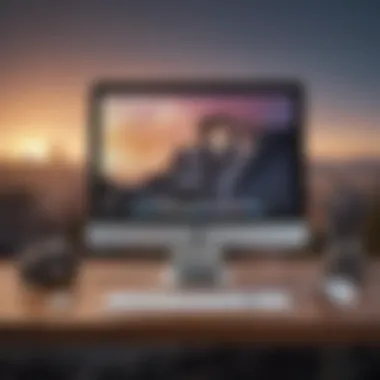
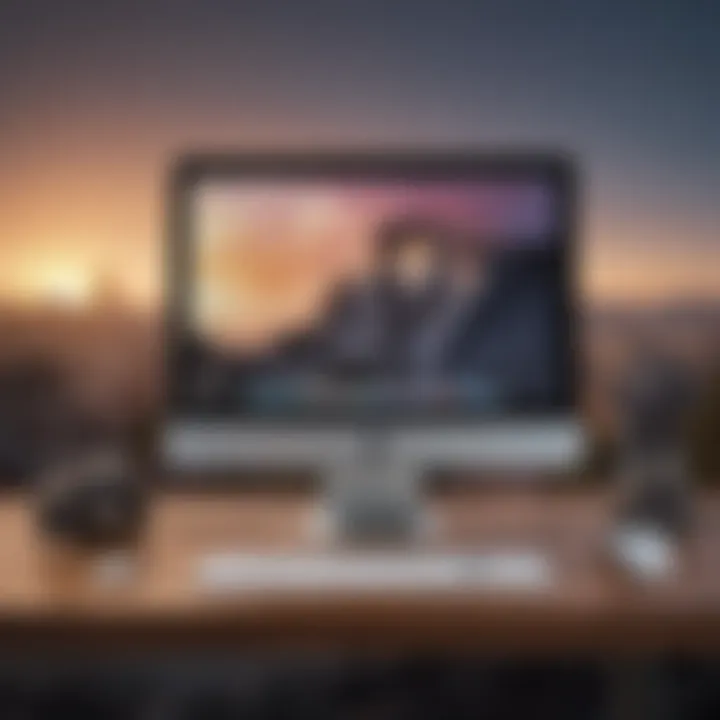
In this segment of the article, we delve into the critical process of setting up synchronization between your i Pad and iMac. This step is the foundation for ensuring seamless data transfer and accessibility between your devices. By establishing an efficient sync, you can effortlessly share and access files, documents, media, and more across your iPad and iMac. The significance of this topic lies in its ability to streamline your workflow and enhance productivity by eliminating the need for manual transfers or tedious processes.
Moreover, setting up sync between your i Pad and iMac is essential for maintaining consistency across devices, ensuring that the latest data and information are readily available on both platforms. This feature greatly simplifies the user experience and promotes a seamless transition between working on your iPad and iMac. By synchronizing these devices, you create a unified digital ecosystem that optimizes efficiency and convenience. Users can save time and effort by avoiding repetitive tasks and enjoy a more streamlined workflow.
Whether you use your i Pad for creative projects, business tasks, or personal organization, syncing it with your iMac offers a myriad of benefits. By seamlessly integrating your devices, you can access important files, documents, and media from anywhere, enhancing flexibility and productivity. Additionally, setting up sync between your iPad and iMac enables swift data transfers, simplifies backup processes, and ensures data consistency across platforms. This detailed guide will walk you through each step of the synchronization process, empowering you to make the most of your Apple devices and optimize your digital workflow.
Troubleshooting Common Sync Issues
In the realm of syncing devices like the i Pad and iMac, encountering issues is not uncommon. Troubleshooting common sync issues is a vital aspect of ensuring a seamless syncing experience between these two Apple devices. By delving into the core problems that may arise during the synchronization process, users can proactively address and resolve them, minimizing disruptions to their workflow and data management.
When it comes to troubleshooting common sync issues, there are specific elements that users need to consider to maintain the efficiency of their syncing setup. The significance of this topic lies in its ability to empower users with the skills and knowledge to overcome obstacles that might hinder the smooth synchronization of their i Pad and iMac.
Checking Network Connections
The first step in troubleshooting sync issues is to inspect the network connections between the i Pad and iMac. A stable and robust network connection is imperative for successful data transfer and synchronization. Users should verify that both devices are connected to a reliable network, whether through Wi-Fi or Ethernet, to facilitate seamless syncing.
Moreover, ensuring that there are no network interruptions or restrictions that could impede the communication between the i Pad and iMac is crucial. By meticulously checking network settings and diagnosing any connectivity issues, users can proactively address network-related sync problems and optimize the syncing process.
Resetting Sync Settings
In cases where sync issues persist despite a stable network connection, resetting sync settings can often resolve underlying synchronization issues. By resetting sync settings on both the i Pad and iMac, users can eliminate potential configuration errors or conflicts that might be hindering the syncing process.


When resetting sync settings, it is essential to follow the manufacturer's guidelines to ensure a seamless reset without causing any data loss. By taking this proactive troubleshooting measure, users can restore the synchronization settings to their default state, effectively troubleshooting and resolving common sync issues.
Updating Software Versions
Another crucial aspect of troubleshooting common sync issues is ensuring that both the i Pad and iMac are running on the latest software versions. Software updates often contain bug fixes, security patches, and enhancements that can address compatibility issues and improve syncing performance.
By regularly checking for and installing software updates on both devices, users can mitigate potential syncing problems caused by outdated software or compatibility issues. Keeping the software versions up to date not only enhances the overall performance of the i Pad and iMac but also minimizes the likelihood of encountering sync issues during the data transfer process.
Syncing Specific Apps and Data
Syncing specific apps and data between your i Pad and iMac is a crucial aspect of device integration. This process enables you to ensure that essential applications, files, and media content are up to date and easily accessible across both devices. By syncing specific apps and data, you create a seamless workflow that maximizes productivity and convenience. Additionally, keeping your music, videos, documents, and files synchronized eliminates the need for manual transfers and reduces the risk of data loss or inconsistencies. Understanding how to effectively manage this synchronization process is instrumental in optimizing your digital experience.
Music and Videos
When it comes to syncing music and videos, the process involves transferring your favorite songs, albums, playlists, movies, and other multimedia content between your i Pad and iMac. By syncing your music library, you can enjoy a consistent listening experience across all your devices. This ensures that the latest additions to your music collection are accessible anytime, anywhere. Similarly, syncing videos allows you to watch your favorite movies, TV shows, or homemade videos seamlessly on either device. Managing music and video synchronization ensures that you can entertain yourself with personalized content at your convenience.
Documents and Files
Syncing documents and files is essential for maintaining a unified and organized digital workspace. Whether it's work-related documents, spreadsheets, presentations, or personal files, syncing ensures that you can access and edit them seamlessly on both your i Pad and iMac. This process streamlines your workflow, allowing you to stay productive across devices without worrying about version conflicts or missing files. By syncing documents and files, you can effortlessly switch between devices and continue your tasks without interruptions. This synchronization also serves as a robust backup mechanism, safeguarding your important data against unexpected losses.
Conclusion
In this comprehensive guide on how to sync your i Pad with your iMac, the Conclusion section plays a pivotal role in summarizing the key takeaways and ensuring a successful synchronization process. Understanding the significance of effectively syncing these devices is paramount for users seeking seamless integration between their Apple products. Emphasizing key factors such as data consistency, convenience, and productivity enhancement through efficient synchronization is vital.
One of the primary benefits of mastering the synchronization process highlighted throughout this guide is the ability to effortlessly access and manage your data across multiple devices. By concluding with a thorough understanding of how to troubleshoot common sync issues and personalize your syncing preferences, users can optimize the functionality and utility of their i Pad and iMac pairing.
Furthermore, considering the diverse needs of users, recognizing the importance of syncing specific apps and data, such as music, videos, documents, and files, is crucial. The Conclusion section encapsulates the importance of customizing the synchronization process to cater to individual preferences and requirements effectively. By acknowledging these nuances, users can harness the full potential of their Apple ecosystem.
Lastly, the Conclusion segment underlines the value of staying informed about software updates, network connections, and sync settings for seamless device synchronization. By prioritizing proactive maintenance and updates, users can mitigate potential pitfalls and ensure a smooth syncing experience. Overall, the Conclusion section serves as a comprehensive wrap-up, consolidating the essential steps and considerations outlined in this guide to empower users in syncing their i Pad with their iMac seamlessly.















