Activating Text-to-Speech on Mac: A Complete Guide
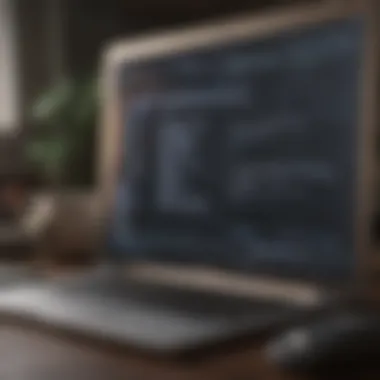

Intro
In the digital age, accessibility isn’t just a luxury; it’s a necessity. The text-to-speech feature on Mac devices is one of those little gems tucked away in the depths of Apple’s ecosystem. It’s more than just reading text aloud; it's a powerful tool that can transform the way users interact with their devices. Whether you’re a student with a hefty workload, a professional making notes, or someone who's simply enjoying an eBook, knowing how to enable and fully utilize text-to-speech can elevate your experience significantly.
This guide aims to delve into all the nooks and crannies of this feature, shedding light on its importance and usability. From setup to sophisticated applications, we'll take a walk through every step needed to make this tool work for you.
By the time you're done reading, you'll feel right at home navigating the world of text-to-speech on your Mac, equipped with practical tips and troubleshooting tricks. So, let’s get this journey started and uncover how you can unlock the full potential of this accessibility feature.
Intro to Text-to-Speech on Mac
In today’s digital landscape, where information overload is the order of the day, text-to-speech technology has emerged as a powerful ally for many users, especially those looking to enhance their productivity or seeking accessible methods to consume content. With the increasing reliance on devices for various tasks, knowing how to leverage features like text-to-speech on a Mac can dramatically improve the user experience.
This section aims to underline the significance of implementing text-to-speech on Mac computers. It shines a light on the fundamental elements, benefits, and considerations that users should keep in mind when exploring this tool.
Understanding Text-to-Speech Technology
Text-to-speech, often abbreviated as TTS, translates written text into spoken words. While the idea itself might seem simple, the technology under the hood is anything but basic. It encompasses intertwined fields like linguistics, computer science, and artificial intelligence.
Essentially, text-to-speech systems utilize algorithms to analyze the text's semantics and phonetics, determining how words should be pronounced, intonated, and paced. This makes it not only a means to read aloud content but a nuanced approach to communication.
Users can find immense value in this technology, as it offers ways to engage with content that might otherwise go unread—helping those with vision impairments, learning difficulties, or even those too busy to sit and read. In environments where multitasking is a necessity, such as during commutes or household chores, TTS provides a means to absorb information effortlessly.
Importance of Accessibility Features
Inclusion should be at the forefront of technology. Accessibility features, like text-to-speech, can significantly alter the way people interact with information. This technology not only caters to individuals with disabilities but also enriches the experience for everyone, regardless of their circumstances.
- Empowerment: Offering diverse methods of information consumption allows users to choose the medium that suits them best. People with learning disabilities, for example, can take advantage of auditory processing as a means to grasp content better.
- Optimized Learning: Whether a student or a lifelong learner, the ability to listen to text can facilitate comprehension and retention—turning passive reading into an active learning process.
- Efficiency: In the fast-paced world we live in, routines demand efficiency. Text-to-speech helps conserve precious time, allowing users to engage with documents or textbooks while multitasking.
"Accessibility is not just about setting standards; it’s about giving individuals the tools they need to succeed at their own pace."
While diving into the intricacies of setting up and using text-to-speech features on your Mac, it’s essential to remember that these options exist to increase user agency. Each step taken towards understanding the capabilities of TTS technology serves a larger purpose in enhancing digital accessibility for everyone.
Setting Up Text-to-Speech on Mac
Setting up text-to-speech on a Mac is essential for harnessing the power of accessibility features baked into macOS. This journey begins by enabling tools that turn written text into spoken words, making information consumption easier, especially for those with visual impairments or reading difficulties. Understanding how to set up this feature can significantly enhance the user experience and promote inclusivity.
Accessing System Preferences
To kick things off, you need to dive into System Preferences, the nerve center of your macOS settings. Here’s how you get there:
- Click on the Apple icon in the top left corner of your screen.
- Select System Preferences from the dropdown menu.
- Here, you’ll spot an option labeled Accessibility. Click on that to bring up a myriad of choices.
Why is this crucial? System Preferences are where you’ll find the settings that control not just text-to-speech but a whole host of accessibility options. It’s like the toolbox you never knew you needed, providing quick access to various features that make your Mac more user-friendly.
Configuring Speech Settings
Once you're in the Accessibility menu, the fun really begins. Look for the Spoken Content section. Here, you can adjust how your Mac reads text aloud, tailoring it to your needs. You may find options to enable features like "Speak Selection" and "Speak Screen".
Moreover, you can also decide whether to have spoken feedback for various commands. This means your Mac will give you verbal confirmation as it executes certain tasks, which can be particularly helpful for users who prefer auditory feedback over visual cues.
Choosing Voice Options
Now that you have the basics down, it’s time to talk about one of the most personal aspects of text-to-speech: the voice. The ability to select a voice that feels natural to you can enhance the listening experience significantly.
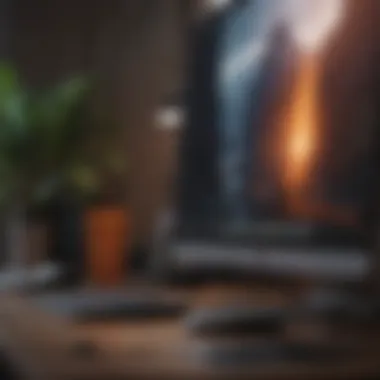
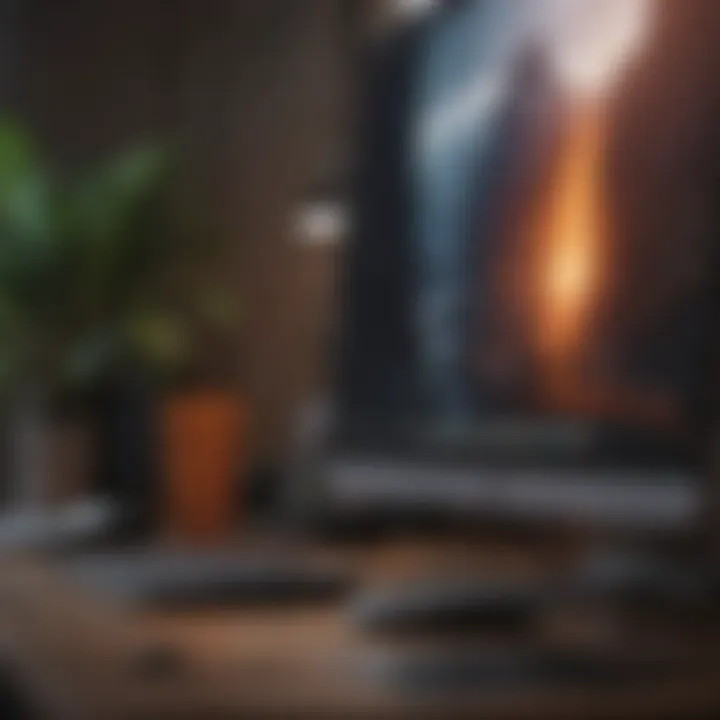
Available Voices
In the voice selection section, you’ll discover a plethora of options to choose from. macOS provides various voices that vary not just in accents but also in age and emotional tone. This is a game changer, as different voices lend themselves to different contexts. For example, a more formal voice might suit professional documents, while a lighter tone could make casual reading more enjoyable.
The key characteristic here is versatility. Available Voices allows users to pick and fine-tune their auditory assistant to match their preferences. However, it’s essential to note that not all voices provide the same clarity and intelligibility, so choosing the right one is crucial for optimal engagement with content.
"The more relatable the voice, the easier it is to consume content. A familiar tone can make all the difference in comprehension and retention."
Customization of Speech Rate and Volume
The last step in fine-tuning your text-to-speech setup involves Customization of Speech Rate and Volume. Users can adjust how fast or slow the text is read aloud, as well as the volume levels. This can be particularly important for those who may struggle with processing information quickly or who prefer a more relaxed pace during their reading sessions.
Adjusting the rate provides another layer of personalization. A key characteristic of this feature is its ability to adapt to various reading materials. For example, you might slow down for complex documents while speeding up for lighter content. Being able to adjust the volume is also vital, ensuring that you can still hear the spoken content whether in a quiet room or a bustling environment.
While these features offer significant benefits, the downside could be that rapid changes in rate might cause distortion or confusion. Balance is key here, making it crucial to experiment and find a comfortable configuration that works best for you.
With the correct setup of voice options and speech settings at your fingertips, you will not only enhance how you interact with your Mac but also enrich your experience of consuming text in various forms. Understanding your preferences will allow you to use the text-to-speech functionality to its fullest potential.
Using Text-to-Speech in Various Applications
The implementation of text-to-speech (TTS) technology across various applications fundamentally enhances how users interact with their devices. Its importance cannot be overstated, as it not only facilitates accessibility but also enriches productivity. The ability to have text read aloud enables individuals with visual impairments or reading difficulties to access a broader range of content. Moreover, it caters to multitaskers, allowing them to listen to documents, articles, or notifications while they're engaged in other activities. Ultimately, incorporating TTS into applications makes technology more user-friendly and inclusive.
Text-to-Speech in Browsers
Enabling Read Aloud Features
Enabling read-aloud capabilities in web browsers represents a significant advancement in user experience. These features make it possible to convert written text on websites into spoken words, directly addressing the needs of users who prefer auditory consumption of content. For instance, browsers like Google Chrome and Safari incorporate built-in settings that provide this functionality.
One of the standout characteristics of enabling read-aloud features is their immediacy. Users simply select text and activate the read option, transforming static content into an engaging auditory experience. This is especially beneficial for lengthy articles or research papers, where readers might otherwise struggle to maintain focus.
A unique aspect of read-aloud capabilities is their adaptability. Users can often modify the speech rate or voice style, tailoring the auditory experience to their preferences. However, the potential downside includes the occasional inconsistency in speech quality depending on the variety of text. Some technical terminology might not be pronounced accurately, which can hinder comprehension in specific contexts.
Extensions and Plugins
Exploring extensions and plugins further extends the capabilities of text-to-speech applications in browsers. These tools often bring enhanced customization and functionality to the reading experience, allowing users to find and use the features that best suit their needs. Popular choices, such as Read Aloud and Natural Reader, provide options for additional voice selections and fine-tuning of reading speed, enriching the interaction.
The key characteristic of browser extensions is their flexibility. They can often be easily added or removed based on personal preference, meaning users can experiment to find the setup that works best for them. A major advantage of these tools is the broader array of options they offer versus built-in features. However, one must remember that some extensions may consume significant system resources, potentially causing slowdowns in browser performance.
Integrating With Word Processors
Microsoft Word
Microsoft Word integrates text-to-speech functions seamlessly, providing an essential tool for writers and editors. This capability allows users to listen to their documents as they compose them, creating a new avenue for proofreading and editing. The distinctive feature of this integration is the accessibility it offers—users can listen to their written content, making it easier to catch errors and grammatical issues that may be overlooked when reading visually.
The benefit of utilizing text-to-speech in Microsoft Word is its ability to enhance concentration and comprehension. Hearing text can aid in understanding nuances that might get missed during visual reading. However, one consideration is that users must ensure their document formatting doesn't introduce distractions, as inconsistent formatting might affect how information is conveyed audibly.
Pages
Pages also offers a robust text-to-speech feature that caters to Mac users within the Apple ecosystem. This native application provides a platform for creative individuals to write and edit documents while benefiting from auditory feedback. The key characteristic of Pages is its user-friendly interface combined with TTS functionality, making it a popular choice for individuals who prefer an Apple-centric workflow.
A notable advantage of using Pages for text-to-speech is the seamless integration with other Apple features, such as Siri. Users can easily customize the speech—and even ask Siri to read back their entire document. However, Page’s limited range of voices compared to other specialized software may be a slight inconvenience for those looking for diverse auditory options.
Using Text-to-Speech with PDFs


When it comes to PDFs, text-to-speech functionalities can add remarkable layers to usability. Many readers struggle with static PDF layouts that impede engagement, but text-to-speech turns these documents into dynamic tools for learning or collaboration. Users simply open a PDF and employ the text-to-speech option to have content narrated aloud, providing an interactive experience for educational materials or professional documents.
This approach to using TTS can dramatically improve the efficiency and comprehension of handling lengthy reports or manuals. However, the effectiveness can hinge on the clarity of the original document. If a PDF is poorly formatted, TTS may misinterpret text structure, leading to confusing spoken output. Nevertheless, leveraging TTS for PDFs can vastly upgrade how individuals interact with written information.
Advanced Features of Text-to-Speech
The Advanced Features of Text-to-Speech on Mac represent a significant enhancement to a user’s experience. Understanding and utilizing these features can go a long way in maximizing the accessibility and functionality that text-to-speech offers. For users who rely heavily on auditory assistance, these advanced tools can transform the way they interact with text, making it not just a luxury, but a necessity.
Creating Audio Files from Text
Creating audio files from text is one of the standout features that many may not be aware of. This function offers the ability to convert written content into standalone audio files, which can be played back at any time. Whether it’s an article you want to listen to later, a set of lecture notes, or another form of text, this feature makes it happen.
Using this capability not only facilitates easier consumption of information but also allows for portability. You can take your audio files on the go, making it convenient to learn or enjoy a book during a commute or while performing chores around the house. Imagine being able to turn a lengthy PDF or a Word document into an audio file while you multitask! To create an audio file, simply select the text you want to convert, right-click, and choose the option to “Create Audio File.”
Additionally, the functionality doesn’t stop at merely saving audio files. You can also choose different voice options, allowing for a personalized touch that can make a 30-minute lecture far less drudgery. One might choose a more expressive voice for literature or a more straightforward tone for technical documents, enhancing clarity and engagement.
Utilizing Shortcut Keys
Shortcut keys are a hidden gem for many Mac users, offering the ability to streamline your workflow significantly. For text-to-speech functions, these keyboard shortcuts save time and allow for smoother transitions from reading to listening. By distributing these commands across easy-to-use keyboard keys, Apple enables users to toggle features on and off effortlessly.
For instance, you can activate or stop speech output with just a few keystrokes. This often comes in handy when you want to pause while taking notes or switch from one document to another without the readers literally missing a beat. The ability to customize these shortcuts means that you can tailor your experience even further, optimally adjusting them according to your workflow.
- To set a custom shortcut, navigate to System Preferences, then Keyboard, and select the Shortcuts tab.
- Here, you can find Speech in the left-hand column, allowing you to adjust or create shortcuts based on your preferences.
Using shortcuts not only speeds up tasks but creates a rhythm in accessing and processing information that is hard to replicate through traditional navigation methods.
"A smooth workflow doesn't just make tasks easier; it enhances our ability to focus and engage with content meaningfully."
By leveraging both creating audio files from text and utilizing shortcut keys, users effectively open up new avenues for engagement with their Mac. The joy of hearing text come to life and the efficiency of easy access to features combine to provide a powerful toolset that enhances productivity and user experience.
Troubleshooting Common Issues
Troubleshooting any issues related to text-to-speech on Mac can be as crucial as setting it up in the first place. Imagine finding yourself in a moment when you really need the speech feature, and it just doesn't work. That's when knowing how to solve common problems becomes invaluable.
The importance of addressing troubleshooting issues cannot be underestimated. When text-to-speech fails to perform as expected, it can hinder productivity and reduce the accessibility of information, which is contrary to the very purpose of such technology. By gaining insights into common pitfalls, users can fine-tune their experience. Moreover, it builds confidence in using the tool, knowing that solutions are just steps away.
No Voice Output
Having no voice output when you're trying to utilize text-to-speech can be aggravating. There are a few reasons this might occur.
- Settings Misconfigured: Sometimes, the settings might not be configured properly in the System Preferences. Users should check if the speech function is turned on and that the chosen voice is functioning.
- Permission Issues: Ensure that applications have the necessary permissions to access the speech feature. Certain apps may require user consent to enable text-to-speech functionality.
- Software Glitch: Occasionally, software updates or bugs can interfere with how features operate. Restarting the system can sometimes resolve these hiccups.
To troubleshoot effectively, first navigate to System Preferences > Accessibility > Speech. Verify all the settings there. If issues persist, consider reinstalling the voice options or updating Mac’s software.
Lagging Speech Output
Lagging or stuttering speech can be quite distracting. It disrupts the flow of information and can make consuming content tedious.
Here are a few reasons why this might occur:
- Processor Overload: If there are too many applications or processes running simultaneously, it may cause a lag in performance due to high CPU usage. Check the Activity Monitor to see what's hogging your processor.
- Network Issues: When using online voices or resources, an unstable internet connection can lead to delays. Test the connection speed and ensure stability.
- Voice Selection: Occasionally, opting for a high-quality voice can cause delays in speech production. Try switching to a less resource-intensive option to see if that resolves the lag.
If the problem still persists after checking these, consider rebooting and ensuring you're not running unnecessary applications in the background.
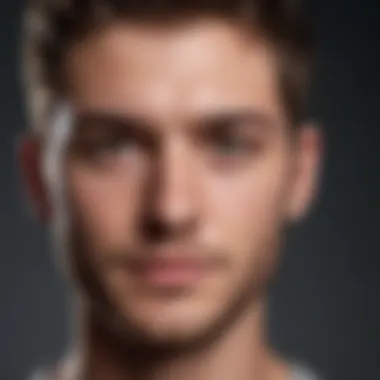

"Knowing how to troubleshoot common issues can transform your experience with text-to-speech, ensuring you access information as smoothly as possible."
In sum, understanding these common issues and their solutions can empower Mac users to make the most of their text-to-speech features. Regular maintenance and troubleshooting not only enhance accessibility but also foster a more efficient use of technology.
Best Practices for Effective Use
Utilizing text-to-speech on a Mac effectively can significantly enhance productivity and access to information. Knowing how to best make use of this feature can turn casual users into proficient operators, making everyday tasks easier and faster. This section will delve into best practices that help users maximize the benefits of text-to-speech technology, ensuring that it tailors perfectly to their needs.
Selecting Appropriate Content for Text-to-Speech
The content chosen for text-to-speech is paramount. Not all text is suitable for vocalization, so selecting the right material can make a world of difference. For instance, opting for straightforward, well-structured text can result in clear audio output. Long paragraphs can become tedious to comprehend when read aloud, so breaking them up into bite-sized segments often yields a better experience.
Additionally, consider the context of the material. Informational articles or documents generally work well, but poetry or complex jargon may challenge the clarity of speech. Be mindful that the type of content affects both user engagement and comprehension. Here are a few tips:
- Focus on clear and concise text
- Avoid overly complex structures
- Prefer articles over informal websites or social media posts
Adjusting Settings for Personalization
A one-size-fits-all certainly doesn’t apply in the realm of text-to-speech. Personalizing the settings can vastly improve the user experience. This includes tailoring the speech output to suit individual preferences, ensuring that the generated audio is both pleasant and easy to understand.
Using Personal Dictionaries
Incorporating personal dictionaries is a savvy move for anyone regularly using text-to-speech. This feature allows users to add unique terms or names that the generic speech synthesis might mispronounce. For instance, if someone frequently uses specialized vocabulary or their name, adding these can greatly enhance efficiency and comprehension during playback.
A key characteristic of personal dictionaries is their ease of use. Simply add your words and phrases, and they become instantly recognizable to the text-to-speech engine. This user-specific customization means the speech becomes far more relatable and contextually accurate. Users will benefit notably from:
- Greater clarity in pronunciation of names or jargon
- Reduced frustration from repeated mispronunciations
- Enhanced overall experience when digesting material aloud
Fine-Tuning Rate and Pitch
Fine-tuning the rate and pitch of the speech output stands as another crucial aspect of personalization. Users can adjust how fast or slow the speech is read, alongside altering the pitch to suit their preference. Each of these components contributes to a unique experience tailored to the user’s auditory comfort.
For many users, a slower speech rate increases comprehension, especially for complex topics. A unique feature here is the possibility of saving these settings, allowing users to quickly switch between different profiles, depending on their current needs. The benefits are notable, including:
- Increased comprehension of challenging materials
- Personalized listening experience
- The ability to switch between settings based on context
Understanding and implementing these best practices enables users to get the most effective use from text-to-speech functionalities on their Mac. Through strategic content selection and personalized adjustments, users can improve their overall experience and engagement with text-to-speech technology.
Epilogue
The conclusion of this guide wraps up the essential components of enabling and utilizing text-to-speech on Mac devices. Understanding how to implement this feature can vastly improve accessibility for users with disabilities and can boost productivity for everyone. From students to professionals, any user who interacts with vast amounts of text can benefit. Text-to-speech technology not only helps in overcoming barriers posed by written content but also promotes multitasking. Imagine listening to reports while commuting or having articles read aloud during workouts—this aspect of modern technology opens doors to more efficient utilization of time.
Reflecting on the Importance of Text-to-Speech
Text-to-speech serves as a powerful tool in promoting inclusivity. The significance cannot be overstated, especially as technology continues to evolve. For individuals with visual impairments, for instance, this function can transform the way they access information. It enables users to engage in everyday activities that many take for granted, like reading news updates or following along with e-books. The ability for the text to be read back fosters a sense of independence, allowing users to consume information on their own terms.
Moreover, the cognitive benefits are noteworthy. Listening instead of reading can help in digesting information, aiding retention and comprehension. It provides an alternative for those who may struggle with conventional reading, be it due to dyslexia or other learning disabilities. Thus, text-to-speech is not just about convenience; it’s about empowering.
Future Developments in Text-to-Speech Technology
The evolving landscape of AI and machine learning is likely to usher in exciting developments in text-to-speech technology. Potential breakthroughs include enhanced voice modulation that closely mimics human inflections and emotions, making the listening experience much more engaging. Future algorithms could analyze the context of the text, providing the right tone or emphasizing certain phrases, leading to a more nuanced understanding of the content.
Imagine a software capable of recognizing the emotional weight within a piece of text, modifying its delivery based on whether the content is a heartfelt letter or a legal document. Such advancements could bridge the gap between human and machine interaction.
Additionally, as awareness of accessibility grows, developers are likely to prioritize user-centric design, creating more customizable options for voice selection, speed, and pitch. This could allow users to tailor their experience even further, ensuring that the technology serves every individual in a personalized manner.
"The future of text-to-speech is not just in making words audible; it lies in making them resonate with the listener."
In summation, the journey of text-to-speech from a simple utility feature to a sophisticated assistant is just beginning. As technology advances, users can look forward to a richer, more accommodating experience that enhances interaction with digital content, ultimately bolstering productivity, learning, and accessibility. Utilizing text-to-speech can serve as a vital step in embracing a more inclusive, efficient, and intelligent world.















