Effortless Ways to Transfer Data to Your New iPhone

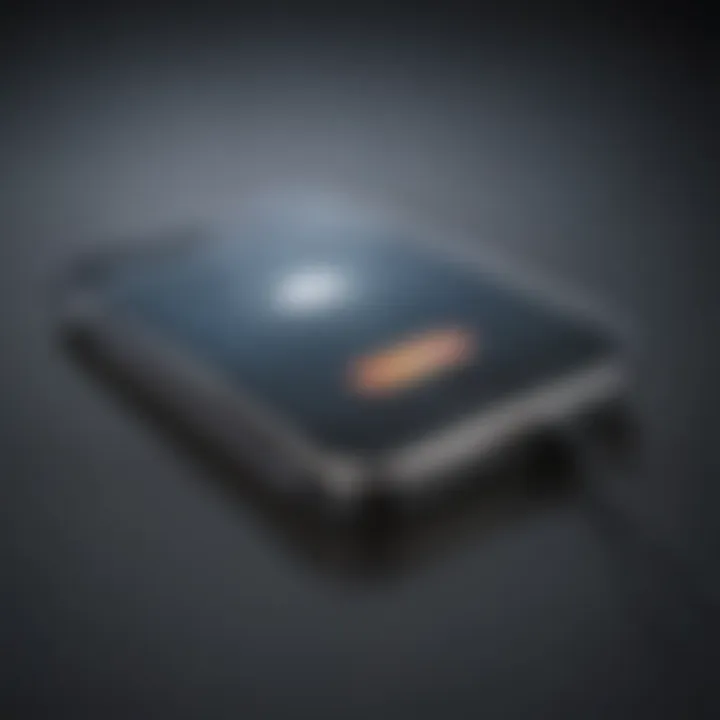
Intro
Switching to a new iPhone can be a daunting experience, especially if you are concerned about transferring your valuable information seamlessly. Whether you are an Apple enthusiast or a newcomer to the iPhone ecosystem, understanding your options for data transfer is crucial. This guide serves to provide you with varying methods: from iCloud and iTunes to direct device-to-device migration.
Each transplanting method has unique advantages and drawbacks. We aim to clarify these differences to help you choose the one best suited for your needs. Additionally, we will delve into essential aspects such as data privacy and the compatibility of your devices to ensure a straightforward transition. The process will feel less intimidating once you grasp what is involved in the transfer.
Prelims
Switching to a new iPhone signifies more than acquiring the latest technology; it represents a transition of personal and professional data which is central to the user experience. The process of transferring data can seem daunting, but it is vital for maintaining continuity in communications, applications, and personal content. Without a capable guide, users might risk data loss or face unnecessary delays.
Objective of the Article
This article aims to serve as a complete guide for users intending to transfer their information to a new iPhone. It outlines the steps necessary to achieve a seamless switch, focusing on the advantages and challenges of various transfer methods. The objective is to empower users with knowledge that minimizes frustration and ensures a straightforward experience.
Overview of the Switching Process
The switching process encompasses several important steps. First, it is crucial to prepare by backing up the current iPhone data, which can typically be accomplished via iCloud or iTunes. Next, users may opt for different methods to transfer data — each method carries specific procedures ranging from the automated Quick Start feature to manual transfer with iTunes. Across all these stages, awareness of compatibility requirements and data privacy is necessary. Readers will find that understanding each of these elements allows for better decision-making.
Proper planning and awareness can transform the data transfer into a well-structured activity rather than a chaotic rush.
Selecting the appropriate data transfer method ultimately enhances user experience with the new device. By harnessing the capabilities within the Apple ecosystem, users can ensure that their data remains intact and secure during the transition.
Why Switching to a New iPhone is Important
In today’s digital age, the iPhone is not just a communication device; it has evolved into an essential tool for personal and professional productivity. Switching to a new iPhone holds significant importance since it impacts various aspects of daily life. The benefits are substantial, and certain considerations must be taken into account.
Upgrading for Performance
Performance is a primary reason to switch to a new iPhone. Each new model introduces improvements in processing speed, graphics performance, and power efficiency. With every iteration of the iPhone, Apple incorporates advanced hardware, such as faster chipsets and enhanced memory capabilities. These advancements not only elevate user experience but also ensure smoother multitasking and control over demanding applications, such as games or creative software. The faster technologies also enhance the overall performance regarding battery life, allowing for longer usage without frequent recharging.
The user experiences a marked difference in speed compared to older models. Routine tasks such as browsing the web or launching apps will feel faster and more responsive. Moreover, performance upgrades can improve device longevity. Keeping your device updated with the latest features often leads to a smoother performance over time.
Staying Current with Features
In addition to performance enhancements, new iPhone models offer a panoramic view of innovative features that match evolving user preferences and technological advancements. Features such as improved camera systems allow for high-quality photography and videography, which is especially attractive to content creators and social media enthusiasts. Enhanced features can include Night Mode for low-light photos or advanced optical zoom capabilities.
Staying updated with the latest operating system and software updates ensures that users benefit from innovative functionalities. This aids in maintaining an efficient workflow and elevating productivity with tools like improved privacy settings, smarter Siri features, and new applications designed to optimize daily tasks.
Moreover, new models often receive software updates for a longer period than older devices. Aspect like security updates can help protect personal data against potential threats; thus, switching to the new iPhone not only enables a enjoyable experience but also safeguards sensitive information. Recent advancements, like augmented reality features, may come exclusively with recent models.
It is essential to consider both performance and features when deciding to switch. Not only does it enhance user experience overall but also aligns with the stride of modern advancements.
In summary, the importance of upgrading to a new iPhone goes beyond aesthetics. It signifies a vital transition toward improved performance and staying current with innovative functionalities that can dramatically boost productivity.
Preparing for Data Transfer
Before beginning the data transfer process to your new iPhone, it’s essential to prepare adequately. This preparation minimizes the risks of data loss and ensures a smooth transition. When spelled out precisely, the steps in preparing give users a more confident approach to make everything work. Ignoring these steps can lead to complications, such as losing important files or failing to complete the transfer at all.
Key components to consider during this stage include adequate backup of current data and ensuring that both the old and new iPhones are compatible with each other. This groundwork allows users to migrate data effectively, preserving critical information without hitches.
Backing Up Current iPhone Data
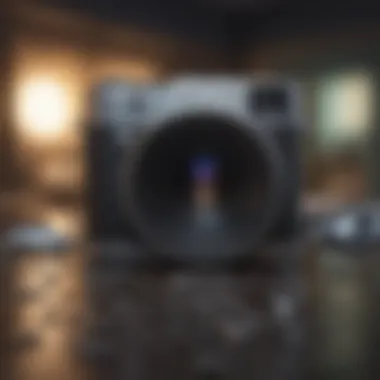

iCloud Backup Procedures
Using iCloud Backup Procedures is necessary when moving to a new device. This method automates your backup process. Its sheer convenience is what makes it a widespread choice among iPhone users. Simply put, iCloud allows for updates without manual involvement. Users can enable automatic backups, providing peace of mind on essential documents and media.
Key characteristic: Offers accessibility from any location. iCloud stores data securely, which can be retained and restored later. Its prominent feature is featuring effortless synchronization among Apple products.
Although excellent, it does pose disadvantages. The reliance on Wi-Fi and iCloud storage limits might prevent backups from happening seamlessly, thus resulting in incomplete data transfer.
Using iTunes for Backup
Using iTunes for Backup is another effective option that tech-savvy users often prefer. iTunes Backup involves actually connecting your iPhone to a desktop or laptop. The regular data synchronization offers security against potential data loss.
Key characteristic: Comprehensive filesystem snapshot. Users have the option to encrypt their backup, enhancing privacy.
Some advantages are high storage space on computers and less dependency on Wi-Fi. However, the unique feature surges to the limitation that syncs must be completed manually, which might not be convenient for everyone.
Ensuring iPhone Compatibility
Before initiating a transfer, ensuring iPhone compatibility is mandatory. Compatibility might sound straightforward, yet different iPhone models have varied transfer requirements.
Considerations include: Check the iOS version on both devices and confirm that the new iPhone is not running an earlier system version. Uniting data isn't entirely seamless if the operating systems clash. Users should also consider any limitations in specific applications since some may store data in local instances rather than seria l backups. A sound assessment right now prevents headaches later.
Performing preparatory checks sets the foundation for a successful data porting process.
Methods to Transfer Data to New iPhone
Transferring data to a new iPhone is a crucial process that can define a user’s experience with their upgraded device. There are several methods available, each with unique advantages and considerations. Selecting the right method affects not only the ease of the transfer but also data integrity and user satisfaction. The emphasis on these methods ensures users can migrate data smoothly, whether they are upgrading from an older model or switching from another platform altogether.
Using iCloud for Simple Migration
Sign In to iCloud
Signing in to iCloud is a core step in using this method for data transfer. This acts as a secure passage that connects the user’s new iPhone to their cloud-based data. A key characteristic of signing into iCloud is the seamless movement of data across devices without a direct connection. It is considered popular due to its simplicity and the minimal technical knowledge required. The unique feature of iCloud is its capacity for automatic backup. This means, once signed in, the relevant data starts syncing without necessary user intervention. The advantage of this process lies in its user-friendliness and efficiency, although a major disadvantage can be the time it may take to download large amounts of data, depending on Wi-Fi quality.
Restoring from iCloud Backup
Restoring from iCloud backup significantly contributes to a smooth transition that allows users to recover their data effortlessly. This aspect showcases one of iCloud's strengths: users can restore data from backups as a one-stop solution. It is a beneficial aspect since the one-click restoration drastically reduces complexity. The unique feature here is that it allows access to dated security copies, ensuring that if the previous data is lost or corrupted, restoring it remains straightforward. However, this requires sufficient iCloud storage, which some might dislike. When storage limits are reached, users must manage their existing backups to free space.
Employing iTunes for Detailed Transfers
Syncing iTunes Library
Syncing through iTunes offers a more technical way to transfer data between devices. This method stands out for facilitating detailed control over what data is transferred. Users find this beneficial because it allows them to select specific items such as music, videos, and applications for transfer. The unique feature of iTunes syncing includes real-time backup and management options. This gives users the power to refresh their libraries and get new content without hassle. While effective, some users might find synchronizing their libraries troublesome if they are unfamiliar or experience setup complications with iTunes.
Restoring via iTunes
Restoring via iTunes acts as a crucial safety net for data management, allowing users to retrieve data directly from a computer backup. The primary value is rooted in having a saved copy, ready for immediate use. It provides peace of mind, understanding that data remains in a secure location. One especially notable strength of this method is speed; transferring data this way generally happens faster than many wireless processes. That said, it also requires a computer, which can pose limitations for those who prefer a completely wireless life. Not everyone will have their computer handy, limiting the method's overall convenience.
Using Quick Start Feature
Initiating Quick Start


Initiating the Quick Start feature is itself a simple, yet remarkably effective method of transferring data directly from one iPhone to another. The immediate benefit is the convenience since it allows two devices to do the work for the user, reducing manual input. This simplicity appeals to many, especially those who aren't as tech-savvy. The unique selling point of Quick Start is its ability to set users up with minimal interruption to the data transfer. A notable advantage is that no complex setup is required, noting a barrier for less technical users. However, it may not be suitable for those who are significantly shifting platforms, such as transferring data from Android devices.
Transfer with Existing Device
The transfer with an existing device component emphasizes memorial migration done over direct device pairing. This method effectively demonstrates the benefits of simplicity and direct connection, highlighting advantages of swift data movement. Selecting this option helps eliminate the potential interruptions found when utilizing backup processes. This real-time transfer decreases the likelihood of data integrity issues often found in older methods. However, it relies on both devices being within close vicinity to work effectively, which limits mobility for the user.
Direct Transfer Options Between Devices
Direct transfer options bridge discussions of both ease and link innovations in modern iPhone usage. These pathways pave direct focus on ensuring rapid data move between units without intermediary stops. The features depend largely on individual device capabilities leading increasingly nuanced approaches available in recent iPhone updates. Significant bad points might arise with lengthy times or software incompatibilities but overall Meximum range outlined attracts keen Apple's users looking to maximize efficiency in data migration for elevated current standard usage across devices.
Common Data Types and Transfer Considerations
When switching to a new iPhone, understanding the common data types that require transfer and applying the proper considerations enhances the migration process. Each type of data holds its significance in daily smartphone use, and ensuring a seamless transition minimizes disruptions. Key elements here include contacts, calendars, photos and videos, apps and their respective data, as well as messages and media.
Contacts and Calendars
Contacts and calendars are arguably the most vital aspects of mobile connectivity. Contacts function as the backbone of communication, containing names, numbers, email addresses, and other important information essential to day-to-day interactions. Calendars organize schedules, appointments, and events—contributing greatly to productivity and time management.
- Ensuring that these datatypes are synced appropriately can require attention to detail. With options like iCloud or third-party services, users must appraise which method best suits their requirements.
- Important considerations include how the sync works. For instance, iCloud can operate across multiple devices but might require initial setup to ensure everything is connected.
- Another consideration involves permissions regarding syncing. Users should check and adjust sharing settings to prevent missing vital information during the transfer.
Photos and Videos
In the digital age, visual content, specifically photos and videos, have embodied personal experiences and memories. Thus, transferring this data is crucial for keeping moments preserved.
- Besides iCloud, users may choose options like Google Photos or other cloud-based services but must consider that direct bandwidth involved varies greatly, influencing the backup duration.
- Users also have to minds the quality settings when using cloud services to avoid unexpected reductions in the quality of content.
- Storage limitations can apply based on chosen methods, making it worthwhile to check available space before transferring.
Apps and App Data
The apps installed on a previous iPhone often carry essential features tailored to users' preferences. App data provides continuity and functionality for a smoother transition into a new device.
- Users should note that not all apps support straightforward transfer, particularly those with in-app settings that need adjustment. Thus, attention to specific app settings and backup might be necessary.
- Many current apps offer log-in via Apple ID, which fosters effective migration, but areas like game progress and other individual records might need extra recovery methods.
- Lastly, understanding preferences marking downloaded apps could also impact how applications are effectively utilized after transfer.
Messages and Media
Messages, in both text and multimedia formats, often contain dialog history between interlocutors. These communications preserve sentimental value that isn't easily revisited if lost.
- Utilizing features such as iMessage, users typically enjoy encrypted messaging retention, but transferring requires checking for compatibility with backup settings. Media files shared in messages need sorting out as well, given they also play an important role in diverse conversations.
- Users might also find remnants of past messages scattered across devices when synchronizing without organization. Backup routines like those in iCloud or direct syncing should be consistent, ensuring worry-free traveling between devices.
Frequent back-ups emerge as a central theme across all considerations, promoting a robust safety net for safeguarding precious information during migration.
Post-Transfer Steps
Post-transfer steps are critical to ensuring that your new iPhone functions optimally after the data migration process. This phase not only confirms the successful transfer of information, but also helps to integrate newer features and functionalities associated with the latest hardware. Monitoring this transitional phase can lead to significant improvements in your device experience.
Verifying Data Integrity
Following the transfer of data to a new iPhone, it is imperative to verify the integrity of the data migrated. One should check the completeness of all files; this includes contacts, messages, photos, and any important app data. Here are some steps you may consider:
- Review your contacts: Open the Contacts app and scroll through to ensure that all of them have transferred correctly.
- Examine media files: Go to the Photos app, and check if all your albums and videos are accounted for.
- Test Functional Apps: Launch key apps like Mail, Calendar, and others to confirm that they display the expected content.
- Check iCloud: Navigate to iCloud settings to confirm that everything is syncing. This may be critical for apps you rely on for work and personal use.
“After switching devices, performing thorough checks can avert future hitches in daily functionality.”
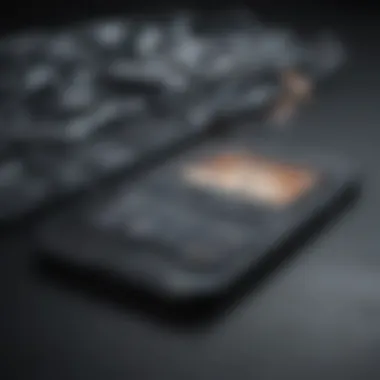
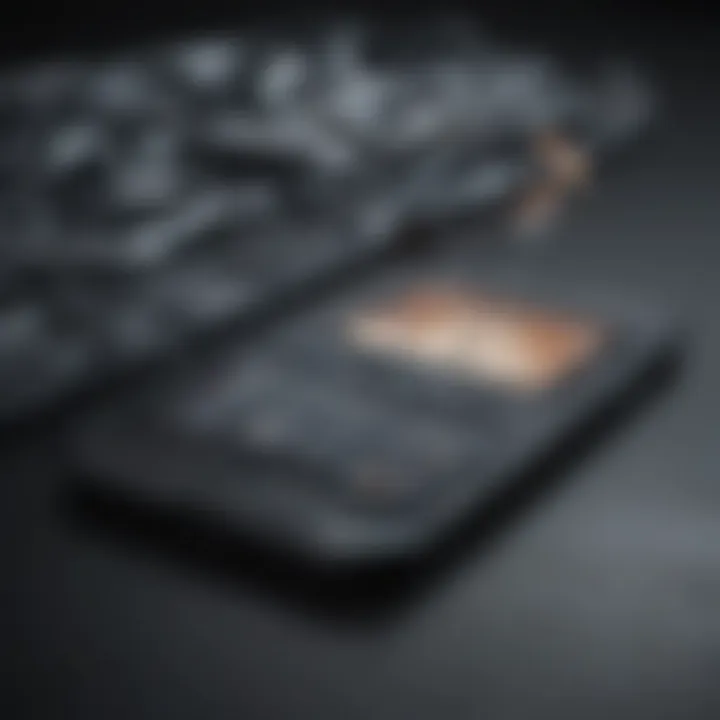
Updating Apps and Settings
The post-migration period also presents an opportune moment to update your apps and settings. Software updates can integrate improved functionalities, security patches, and UI adjustments that are beneficial.
Actions to consider include:
- Update the App Store apps: Open the App Store, navigate to Updates, and install any outstanding updates for optimum performance.
- Adjust settings: Review settings in Preferences and Notifications to align them with your personal usage patterns. You should explore features that may improve efficiency in day-to-day tasks.
- Review Default Apps: Make sure your default settings for web browsing, email, and maps are set according to your preferences.
By overlooking these crucial steps, users might face functionality issues later. Thus, investing the time post-transfer to ensure everything aligns smoothly while guaranteeing all applications and data interact efficiently is highly worthwhile.
Troubleshooting Common Issues
Troubleshooting common issues is vital when switching to a new iPhone. Each step in the transfer process can present challenges. Knowing how to effectively address these potential hindrances helps ensure a smooth transition to your new device. Users often benefit from understanding various errors they might encounter during the process.
Data Not Transferring
Sometimes, users find that data does not transfer successfully. This can be frustrating, especially after taking the time to prepare. There are several reasons this may happen:
- Weak Internet Connection: An unreliable or weak Wi-Fi signal can interrupt data transfers.
- iCloud Storage Issues: If your iCloud storage is full, data syncing may fail.
- Compatibility Problems: Ensure that both devices are operating on the respective versions of iOS for smooth transfers.
If you encounter this issue, check the connections first.
- Ensure you are connected to a stable Wi-Fi network.
- Restart both devices and attempt the transfer again.
- Monitor your iCloud storage, freeing up space if necessary.
- Try different methods such as iTunes or Quick Start to see if that promotes better data exchange.
Once issues are positively identified and addressed, the transfer can often proceed without further hitch.
Compatibility Errors
Employees encounter compatibility errors ranging from device mismatches to software Old versions. These issues often lead to confusion when attempting data migration. Such challenges can stem from variances in software or hardware limitations. Understanding these errors can streamline the switching process:
- Old iOS Versions: New iPhones typically require a minimum iOS version installed on your old device to ensure compatibility.
- Data Format Restrictions: Certain files may not transfer due to format differences between devices.
To rectify compatibility errors:
- Keep your devices updated by checking for the latest iOS versions.
- Make sure all third-party apps are compatible with your devices.
- Consult manufacturer's websites or forums, such as Reddit, for advice on dealing with recurring issues.
Resolving compatibility issues can save time and prevent unnecessary stress during the transition to your new device.
End
Transitioning to a new iPhone is a significant aspect of a user's digital life. The methods presented in this article concerning data transfer, whether via iCloud, iTunes, Quick Start, or direct transfer, demonstrate the adaptability of Apple technologies to meet varied user needs. Each transfer method carries distinct benefits and considerations that appeal to a broad audience of tech enthusiasts. Emphasizing procedures not only enhances a smooth data transfer process but also mitigates the end-user's concerns about data integrity, making the transition less daunting.
Summary of Key Points
In summary, the main points address:
- Understanding Different Transfer Methods: Every method of switching data has a unique position on the usability scale depending on the user’s specific needs. Some prefer the simplicity of iCloud, while others may find tailored solutions through iTunes.
- Seeking Compatibility and Backup: Compatibility checks are crucial. Users ensure that their new devices align with the anticipated software and hardware requirements.
- Post-Transfer Verification: After transferring data, checking that everything works as intended eliminates later frustrations. User vigilance continues with the integration of new settings, ensuring the best functionality of applications and services.
Final Thoughts on Data Migration
As technology evolves, so do user preferences and the need for seamless transitions between devices. Understanding the intricacies of switching information to a new iPhone is more than just a collection of steps; it aids in tech literacy among users. Embracing the various methods available will indubitably provide an enhanced mobile experience in the long run.
Migrating information is a key component of upgrading an operating system without losing valuable data. All former setups—contacts, calendar appointments, applications, and media—are essential for continued daily engagement. Ultimately, a thoughtful approach to information transfer safeguards its continuity, reflecting the true spirit of Apple's innovation in the tech ecosystem.
Remember, thorough preparation can lead to efficiencies that can not only save time but also reduce potential headaches in comparison to incomplete migrations.
With awareness of the discussed aspects of information transfer, users are better equipped for unavoidable changes in the tech landscape, fostering anticipation for the new capabilities that await them on iPhone devices.















