Mastering Triple Monitor Setups with Plugable Docking Stations
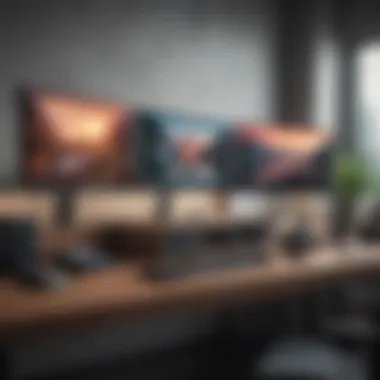

Intro
In an era where remote work and digital creativity are on the rise, maximizing workspace efficiency is no longer just a luxury—it's a necessity. Plugable docking stations for triple monitor setups have emerged as potent tools, tailored to meet the demands of professionals who require expansive screen real estate to boost productivity and facilitate multitasking. By leveraging these advanced docking solutions, users can transform a cluttered and constrained workspace into a hub of efficiency that allows for seamless transitions between tasks.
This article aims to dissect the intricacies of plugable docking stations, shedding light on their functionality, advantages, and challenges. We will navigate through the technical specifications, explore compatibility with various operating systems, and examine the potential boosts in productivity and creativity they enable. Understanding these devices is crucial for anyone looking to enhance their workspace dynamics significantly.
Preface to Plugable Docking Stations
In the fast-paced digital world, where multitasking has become second nature, the role of plugable docking stations stands tall. These devices not only simplify connectivity but also open the door to a more efficient, organized workspace. When we talk about using multiple monitors, the relevance of docking stations becomes even more significant. With rapidly evolving technology, enhancing one’s overall productivity often revolves around the tools we choose, and docking stations are at the forefront.
Defining a Docking Station
A docking station can be seen as a multi-port interface that connects laptops or other devices to various peripherals. Imagine having one central hub for all your connectivity needs. A plugable docking station typically provides a range of ports, including USB, HDMI, and DisplayPort options, allowing users to hook up numerous devices without wrestling with separate cables for each individual connection. It’s like the Swiss army knife of the tech world—a universal solution that tackles connectivity issues head-on.
A user can plug their laptop into the docking station, which then connects to monitors, keyboards, mouse, and even power sources. This not only declutters your workspace but also makes switching from a portable environment to a more permanent setup hassle-free. All it takes is one connection—just plug it in and you’re back in action.
Importance of Multi-Monitor Setups
Why the fuss over multiple monitors? Well, in the realm of productivity, having more screen real estate can significantly enhance workflow. Picture this: instead of toggling between different applications or windows on a single screen, you can arrange them across three monitors. This setup allows for easier reference, comparison, and a quicker grasp of information.
The cognitive load is lessened, leading to better focus and efficiency. Not to mention, it can be a game-changer for tasks that rely on extensive research, data analysis, or graphic design. Working with multiple displays can feel like upgrading from a standard bicycle to a high-speed racing bike. The difference in performance and agility is palpable.
Moreover, plugable docking stations facilitate these setups with ease. They allow for quick transitions between different working environments, be it at home, in the office, or while traveling. As professionals increasingly seek to upgrade their workspaces, fully understanding the implications and benefits of docking stations for multi-monitor setups is essential. In the end, it��’s about creating a workspace that not only inspires creativity and productivity but also keeps all your necessary connections in one neat place.
Technical Specifications of Plugable Docking Stations
Understanding the technical specifications of plugable docking stations is central to utilizing these devices effectively, especially for users seeking to enhance their triple monitor setups. Each specification plays a critical role in how well the devices function, supporting varied workflows, and ensuring smooth operation across multiple screens. Ultimately, knowing what to look for can make all the difference when it comes to productivity and maintaining a seamless experience.
Port Configuration Overview
USB-C Ports
USB-C ports are increasingly becoming the cornerstone of modern connectivity solutions. They offer a versatile interface that can handle data transfer, video output, and power delivery all through a single cable. This convenience is perhaps the most key aspect driving their popularity in docking stations designed for triple monitors.
One of the unique features of USB-C is that it supports Thunderbolt 3 and USB 3.1, which means faster data transfer speeds and the ability to daisy chain multiple devices without a hitch. This characteristic is particularly beneficial for professionals who need to tether multiple peripherals simultaneously. However, users should note that not all USB-C ports come with the same capability. Not every USB-C port supports video output or power delivery, hence it’s prudent to verify compatibility with the specific docking station being used.
HDMI Outputs
HDMI outputs are the bread and butter for video connections in most setups. They support high-definition video and sound through a single cable, which is a significant benefit for those who value cleaner setups without a spaghetti mess of wires. Specifically tailored for multi-monitor setups, HDMI ports enable seamless connectivity between your docking station and displays, allowing easy plug-and-play functionality.
A notable characteristic of HDMI is its widespread availability across various monitor types, making it a popular choice. One of the unique features of HDMI 2.0 is that it can support resolutions up to 4K at 60 Hz, although users might find limitations when connecting multiple displays through one dock, depending on the graphics card and docking station capabilities.
DisplayPort Availability
DisplayPort availability is another critical aspect worth discussing. It is considered to be a robust alternative for connecting monitors, especially in multi-monitor configurations. This connection type allows higher refresh rates and greater bandwidth when pitted against HDMI in some circumstances, particularly valuable for gamers and designers who demand high performance.
One of DisplayPort’s unique features is its ability to support daisy chaining, which means you can connect multiple monitors to a single output. This capability is advantageous for a clean workspace and simplifies your cabling. However, compatibility can sometimes be a hurdle, as not every monitor has a DisplayPort input; therefore, users need to check their monitor specs.
Power Delivery Capabilities
Power delivery capabilities are crucial for users who want a tidy workspace without excessive cables. Plugable docking stations are particularly useful because they can deliver power to the connected laptop while simultaneously managing multiple monitors. This ensures that users can charge their devices while working, thus eliminating the hassle of having to plug in a separate charger.
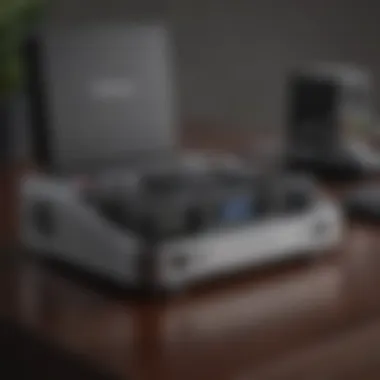

It’s essential to recognize that the power delivery specification varies across different models of docking stations. Some may offer higher wattages, so users should assess their device’s required power needs. A dock that provides sufficient power can significantly enhance productivity, allowing for longer periods of usage without interruptions.
In summary, understanding these technical specifications allows users to better evaluate and make sense of their options when purchasing plugable docking stations. This level of comprehension leads to a more tailored and satisfactory user experience in multi-monitor setups.
Compatible Devices and Operating Systems
When it comes to plugable docking stations, understanding their compatibility with various devices and operating systems is crucial. Such knowledge not only guarantees a seamless user experience but also helps in maximizing the capabilities of your triple monitor setup. A mismatch between a docking station and the devices or operating systems can lead to underwhelming performance or even connectivity issues. Therefore, it’s essential to dive into the particulars of each operating system and assess how they interact with these docking solutions.
MacOS Compatibility
For Mac users, the integration of a docking station into their workflow often elevates their experience significantly. These stations allow for easier connectivity to multiple displays, which is vital for creative professionals—think graphic designers, video editors, and artists. Plugable docking stations, especially those that utilize USB-C or Thunderbolt 3, can enable a smooth connection to a range of monitors with crisp visuals. The beauty of macOS is its inherent support for multi-display functionality, which means a docking station can plug and play with minimal fuss. Just keep in mind that older Mac systems may face some restrictions due to hardware limitations, like support for only a couple of external displays.
Windows Support
Windows devices, particularly laptops and desktops, tend to have a wider variety of docking station options available. Most modern Windows machines are equipped with USB-C, making them highly compatible with a plethora of docking stations, including those designed for triple monitor setups. The versatility here is immense; users can connect to various external monitors without much hassle. Moreover, Windows 10 and beyond offer extensive display settings, which means adjusting resolutions or extending your display is straightforward. There may be issues for older versions of Windows, particularly with driver support. Hence, keeping the operating system updated is non-negotiable to ensure compatibility with newer docking stations.
Linux and Other Systems
While Linux users often find themselves looking for workarounds when it comes to technology, plugable docking stations can still play nice with their systems, albeit with some caveats. Many Linux distributions support external displays, but users might need to manually configure settings. Consideration also needs to be given to driver support. Generally speaking, those who use Debian or Ubuntu may find a smoother experience. As for other less common operating systems, compatibility varies widely and often depends on the specific hardware involved. Users should take the time to consult community forums or documentation to gauge compatibility with their specific setup.
"Knowing your device and its compatibility with docking stations can save a lot of headaches later on."
Setting Up a Triple Monitor Workspace
When it comes to creating a truly immersive and productive work environment, setting up a triple monitor workspace is a game-changer. This arrangement enables an expanded visual canvas, allowing users to multitask effectively and access different applications simultaneously without the need to toggle back and forth between windows. It’s particularly beneficial for digital artists, software developers, and financial analysts, among others. With such a setup, the aim is not just increasing screen real estate but enhancing your efficiency and workflow.
Connecting Three Monitors
Cabling Requirements
Getting the cabling right is crucial when you are connecting three monitors. The setup usually requires a mix of HDMI, DisplayPort, or USB-C cables, depending on what outputs your monitors and docking station support. Each of these cables comes with its own strengths; for example, HDMI cables are ubiquitous and are typically found on most TVs and monitors, making them a familiar choice. DisplayPort cables offer advantages like higher refresh rates and resolution capabilities, which can be essential for graphic-heavy tasks.
A key aspect of cabling is ensuring that the cables are of sufficient length to reach the docking station from each monitor. While it might seem insignificant, poor cable management can lead to unnecessary tangles, creating a chaotic workspace. Proper cabling helps not only in connecting devices but also in keeping the area organized, something that can easily be overlooked.
Configuration in System Preferences
Once the monitors are physically connected, the next step is configuring them in the system preferences of your operating system. This process is essential as it determines how your monitors will interact with your applications. You can arrange your monitors in a way that reflects their physical setup, allowing for a natural transition of your mouse cursor from one screen to the next.
This configuration also includes adjusting resolution settings; matching these can relieve any visual strain and enhance usability. It’s worth noting that if the resolutions are mismatched, you might find that the display arrangement doesn’t work seamlessly, causing workflows to become inefficient. Therefore, taking time to configure your screens can make a significant difference in user experience.
Optimizing Display Settings
Optimization goes beyond just arranging monitors. It delves into tweaking display settings to ensure that colors, brightness, and text sizes are uniform across monitors. This uniformity is not only aesthetically pleasing but also minimizes eye strain during long hours of work.
Having a calibration tool on hand can be quite helpful if precision is key for your tasks—such as photo editing or graphic design. Furthermore, you can customize settings based on specific applications, which can greatly enhance how software interfaces with the displays.
Effective display optimization can also yield smoother performance when handling multiple applications. You might find that with three monitors, adjusting settings allows you to take advantage of full-screen capabilities on one screen while keeping others dedicated to your primary work.
In summary, a well-configured triple monitor setup can greatly amplify productivity, but attention to cable specifics and display settings can make all the difference. Whether connecting monitors or optimizing them, it’s important to approach this setup strategically for the best user experience.
Performance Considerations
When investing in a plugable docking station designed for triple monitor setups, understanding performance considerations becomes crucial. This section highlights the relationship between graphics processing power and system resources while using multiple displays. Knowing these factors helps you make informed decisions, ensuring that your tech meets the demands of your workload.
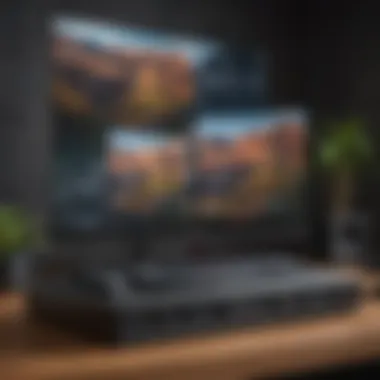

Graphics Processing Power
Graphics processing power plays a pivotal role in supporting a triple monitor configuration. A robust GPU is essential for rendering graphics smoothly across multiple screens. Depending on the type of work you do, whether it's gaming, graphic design, or data analysis, the graphics demands can vary drastically.
Recent advancements in GPU technology mean that many modern graphics cards can handle multiple monitor outputs without breaking a sweat. For instance, NVIDIA's GeForce series and AMD's Radeon cards can efficiently drive three monitors, maintaining high resolution and frame rates.
However, it’s not just about having a powerful graphics card. The compatibility between the docking station's video output capabilities and the graphics card is vital. Ensure that your docking station supports the necessary display connections like HDMI or DisplayPort. Having the right cables and ports is as crucial as the GPU itself. If you're connecting higher resolution monitors, like 4K displays, the importance of a more powerful GPU increases exponentially to prevent lagging and maintain visual fidelity.
Moreover, some users may find it helpful to utilize dedicated graphics processing units, especially in demanding workflows. This can drastically enhance performance, allowing for a smoother experience when managing several tasks simultaneously.
Impact on System Resources
Utilizing a plugable docking station for triple monitors can also have implications on your system resources. Each monitor draws on the system's processing power and memory. As you double or triple the number of displays, your operating system needs to manage more data and send information to each screen. This necessitates a well-balanced system to ensure consistent performance.
A few things to consider:
- RAM Allocation: More displays mean that applications may require additional RAM. If you're multitasking with resource-heavy applications, ensure your system has sufficient memory to manage these demands smoothly.
- CPU Load: Your central processing unit needs to manage tasks being processed across each monitor. Keep an eye on your CPU usage, especially if you notice that certain tasks slow down when increasing monitor input.
- Thermal Management: With increased resource utilization comes the potential for overheating. Regularly monitoring your system’s temperature can save you from performance throttling due to heat. Ensuring proper ventilation and considering upgrading cooling solutions might be beneficial.
It's crucial to evaluate both the graphics capabilities and overall system resources when setting up a multi-monitor environment. A balance is key—too little power, and you risk bottlenecks; too much, and you overinvest in unnecessary components.
Utilizing a plugable docking station for a triple monitor setup can significantly improve productivity, but only if your graphics processing power and system resources can keep up with the demands of such a robust workstation. An informed choice will lead to enhanced efficiency and a more satisfying tech experience.
Benefits of Using a Plugable Docking Station for Triple Monitors
Utilizing a plugable docking station for a triple monitor setup is not just about having an extra screen or two; it’s about fundamentally rethinking how you interact with your work. It’s sort of like expanding your real estate—suddenly everything feels roomier, and you can spread your wings a bit. You're making a smart investment that can dramatically revamp your daily operations, be it for work or leisure.
A triple monitor arrangement naturally offers an abundance of screen space, which can be a game changer in terms of productivity. You’re able to manage multiple tasks simultaneously without needing to shuffle through numerous browser tabs or windows like a magician juggling flaming swords. That's something you definitely don’t want to mess up!
Increased Productivity
Think back to the last time you had to tackle a complex project. It probably had you flipping through documents, referencing spreadsheets, or possibly even maintaining constant communication through email or chat. With a plugable docking station, you can keep everything in sight. Imagine having a spreadsheet open on one monitor while a presentation takes up another and a chat program on the third.
In this configuration, the concept of "out of sight, out of mind" fades away. You get to focus on the tasks that matter without any unnecessary friction. This setup
- Reduces Time Wasted: No more time spent minimizing or maximizing windows. Everything you need can be right in front of you.
- Enhances Concentration: Moving between multiple displays can help keep distractions at bay. Each monitor focuses on a specific task, making it easier to zone in on the job at hand.
By streamlining workflows in such a manner, the potential to not only meet but far exceed productivity goals increases significantly.
Enhanced Multitasking
The reality of modern work life is that multitasking is an expectation rather than an option. Plugable docking stations allow for effective multitasking by seamlessly integrating multiple displays. No longer confined to a tiny screen, you can easily live the dream of working like a wizard.
With three monitors at your disposal:
- You can keep real-time data on one screen, shifting seamlessly between analytics and trending stats without the headache of toggling back and forth.
- Communication tools can run undisturbed on a dedicated monitor, so you're in the loop while you focus on work that demands your attention.
- Designers can use software side by side with online resources, drastically reducing the need to switch or reorganize screen real estate.
Furthermore, the fluidity of switching between tasks on different screens fosters an environment where ideas can bounce around freely. Why stick to the old, cumbersome way of juggling multiple tabs or applications when you could have everything laid out beautifully in front of you?
"Plugable docking stations can redefine your workspace, making multitasking not just possible but seamless and intuitive."
Limitations and Challenges
In the realm of plugable docking stations for triple monitor setups, it's crucial to recognize not only the advantages but also the limitations and challenges. This balanced perspective is essential for anyone serious about optimizing their workspace. Understanding these drawbacks can significantly influence a user’s choice, ensuring they select a docking station that meets their expectations while being fully aware of potential pitfalls.
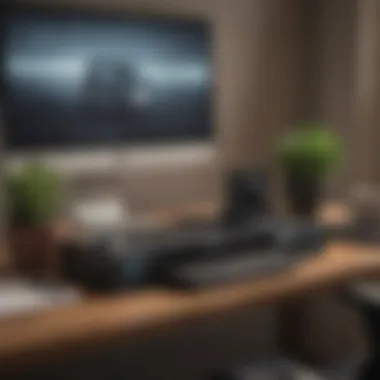

Driver Issues and Updates
Driver compatibility is often a thorn in the side of tech enthusiasts. Users frequently encounter issues stemming from outdated or improperly installed drivers. These drivers act as a bridge connecting the docking station to the user's operating system, facilitating communication between the two. If the drivers are not up-to-date, users might face a range of issues, such as poor performance or failure to recognize one or more connected monitors.
Some key considerations include:
- Most manufacturers release regular updates to improve functionality and fix bugs, making it vital to keep drivers current.
- Users may find themselves wrestling with driver installation on various operating systems, particularly if they switch between MacOS and Windows, as the code that drives these installations may differ substantially.
- In some cases, specific configurations may lead to incompatibility, so keeping an eye on user forums or the manufacturer's website (like reddit.com) could offer helpful insights and solutions from fellow users.
Connection Reliability
When it comes to ensuring smooth operation in a triple monitor setup, connection reliability is paramount. Users expect seamless transitions between tasks, but the reality can sometimes be a bumpy ride. For instance, frequent disconnects or signal losses can disrupt workflow and frustrate productivity. Factors influencing reliability include:
- Cabling Quality: The type and quality of cables used significantly affect connection stability. Low-quality cables can result in signal degradation, impacting video output.
- Port Arrangement: Depending on the docking station’s layout, certain ports might be closer together, leading to interference, particularly if devices are hot-plugged.
- Electrical Interference: Surrounding equipment can sometimes lead to interference. Ensure that your workspace setup minimizes potential electronic noise that can interrupt connections.
A stable docking station connection paves the way for enhanced productivity and smoother multitasking. Therefore, people should take these limitations into account when navigating their options. As always, doing some research and reaching out to user communities can provide reassurance and practical advice to sidestep these challenges.
"Even the best technology has its quirks. Knowing these limitations upfront can be your best bet to a better experience."
By considering these factors—driver issues and connection reliability—users can better prepare themselves for the realities of plugging in and powering up a triple monitor system.
Choosing the Right Plugable Docking Station
When considering any technological enhancement for your workspace, the choice of a plugable docking station can be a pivotal one, especially when planning for a triple monitor setup. The right docking station can serve as the backbone of your workstation, facilitating seamless connectivity, optimizing workspace efficiency, and ultimately enhancing productivity. However, navigating through the myriad of options available can be a daunting task. It’s imperative to zero in on specific elements that cater to your individual needs, and that's where the rubber meets the road.
Assessing Personal Needs
Before diving into the sea of specifications and models, taking a step back to evaluate your personal requirements can prevent potential pitfalls down the line. Start by considering the following aspects:
- Monitor Type and Resolution: Identify the monitors you wish to use. For example, are they 4K or standard HD? Some docking stations are optimized for certain resolutions and might struggle with others.
- Connectivity Preferences: Think about the ports you frequently use. If your devices rely heavily on USB-C, ensure the docking station has enough of those ports. Conversely, if you have older peripherals, confirm that there are options for USB-A or HDMI outputs.
- Workspace Setup: Your physical environment matters. If space is tight, some stations come with a more compact design, while others may offer more features at the expense of size.
Ultimately, assessing these elements means you’ll align your choice with your specific work habits, streamlining your workflow rather than complicating it.
Comparative Analysis of Available Models
Now that you’ve pinpointed your requirements, a comparative analysis of different models can help highlight their strengths and potential weaknesses. Consider the following benchmarks when evaluating models like Plugable’s USB-C Triple Display Dock or even the Plugable USB 3.0 Triple Display Dock:
- Performance: Assess user reviews and expert opinions on how each model performs under load. Some units may have a better track record for handling multiple displays without lag.
- Port Availability: Make a list of necessary ports that your preferred docking stations offer. Does the model have enough HDMI ports or DisplayPorts? Is there an Ethernet port for wired connectivity? A well-rounded dock will cater to various devices without requiring an adapter crawl.
- Power Delivery: If you often need to charge your devices while using them, look for models that feature robust power delivery options. Check for wattage output to ensure it can adequately power your laptop.
- User Interface and Software Support: The ease of use can differ significantly between different brands. Some may come with user-friendly setups, while others might require complicated driver installations. Read up on software support for OS compatibility as well.
With a clear understanding of your needs and the nuances of each model, you’re better equipped to pick the right plugable docking station that enhances your triple monitor setup and boosts your productivity without any hassle.
Culmination
The significance of plugable docking stations in maximizing productivity through triple monitor setups cannot be overstated. This article has explored the various components and functionalities of these docking stations, highlighting their vital role in the modern workspace. As the demand for enhanced multitasking increases, understanding the advantages offered by dockable solutions is crucial for both professionals and tech enthusiasts alike.
Summary of Key Points
To recap some critical aspects covered in the earlier sections:
- Definition of Docking Stations: A docking station essentially extends your device’s ports, allowing for multiple connections, including monitors, hard drives, and more.
- Importance of Multi-Monitor Setups: A multi-monitor environment enhances productivity by facilitating smoother workflow management and information access.
- Technical Specifications: The diverse port configuration, including USB-C and HDMI outputs, plays a pivotal role in determining compatibility with various devices.
- Operating System Compatibility: Understanding how these docking stations integrate with different systems such as MacOS, Windows, and even Linux is necessary for seamless operation.
- Performance: Considerations about graphics processing power and system resources are essential to avoid bottlenecks during heavy multitasking.
- Limitations: Potential driver issues or connection problems can hinder efficiency if not addressed correctly.
This quick recap serves as a reminder of the extensive benefits and considerations that users must navigate when adopting plugable docking stations.
Future Trends in Docking Technology
Looking ahead, the landscape of docking technology promises exciting developments. Some anticipated trends include:
- Wireless Solutions: With the rise of wireless technology, future docking stations may offer functionalities that eliminate the need for physical connections altogether.
- Smart Docking Stations: These could provide more intelligent power management and usage analytics, tailoring performance to the user’s behavior.
- Enhanced Compatibility: As technology advances, developers will likely continue to refine docking stations for wider compatibility across devices and operating systems, making integration a smoother experience.
- Modular Designs: Future designs may also evolve towards modularity, allowing users to add or remove features based on their changing needs, which could lead to greater flexibility and cost-efficiency.
As workspace technologies advance, it's clear that staying informed about the trends can help users make smarter decisions that align with their productivity goals.















