Understanding AirPlay on Mac: Functionality and Usage
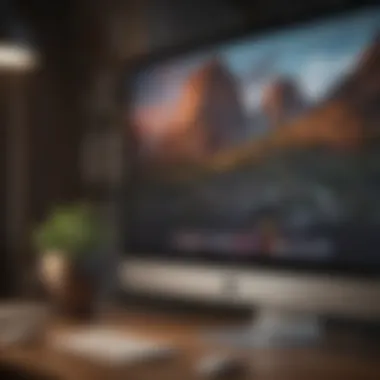

Intro
AirPlay is a powerful feature embedded within Mac devices, facilitating easy media streaming and screen sharing across various Apple products. The technology was first introduced by Apple in 2010, allowing users to wirelessly connect devices for an enhanced media experience. Its intuitive nature makes it appealing not only to tech enthusiasts but also to everyday users who seek convenience in media consumption. AirPlay is not just a tool for streaming videos; it provides a seamless platform for sharing presentations or displaying photos on larger screens.
Understanding it requires digging into its various functionalities, the steps involved in setup, and common troubleshooting practices. Additionally, recognizing compatibility with other Apple devices enriches the user's experience, allowing them to make the most of this versatile tool. This article aims to unravel these aspects in detail, helping users maximize their workflow and entertainment through AirPlay.
Prolusion to AirPlay
Understanding AirPlay is crucial for anyone aiming to maximize the capabilities of their Mac. This technology transforms how you interact with digital content, making streaming media seamless and intuitive. AirPlay provides users with the ability to share video and audio across devices within the Apple ecosystem. This is especially beneficial for users who own multiple Apple products. It allows for a synchronized experience that enhances both personal and professional environments.
What is AirPlay?
AirPlay is a wireless streaming protocol developed by Apple. It allows users to send audio, video, and screen data from one device to another. For Mac users, this means you can send content to an Apple TV or compatible speakers. AirPlay uses a Wi-Fi connection to facilitate this streaming, thus offering a higher quality compared to Bluetooth. With AirPlay, the user experience is straightforward, allowing for uninterrupted enjoyment of media across different devices.
History of AirPlay Development
AirPlay has evolved significantly since its introduction. Originally known as AirTunes, it was primarily an audio streaming service when launched in 2004. Over the years, Apple expanded its functionality, finally rebranding it as AirPlay in 2010. They introduced support for video and screen sharing, expanding its potential. As streaming became more prevalent, AirPlay integrated further features such as multi-room audio, allowing for a cohesive listening experience throughout different spaces in your home. This evolution reflects the growing demand for versatile, user-friendly technology in the digital landscape.
Key Features of AirPlay on Mac
Several key features stand out when using AirPlay on a Mac. These include:
- Seamless Streaming: AirPlay enables smooth streaming of high-definition content without lag. This is vital for both casual viewing and professional presentations.
- Screen Mirroring: Users can mirror their Mac's display to a larger screen. This is particularly useful for meetings or showcasing projects.
- Multi-Room Audio Support: AirPlay allows users to play music through multiple compatible speakers simultaneously. This feature is ideal for creating a unified sound environment in larger spaces.
- Integration with Siri: Voice commands through Siri enhance usability, making it easy to control playback.
- Adaptive Streaming: AirPlay automatically adjusts the quality of the stream based on the network conditions, ensuring a reliable experience.
Overall, understanding these features will help users unlock the full potential of AirPlay on their Mac, streamlining both entertainment and productivity.
Setting Up AirPlay on Your Mac
Setting up AirPlay on your Mac is a significant step for anyone wishing to maximize their Apple devices. Understanding how to configure this feature unlocks a world of possibilities. Whether you want to stream music to compatible speakers, mirror your screen, or display videos on a larger screen, AirPlay provides essential versatility. It’s important to effectively set up AirPlay to ensure smooth operation.
System Requirements
Before you begin, it is essential to meet the system requirements for AirPlay to work effectively. Here’s what you need:
- macOS: Ensure your Mac is running macOS Mountain Lion (10.8) or later, as AirPlay was introduced to the Mac starting from this version.
- Network: Both your Mac and the AirPlay-compatible device, such as Apple TV, must be connected to the same Wi-Fi network.
- Hardware: A wireless router that supports AirPlay functionality is necessary. Most modern routers meet this requirement, but older models may not.
- Device Compatibility: Ensure that the device you want to stream to supports AirPlay. Devices like Apple TV, certain smart TV models, and AirPlay-compatible speakers can be used.
These requirements are crucial for the successful operation of AirPlay on Mac. Ignoring them can lead to connectivity issues.
Connecting to a Wi-Fi Network
Connecting your Mac to a Wi-Fi network is a straightforward process, but it is vital for using AirPlay. Follow these steps:
- Click on the Wi-Fi icon in the menu bar at the top of your screen.
- A list of available networks will appear. Select your desired network.
- Enter the password if prompted.
- Wait for the connection to establish. Confirm that you see the Wi-Fi symbol filled in, indicating a successful connection.
If you have multiple devices, ensure that the same network is used for both the Mac and the AirPlay target. This consistency allows for seamless communication between devices.
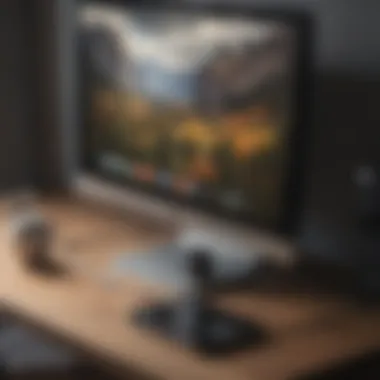

Enabling AirPlay on Mac
Once connected to the correct Wi-Fi network, it is necessary to enable AirPlay for proper functionality. Here’s how you can do that:
- Click on the Apple menu in the upper left corner.
- Go to System Preferences.
- Open Displays. Here you will see various options related to the screen display.
- If an Apple TV or other AirPlay device is available, you will notice an AirPlay Display dropdown menu.
- Select the device you wish to stream to from this dropdown list.
- If necessary, adjust the settings for display or mirroring options.
By following these steps, AirPlay can be easily enabled, allowing you to stream media and conduct screen mirroring with just a few clicks.
Using AirPlay for Media Streaming
AirPlay's functionality extends beyond merely casting content; it redefines how we interact with multimedia on Mac devices. The seamless integration of AirPlay enhances the user experience, allowing effortless streaming of various media types. Understanding the nuances of this feature is essential for maximizing its potential.
Streaming Video Content
When it comes to streaming video content, AirPlay provides an efficient way to watch movies, shows, and online videos. Users can cast video from platforms such as Apple TV+, YouTube, or Netflix directly from their Mac to a larger screen, such as a TV. This capability enhances viewing by offering larger visuals and better sound quality.
- Compatibility: Ensure that the video playback app on your Mac supports AirPlay. Popular apps like QuickTime and Safari facilitate easy streaming.
- Quality Settings: AirPlay can adjust streaming quality automatically based on your network conditions. Users can also find settings to manually control resolution and bitrate, optimizing the viewing experience.
- Multiple Users: With multi-user support, more than one person can stream content. This enables different users to take turns showing their favorite videos during gatherings, enhancing the social experience.
Audio Streaming Capabilities
AirPlay is not limited to video; it also excels in streaming audio. This aspect is vital for those who prioritize high-fidelity sound in their home audio systems. Users can stream music from iTunes or any compatible app directly to AirPlay-enabled speakers or receivers.
- Multi-room Audio: AirPlay allows for seamless streaming to multiple speakers around the house. You can enhance the listening experience throughout various rooms, perfect for parties or gatherings.
- High-Quality Sound: The audio quality offered through AirPlay is superior to many other streaming methods. It supports lossless audio formats, ensuring an optimal listening experience with rich sound details.
- Control Options: With AirPlay, users can control playback from their Mac or via Siri, providing hands-free functionality that enhances convenience.
Screen Mirroring Functionality
Screen mirroring is a unique feature of AirPlay that allows users to display their Mac's screen on a compatible device. This capability is particularly useful for presentations, collaborative work, or simply sharing content.
- Ease of Use: Mirroring is straightforward; users need to enable it through the Mac's display settings. Once connected, everything displayed on the Mac screen is mirrored to the AirPlay receiver, which can be particularly useful for showing slideshows or gaming.
- Versatile Applications: This functionality extends beyond entertainment. It aids in business settings by allowing users to present documents or graphics directly from their Mac to a larger display.
- Configurability: Users have controls over how they want to mirror their screens. Options include mirroring exactly or extending the desktop for a dual-screen experience.
AirPlay significantly enhances media interaction on Mac devices, offering versatility in streaming and sharing. By leveraging these features, users gain unprecedented control over their multimedia experiences.
Compatible Devices with AirPlay
Understanding the compatibility of devices with AirPlay is crucial for any user looking to maximize their streaming experience. AirPlay is not just an Apple-centric technology but also extends its capabilities to a wide range of third-party devices. This interoperability enhances the overall utility of AirPlay and gives users more options to choose from when setting up their streaming ecosystem.
Apple TV Integration
Apple TV serves as the centerpiece for AirPlay functionalities. Its integration with AirPlay allows users to effortlessly stream content from their Mac, iPhone, or iPad directly to their TV. This feature is especially useful for enjoying larger displays when watching movies, playing games, or sharing presentations.
When you connect your Mac to Apple TV using AirPlay, it opens up a more immersive experience. Streaming video content, playing music, or mirroring your screen can be done with a few clicks. Furthermore, Apple TV supports high-definition formats, ensuring that the quality of the content remains intact, enhancing what users watch or listen to.
AirPlay-Compatible Speakers
Audio quality is a significant factor many users consider. AirPlay-compatible speakers, such as those made by Sonos or Bose, offer a better listening experience compared to standard Bluetooth speakers. These speakers can utilize the AirPlay protocol for wireless streaming, enabling users to play music from their Mac without the hassle of cords.
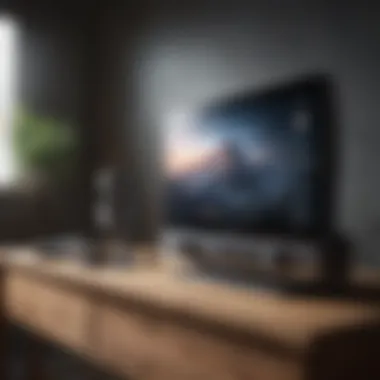

One key advantage of AirPlay-compatible speakers is their ability to maintain audio quality over a Wi-Fi connection. Unlike Bluetooth, which can compress audio, AirPlay streams maintain higher fidelity. Users can also control multiple speakers within one environment, creating a multi-room audio setup that enhances gatherings or personal listening experiences.
Third-Party Devices Supporting AirPlay
While Apple devices dominate AirPlay compatibility, various third-party devices support this technology. Brands such as LG, Samsung, and Denon have included AirPlay capabilities in their smart TVs and audio systems. This compatibility expands the utility of AirPlay, allowing users to choose devices that fit their needs better without being locked into the Apple ecosystem.
Integrating these devices into your setup can be straightforward. Users must ensure the devices support AirPlay 2 for improved performance and features, like multi-room audio and better buffering. Check manufacturer specifications and user reviews to ensure the device meets AirPlay standards before purchasing.
Troubleshooting AirPlay Issues on Mac
Troubleshooting AirPlay Issues on Mac is a vital part of ensuring a smooth user experience. AirPlay serves as a gateway for Mac users to wirelessly stream content to various devices. However, like any technology, users might face challenges. Understanding how to address these issues enables users to effectively utilize AirPlay’s features. With troubleshooting knowledge, users can resolve technical difficulties quickly and maximize their media streaming capabilities.
Common Problems and Solutions
Several problems can arise during the use of AirPlay on Mac. Identifying these issues helps users manage their experience more effectively. Below are some common problems along with practical solutions:
- AirPlay not appearing: Sometimes, users may not see the AirPlay option. Ensure that the Mac and the device you wish to stream to are on the same Wi-Fi network. Restarting both devices can also help refresh the connection.
- Poor streaming quality: If the audio or video quality is lagging, check your network stability. Make sure your Wi-Fi connection is robust. Consider turning off bandwidth-heavy applications that might be running in the background.
- Unexpected disconnections: Continuous streaming interruptions can be frustrating. Confirm that both the Mac and the receiving device are updated to the latest software. Updates often include fixes for connection issues.
Diagnosing Connectivity Issues
Connectivity issues are a primary concern for AirPlay users. The first step is to ensure all devices are connected to the same Wi-Fi network. If they are, check the following:
- Firewall settings: Sometimes, firewall settings on the Mac can block AirPlay. Go to System Preferences, then Security & Privacy, and check the Firewall tab.
- Restart network equipment: Restart your router and modem. This can often resolve mysterious connectivity problems.
- Software updates: Ensure that your Mac and the receiving device, such as Apple TV or compatible speakers, have the latest software updates. Outdated software can lead to connectivity interruptions.
Resetting AirPlay Preferences
If other troubleshooting methods do not yield results, resetting AirPlay preferences might be necessary. This can clear any corrupted settings that may be causing issues. Here’s how to reset AirPlay:
- Open Finder on your Mac.
- Click Go in the menu and choose Go to Folder.
- Type in and press enter.
- Locate the file named and delete it.
- Restart your Mac.
By following these steps, AirPlay preferences are reset, and the system will generate a fresh configuration upon startup. This often resolves lingering issues.
Troubleshooting is an essential skill for maximizing the functionality of AirPlay on Mac. By understanding common problems and how to resolve them, users can enjoy a seamless media streaming experience.
Advanced AirPlay Features
AirPlay offers more than just basic streaming; it introduces several advanced features that significantly enhance user experience on Mac devices. Understanding these characteristics allows users to optimize their use of AirPlay for various applications that extend beyond simple video or audio sharing. The importance of these advanced features lies in how they can be utilized in professional contexts and everyday scenarios alike. Enjoying seamless media presentation, interactive gaming experiences, and integrations with home automation systems can truly elevate the functionality of any Mac, making it a versatile tool for both productivity and entertainment.
Using AirPlay for Presentations
AirPlay serves as an effective tool for presentations on Mac. By enabling remote display capabilities, users can present slides, videos, or software demos wirelessly. This flexibility is beneficial during meetings or educational sessions, reducing clutter caused by cables while also allowing mobility. Presenters can walk around the room and engage with their audience while still controlling the presentation from their Mac.
To use AirPlay for presentations, follow these steps:
- Ensure your Mac is connected to the same Wi-Fi network as the AirPlay-enabled device, such as an Apple TV.
- Click on the AirPlay icon in the menu bar on your Mac.
- Select the device you wish to connect to from the list.
- Choose either to mirror your display or use the connected display as a separate desktop.


The ability to switch between presentation modes offers versatility, allowing presenters to choose the mode best suited for their content. Effective use of AirPlay for presentations can enhance engagement and clarity, making complex information easier to digest.
AirPlay for Gaming
Using AirPlay for gaming is an exciting feature that transforms the gaming experience on a Mac. By streaming games directly onto a larger display, users can enjoy immersive graphics and gameplay. This application is particularly appealing to those who play action or multi-player games where a larger field of view enhances performance.
To utilize AirPlay for gaming, consider the following:
- Ensure a strong Wi-Fi connection to prevent latency issues while streaming.
- Use AirPlay to connect to a compatible TV or monitor.
- Start the game on your Mac, then enable AirPlay to project the game onto the selected device.
Players report that certain genres of games feel more thrilling when experienced on a larger screen, especially those with rich visual elements. This capability allows gamers to explore an entirely different way of enjoying their favorite titles, fostering social experiences as well.
Utilizing AirPlay for Home Automation
Integrating AirPlay with home automation systems showcases its versatility within innovative home environments. This feature allows users to control their home devices using a central hub on their Macs. Whether it’s regulating smart lights, adjusting thermostats, or playing music throughout the house, AirPlay enhances synchronized control in a modern smart home.
Here are some key considerations for utilizing AirPlay in home automation:
- Check compatibility with existing smart devices. Many modern devices support AirPlay, enhancing connectivity.
- Consider a stable network setup for smoother operations. A weak Wi-Fi signal can disrupt remote commands.
- Use the Home app on your Mac for straightforward management of automation settings.
By leveraging AirPlay in home automation, users can create customized environments that adapt to their daily routines, thus significantly improving quality of life.
In essence, the advanced features of AirPlay empower Mac users to enrich their daily interactions across diverse environments, whether for work or leisure.
Understanding and employing these functionalities makes it easier for users to take advantage of what AirPlay has to offer. Each of these features, from presentations to gaming and home automation, transforms the way a Mac can be utilized in various aspects of life, effectively broadening its practical application.
End and Future of AirPlay
The conclusion of this article highlights the ongoing relevance and evolution of AirPlay technology, particularly in its application on Mac devices. Understanding AirPlay encompasses not just its current functionality but also its future potential. As technology advances, AirPlay is expected to adapt, bringing new features and improvements that cater to the needs of users. This section synthesizes key insights from previous discussions, reinforcing why AirPlay remains a pivotal element for both casual users and tech enthusiasts alike.
Summary of Key Points
In summary, we can recap several important aspects covered throughout the article concerning AirPlay on Mac:
- Ease of Use: AirPlay provides a streamlined method to stream audio and video from a Mac to compatible devices with minimal setup.
- Compatibility: It integrates smoothly with various Apple products, such as Apple TV and AirPlay-compatible speakers, which enhances its functionality.
- Functionality: Users can engage in not just media streaming but also screen mirroring and presentations.
- Troubleshooting: Understanding common issues and their resolutions is crucial for a seamless experience.
This foundation allows users to leverage AirPlay’s features effectively.
Predictions for AirPlay Developments
Looking ahead, several predictions can be made concerning the future of AirPlay:
- Enhanced Connectivity: Future iterations may introduce improvements in connectivity protocols, allowing for faster and more reliable streaming data.
- Broader Device Support: As more third-party manufacturers adopt AirPlay, compatibility is likely to extend beyond the Apple ecosystem.
- Improved User Interface: The user experience may evolve to become more intuitive, possibly incorporating machine learning to better tailor suggestions and playlists.
These anticipated advancements would not only enhance user satisfaction but also position AirPlay as a more integral component of smart home technologies.
Final Thoughts on AirPlay Technology
"The strength of AirPlay lies in its simplicity and functionality, making it essential for users heavily invested in the Apple ecosystem."
Through ongoing enhancements and shifts in technology, AirPlay is poised to remain a critical tool for enhancing multimedia experiences.















