Understanding Final Cut Pro Freezing Issues and Solutions


Intro
Final Cut Pro is a powerful video editing application developed by Apple. It is renowned for its user-friendly interface and sophisticated features, making it a go-to choice for both professionals and amateurs in the realm of video editing. However, users often encounter freezing issues that can disrupt their workflow and lead to frustration. This article aims to explore the underlying factors contributing to such freezing, along with practical solutions to alleviate these problems. By dissecting both software and hardware influences, we strive to provide a thorough understanding of this common concern and enhance user experience in Final Cut Pro.
Background of Final Cut Pro
Final Cut Pro has evolved significantly since its inception. Its current iteration integrates advanced technology to facilitate high-resolution editing. Designed specifically for macOS, it has become a staple in post-production studios and among independent filmmakers.
Key Features
- Magnetic Timeline: Allows for seamless editing by automatically adjusting clips and audio.
- Multicam Editing: Supports editing from multiple camera sources effortlessly.
- High-Performance Playback: Optimized for real-time playback, even with heavy footage, leveraging Apple’s hardware superiority.
- Extensive Format Support: Compatibility with a variety of video codecs enhances versatility.
Common Causes of Freezing
Freezing during video editing can stem from various software and hardware factors. Understanding these causes is crucial for diagnosis.
Software Factors
- Resource-Intensive Effects: Using demanding effects or transitions can overload the system.
- Outdated Software: Incompatibility issues may arise with older versions of Final Cut Pro or macOS.
- Corrupted Media Files: Faulty files might cause the program to halt unexpectedly.
Hardware Factors
- Insufficient RAM: Not enough memory may lead to performance bottlenecks.
- Slow Hard Drive: HDDs can hinder operations compared to SSDs, causing lag and freezing.
- Overheating: Hardware running hot can throttle performance and lead to software crashes.
Solutions for Final Cut Pro Freezing
Taking proactive measures can significantly reduce freezing incidents. Here are some effective strategies:
Optimize System Settings
- Ensure the latest version of Final Cut Pro is installed.
- Restarting the application can clear temporary issues and free up memory.
Upgrade Hardware
- Consider upgrading to SSDs for faster read/write speeds.
- Increasing system RAM can enhance performance during intensive tasks.
Manage Media Assets
- Regularly delete unused files and caches to free up space.
- Consolidate media to a single drive to streamline access.
The End
Understanding the freezing issues in Final Cut Pro is essential for users who rely on smooth editing experiences. By addressing both software and hardware causes, users can mitigate these problems effectively. Both active maintenance of the software environment and hardware upgrades can lead to a more stable and efficient workflow in video editing. Continuing education on updates and best practices can further enhance editing productivity without the interruptions caused by software freezes.
"Regular maintenance and awareness of hardware limitations can greatly improve the overall editing experience in Final Cut Pro."
By implementing these recommendations, users can enjoy a more hassle-free experience while editing their creative projects.
Prolusion to Final Cut Pro Freezing
Final Cut Pro is a prominent tool in the realm of video editing, highly favored for its powerful features and intuitive interface. However, it is not without its quirks. Among the most frustrating experiences for users is the issue of freezing. Understanding this problem is crucial for editors at all levels who rely on software for creative expression.
Importance of Understanding Freezing in Video Editing Software
Freezing events can disrupt the editing process, leading to potential loss of work, reduced productivity, and increased frustration. Identifying and resolving freezing issues can significantly enhance user experience. When editors understand these interruptions, they are better equipped to troubleshoot effectively. By delving deeper into the possible causes, whether they arise from system settings or software configurations, users can take proactive measures to mitigate risks.
The benefits of addressing these freezing issues are manifold. They include improved efficiency, reduced downtime, and a smoother workflow overall. Moreover, editors can spend more time focusing on their creative process rather than dealing with technical setbacks.
"Understanding the roots of freezing can transform a problematic editing session into a seamless creative journey."
Awareness of freezing events ultimately leads to better system maintenance and resource allocation. As we explore the multifaceted nature of freezing, it becomes clear that both software and hardware play critical roles. This intersection is what we will examine throughout this article, leading to a more in-depth understanding of Final Cut Pro freezing issues.
Common Symptoms of Freezing


When encountering freezing issues in Final Cut Pro, identifying the symptoms is a critical step. Understanding these symptoms helps users pinpoint the moment of failure and gather relevant information for troubleshooting. This section outlines the signs that indicate freezing events and examines how users experience these interruptions. Recognizing these symptoms not only aids in faster resolution but also improves the overall editing experience.
Identifying Freezing Events
Recognizing when Final Cut Pro freezes is essential for effective troubleshooting. A freeze can manifest in various ways:
- The playback stops unexpectedly.
- The program becomes unresponsive while editing.
- Mouse clicks and keyboard shortcuts are ignored.
- The timeline cursor fails to move.
- Long delays occur when switching tasks within the program.
Users may notice a spinning beach ball, indicating waiting for the application to respond. These freezing events might happen randomly or after specific actions, such as importing media or applying effects. Documenting when these events occur is useful. This information aids in diagnosing whether the problem is isolated to specific projects or is systemic across multiple sessions.
User Experience during Freezes
Experiencing a freeze in Final Cut Pro can be frustrating and disruptive. During a freeze, the workflow is interrupted, leading to loss of momentum. Users might feel annoyance about losing unsaved changes. Furthermore, editing is a time-sensitive process; thus, freezes can result in potential deadline issues.
The psychological impact of a freeze is notable:
- Anxiety: Users often worry about their projects getting corrupted.
- Frustration: A snowball effect may occur as delays pile up.
- Distraction: The focus may shift towards solving the issue rather than the creative process.
Given the high stakes in video editing, addressing freezing issues promptly is crucial. Failing to resolve these symptoms impacts user productivity negatively.
"Identifying symptoms allows for a systematic approach to resolving freezing issues, helping prioritize efforts to restore functionality sooner."
Software-Related Causes
Understanding the software-related causes of Final Cut Pro freezing is critical for identifying and resolving these annoying issues. Software factors often contribute significantly to stability problems in video editing applications. By assessing these elements, users can gain insight into optimizing their setups and improving their overall editing experience.
Incompatibility with macOS Versions
Final Cut Pro is designed to work seamlessly with specific macOS versions. When users run an outdated or unsupported version of the operating system, they may encounter freezing issues. This incompatibility can arise from insufficient updates that fail to address underlying bugs or incompatibility issues. For example, Apple frequently releases updates to improve application compatibility with the latest hardware and software features. Failing to install these updates may lead to performance complications and unexpected freezing.
To ensure compatibility:
- Check the macOS version requirements for the current Final Cut Pro release.
- Regularly update macOS to retain optimal performance and security.
- Read release notes from Apple for any known issues with recent updates.
Corrupted Project Files
Another common source of freezing can be corrupted project files. These files can become compromised due to unexpected exits, improper saves, or even power outages. When the project files are damaged, Final Cut Pro struggles to read or render the data correctly, leading to operational failures, including freezing.
To avoid these issues:
- Regularly back up your projects using Time Machine or any reliable cloud storage solutions.
- Consider using the "Save As" feature to create duplicate versions of your projects.
- If you suspect a file is corrupted, attempt to open a previous version or check for auto-saved versions.
Plugin Conflicts
Using third-party plugins can enhance the capabilities of Final Cut Pro. However, these plugins are not always fully compatible with the software. Conflicts between different plugins or between a plugin and Final Cut Pro can result in freezing events. It is essential to evaluate the performance of plugins thoroughly and install only those that are essential and well-reviewed.
To manage plugins effectively:
- Keep plugins updated to the latest versions offered by developers.
- Remove or disable any plugins that are unnecessary or that are known to cause issues.
- Test your setup after adding new plugins to identify any conflicts early.
Final Cut Pro Updates
Frequent updates are vital for applications like Final Cut Pro. These updates may contain bug fixes, stability improvements, and new features designed to enhance user experience. Neglecting to update Final Cut Pro can lead to compatibility issues with software and hardware, resulting in performance degradation, including freezing.
To keep Final Cut Pro running smoothly:
- Check for updates regularly from the Mac App Store or directly within the application.
- Enable automatic updates to help ensure you are always using the latest version.
- Review the update history for any problematic versions observed by other users.
Regularly updating your software components can prevent many issues, including freezing.
Understanding these software-related causes is crucial for troubleshooting and enhancing the editing experience in Final Cut Pro. The more aware users are of these issues, the better equipped they will be to maintain a stable editing environment.
Hardware-Related Causes
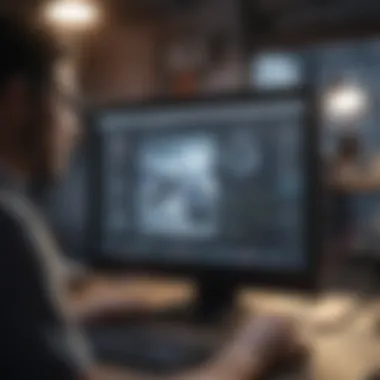
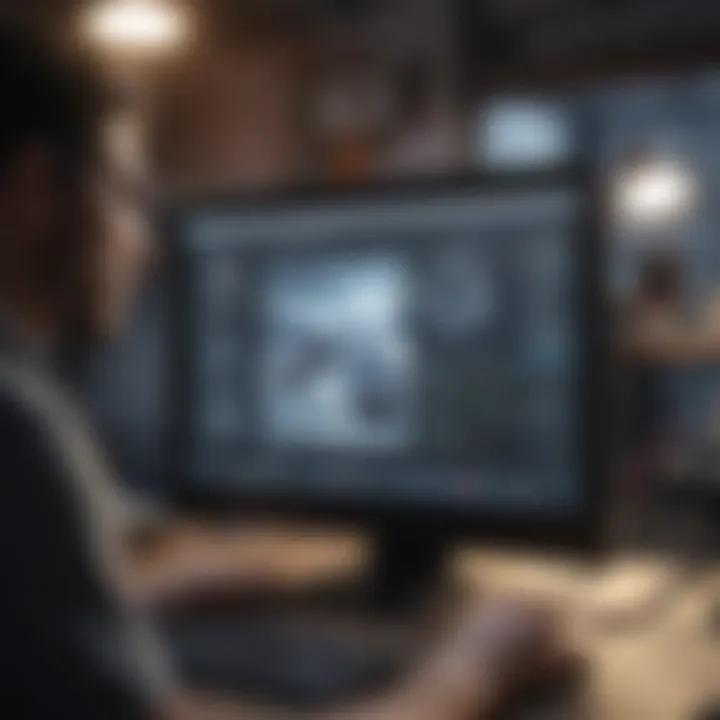
Understanding hardware-related causes is crucial when dealing with Final Cut Pro freezing issues. The performance of video editing software significantly depends on the computer’s hardware specifications. High resource demands from video editing can expose limitations in hardware. Therefore, identifying and addressing these limitations is essential for maintaining a smooth editing experience.
Insufficient System Resources
Insufficient system resources often trigger freezing in Final Cut Pro. When the CPU, RAM, or other components are overwhelmed, the software struggles to process tasks efficiently.
- CPU Strain: Video editing tasks can be CPU-intensive. A weak processor may struggle with rendering or exporting files, leading to freezes.
- RAM Capacity: RAM is vital for smooth operation, especially when working with high-resolution footage. Insufficient RAM can cause the application to halt as it fails to manage multiple processes.
To address this issue, consider upgrading your hardware. Increasing RAM or upgrading to a more powerful CPU can vastly improve performance and reduce freezing occurrences. Alternatively, monitoring active processes can help identify background applications consuming resources.
Graphics Card Limitations
The graphics card plays a significant role in video editing, particularly in rendering effects and previews. Limitations in graphics card capability may result in freezes during complex editing tasks.
- Rendering Performance: A low-end graphics card struggles with real-time playback and rendering tasks. This can cause lags and unexpected freezing.
- Driver Updates: Outdated drivers can lead to compatibility issues and may hinder performance in Final Cut Pro.
It is advisable to use a graphics card that meets or exceeds the recommended specifications for Final Cut Pro. Ensuring that drivers are up-to-date can also enhance stability and performance.
Disk Space Issues
Disk space is often overlooked but plays a crucial role in performance. Insufficient storage can slow down operations as the software struggles to find space for temporary files and caches.
- Storage Availability: Always ensure that there is adequate free space on your primary storage drive. Final Cut Pro requires space for functioning effectively.
- SSD vs HDD: Using a Solid State Drive (SSD) instead of a traditional Hard Disk Drive (HDD) can significantly improve access speeds, reducing the likelihood of freezes during intensive tasks.
Regularly monitoring disk usage and performing maintenance to clear unnecessary files can help maintain system performance. Additionally, using external drives for project storage can free up space on the primary drive, enhancing performance.
Troubleshooting Steps
In the context of Final Cut Pro, troubleshooting steps are vital to identify and resolve freezing issues that disrupt the editing process. These steps not only pinpoint specific problems but also offer systematic solutions to enhance overall software performance. By understanding each aspect of troubleshooting, users can maintain an efficient workflow and reduce future occurrences of freezes during editing sessions.
Updating Software Components
Regular updates to Final Cut Pro and macOS are essential. Developers often release updates that fix bugs and improve performance. Users should regularly check for the latest versions of both the software and the operating system. This practice ensures compatibility and includes important optimizations that can mitigate freezing issues.
To update Final Cut Pro, navigate to the App Store on your Mac and check the updates tab. It is recommended to enable automatic updates for seamless performance. Systematic updating reduces the likelihood of interruptions during high-stakes editing tasks, ensuring all functions work coherently.
Clearing Cache Files
Cache files can accumulate over time, leading to software inefficiencies. Final Cut Pro uses cache files to store temporary data that can speed up performance. However, excessive accumulation can lead to conflicts and freezing issues. Users should regularly clear their cache files to optimize performance.
Navigating to the preferences in Final Cut Pro provides an option to delete rendered files and cache. This process can lead to improved responsiveness and smoother playback. Users should remember to clear cache files especially after completing significant editing projects or software updates.
Repairing Disk Permissions
Disk permissions manage how files can be accessed and edited on your system. If permissions are corrupted, it might cause programs like Final Cut Pro to malfunction, including freezing. Users can repair disk permissions using the Disk Utility tool on macOS.
To do this:
- Open Disk Utility.
- Select your startup disk.
- Click on "First Aid."
- Follow the prompts to repair permissions.
This step is crucial because it ensures that Final Cut Pro has the appropriate access to its files, thus minimizing potential freezes caused by permission issues.
Testing with New User Profile
Creating a new user profile can be a beneficial troubleshooting step. This process helps identify whether the issues stem from user-specific settings or preferences. If Final Cut Pro operates smoothly in the new profile, this indicates that the original user settings may contain the problem.
To create a new profile:
- Go to System Preferences.
- Select "Users & Groups."
- Click the lock to make changes.
- Press the plus sign to add a new user.
Testing the software in a clean environment can significantly alter performance. If freezes cease when using the new user profile, consider revising or reinstating settings in the original profile incrementally to identify the source of freezing issues.
Preventive Measures

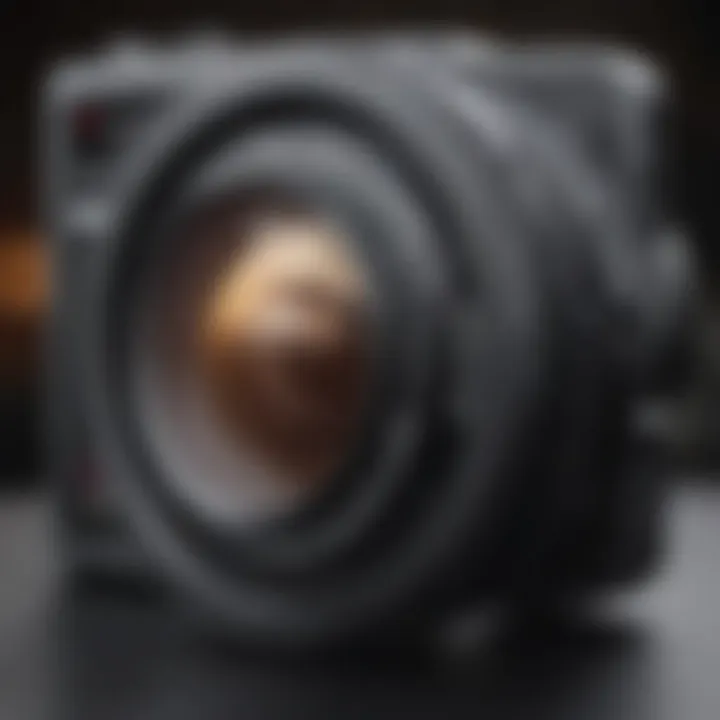
Understanding how to prevent freezing issues in Final Cut Pro is crucial for maintaining an efficient and productive editing setup. This section emphasizes the importance of implementing reliable preventive measures that can enhance the overall performance of the software. By attending to both software and hardware aspects, users can significantly reduce the chances of encountering freezing incidents while working on their projects.
Regular System Maintenance
Regular maintenance of your system can greatly enhance the performance of Final Cut Pro. This includes keeping the operating system and other essential software up-to-date. Updates often include performance improvements and bug fixes that can resolve potential freezing issues. Additionally, routine checks on your hardware components are important. Ensure that your hard drive is functioning properly and that your computer meets the recommended specifications for Final Cut Pro. A well-maintained system can prevent unexpected disruptions during editing sessions.
Optimizing Storage Management
Storage management plays a vital role in the smooth operation of Final Cut Pro. It's essential to monitor the available disk space on your computer. As projects can require substantial amounts of storage, it's advisable to keep at least 15% of your disk space free. This buffer allows the system to perform necessary functions without interference. Moreover, consider organizing your media files efficiently. Utilize external drives for storage, and avoid cluttering the main system drive with unnecessary files.
Managing Plugin Usage
Utilizing Additional Resources
When encountering freezing issues in Final Cut Pro, sometimes the solution lies beyond personal troubleshooting efforts. Utilizing additional resources can significantly contribute to resolving these problems effectively. This section explores various resources available to users, emphasizing their importance, benefits, and considerations in the process of troubleshooting.
Engaging with community forums and official support channels can provide insights from fellow users and experts alike. Often, you will find others who have faced similar issues, and their shared experiences can lead to effective solutions.
Furthermore, leveraging these resources not only aids in immediate issue resolution but also enhances overall user experience with Final Cut Pro. By tapping into collective knowledge and support, users can develop a deeper understanding of the software and improve their video editing workflows.
Community Forums and Support
Community forums are essential for users to exchange information and solutions related to Final Cut Pro freezing. Websites like Reddit and other dedicated forums offer a platform for discussions among enthusiasts and experts.
Benefits of engaging in these forums include:
- Real-time solutions from users with firsthand experience.
- Diverse perspectives on troubleshooting methods.
- An accessible network for ongoing support and knowledge sharing.
Information on issues such as software updates, incompatible plugins, and other common freezing triggers can often be found through threads dedicated to these topics. Users can post questions and receive replies that might not be available in official documentation.
Official Apple Support Channels
For more structured assistance, the official Apple support channels are invaluable. Apple provides extensive resources including user guides, troubleshooting documents, and direct support. When dealing with persistent issues, these channels might prove more reliable than community forums since they offer guidance from trained professionals.
Utilizing these official channels can help users in several ways:
- Access to the latest updates and best practices for using Final Cut Pro.
- Assistance tailored to your specific configuration and setup.
- Potential fixes for software-related bugs that are documented by Apple.
Users can explore resources at the Apple Support website, which includes articles that solve common problems associated with freezing in Final Cut Pro.
The End
In this article, we have explored the intricacies of Final Cut Pro freezing issues, delving into various aspects that contribute to this common problem. The importance of understanding and resolving these freezing occurrences cannot be understated, as they significantly disrupt the user experience and workflow of many video editors.
Summary of Key Points
To summarize the main elements discussed:
- Common Symptoms: Freezing may manifest in several ways, including sudden unresponsiveness and long rendering times.
- Software-Related Causes: Factors such as corrupted project files, plugin conflicts, and outdated software can lead to performance issues.
- Hardware-Related Causes: Insufficient system resources, outdated graphics technology, and limited disk space must be considered to ensure optimal performance.
- Troubleshooting Steps: We outlined actionable steps including software updates, clearing cache, and disk permission repairs to mitigate freezing events.
- Preventive Measures: Regular maintenance and mindful management of storage and plugins can help maintain smooth operations.
- Community Resources: Engaging with online forums and official support can provide further insights and solutions, enhancing the troubleshooting process.
Overall, the resolution of freezing issues not only improves the user's editing experience but also sustains productivity in video editing tasks. By employing the strategies discussed, users can navigate these challenges with greater ease and confidence, fostering a more seamless creative journey. The knowledge gained here equips users to tackle similar issues proactively, ensuring an efficient video editing workflow.
Further Reading
In exploring the intricate aspects of Final Cut Pro freezing issues, it is essential to engage with additional resources that provide further context and insights. The domain of video editing is vast, and understanding the nuances of software like Final Cut Pro can require deeper investigation. This section will highlight several relevant articles that can enhance your knowledge and comprehension of not only freezing issues but also broader video editing techniques and tips.
Importance of Further Reading
Enhancing your skills and understanding requires continuous learning. The field of video editing evolves constantly, with new tools, plugins, and techniques emerging regularly. Here are several elements to consider when engaging with related reading:
- Broadened Knowledge: Exploring more articles can offer fresh perspectives and alternative solutions to video editing problems. For instance, articles focused on both general video editing tips and specific software guidelines can create a more rounded understanding of the tools you use daily.
- Informed Decision-Making: Articles that discuss recent updates or changes in software can inform you about potential impacts on performance. Knowing how system updates might affect Final Cut Pro can be crucial in avoiding freezing issues or other malfunctions.
- Community Insights: Engaging with forums or user-generated content can reveal common practices among professionals. The shared experiences of others can provide support and innovative techniques that you might not have considered.
- Practical Tips: Further reading containing practical advice can help in optimizing workflow. Techniques related to managing file organization, storage solutions, and the use of specific plugins can directly affect how efficiently you use Final Cut Pro.
Related Articles on Video Editing
When searching for related articles on video editing, consider some key themes:
- Software Comparisons: Articles that compare Final Cut Pro with other editing software like Adobe Premiere Pro or DaVinci Resolve can highlight unique features and advantages. This kind of knowledge helps in choosing the right software for your specific needs.
- Editing Techniques: Pieces discussing advanced editing techniques, effects, and transitions can greatly enhance your skill set. Learning new methods can help you avoid tedious tasks that sometimes lead to software freezing.
- User Guides: Comprehensive guides on Final Cut Pro offer in-depth information about features, shortcuts, and efficient workflows. A well-documented user guide can provide solutions to common issues that may cause freezes, thereby improving performance.
- Performance Tuning: Articles that focus on optimizing system performance for video editing tasks can lead to more efficient use of resources. Knowing how to tweak your settings for better playback can prevent stuttering and freezing.
"The more you know about your tools, the more precise your creative expression will be."













