Understanding iCloud Drive Messages: A Comprehensive Guide
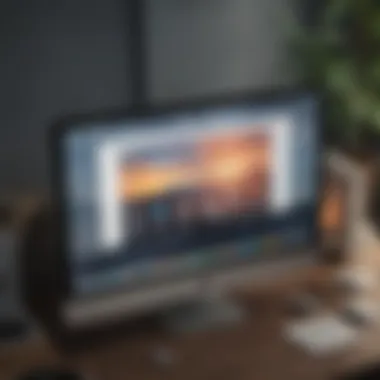
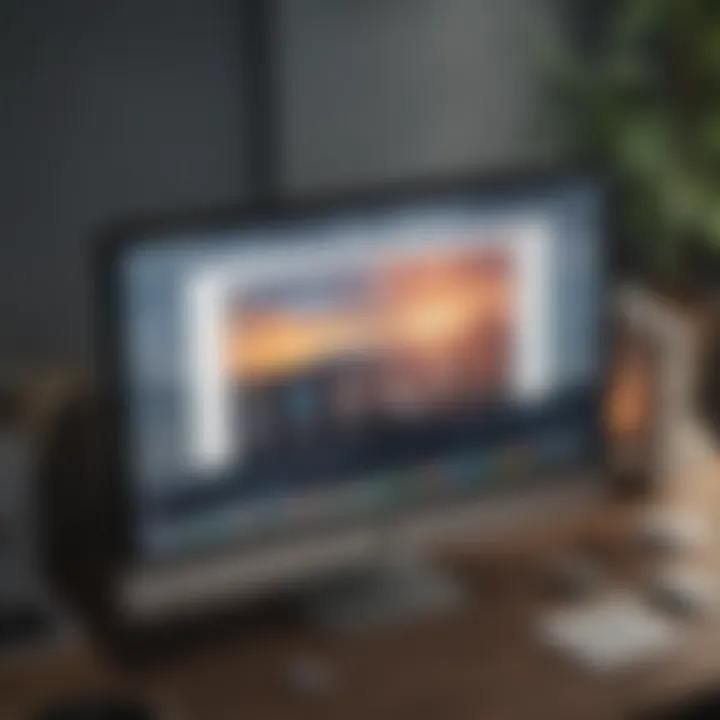
Intro
iCloud Drive is a crucial component of Apple's ecosystem, enabling users to store and manage files seamlessly across their devices. Understanding the nuances of iCloud Drive Messages is essential for anyone using this service. This guide aims to clarify how iCloud Drive integrates with various Apple products, the functions it offers, and how to optimize your experience.
Product Overview
iCloud Drive is a cloud storage solution provided by Apple. It allows users to save files, access them from any device linked to their Apple ID, and collaborate with others. Key features include:
- Storage and sharing of files across devices
- Integration with apps like Pages, Numbers, and Keynote
- Version history for file recovery
- Secure access with two-factor authentication
Users can access their files via iPhone, iPad, and Mac, as well as through any web browser, making it extremely versatile.
Key Features and Specifications
- Storage Options: iCloud Drive provides users with different storage plans. Free accounts start at 5 GB, but users can upgrade to 50 GB, 200 GB, or even 2 TB as per their needs.
- File Sharing: Users can share files with others using a link, making collaboration easy. You can control permissions, allowing others to view or edit documents.
- Automatic Syncing: Files in iCloud Drive sync instantly across all devices. This ensures you always have the latest version at your fingertips.
"iCloud Drive simplifies file management by providing seamless access and sharing capabilities."
Understanding Messages in iCloud Drive
Messages in iCloud Drive serve as a way to manage communications related to file sharing and collaboration. When you share a document or request a file from someone, notifications and messages related to that file appear in iCloud Drive.
Benefits of Using iCloud Drive Messages
- Increased Collaboration: Real-time updates and notifications facilitate better teamwork.
- Easier Tracking: Users can keep track of who has access to what files, making file management much simpler.
- Secure Communication: Messages are tied to your Apple ID, ensuring that communication remains secure within Apple's framework.
Troubleshooting iCloud Drive Messages
If you encounter issues with messages in iCloud Drive, here are some basic troubleshooting steps:
- Check Internet Connection: A stable internet connection is essential for syncing messages and files.
- Sign Out and Back In: Sometimes, simply signing out of your Apple ID and signing back in can resolve sync issues.
- Update your Device: Ensure your device runs the latest software version for optimal performance.
Best Practices for Optimal Usage
- Organize files into folders for easy access.
- Regularly back up important files using Time Machine or another method.
- Utilize the sharing features efficiently by setting clear permissions.
End
Understanding iCloud Drive Messages and their functionality enhances the overall user experience. By knowing how to utilize it effectively, users can reap the benefits of collaboration, file sharing, and secure communication. Whether a novice or a seasoned user, mastering these features is crucial to optimizing your iCloud experience.
Intro to iCloud Drive Messages
In an increasingly digital world, effective communication and file management are paramount. iCloud Drive Messages plays a critical role within Apple's ecosystem, helping users streamline their interactions. Understanding this feature is essential for anyone looking to maximize their iCloud experience. This section will focus on its significance and delve into the specific elements that make iCloud Drive Messages valuable.
What are iCloud Drive Messages?
iCloud Drive Messages, simply put, is a service that enables users to send and receive messages while managing their files in iCloud Drive. This feature is integrated into Apple's operating systems, such as iOS, iPadOS, and macOS. It allows for a seamless exchange of text, images, and documents directly within the messaging application. Users can keep track of conversations, share important files, and collaborate effectively without leaving the messaging environment.
The implementation of iCloud Drive Messages allows for enhanced connectivity between devices. For example, if you send a document to a colleague via your iPhone, they can access that same document on their Mac immediately. This connectivity is what sets iCloud Drive Messages apart from other standalone messaging services.
Purpose and Functionality
The main purpose of iCloud Drive Messages is to facilitate easy communication while managing files effectively. By integrating messaging with file sharing, Apple has created a robust tool for both personal and professional use.
Key functionalities include:
- File sharing within messages: Users can share documents directly from their iCloud Drive, allowing recipients to view, download, or edit files without any complications.
- Cross-device accessibility: Accessing messages and files across all Apple devices ensures that users remain productive, whether in the office or on the go.
- Collaborative capabilities: Multiple users can have conversations about shared files, making it easier to discuss changes or edits in real time.
Overall, iCloud Drive Messages serves as a foundation for enhancing user productivity and communication efficiency in Apple's ecosystem.
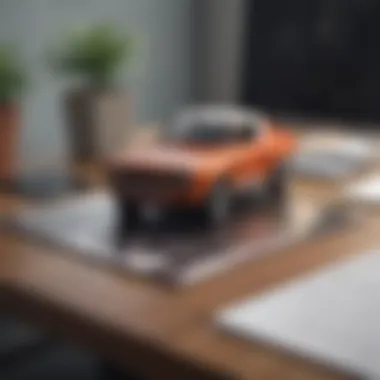

Accessing iCloud Drive
Accessing iCloud Drive is crucial for understanding how to effectively manage and store files in Apple's ecosystem. iCloud Drive facilitates seamless synchronization of files across devices, enabling users to access important documents and messages from various platforms. This integration enhances the overall functionality of Apple's products by creating a cohesive experience.
Compatible Devices and Platforms
To effectively use iCloud Drive, one must be aware of the compatible devices and platforms. iCloud Drive is designed to work on a range of Apple devices, including the iPhone, iPad, and Mac computers. Additionally, it is also accessible through Windows computers using the iCloud for Windows application. This versatility allows users to maintain their files across different systems with ease.
Moreover, accessing iCloud Drive through the web browser at iCloud.com adds another layer of convenience. Users can log in to their accounts to view files and messages, manage storage, and share documents without needing a specific app. The experience on compatible devices remains similar, enhancing user familiarity and reducing the learning curve.
Setting Up iCloud Drive
Setting up iCloud Drive is straightforward but essential for maximizing its benefits. To begin, users must ensure they have an active Apple ID. After logging in, follow these steps:
- On iOS devices:
- On Mac:
- On Windows:
- Open Settings.
- Tap on your name at the top of the screen.
- Select iCloud, then turn on iCloud Drive.
- Click on the Apple menu and select System Preferences.
- Click on Apple ID, then select iCloud.
- Check the box next to iCloud Drive.
- Download and install iCloud for Windows.
- Open the application, then sign in with your Apple ID.
- Select iCloud Drive to enable the service.
Following this setup ensures that documents and messages will automatically sync across all linked devices. Users can easily save files directly to iCloud Drive, providing access anytime and anywhere.
iCloud Drive integration offers a seamless storage solution, streamlining workflows and promoting efficiency in personal and professional environments.
By understanding the importance of accessing iCloud Drive, users can better manage their files and ensure their data is consistently available on various devices. This setup is not only about storage but also signifies a more organized approach to digital life.
Using Messages with iCloud Drive
Using Messages with iCloud Drive enhances communication and collaboration by integrating text-based messaging with the cloud storage capabilities of iCloud. This feature makes it easier for users to share files, exchanges thoughts and ideas, and stay connected across devices. The importance of this integration cannot be understated. It allows seamless access to essential files during conversations, making workflows smoother and more efficient.
Sending and Receiving Messages
The process of sending and receiving messages via iCloud Drive offers a straightforward yet powerful experience. When you send a message, it can include various types of content stored in your iCloud Drive. Users can attach images, documents, and links directly, providing context and information that enriches the conversation.
To send a message with an attachment:
- Open the Messages app on your iOS or macOS device.
- Select a conversation or start a new one.
- Click on the attachment icon and choose the file you want to share from iCloud Drive.
- Add any text, then hit send.
This feature proves beneficial for both personal and professional communications. For instance, a student can send a report to a classmate while discussing their project. Similarly, professionals can facilitate quick decision-making by sending presentations or files during meetings.
This integration between iCloud Drive and Messages allows you to keep conversations relevant and information accessible, improving overall productivity.
Integrating Messages into Workflows
Integrating Messages with iCloud Drive in workflows optimizes collaboration among team members. By enabling real-time file sharing and communication, users can maintain momentum on projects without switching apps or platforms.
For effective integration of Messages into workflows, consider these strategies:
- Real-time Collaboration: Use Messages for instant updates and file sharing during projects, ensuring everyone is on the same page.
- Organize Conversations: Keep discussions related to specific files or projects in dedicated message threads, so important information is easily retrievable.
- Leverage Notifications: Enable notifications for important contacts, ensuring you never miss critical updates related to workflow.
Combining messaging with cloud storage makes it easier to manage projects because team members can easily discuss and troubleshoot tasks in one platform. This eliminates the need to search through emails or other communication channels for vital information. Organizations can more efficiently allocate resources and avoid costly miscommunication when using Messages in this way.
Organizing Files in iCloud Drive
Organizing files in iCloud Drive is a critical aspect of managing digital content. As users increasingly rely on cloud-based storage, maintaining a well-structured system becomes essential. The ability to easily locate and manage files can significantly enhance productivity and user experience. Good organization helps in avoiding clutter and ensures that important documents are accessible when needed.
The benefits of organizing files are multifaceted. A coherent structure allows for efficient data retrieval, making it easier to share documents with others or find information during a search. Furthermore, effective organization reduces the chances of data loss and enhances collaboration among users. It is a direct influence on how users interact with their devices and the iCloud ecosystem.
Creating Folders and Subfolders
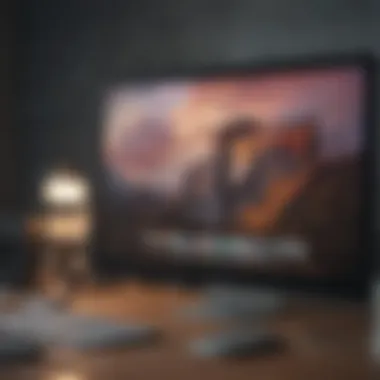

Creating folders and subfolders in iCloud Drive is an intuitive process that contributes to a more orderly file management system. Users should consider setting up main folders for broad categories, such as Personal, Work, or Projects. Within these, subfolders can contain more specific information or documents relevant to each main category. For instance, under the Work folder, one might create subfolders for different projects or departments. This method minimizes time spent searching for files while maximizing the efficacy of the user's overall workflow.
To create a folder, users can follow these simple steps:
- Open the iCloud Drive app on compatible devices.
- Click on the "Add" icon (usually represented by a plus sign).
- Choose the "New Folder" option.
- Name the folder appropriately to reflect its contents.
Once folders are established, subfolders can be created following a similar procedure. Maintaining a clear naming convention is crucial. Names should be descriptive yet concise, allowing easy recognition of contents.
Tagging and Searching Files
Tagging and searching files are essential tools within iCloud Drive. Tags allow users to assign keywords or identifiers to files and folders, enhancing their organization. Colors can be used for quick visual identification. For example, all documents related to a specific client can be tagged with a unique color. This method streamlines the sorting process and allows for outstanding visibility within the drive.
Searching within iCloud Drive is straightforward. The search bar at the top provides a way to locate files quickly by entering keywords or file names. The search function considers both the tags applied and the contents of the files, making it a powerful tool for retrieval. Here’s how to search efficiently:
- Use specific criteria like the file type or date modified for refined results.
- Incorporate tags to filter search results further.
In summary, organizing files through creating folders, utilizing subfolders, and employing tagging systems dramatically enhances the user’s experience in iCloud Drive. With a well-managed structure, users can enjoy the full potential of the cloud storage service while keeping their files secure and accessible.
iCloud Drive Storage Management
Managing iCloud Drive storage efficiently is crucial for anyone reliant on this fundamental Apple service. Understanding how much storage is available and knowing how to upgrade when necessary can prevent disruptions and enhance the overall experience. This is especially true for users who frequently handle large files, such as videos and graphics. Making informed decisions regarding storage can lead to better organization, performance, and security.
Understanding Storage Limits
Apple provides a set amount of free iCloud storage, usually 5GB, which might seem adequate at first. However, as users begin storing backups, photos, and files, they may quickly approach or exceed this limit. Users need to continuously monitor their storage usage.
To check storage limits:
- Go to Settings on your device.
- Tap on your name at the top.
- Select iCloud, then Manage Storage.
In this section, comprehending what counts against the storage limit is vital. Backups, photos, and documents from apps can occupy significant space. Therefore, periodically reviewing what is stored can help manage the available storage efficiently. Users might consider deleting files that are no longer necessary or transferring less-commonly accessed files to external storage solutions.
Upgrading Storage Plans
When free storage proves insufficient, upgrading is a straightforward process. Apple offers various plans that cater to users' needs, ranging from 50GB to 2TB. Upgrading can be done directly from the same iCloud settings where users check their storage. Users simply select the upgrade option and choose a plan suitable for their requirements.
The benefits of upgrading include:
- More space for backups, documents, and media files
- Seamless experience when using iCloud across multiple devices
- Peace of mind, reducing the risk of issues related to full storage
However, users should also consider costs involved. Make sure to evaluate how much storage is genuinely needed without overspending. Implementing a strategic approach to storage management not only streamlines the use of iCloud services but ensures users maximize their investments in Apple's ecosystem.
"Efficient storage management is not just about capacity, but about understanding your usage patterns and needs."
Using iCloud Drive can be greatly beneficial. Recognizing when to upgrade and maintaining an organized approach toward storage can ultimately enhance productivity and security.
Security and Privacy Considerations
Security and privacy are essential elements of using iCloud Drive messages. Given that these messages can contain sensitive information, understanding how Apple safeguards this data is vital for maintaining user confidence. Users must be aware of both the protocols in place and how they can manage privacy settings effectively. This section elucidates key aspects of data encryption and the available privacy controls, aiming for clarity in ensuring user data security.
Data Encryption Protocols
Data encryption serves as the foundation for securing iCloud Drive messages. Apple employs advanced encryption methods to protect data both in transit and at rest. When a message is sent or received, it is encrypted using protocols like TLS (Transport Layer Security), which prevents unauthorized access during transmission.
Upon reaching iCloud servers, the messages are stored in an encrypted format. This means that even if someone gains access to the server, the data remains secure, as it cannot be deciphered without the appropriate keys. The use of end-to-end encryption is also significant, particularly for sensitive communications. This ensures that only the sender and recipient can access the message content, further enhancing security.
It's crucial for users to understand that while Apple implements high standards of encryption, they also need to take personal responsibility. This includes using strong, unique passwords and enabling two-factor authentication to protect their iCloud accounts.
"The importance of end-to-end encryption cannot be understated; every user must be proactive about their own digital security."
Privacy Settings and Controls


In tandem with robust encryption, Apple provides users with a range of privacy settings and controls. These settings allow individuals to manage who can send them messages and see their information. Users should regularly review their sharing preferences to ensure they align with their comfort levels.
Some key privacy features include:
- Message Visibility: Users can control whether their messages are visible to others, offering a layer of privacy.
- Blocked Contacts: It is possible to block specific contacts from sending messages, which allows users to manage unwanted interactions effectively.
- Location Services: While location sharing can enhance user experience, it is equally important to evaluate the implications on privacy. Users should toggle location services off if they do not wish to share their whereabouts.
Regular updates to privacy policies and user agreements mean users should stay informed about any changes that might affect their data security. Familiarity with Apple's privacy framework will enhance their overall experience with iCloud Drive messages and help mitigate potential risks.
Troubleshooting iCloud Drive Messages
Troubleshooting issues related to iCloud Drive messages is an essential part of ensuring a smooth user experience. Understanding potential problems and their solutions can greatly enhance productivity and minimize frustration. Users often encounter challenges that can stem from various factors, including network connectivity, software glitches, account settings, and storage limitations. Addressing these issues promptly is crucial for maintaining the efficiency of messaging within the iCloud Drive framework.
Common Issues and Solutions
Several common issues may arise when using iCloud Drive messages. Identifying these problems and knowing how to resolve them can save time and effort.
- Messages Not Syncing: This is a frequent concern. Ensure you are logged into the same Apple ID on all devices. A simple reboot of the devices may also help.
- Storage Limit Reached: If you encounter messages that do not send or receive, check your iCloud storage. Upgrade or delete unused files to free up space.
- Internet Connectivity Problems: An unstable network can prevent messages from being sent. Check your Wi-Fi connection or switch to cellular data.
- Software Updates: Outdated software may cause functionality issues. Ensure your device's operating system is updated to the latest version to maintain compatibility with iCloud Drive features.
- Data Loss: If you notice missing messages, verify if they were accidentally deleted or if there were sync issues. Use the "Recently Deleted" folder to recover lost content.
Each of these problems has viable solutions, but understanding the root cause can lead to a more permanent fix, which is preferable to repeated troubleshooting efforts.
When to Contact Apple Support
While many issues can be resolved independently, some situations may require professional assistance. Knowing when to reach out to Apple Support is vital for efficient problem resolution.
- Persistent Issues: If problems continue despite troubleshooting efforts, it's advisable to contact support. They can provide insights into more complex issues.
- Account-Related Concerns: Any changes in account settings, such as forgotten passwords or disabled accounts, often necessitate professional help. Do not hesitate to seek their assistance.
- Technical Glitches Beyond Control: If certain functions fail completely, even after trying multiple solutions, it may indicate deeper system issues that should be addressed by Apple’s technical team.
- Security Concerns: If there is any sign of unauthorized access or data breaches, alerting Apple Support immediately is crucial. They can guide you through securing your account.
It is better to refer to Apple Support for help than to remain stuck with unresolvable issues. Taking action promptly can prevent minor issues from escalating into significant problems.
Remember, troubles with iCloud Drive messages can usually be resolved through proactive measures and timely action.
Future of iCloud Drive Messages
The future of iCloud Drive messages is crucial for users who rely on this platform for effective communication and document sharing. As digital interactions grow in complexity, the evolution of cloud messaging will shape user experiences significantly. Understanding these changes is essential for users who want to adapt and make the most of the features offered by Apple.
Trends in Cloud Messaging
Cloud messaging continues to evolve rapidly with several key trends shaping its landscape:
- Increased Integration: More applications are integrating with cloud messaging services, making it easier for users to connect and share information across platforms. This integration streamlines workflows, enabling users to move seamlessly between apps while maintaining access to their messages.
- Enhanced Collaboration Features: As remote work becomes more common, cloud messaging is focusing on features that promote collaboration. Real-time editing, comment threads, and file versioning are becoming standard. Users increasingly demand tools that allow them to work with others without switching platforms.
- Focus on Security: With rising concerns over data privacy, technology companies are emphasizing security in cloud messaging. End-to-end encryption and advanced authentication methods are now essential features. Users look for platforms that prioritize their security and integrity of their messages.
- AI and Automation: Artificial intelligence is being harnessed to improve user experience in cloud messaging. Features such as smart replies, predictive text, and automated insights help users manage their messages more efficiently.
- Cross-Platform Availability: Users expect access to their messages from any device. iCloud Drive messages are increasingly accessible across multiple devices, enhancing convenience with syncing capabilities and easy transitions between environments.
These trends indicate a shift towards more sophisticated, user-friendly, and secure messaging systems that adapt to the changing work and communication patterns.
Potential Feature Developments
The future of iCloud Drive messages will likely see several feature developments designed to enhance usability and functionality. Key potential features include:
- Contextual Awareness: Future updates may include features that analyze user behavior and suggest relevant actions based on the content of messages. This could mean offering file-sharing suggestions or reminders based on previous interactions.
- Augmented Reality Integration: As augmented reality technology advances, we could see its integration into messaging. This may include sharing AR content directly through messages, making collaboration more engaging and interactive.
- Improved Search Functionality: More sophisticated search tools will likely enable users to find messages or files quickly. Enhanced filtering and sorting options will help in managing vast amounts of data efficiently.
- Further Customization Options: Users have growing demands for personalization in their messaging experiences. Future updates might include more customization options for notifications, layouts, and themes.
- Seamless Communication with Smart Devices: As smart home devices gain popularity, iCloud Drive messages may evolve to facilitate communication with these devices. Control and coordinating various smart devices through messaging may become commonplace.
Closure
The conclusion of this article emphasizes the significance of understanding iCloud Drive Messages within the larger context of Apple's ecosystem. iCloud Drive Messages serve not just as a communication tool but also as a means for enhancing collaboration and file management among users. Knowing how to operate this feature can greatly affect productivity, particularly for those who rely heavily on cloud storage for their tasks.
In this comprehensive guide, key elements like functionality and usage have been thoroughly discussed. It is essential to recognize the versatility of iCloud Drive Messages in connecting various devices seamlessly. This feature allows users to store, share, and manage files efficiently, making workflows more streamlined. Additionally, the importance of security has been highlighted, showing how to safeguard data while using iCloud Drive.
The benefits of engaging with iCloud Drive Messages include enhanced organizational capabilities and increased accessibility across different devices. Understanding these points helps in making informed choices about how to utilize cloud messaging and file storage best. iCloud Drive transcends traditional storage solutions and becomes part of everyday life for many Apple users.
"To optimize your experience, explore all the features iCloud Drive offers, as they can transform how you manage communication and files across your Apple devices."
Summary of Key Points
- iCloud Drive Messages enhance collaboration through effective file sharing.
- Understanding functionalities such as storage limits and security protocols promotes better usage.
- It integrates well with the Apple ecosystem, enriching user experience.
- Troubleshooting strategies aid in resolving common issues, ensuring smooth usage.
Encouragement for Engaging with iCloud Drive
Engaging with iCloud Drive is not just about utilizing a storage service; it is about embracing a more connected and efficient way of handling digital tasks. Users should take time to explore the variety of features offered and leverage them for personal or professional needs. Familiarity with the system can lead to discovering innovative workflows, sometimes even simplifying daily tasks that may seem overwhelming.
For those already immersed in the Apple ecosystem, iCloud Drive can be a powerful asset. Regular use and exploration can uncover tools that streamline tasks, enhance project management, and even improve communication with others. Starting to explore this feature today might very well open doors to a more organized and productive digital experience.













