Understanding the iPhone 11 Home Screen Layout: A Comprehensive Guide
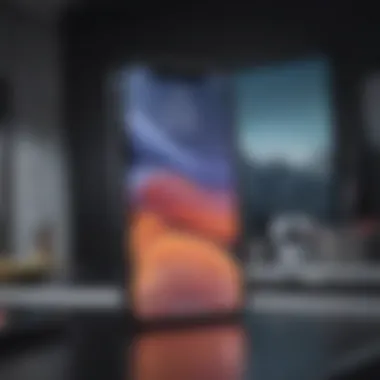
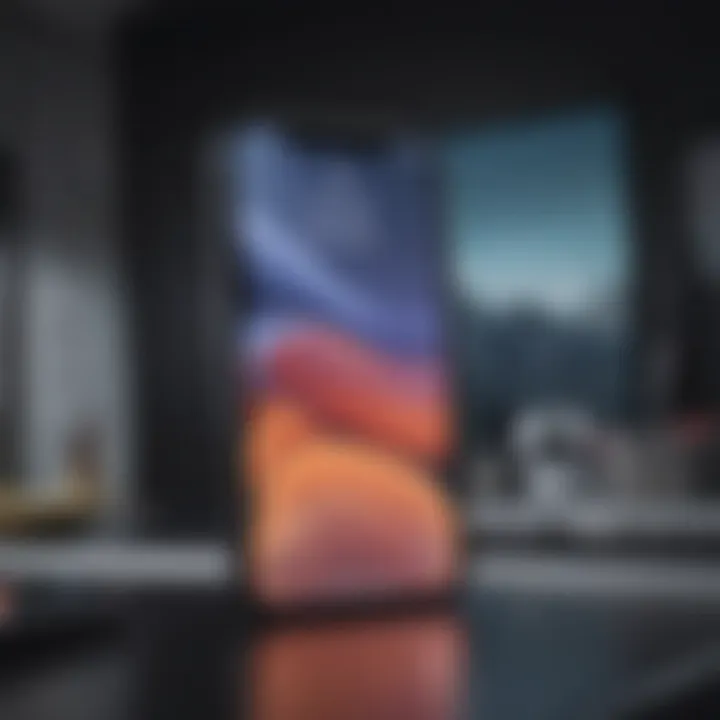
Intro
The iPhone 11 represents a significant evolution in Apple's smartphone lineup. It integrates features that numerous users have come to expect, as well as introduces elements that enhance its usability. The home screen layout is fundamental in how users interact with the device day-to-day. Understanding this aspect can improve usability and overall satisfaction.
The home screen layout presents itself as a curated digital space that reflects both personal style and functional needs. From the strategic positioning of app icons to the implementation of widgets, each component serves an important role in delivering a smooth experience for users.
This guide outlines the vital aspects of the iPhone 11’s home screen. Readers will discover insights on its icon arrangement, the introduction of widgets, and specialized customization options. This knowledge empowers users to take control over their devices and refine how they engage with the iPhone 11.
Foreword to the iPhone Home Screen Layout
The layout of the home screen on the iPhone 11 plays a critical role in how users interact with the device. It is not merely the first visual impression; it is where functionality meets personalization. Understanding this layout is essential for maximizing the iPhone's features and efficiency.
Overview of the iPhone
The iPhone 11, released by Apple in September 2019, marked a significant step forward in smartphone design. It offers a large 6.1-inch display that showcases vivid colors and clarity, enhancing the visibility of the home screen icons and widgets. The device is powered by the A13 Bionic chip, known for its speed and efficiency, allowing seamless navigation across numerous applications directly from the home screen.
Features such as Face ID, dual-camera system, and extended battery life make the iPhone 11 a popular choice among consumers. However, it is the home screen layout that becomes the focal point for user interaction, defining their everyday experience with the device. Once users grasp the layout's nuances, their opportunities for customization and control expand dramatically.
Importance of Home Screen Design
Home screen design significantly impacts user experience. A well-organized home screen not only facilitates easy access to applications but also allows for a more efficient workflow. The spatial arrangement of icons plays a key role here.
- Accessibility: Users can quickly locate necessary apps.
- Personalization: Custom layouts enable the home screen to reflect user preferences and lifestyle.
- Visual Appeal: An aesthetically pleasing arrangement enhances interaction enjoyment, making everyday use more satisfying.
A cluttered home screen can lead to frustration, reducing the iPhone's inherent potential. Thoughtful design and consideration of layout can transform usability and extend to features that increase productivity.
Basic Elements of the Home Screen
The basic elements of the home screen are crucial for a seamless interaction with the iPhone 11. These foundations affect user navigation and overall experience. Whether you are a tech aficionado or an everyday user, understanding these components can enhance effectiveness and features of your device. There are several key aspects worth noting: the icon arrangement, dock functionality, and how to utilize folders for organization.
Icon Arrangement
The arrangement of icons on the home screen plays a fundamental role in daily use of the iPhone 11. Users typically favor convenience and efficiency, hence the layout often influences scrolling and search patterns. Icons can be moved simply by tapping and holding an app until they begin to jiggle. This simplifies access to your most-used applications. Users can position apps closest to where their thumb slices the screen when holding the phone in one hand. Thus, a centered or lower placement for frequent applications becomes logical.
There are some things to consider:
- Accessibility: Clearly located icons support ease of use.
- Visibility: Bright colored apps stand out. Prioritize your low-visions-friendly icons.
- Resolution Adjustments: Optimizing for different screen orientations can enhance layouts.
Dock Functionality
The dock carries its benefits as it gives instant accessibility to four of your favorite applications. Functional, it constantly stays visible, serving as a command center for rapid interaction. Among its benefits:
- Multi-tasking: Access applications without needing to scroll through the entire home screen.
- Quick Launch: Tap content directly through dock applications instead of scrolling your multiple folders.
- Persistent Availability: The dock remains at the bottom and aids in constant productivity.
Just like other layout choices, it's important to pick apps that complement your use patterns. Apps here can include phone, messages, or any tools you utilize consistently. Moving them in and out of this space is intuitive and does not interrupt flow of other icons.
Folders and Organization
Organizing apps into folders is not just tidying up space; it enhances usability. Folders exist for managing numerous applications while reducing clutter. Since the home screen can quickly fill with downloaded apps, folders offer simplified navigation.


When creating folders, several considerations include:
- Naming Conventions: Keep names concise yet general enough to encompass contents of each folder, like “Social” for social networking applications.
- Integration: Group applications following similar functionalities or purpose.
- Visual Arrangement: Culture search habits for effective organization.
To initiate a folder, pick an icon full of potential and drag it over another icon. Creativity counts; visual appeal of arranged applications both enhances your user experience and creates functional simplicity. Folders support maintaining focus without encompassing the chaotic feel of many apps rendered invisible.
Organizing apps based on how they are used leads to higher productivity and better satisfaction with the device.
In summary, getting familiar with basic elements of the iPhone 11 home screen, including effective icon arrangement, utilizing the dock’s functionality and creating logical app folders can significantly improve user experience.
Widgets on the iPhone Home Screen
Widgets are key features for the iPhone 11 home screen. They enhance the user experience by providing quick access to information at a glance. Unlike traditional app icons, widgets present data visually, which can save time and improve productivity. Their ability to be customized makes them even more appealing to users looking for a personalized layout.
Prolusion to Widgets
Widgets were introduced with iOS 14 and marked a significant change in how users interact with their device. They are designed to display relevant information without the need to open the respective apps. This redesign focuses on efficiency, allowing users better access to the information they need, when they need it. For instance, a weather widget shows current conditions, while a calendar widget may highlight upcoming events. Understanding how to use these widgets properly helps to maximize their functional benefits.
Types of Widgets Available
There are various types of widgets available on the iPhone 11. Here are some common categories you might come across:
- Clock Widget: Displays time and date, useful for tracking multiple time zones.
- Weather Widget: Offers updates on current weather conditions and forecasts for each day ahead.
- Calendar Widget: A glance at your upcoming events and reminders, keeping you organized.
- News Widget: Pulls the latest headlines from sources like Apple News.
- Notes Widget: Quickly showcases current notes and memos without opening the app directly.
These widgets come in different sizes, allowing users to arrange them according to their preferences and needs, whether they want more information at a glance or just a small snippet.
Adding and Customizing Widgets
To add widgets to the home screen, simply long press on an empty area until the apps jiggle. Then, tap on the + in the top left corner to display a list of available widgets. Selecting a widget shows options for sizes and configuration.
Widgets can be easily customized. Here are steps to consider:
- Tap on the widget listed in the selection pane.
- Choose a widget size (small, medium, or large).
- Add the widget to your home screen by tapping Add Widget.
- Position and arrange as you see fit by dragging them around the home screen.
- Tap on the widget itself to delve into customization options where available, like selecting data sources or different views.
Use these steps to create a layout that reflects your daily routine, ensuring vital information is always front and center.
Properly configured widgets can enrich your daily experience, minimizing the time spent searching through apps.
Customization Options for the Home Screen
Customization plays a vital role in tailoring the user experience of the iPhone 11. By adjusting various elements on the home screen, users can optimize functionality and create a more personal interface. Personalization fosters an environment where users feel more comfortable and productive while using their devices. Features like changing wallpapers and adjusting icon layouts enhance visual appeal and usability. This section will explore several key options for customization.
Changing Wallpaper
Changing the wallpaper on the iPhone 11 is a straightforward yet impactful change. There are two categories of wallpapers to choose from: Apple’s default options or personalized photos. To change the wallpaper, navigate to Settings > Wallpaper > Choose a New Wallpaper. Here, users can select variations such as dynamic, stills, and live photos. The visual upgrade is immediate, and selecting an image with personal significance makes the device feel more like their own.
Moreover, an effective wallpaper can align with mood or style preferences. Light-colored backgrounds often offer a sense of freshness while darker images aid focus and reduce eye strain. Some wallpapers can also change based on the light or dark mode settings, offering a cohesive user experience.
An effective wallpaper combining aesthetics with functionality enhances overall user satisfaction on the device.


Adjusting Icon Layout
Adjusting the icon layout is another method to customize the home screen. The arrangement of apps impacts both access and user efficiency. Simply tap and hold any app icon until they wiggle. This allows users to drag icons to different locations. Grouping similar apps can streamline usage and present a neat appearance.
It's also possible to remove icons from the home screen by dragging them into the app library. For users who frequently use particular apps, placing them in the dock gives instantaneous access. Keep in mind that icon visibility can impact how users perceive and interact with their device, and is crucial to an optimized layout.
The organization should reflect usage habits and preferences. Consider color coding or creating categories for better visual resonance.
Utilizing Dark Mode
Dark Mode has emerged as a significant feature in many digital interfaces, and iPhone 11 is no exception. It reduces overall brightness and can extend battery life by using less power. To enable Dark Mode, navigate to Settings > Display & Brightness, then select Dark. This change affects not only the wallpaper and icons but all aspects of the system, providing a cohesive dark theme.
Beyond aesthetic appeal, dark mode minimizes eye strain during nighttime use, enhancing user comfort in low-light conditions. Apple has continuously emphasized health and usability, and dark mode contributes positively to these considerations. Furthermore, many apps have adjusted their designs to include dark mode, ensuring seamless integration across both system and third-party applications.
In summary, customization options for the iPhone 11 home screen truly enhance the overall user experience. By exploring these features, users can tailor their devices to both their style and workflow needs.
Gestures and Navigation Techniques
Understanding gestures and navigation on the iPhone 11 is essential for a smooth user experience. Apple's focus on intuitive use makes gestures powerful tools for interaction. Mastering them not only enhances the speed of operations but also allows for greater efficiency in navigating the home screen. By learning these movements, users are empowered to interact with their device in a fluid and responsive manner that fundamentally shapes their experience.
Swiping and Tapping
Swiping and tapping are the fundamental actions that drive engagement on the iPhone 11 home screen. Tapping allows users to open apps and access functions instantly. Simply tapping on a desired icon activates it, enabling immediate access to an app's interface. Conversely, swiping provides additional capabilities. A gentle swipe to the right unveils widgets, while a swipe left reveals pages filled with apps.
These gestures streamline transitions between different applications and feature sections, simplifying task execution without hassle.
Using the Control Center
The Control Center is a distinct feature that enhances navigation on your device. It consists of quick access shortcuts to essential settings and functionalities. To access it, swipe down from the upper-right corner of the screen. Once there, users can quickly toggle settings like Wi-Fi, Bluetooth, and Airplane Mode on and off.
Additionally, the Control Center offers the capacity to play music. Adjusting brightness, volume, and other controls has also never been easier. This convenience minimizes navigating through individual settings menus, allowing users to adjust functionality instantly without disconnecting from what they’re doing.
Functional Impact of the Home Screen Layout
The design of the iPhone 11 home screen is not just a matter of aesthetic value. It serves multiple important functions that significantly impacts its usability and user experience. Each element, when placed thoughtfully, carries a weight that informs an approach to interaction with the device. Understanding this subtle yet profound influence can take a user's interaction from mere functionality to a more inspirational experience. In this section, we will examine how the home screen layout affects individual user experiences and overall app usage.
User Experience Enhancement
A well-designed home screen remarkably enhances user experience. First and formost, it influences how easy it is for users to locate and access their applications. Users depend on quick access; thus, the arrangement of icons must prioritize usability.
- Ease of Navigation: Icons should be arranged to facilitate smooth navigation. For instance, commonly used apps can be placed on the first page or in the Dock. This prevents frustration and cuts down on the time users spend searching for applications.
- Visual Comfort: A clean and organized home screen reduces distractions. Visual clutter can hamper cognitive load, making simple tasks feel daunting. An organized layout ensures that users can quickly focus on the tasks at hand without needless distractions.
Utilizing folders can also enhance user experience. By grouping related apps, users can streamline their task completion while minimizing the number of clicks needed to access them. Consequently, folders are an effective method of sharpening user concentration and task execution capability.
Impact on App Usage
The arrangement of the home screen layout has a corresponding effect on how often and efficiently applications are used. When certain apps are easily accessible, they are more likely to be utilized frequently.
- Accessibility Stories: A home screen designed well promotes constant engagement with key applications. For instance, games placed in a prominent position will likely receive more attention than those buried within folders.
- Categorization Strategy: Users often categorize apps based on behavior or task. Proper categorization can encourage habits that, over time, emphasize regular app usage.
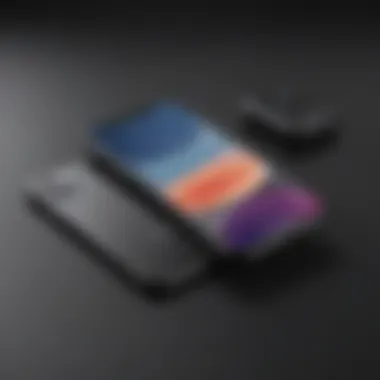
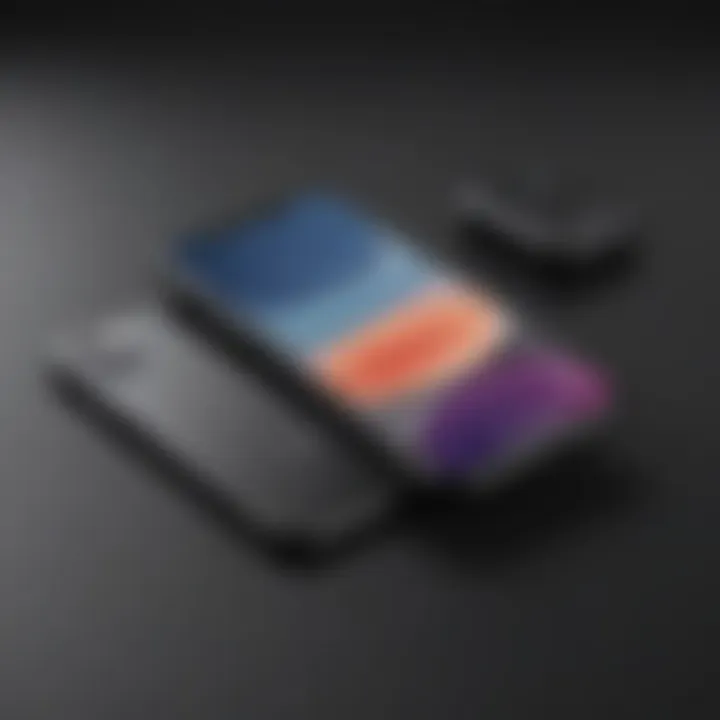
Effective home screen design does not just beautify; it serves practical purposes that shape daily interactions with one of our most significant devices.
Troubleshooting Common Home Screen Issues
Understanding how to troubleshoot common home screen issues on the iPhone 11 is crucial. The home screen is largely the interface users interact with the most, affecting their overall experience. Knowing how to resolve problems can save time and frustration while enhancing device functionality. Addressing issues related to icon arrangements and widget displays can make daily use of the phone more efficient.
Icon Arrangement Problems
Icon arrangement issues can often plague users. Having your apps scattered haphazardly does not just diminish aesthetic appeal but also impacts accessibility. Titling apps can mix them up in situations needing fast interaction.
Common Challenges With Icon Arrangement
- Apps moving inadvertently during updates or resets.
- Difficulty when trying to cluster similar apps together.
- Rodent priority. Often, important apps get buried under lesser-used ones.
When faced with these issues, some steps you can take include:
- Restart your device: Sometimes, glitches will lead to a messy arrangement. A simple restart can remedy this.
- Reset home screen layout: Go to to order the apps back to their original arrangement. However, responsible backing up of crucial data is essential before executing this step.
- Watching updating patterns: Some apps shift placement upon updating. It can be helpful to note this for future consequences.
By focusing on these solutions, you can create a home screen organized to better suit your usage tendencies.
Widget Display Issues
Widgets are valuable components of the iPhone 11’s home screen. They deliver information at a glance. However, problems with apparent functionality are inevitable.
Typical Widget Layout Problems
Users might encounter:
- Widgets not loading as expected.
- Incorrect information being shown.
- Widgets not responding to user interaction.
The following actions can help alleviate common widget display issues:
- Check your settings: Ensure that you have relevant permissions set. Sometimes location or app restrictions affect widget functionality.
- Restart the offending app: For specific issues, often a quick restart will resolve connectivity problems.
- Filing a complaint: if your widgets remain uncooperative, reporting issues through Apple Support might provide solutions on nearby functionality problems.
Utilizing these strategies not only aids problem resolution but heightens the effectiveness of the information offered by widgets.
Future Potential of Home Screen Layouts
The future potential of home screen layouts is an essential topic. It unravels the possibilities for the design and functionality enhancements in upcoming versions of mobile devices. Understanding these elements can significantly affect how users interact with their phones.
As technology pushes forward, mobile user interfaces are evolving rapidly. Users are demanding greater customization and adaptability to suit individual needs. The importance of seamless integration of features is also increasing. Users want their home screens to reflect their habits and preferences, showcasing a crucial aspect of the user experience.
Trends in Mobile User Interfaces
Current trends in mobile user interfaces reflect a shift towards minimalism, personalization, and functionality. Elements such as gestures, swipe actions, and tangential content are increasingly popular. Some specific patterns can be noted:
- Simplified Design: A cleaner interface which highlights essential functions.
- Adaptive Layouts: Interfaces that change based on usage patterns and preferences.
- Deep Integration of Widgets: Widgets now highlight relevant content right from the home screen instead of requiring users to open apps.
Adapting these trends can provide essential lessons on how these layouts redefine user interaction. Furthermore, these advancements minimize clutter and improve the overall efficiency of device usage, making interactions more fluid.
Anticipated Features in Future iPhones
Looking ahead, several anticipated features stand out regarding iPhone home screen capabilities.
- Enhanced Widget Interactivity: Users are likely to enjoy even more interactivity from widgets, allowing them to perform tasks without launching individual apps.
- AI-Powered Personalization: Artificial intelligence could analyze user behavior to suggest and optimize app arrangements dynamically.
- Augmented Reality Elements: Integrating AR could offer entirely new ways to gather information or visualize content directly from the home screen.
These features hold benefits for ease of access and quick operations. With such advancements, future iOS versions could transcend traditional layouts, answering the growing desire for streamlined, user-centric experiences.













