Understanding Storage Usage on iPhones: A Comprehensive Guide
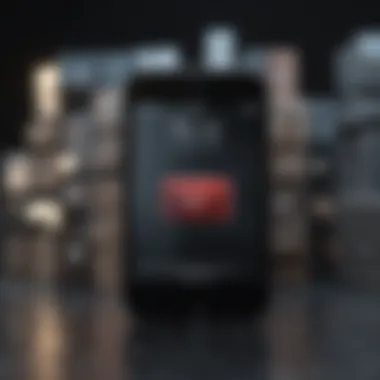
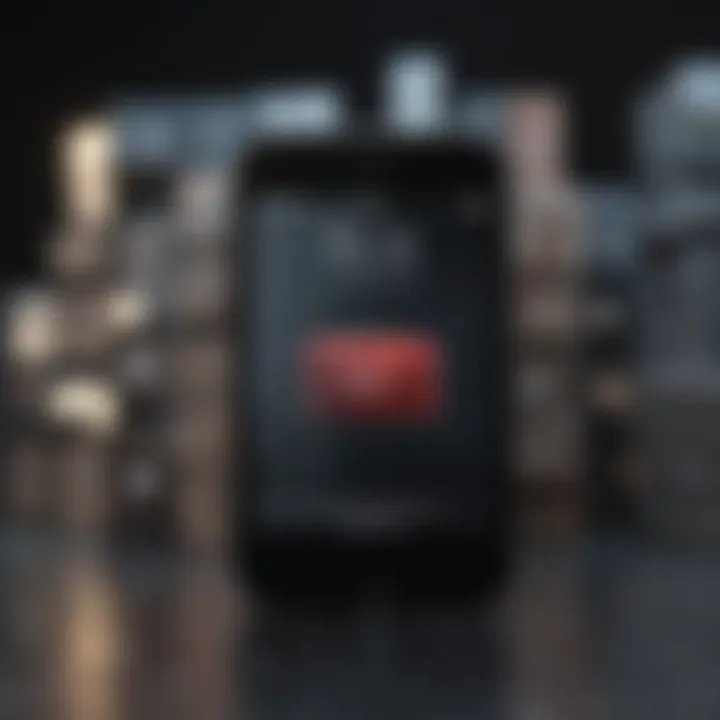
Intro
Apple's iPhones have been a major player in the smartphone industry. Their popularity is not just due to the sleek design but also the robust ecosystem they provide. With multiple models released every year, storage capacity becomes an important factor for users. Understanding how different elements consume storage on an iPhone can help users manage their devices more effectively.
In this article, we will delve into the various aspects of storage usage on iPhones. We will explore the types of data that occupy space, including photos, apps, and system files. This will provide users crucial insights into how to effectively manage their storage while making the best use of their device's capabilities.
"Managing storage on your iPhone is not just about deleting files. It's about understanding how to use your device efficiently."
Through systematic dissection of storage consumption factors, we aim to equip Apple enthusiasts and tech lovers with actionable knowledge. By the end of this article, readers should have a clearer picture of their iPhone storage landscape and useful strategies for optimization.
Overview of iPhone Storage
In today's digital age, understanding how storage works on iPhones is crucial for users. The ability to manage storage effectively impacts not just performance, but also user experience. An iPhone with inadequate storage may lead to frustration and hinder the use of applications and features critical for daily tasks and entertainment. Therefore, recognizing what takes up space plays a vital role in optimizing device functionality.
Storage on iPhones is layered and multifaceted. It includes system-generated files necessary for the operating system's smooth running and user-generated content that accumulates through applications, photos, and other data. Users who comprehend these various aspects can make informed decisions on what to keep or remove.
Understanding Storage Capacity
The storage capacity of an iPhone determines how much data it can hold. iPhones offer several storage options, typically ranging from 64 GB to 512 GB. This capacity influences how many applications, photos, and videos users can store. Knowing your specific storage capacity helps in planning and managing data.
It's also important to monitor the actual available storage. Space can be consumed by various data types, including applications, system files, photos, videos, and more. Regularly checking storage usage can prevent unexpected storage shortages.
Types of Storage on iPhones
There are primarily two types of storage on iPhones: system storage and user storage. Understanding the differences helps users identify how data is organized.
- System Storage: This includes the operating system files and built-in applications that are essential for the device’s functioning. These files cannot be deleted and occupy a significant portion of total storage.
- User Storage: This is where all user-generated content is stored. It consists of applications, photos, videos, music, and other files. This storage is dynamic and can be managed by deleting unnecessary data or offloading content to cloud services.
By familiarizing themselves with these storage types, users can better navigate their iPhone's storage landscape and learn to manage it effectively.
System-Generated Storage
The understanding of system-generated storage is vital for any iPhone user aiming to manage device space efficiently. This type of storage encompasses files created by the operating system and applications, consisting of essential system files, caches, and temporary files. Recognizing how much space these components consume helps you identify where to free up room for user-generated data and applications.
Operating System Files
Operating system files represent the core framework that allows your iPhone to function. These include the files necessary for the iOS to operate, as well as system updates that ensure security and performance improvements.
Each iOS update takes space on the device, and it can be substantial depending on the version. It is essential to keep the system files updated for optimal performance. Users should keep in mind that while these files cannot be deleted without impacting device functionality, managing them effectively can lead to smoother operation and enhanced user experience.
Cache Files
Cache files serve a significant role in improving performance. When you use apps such as Safari or social media platforms like Facebook, cache files are created to store certain data temporarily. This allows for quicker access to frequently visited sites or content, reducing load times for the user. However, over time, these files can accumulate and consume a considerable amount of storage space.
To manage cache appropriately, you should periodically clear the cache from your apps. This helps to reclaim storage while also addressing potential app sluggishness caused by excessive files. It is important to note that cleaning the cache may result in some data loss, like saved logins or viewed pages.
Temporary Files
Temporary files usually arise during various processes, such as downloads, installations, or during app operation. Unlike cache files meant for quick retrieval, temporary files often serve short-term purposes and can include things like incomplete downloads or data remnants from app usage.
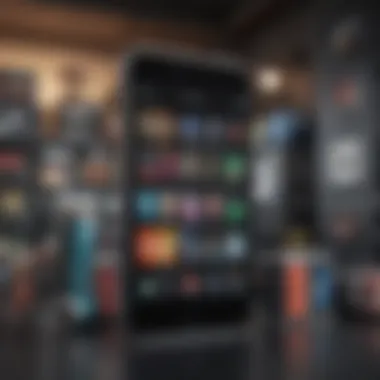
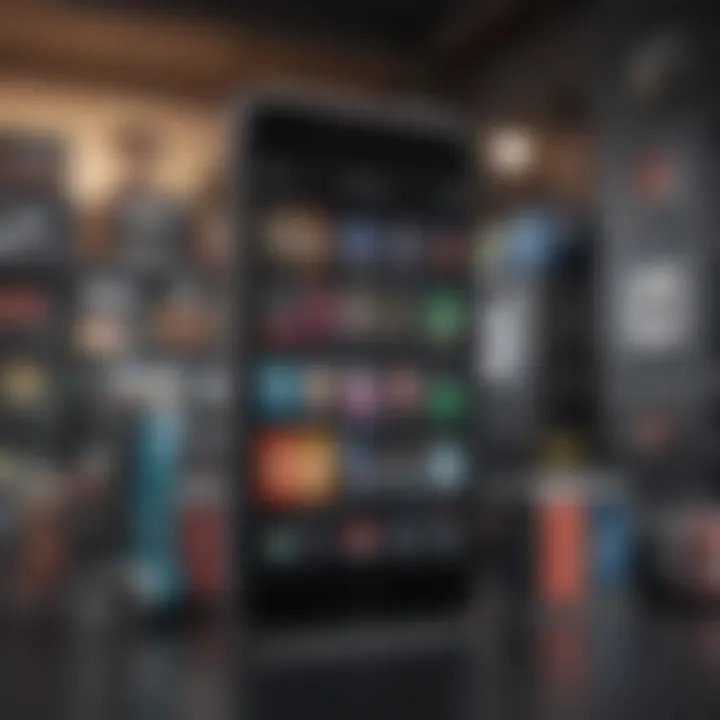
While these files may not seem significant individually, together they can impact overall storage capacity. It is beneficial to routinely check for these files and remove them. Many users may overlook this category of data, but it represents an opportunity to free up space without affecting the core applications.
"Understanding system-generated storage is key to seamlessly managing an iPhone's space."
Ultimately, grasping the structure of system-generated storage will empower you to maintain your iPhone's functionality and efficiency. It helps navigate the landscape of software-generated files that are intrinsic to your device's operation.
User-Generated Storage
User-generated storage plays a critical role in the overall consumption of space on an iPhone. Understanding this type of storage is essential for users who want to maintain optimal performance and prevent potential issues related to a filled-up memory. User-generated storage primarily comprises data created and maintained by the user, which can quickly accumulate without careful management.
One of the significant benefits of being aware of user-generated storage is enabling users to control their storage better. This awareness helps in identifying which applications and data types occupy the most space. Also, it empowers users to make informed decisions regarding which files and applications to keep or delete. The process encourages a proactive approach towards storage management, ensuring that the iPhone maintains its operational efficiency.
Applications and Their Data
Applications installed on the iPhone are often among the top contributors to storage usage. Each app comes with its own set of data ranging from user preferences to cached content. Some applications, particularly social media platforms and games, can be substantial in size due to the media they handle. For example, apps like Facebook and Instagram not only consume storage for the app itself but also for the data they generate and store, such as images and videos.
The variety of applications available means that users have a diverse set of options tailored to their needs. However, it is critical to frequently review and assess the applications installed on the device. Unused or infrequently used applications should be considered for deletion. Users can check the storage used by each app by navigating to Settings > General > iPhone Storage. This action provides a clear breakdown, allowing users to prioritize which applications to keep.
Media Files: Photos and Videos
Media files, notably photos and videos, represent an essential aspect of user-generated storage. With the rise of high-resolution cameras in smartphones, the size of media files has significantly increased. For instance, a single 4K video can consume several gigabytes of space. Therefore, users must be diligent in managing their media libraries.
iCloud offers an effective solution for managing photo and video storage. Users can enable the 'Optimize Storage' option in iCloud settings, which allows lesser quality images to be stored on the device while full-resolution copies reside in the cloud. This feature provides a balance between accessibility and storage conservation. Additionally, regularly reviewing and deleting duplicate or unnecessary photos can further free up valuable space.
Messages and Attachments
Messages, including text, images, and videos shared through iMessage or other messaging platforms, contribute significantly to user-generated storage usage. Each conversation thread can accumulate various attachments, which can take up a surprising amount of space over time. Users frequently overlook this storage consumption, resulting in unnecessary clutter.
To manage this effectively, users should periodically go through their message threads and delete old conversations or large attachments that are no longer relevant. In iPhone settings, users can find options to review storage used by messages. Also, keeping in mind that media sent through messages tends to accumulate, users should routinely assess their message data.
"Regularly managing user-generated storage is crucial for prolonged device performance. This simple routine can save a lot of headaches."
Cloud Services and Storage Offloading
Cloud services and storage offloading are vital in managing storage on iPhones. These solutions provide users the ability to maximize their device's limited storage capacity while ensuring that data remains accessible and secure. The rising demand for mobile storage solutions has made cloud services increasingly relevant. With these services, users can store data remotely, reducing the burden on local storage. As a result, one can keep essential apps and files on the device while transferring less frequently accessed content to the cloud.
Using cloud storage helps users in several ways.
- Free up Space: Offloading files allows users to retrieve valuable storage space on their iPhones, enhancing performance and usability.
- Access Anywhere: Data stored in the cloud can be accessed from any device with internet connectivity, making it convenient for users moving between different devices.
- Automatic Backups: Many cloud services offer automatic backup features. This ensures that important data, such as photos and documents, are securely saved without manual effort.
However, there are considerations to keep in mind. Users should evaluate their internet connection reliability, as accessing data in the cloud requires stable connectivity. Additionally, concerns about data privacy and encryption are crucial when selecting a cloud service.
Utilizing iCloud for Storage Management
iCloud integrates seamlessly with Apple's ecosystem, allowing for effective storage management on iPhones. When setting up an iPhone, users are prompted to activate iCloud, making it an integral part of storage optimization.
One notable feature of iCloud is its synchronization capabilities. Photos taken with an iPhone can automatically upload to iCloud Photos, preserving space on the device. Enabling the "Optimize iPhone Storage" setting allows users to keep only smaller versions of their photos locally while the full-resolution images are stored in the cloud.
Moreover, iCloud Drive offers a central location to store documents and files. Users can easily organize and retrieve files without occupying unnecessary storage. The ability to share documents across devices further enhances iCloud's utility.
Alternative Cloud Solutions


While iCloud is a popular choice, several alternative cloud solutions cater to different needs. Services like Google Drive, Dropbox, and Microsoft OneDrive offer unique features that may appeal to certain users.
- Google Drive: Known for its collaborative features, Google Drive allows multiple users to edit documents simultaneously. It provides ample free storage and integrates well with Google's suite of applications.
- Dropbox: This service is recognized for its simplicity and effective file sharing capabilities. It offers seamless integration with other apps and is user-friendly for those with varying technical skills.
- Microsoft OneDrive: OneDrive is ideal for users already embedded in the Microsoft ecosystem. It provides easy access to Microsoft Office files and offers large amounts of storage available for competitive prices.
Analyzing Storage Usage
Understanding how to analyze storage usage is crucial for iPhone users. It allows individuals to identify which facets of their device take up most space, empowering them to manage storage proactively. This aspect of storage management is particularly important as it influences the performance of the device, its ability to handle new apps, and the overall user experience. A clear grasp of storage allocation can prevent the frustration of insufficient space when trying to download an app or take a photo.
Settings and Diagnostics
The iPhone provides built-in tools for users to delve into storage diagnostics. You can access this feature by navigating to Settings > General > iPhone Storage. This section displays a comprehensive breakdown of how storage is utilized across various categories, including apps, media, and system files.
Key benefits of utilizing the Settings tool include:
- Visual Representation: It provides a visual graph that helps in understanding what occupies space.
- Suggestions for Optimization: The system offers recommendations for services like offloading unused apps or optimizing photo storage, which can enhance available space.
- Detailed App Information: Users can see how much space each app consumes, helping to make informed decisions on what to keep or delete.
Moreover, the diagnostics can reveal any storage anomalies such as unusually large files or apps that may no longer be essential. Regularly checking this data can support preferable storage management habits, leading to a smoother experience.
Third-party Apps for Analysis
While the iPhone's native tools provide valuable insights, various third-party applications offer deeper analysis and more granular control over storage. These tools can uncover hidden files and assist with more refined management of space utilized by applications and media.
Some noteworthy third-party apps include:
- Gemini Photos: This app helps identify and delete duplicate photos, making it easy to free up space.
- Cleaner: It scans for large files and apps that are rarely used, presenting options for deletion.
- Storage Analyzer: It gives a detailed breakdown of file types and their sizes, assisting users in deciding what content they can afford to remove.
Utilizing these applications can further enhance your understanding of storage habits and provide customized solutions that might not be available through standard settings.
Regular monitoring and analysis of iPhone storage usage can significantly prevent device slowdowns and enhance the overall efficiency of app performance.
In summary, both the built-in Settings tools and third-party applications serve as essential resources for analyzing iPhone storage. By leveraging these tools, users can ensure that they maintain not only adequate storage space but also optimal device performance.
Managing Storage Effectively
Managing storage effectively is crucial in ensuring that your iPhone runs smoothly and efficiently. When storage becomes strained, it can lead to performance issues, such as slow app loading times and lagging system performance. By making informed decisions about what to keep and what to remove, users can maintain optimal functionality and extend the life of their device. Proper management also allows for better organization, giving you quick access to data and freeing up space for new applications, media, or other essential files.
Deleting Unused Apps
One practical approach to manage your iPhone storage is by deleting unused apps. Many users accumulate hundreds of apps over time, often resulting in the installation of applications they rarely use. Removing these apps can reclaim valuable storage space, which can be used for more critical files or apps.
To delete an app, simply press and hold the app icon until the options appear. From there, select 'Remove App', and then confirm the deletion. This process not only frees up storage but also helps in decluttering your home screen, making navigation easier.
Optimizing Photos and Videos
Using Storage Optimization Settings
The Using Storage Optimization Settings feature is particularly beneficial for users with extensive photo and video libraries. This setting automatically manages your storage by keeping lower-resolution versions of photos on your device while uploading the full-resolution versions to iCloud. As a result, users can access their media without using up all the available space.
One key characteristic of using this feature is how it seamlessly integrates with iCloud. It removes the burden of manually selecting which files to delete. Its unique advantage lies in its ability to automate the photo management process while still allowing users access to their media anytime they need it.
However, a disadvantage is the dependency on an internet connection to access full-resolution images. Users must ensure they have adequate cloud storage plans, as larger libraries can quickly consume the allotted limits.
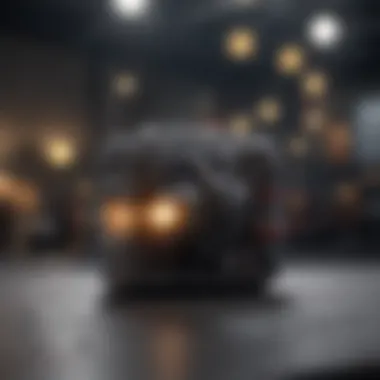
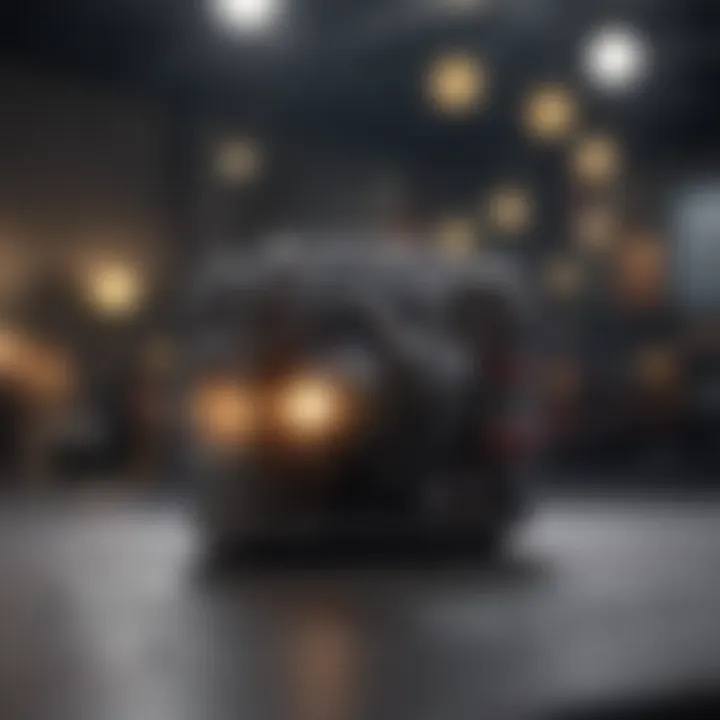
Managing Photo Library
Managing your photo library is another essential aspect of optimizing storage. This process involves organizing photos and videos into albums, deleting duplicate images, and determining which media files are truly essential. Regularly reviewing your media not only enhances storage efficiency but also provides a more organized visual experience.
The unique feature of effectively managing your photo library is the ability to archive older photos to external drives or alternative cloud services. This system provides an effective way to keep your library tidy while retaining access to cherished memories.
The biggest advantage is potentially freeing up large amounts of storage space by offloading old media. However, the downside may involve the time investment required to organize and sort through a large library of media.
Emptying Cache and Temporary Files
Lastly, emptying cache and temporary files is another critical measure to manage storage effectively. Cached files are created by apps and websites to help them run faster during your next visit. Over time, these files can accumulate and take up significant space.
To empty cache, users can go into Settings, select settings relevant to individual apps, and clear the cache. Not all apps offer this feature directly, so for some, you might need to delete and reinstall the app to clear the cache. Regularly performing these actions can result in noticeable improvements in storage, enhancing the overall performance of the iPhone.
Common Issues with iPhone Storage
Understanding the common issues with iPhone storage is crucial for any user who relies on their device for varied functions. As usage increases, many experience challenges related to storage management. This section highlights these challenges, offering insights into their implications and solutions.
Storage Management Errors
Storage management errors often arise unexpectedly, leaving users frustrated. These errors can manifest in various forms, such as warnings about low storage when there appears to be sufficient space. Sometimes, applications fail to open or update due to these errors.
One underlying reason for these errors can be the way data is tracked and displayed on the iPhone. The calculation of used versus available storage may not always be accurate, especially after a software update or a significant data deletion. Inaccurate tracking can mislead users into thinking they have more or less space than they actually do. To minimize these errors, regular checks of storage settings and application data are advised.
Another common issue is related to the iOS system itself. Occasionally, system files may become corrupted or fail to refresh properly. This leads to discrepancies in displayed storage. In such cases, a simple restart may resolve the issue, yet larger problems could require more in-depth solutions, like resetting settings or even factory resets. Regular updates to iOS can also reduce such errors, as they often contain bug fixes that improve storage management.
Impact of Software Updates
Software updates play a pivotal role in the management of iPhone storage. With each new version of iOS, the system introduces new features, enhancements, and sometimes, increased storage requirements. Users may notice that after updating their device, it appears to have less available space than before. This reduction is primarily due to the new system files that are added and can particularly affect users with older models that have limited storage capacity.
Besides increasing system requirements, updates can also affect app compatibility. Some applications may need to be updated to function correctly with the new software version, which can result in additional storage consumption. Users should be aware that certain apps may become larger after updates, impacting their overall available storage significantly.
Maintaining a proactive approach can mitigate these impacts. Reviewing storage usage before and after performing updates will provide a clearer picture of how much space will be consumed. Moreover, users should back up their data regularly using iCloud or other cloud services to ensure they can manage their storage effectively before installing an update.
Ensuring your iPhone is regularly updated can prevent many storage-related issues, as updates often contain optimizations for storage management.
Culmination
The conclusion of this article emphasizes the critical role of effective storage management for iPhone users. As iPhones become an integral part of everyday life, understanding how storage is utilized is paramount. Effective storage strategies enable users to maximize their device's performance, ensuring that applications run smoothly and that data is readily accessible when needed.
Summary of Storage Management Strategies
To effectively manage storage on an iPhone, users can adopt several strategies:
- Regularly Check Storage Usage: Make it a habit to periodically check your storage settings. This allows users to identify space hogs promptly.
- Optimize Photo Storage: Use the iCloud Photo Library to store full-resolution images in the cloud while keeping smaller optimized versions on the device. This helps in freeing up significant space.
- Delete Unused Applications: Review apps regularly and uninstall those that are no longer necessary. Many apps can take up surprising amounts of space with their data.
- Manage Messages and Attachments: Clear out old thread messages and attachments that are no longer relevant. This can free up considerable space, especially with media-rich conversations on platforms like iMessage.
- Use Cloud Services for Backup: Consider alternatives like Google Drive or Dropbox for keeping files backed up, thus reducing the burden on the device’s local storage.
These strategies serve as a foundation for maintaining optimal storage levels, letting users enjoy their devices fully without the frustration of running low on space.
Future Developments in iPhone Storage
Looking ahead, trends indicate that Apple will continue to enhance how storage is managed on its devices. Potential developments may include the introduction of more advanced file management systems and even smarter algorithms that automatically optimize storage usage based on individual user habits.
- Improved Storage Analytics: There is a possibility that future iOS updates will bring more sophisticated tools for users to analyze and understand their storage consumption.
- Seamless Cloud Integration: As cloud services become increasingly important for data management, tighter integration between local storage and cloud solutions could provide users more flexibility.
- Expansion of Storage Options: Apple may introduce higher storage variants in new models, catering to heavy users who store large amounts of data.
Overall, the pathway for iPhone storage management is moving towards greater intelligence and user-centric features. Understanding these trends allows users to prepare better for future enhancements and adopt best practices now.
"Managing storage effectively today not only simplifies your device's operation but paves the way for a smoother experience in the future."















