Unlocking Your iPhone: How to Recover from a Forgotten Password
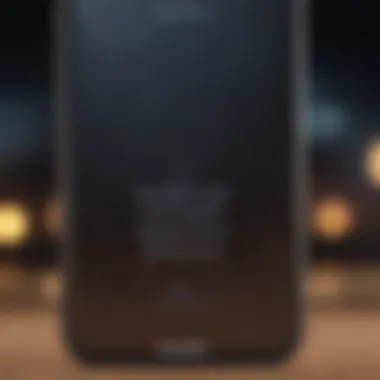
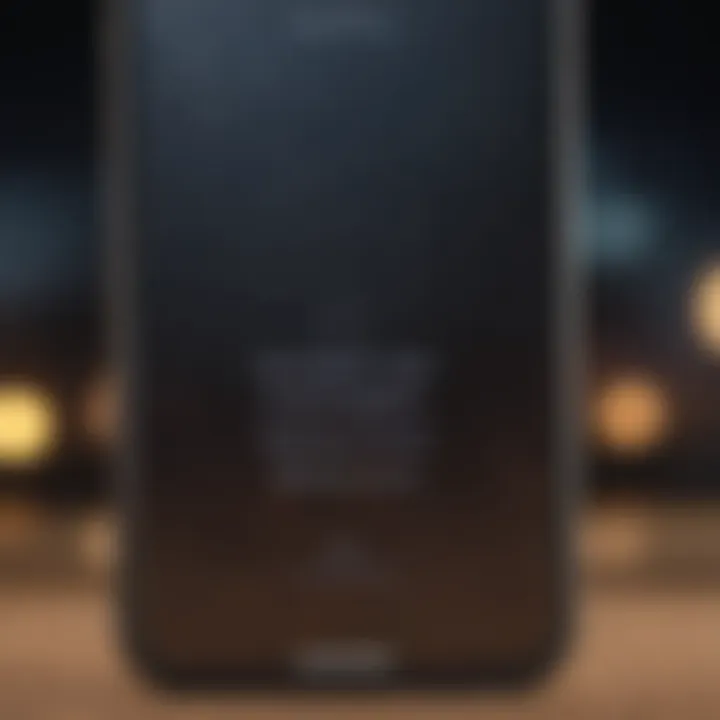
Intro
Forgetting your iPhone password is a frustrating problem many users face at some point. With the increased emphasis on security, Apple's systems are designed to lock you out after a number of unsuccessful attempts. If you find yourself in this predicament, you are certainly not alone.
In this guide, we'll explore various methods to regain access to your iPhone. From easy recovery techniques to more intricate reset options, this article is structured to provide comprehensive solutions. These methods not only aim to resolve your specific issue but also to enhance your overall understanding of how Apple secures its devices.
You will learn about backups, the role of iCloud, and how to prepare your device for future scenarios where you might forget your password again. Let’s proceed with the essentials.
Understanding iPhone Security Features
Understanding the security features of your iPhone is fundamental when dealing with issues such as forgotten passwords. These features serve to protect your personal data and restrict unauthorized access. Apple places significant emphasis on security, giving users various options that cater to their needs. Passwords and biometric systems are central in safeguarding devices and information. Knowing how these mechanisms work can save you time, frustration, and potentially prevent data loss when you cannot access your device.
The Purpose of Device Passwords
Device passwords act as the first line of defense against unauthorized access. They underscore the importance of securing a user’s personal information. Passwords ensure that only authorized users can unlock and operate the iPhone. By using a password, users protect sensitive data, such as contacts, messages, photos, and financial information. In this way, passwords safeguard the integrity and privacy of user data in the event of theft or loss. Without a strong password in place, abuse of one’s personal space can be easily facilitated.
Types of Passwords and Lock Methods
Apple has integrated a variety of authentication methods to enhance the security of its devices. Each method presents unique functionalities that suit different user preferences. By understanding these locked techniques, users can appreciate the security layers and find the best approach for their devices.
Passcodes
Passcodes are the traditional method of securing an iPhone. They consist of a numeric code that users must input to unlock their device. The simplicity of passcodes makes them a popular choice. Users can create their own codes which add personalization. A key characteristic of passcodes is their ease of use and straightforward implementation.
However, many users opt for simple combinations, thinking they can easily remember them. This can pose security risks as short or recognizable codes can lead to unauthorized access.
Biometric Unlocking
Biometric unlocking employs physical characteristics to grant access to the iPhone. Users may utilize their fingerprint for Touch ID or facial recognition through Face ID. One major advantage of biometric methods is convenience; users can quickly unlock their phones without the hassle of typing a passcode. Biometric systems are widely favored for their speed and personalized experience.
One disadvantage is that should any biometric record face corruption, accessing the device can become a complex issue. Biometric unlocking systems also necessitate working hardware, limiting their availability during device malfunctions.
Pattern Locks
Pattern locks cover the screen with a unique drawable line used to unlock a device. Although not commonly employed on iPhones, they still provide a flexible option for screen security. The primary benefit of pattern locks lies in their visual aspect; they are deployed quickly through gestures thus offering an intuitive unlocking mechanism.
Yet, a drawback of pattern locks is their vulnerability through observation. Others can witness the motions of one's fingers leading to compromised security. Ultimately, whichever method used, understanding these security options is paramount in maintaining the protection and accessibility of an iPhone.
Common Scenarios of Forgotten Passwords
Understanding common scenarios related to forgotten passwords is crucial for anyone managing an iPhone. Each situation presents unique challenges and appropriate responses, leading to informed decision-making in unlocking devices. Exercising knowledge about this topic can save time and stress when faced with password issues.
Temporary Lockouts
Temporary lockouts occur when you incorrectly enter your password multiple times. Typically, iPhones allow a specific number of failed attempts before imposing a timeout. This feature is designed to protect your data but can become frustrating if you are momentarily unsure of your password. During a lockout, your phone becomes inaccessible until the timeout period expires. Typically, the device locks you out for one, five, or fifteen minutes, depending on the severity of the repeated attempts.
To ease the experience, it is helpful to take these steps while waiting:
- Take note of your attempts: Write down the variations of your password you recollect.
- Reset your environment: Revisit where you commonly use your device, as sometimes the context can jog your memory.
- Seek help after the timeout: If all else fails, it may be advisable to seek support directly from Apple or trusted tech forums.
Unsuccessful Login Attempts
Unsuccessful login attempts can frustrate users at any time. Akin to temporary lockouts, these attempts accompany errors inputting a password. However, unsuccessful attempts can lead to more severe consequences that may require more extensive solutions. Each unsuccessful attempt not only reminds you of your inability to access the device but can heighten anxiety regarding the potential fate of your data.
An important note is to recognize behavioral patterns that may lead to these errors:
- Forgetting recent changes: You've perhaps changed your password recently and have forgotten the specifics. It is fundamental to develop techniques that help remember these modifications.
- Fingers crossing the logic: Incorrect movements due to hasty typing can lead to errors. Strive for clarity and patience, as avoiding mistakes can thwart further frustration in the recovery journey.
Unsuccessful login scenarios should prompt users to evaluate their strategies for accessing their device. Consider integrating reliable tools or securely updating your passwords via methods such as the iCloud Keychain.
In summary, understanding the common scenarios of forgotten passwords enhances your awareness, enables better preparation, and ultimately promotes a smoother unlocking process.
Initial Steps to Regain Access
When you find yourself locked out of your iPhone due to a forgotten password, the initial steps for regaining access become crucial. Taking the correct moves can save you time and reduce frustration. Understanding how to approach this predicament with straightforward solutions makes a significant difference.
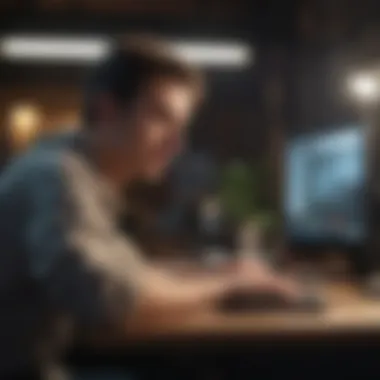

Employing early recovery methods helps retain your data while enabling you to unlock your device successfully. This phase primarily involves assessing what you might already have at your disposal, such as saved passwords and tools like iCloud Keychain, that could lead to an easier recovery path.
Check for Saved Passwords
Navigating through saved passwords is one of the most immediate steps to rectify your situation. iPhones often save various passwords, either directly through the device itself or by syncing with online accounts.
To check saved passwords:
- Go to Settings: Open your iPhone’s settings.
- Select Passwords: Tap the option that leads to your stored passwords.
- Authenticate: You might need to use Face ID, Touch ID, or your device passcode to access it.
- Look for Yer Accounts: Once in, scroll through to see if your Apple ID or associated accounts contain the password for your Apple services or apps.
You may find not just the device password but also useful information related to other apps. This method provides a quick route to customer service or password reset links.
Using iCloud Keychain
If you have previously enabled the iCloud Keychain, this tool can further aid in your recovery efforts. iCloud Keychain securely saves your passwords and credit card information and allows you to access this data from any of your devices.
Essential steps to use iCloud Keychain include:
- Settings Access: Open the Settings app on your iPhone.
- Network Login: Ensure you are logged into iCloud under Settings > [Your Name] > iCloud.
- Keychain Activation: Confirm that the Keychain feature is activated.
- Retrieve Information: After authentication, tap Keychain to explore stored username and passwords.
Using Keychain can significantly simplify the unlocking process since it might reveal your previously saved passcodes associated with different applications.
Helps you consolidate various passwords, eliminating guesswork when retrieving access.
Thus, leveraging tools you may already have—like saved passwords and iCloud Keychain—could restore vital access without needing drastic measures initially.
Restarting Your Device
Restarting your iPhone may seem like a basic step. However, it can play a crucial role in troubleshooting various issues, including those related to forgotten passwords. A simple reboot may clear up minor glitches within the software that could hinder the unlocking process. When you've forgotten your password, allowing your device to restart can provide the refreshed environment needed for additional security features or unlock options to function properly.
How to Restart an iPhone
Various models of the iPhone feature different methods for restarting. It is essential to understand your specific model to execute this step correctly. Here’s a concise guide:
- iPhone X and later: Press and hold the side button and either the volume up or down button until the slider appears. Slide it to power off. To turn it back on, press and hold the side button until the Apple logo shows to appear.
- iPhone 8 and 8 Plus: Quickly press and release the volume up button, then the volume down button. Next, press and hold the side button until you see the slider. Slide it to power off. Hold the side button again to turn it back on.
- iPhone 7 and 7 Plus: Press and hold the volume down button and the side button simultaneously until you see the slider. Turn off the device by sliding. Turn back on by holding the side button.
- iPhone 6s and earlier: Hold down the home and the top (or side) button together until the slider appears. After sliding to power off, repeat to turn the device back on.
Careful execution of these steps promotes effective restarting, which can resolve some login failures.
When Restarting Helps
A restart can provide several advantages when focusing on issues such as password recovery. Here are specific instances where this may prove useful:
- Clearing Cache Issues: Over time, the cache may contain residual data that interferes with system processes. Restarting deletes temporary would-be errors.
- Detaching Background Processes: Applications running in the background can sometimes create conflict when attempting to enter your password. Restarting stops all processes, clearing potential conflicts.
- Refreshing System Updates: If the iOS recently updated, a restart helps in applying those updates effectively, ensuring system stability.
- Enhanced Diagnosing: Restarting can also assist in confirming whether the problem lies with the device or your memory of the password. This designated action sometimes points to other habitual problems.
By understanding the significance of restarting beforehand, users can create a foundational step in restoring access to their iPhones onto a valued resolution.
Resetting Your iPhone Without Password
Resetting your iPhone without a password is an essential method when attempting to regain access to your device. It becomes especially critical if you have previously forgotten your password and other recovery methods, like using keychains or temporary locks, have not worked. This topic addresses users looking for solutions beyond their usual recovery attempts, offering effective strategies and clarity about possible outcomes.
The reset process serves multiple purposes. One of its main advantages is that it can wipe your device completely, leading to a fresh state. This is beneficial in tragic device mishaps where you may hold sensitive data compromising your privacy. Additionally, resetting offers a pathway to set up a new, secure password without the hindrance of previous locks. Important considerations include your backup status and ensuring that you know if your data can be retrieved after a reset.
The implications of resetting your iPhone can’t be understated. Destruction of information raises valid concerns about retrieval practices. Therefore, it is necessary to carry out the reset thoughtfully, particularly if valuable data exists on the iPhone. At this point, one must identify the reset method that aligns with either your Windows/iTunes or macOS fans.
Using iTunes for Reset
Connecting to iTunes
Connecting to iTunes is a primary step when attempting to reset your iPhone. iTunes proves to be valuable with its integrated ability to manage various iOS functions, especially when a password has been forgotten. Its distinctive characteristic lies in the straightforward user interface where consumers are familiar.
For iOS device unlock attempts, iTunes includes an important benefit; it allows seamless connection to a computer and compatible syncing. Additionally, if there is pre-saved backup, this accomplish an easy restore process for the user’s convenience. Although functioning, one must be aware of potential corruption of data during incorrect flows of interaction that can result in further complications. Therefore, users ought to handle their data and settings carefully while proceeding.
Restoring Device
Restoring the device through iTunes emerges next after successful connection. This is where the iPhone is prepared for a complete factory reset, leading to accidental settings loss reduced as much as possible. Restoring provides a straightforward approach if performed correctly, enabling access that will end in executing secure or successful rescue through retrieval.


The characteristic of restoration includes options for backups, where desired selections can be made to recover media or files essential to the owner. The uniqueness here also includes aspects like syncing preferences that help tailor personalizations when new devices gain activation.
While beneficial in practice, restoring does hold some disadvantages. One prevalent concern lies in data loss when failing to retain a recent backup. Essentially, without pre-pandemic backup, any restoration process will result in the permanent elimination of unsaved data, raising recovery rates. Users need to measure the importance of current data and backup sooner to prepare.
Using Finder on macOS
Using Finder on macOS offers immediate alternatives for users possessing a Monterey (or later) OS version. While Finder replaces many functionalities from iTunes, it handles those switches effectively to maintain a transitioning experience.
Entering recovery or reset via Finder adopts similarly structured procedures related to user-prerequisite like connectivity adjustments. For adept users, this adjustment through Finder entails drag and drop along common protocols, delivering comparable outcomes to those reliant fully on previous usage.
Utilizing Finder with access granting contributes sustainably in ensuring data email marked aligns securely upfront within customizable partitions if previously containing adequately secured information. So, prepare and follow procedural outlines for efficient provisioned outcomes.
Accessing Recovery Mode
Accessing Recovery Mode is a critical aspect of retrieving access to an iPhone when users find themselves locked out. Recovery Mode serves as a troubleshooting environment that allows the device to connect to computer software such as iTunes or Finder. This mode can enable users to perform necessary resets or recover to factory settings. Understanding how to enter Recovery Mode, and what it entails, can be the difference between total loss of device data or regaining control of the smartphone.
What is Recovery Mode?
Recovery Mode is a built-in feature in iPhones designed for troubleshooting serious issues, specifically when normal booting is ineffective. When an iPhone is in this mode, it shows a cable pointing towards a computer icon, signifying that the device is ready for a sync. This mode is often used when users have forgotten their device password or when operating system errors have made the device unresponsive. It acts as a gateway between the iPhone and recovery software, providing options for restoring or updating the operating system without requiring the fingerprint or password necessary for usual access.
Entering Recovery Mode
Entering Recovery Mode is a straightforward process, but it does vary slightly depending on the iPhone model one is using. Here is the essential method to engage Recovery Mode:
Specific Button Combinations
In this category, Specific Button Combinations serve particularly crucial roles. Using the correct series of button presses permits users to place their iPhones into Recovery Mode efficiently. This is often a preferred method due to its simplicity, commonality, and coverage across most models:
- For iPhone 8 and later: Quickly press and release the Volume Up button, followering by a quick press of the Volume Down button. Next, press and hold the Side button until you see the Recovery Mode screen.
- For iPhone 7 and 7 Plus: Simultaneously hold down the Volume Down button along with the Side button for a few seconds until the Recovery Mode screen appears.
- For iPhone 6s and earlier models: Hold the Home button and the Top (or Side) button together until the Apple logo appears, then continue to hold until you see the Recovery Mode screen.
This method is simple and widely supported, encouraging user confidence when engaging with difficult issues. However, be cautious because if held too long, the device might boot normally, requiring the process to be started again.
Troubleshooting Recovery Mode Issues
Not every attempt to enter Recovery Mode is successful on the first try. Factors like incorrect timing on the button presses or damaged device hardware can hinder the process. Troubleshooting Recovery Mode Issues is therefore essential. When no response occurs or persistent error messages appear, users may need to verify hardware health or reattempt combinations.
Some users may experience miscommunication between their device and the computer, indicated by disconnect errors or persistence in not entering this mode. If you encounter difficulties, lowering environment distractions and ensuring correct button sequences plays a key part; retrying the entry after resetting both computer and device is often advised. Another common obstacle is incompatible software; ensuring that iTunes or Finder is updated can often resolve sticking points.
You may choose to seek help from community forums or official Apple support threads for more advice on intricacies with specific hardware generation.
If Recovery Mode is not excellent, further methodologies involving factory settings or other support avenues may be your essential routing.
Mosaic shaped constructs of iPhone recovery means heavily emphasize that successful resolution starts at this entry. Fully understanding this phase underlines access to formidable tools necessary for people strategically ameliorating the symptom of a forgotten password.
Using Third-Party Tools for Unlocking
For many individuals, using native methods to regain access to a locked iPhone can sometimes fall short. In such cases, turning to third-party tools can provide an effective solution. This approach is particularly valuable for users who find themselves in complicated situations where conventional methods seem inadequate. These tools are designed to simplify the process and remove the lock, yielding advantageous outcomes when undertaken carefully.
However, one must approach third-party software with caution. Not all tools offer the same level of performance or security. Careful selection of reliable software is essential to ensure both device functionality and personal data safety.
Selecting Reliable Software
A competent unlocking tool should serve several purpose. First, it must be compatible with your specific iPhone model and iOS version. Compatibility issues can lead to failed attempts, which increase both frustration and risk.
When evaluating software, prioritize these factors:
- Reputation and Reviews: Search for user testimonials and authentic reviews that shed light on the tool's performance. Websites like Reddit can be a valuable resource for genuine feedback.
- Developer Credentials: Only choose software from reputable developers. The solvability and safety may vary widely between developers.
- Customer Support: Robust customer support ensures assistance is available when you encounter issues while unlocking the device.
- User Interface: A user-friendly interface can make navigation through the unlocking process more intuitive, minimizing user mistakes.
- Money-Back Guarantee: A guarantee strengthens trust in the software's reliability.
Be cautious about scams or untrustworthy sources. Make sure to do thorough research before making a decision.
Steps for Using Unlock Tools
Once suitable software is selected, unlocking becomes easier with a systematic approach. Below are general steps that most unlocking programs follow:
- Download and Install: Bring the software into your environment by downloading it from secure website. Follow the download instructions properly.
- Connect Your iPhone: Use a USB cable to connect the iPhone to your computer. Ensure that the device shows in the software interface.
- Follow On-Screen Instructions: The program will guide you through various steps.
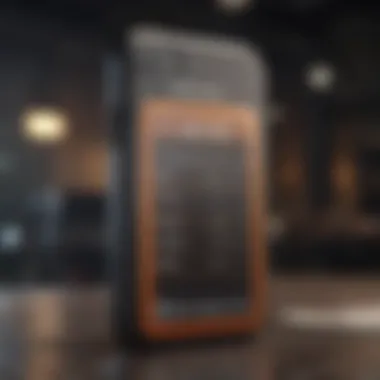
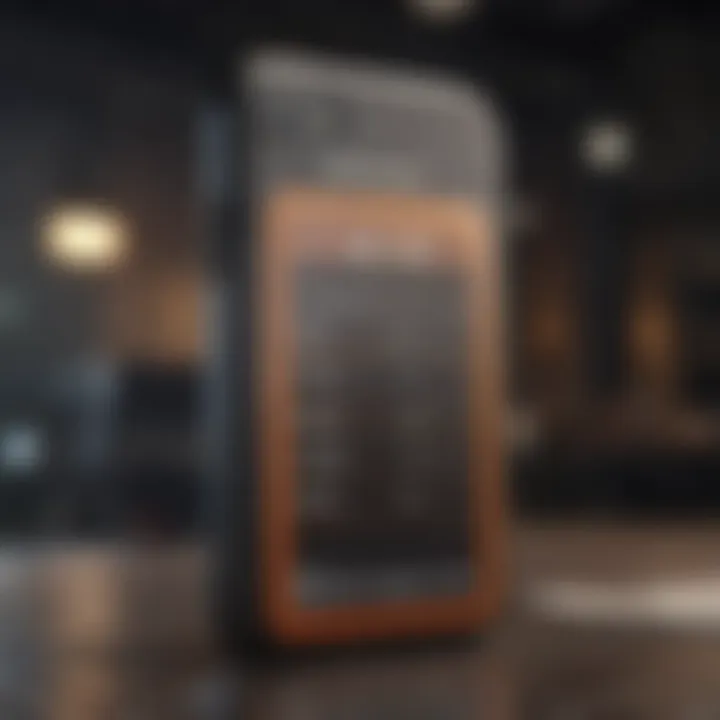
- Initiate Unlock Tool: Start the unlocking function. Depending on the program, you may need to enter your device details first.
- Download Firmware: Many tools may require downloading appropriate firmware. Ensure this is conducted to guarantee compatibility.
- Actual Unlocking Process: Start the unlocking procedure. It might take a while, depending on your device and software.
- Confirm Unlock: The software will usually inform you once the unlocking step is complete. Review that the device runs smoothy afterward.
Third-party unlocking tools can be a valuable aid, but precaution is necessary.
Understanding these critical points, associated risks, and necessary precautions enables users to make informed decisions and enhances their experiences during challenging situations involving forgotten passwords.
Setting Up Your Device After Unlocking
Setting up your device after unlocking it is a critical process. This phase can help you restore the lost functionality of your iPhone. Also, it leads to enhancing the device's security features to prevent a future occurrence of the same issue. Right after unlocking your iPhone, you return to what you might consider your digital life. However, there are essential steps to ensure that everything operates smoothly.
Restoring from Backup
Once you have bypassed the lock, your first significant move is to restore from a backup. It is critical for regaining access to your previous data – contacts, messages, photos, and more. This process can save both time and stress.
Using iCloud or iTunes, you can choose the most appropriate backup method. Here are some considerations:
- iCloud as a Preferred Method: If you usually save data to iCloud, connect to Wi-Fi after unlocking your iPhone. Then, simply sign in to your iCloud account to initiate the restoration.
- Using iTunes for Restoration: If your previous backup is on iTunes, connect your iPhone to the computer. Open iTunes and select your device, then opt to restore from the latest backup. This can may take some time, so patience is necessary.
Thinking about the value of having backups emphasizes the sentiment that an ounce of prevention is worth a pound of cure. Keeping recent backups ensures minimal data loss in incidents where you forget your password or encounter other related issues.
Reconfiguring Security Settings
Following the restoration of your device, it is paramount to reevaluate and configure your security settings. This action plays a vital role in securing the smartphone and its data. A well-considered configuration can strengthen the security posture against unauthorized access or guessable passwords. Some important considerations include:
- Setting a New Passcode: After regaining access, set a new passcode. Choose a combination that is memorable yet difficult for others to guess, which can take a while to derive.
- Enabling Face ID or Touch ID: Biometric authentication offers an added layer of security. Ensure this feature is enabled for convenient unlocking.
- Adjusting Security Questions: Regularly update the answers to your security questions. This creates challenges for opportunistic unlocking attempts.
- Two-Factor Authentication: This is a substantial security measure. Turn it on for your Apple ID, adding a second layer of cross-verification during logins.
Another important thing to note is the coherence of a plan to ensure your security measures evolve with changing technology trends. Frequent audits and updates to your configurations create a formidable defense against potential security risk and enhances your user expereince.
Remember, security is not just a one-time setup but an ongoing process.
Taking these preventative measures creates a resilient framework not only for today but well into the future.
By adequately conducting these steps after unlocking your iPhone, users position themselves for better security management and seamless device performance moving forward.
Preventative Measures for Future Issues
Remembering several passwords and ensuring device access is vital. Preventative measures significantly reduce the likelihood of facing accessibility problems. Several strategies enhance security while simultaneously simplifying access if an issue arises.
Utilizing Password Managers
Password managers are valuable tools for modern users. They store numerous passwords securely with encryption. Using a password manager might seem trivial yet quite fundamental in today’s digital world.
Benefits:
- Streamlined Access: The user only needs to remember a single master password. This efficiency avoids the frustration of forgetting multiple passwords.
- Secure Storage: Password managers safeguard your passwords away from prying eyes, employing advanced security measures.
- Automatic Generation: Many password managers create robust passwords. Strong, unique passwords are essential for protecting accounts from breaches.
Consider reputable options like LastPass, Dashlane, or 1Password. These tools are not just about generating and storing, but they can also help synchronize passwords across devices, achieving enhanced convenience and efficiency.
Regularly Updating Security Questions
Security questions act as an additional layer of protection. Frequently updating them is a wise practice. Stale answers could inadvertently assist unauthorized access.
- Choose Unique Questions: Opt for questions that only you can answer. Avoid options that people tend to know, like your high school’s mascot or your mother’s maiden name.
- Regular Review: Every few months, consider reviewing your security questions. Changing one or two periodically mitigates the risks of someone attempting to gain access.
The whole idea foots on the accessibility coupled with security. Establishing these regular measures forms a cooperative relationship between convenience and security.
“The most effective path to security is a mix of prevention and preparedness.”
Implementing these simple strategies goes a long way in maintaining access. Strengthening security ensures you remain the only one unlocking your iPhone without facing future lockouts.
End and Final Thoughts
The topic of unlocking your iPhone when you've forgotten your password is essential, especially in today's digital age where security is paramount. This article has taken steps to explain how users can regain access to their devices smoothly and effectively. Being locked out can create frustration and a sense of loss for users. Understanding the available methods allows individuals to make informed decisions.
Emphasizing Data Safety
It's critical to acknowledge the importance of data safety when dealing with locked devices. Ensuring the integrity of your personal information cannot be overstated. The various methods discussed for unlocking, from using iTunes to employing recovery mode, all center on balancing accessibility and security. Safe practices are paramount.
Missteps during unlocking may put valuable data at risk. Newer iPhones prioritize your information's safety with robust security features. Anytime you attempt to regain access, ensure you are executing proper steps. Protecting sensitive data should always guide decisions. Thus, a comprehensive approach to unlocking procedures fosters a better understanding of Apple's robust ecosystem while ensuring data remains secure.
Encouraging Regular Backups and Security Practices
Regular backups and sound security practices are recommended best practices. Using iCloud or another reliable way can protect against data loss. Situations where unlocking seems impossible might, without regular backups, lead to permanent data loss. Ensuring a seamless backup process remains essential in preserving data integrity over time.
Moreover, staying proactive in updating security questions can add another layer of protection. With the potential for forgotten passwords, users should routinely review their current practices and adjust as needed. Simple methods can prevent complicated future scenarios now laid out in this comprehensive guide. Regular evaluations then provide better experiences while engaging with security features.
In closing, this article empowers iPhone users to take control of their devices safely and responsibly. Acknowledging both security measures and data safeguarding practices sets users on a path toward confidence in handling future locking situations.













