How to Update Your iPhone 12 Pro Max Effortlessly
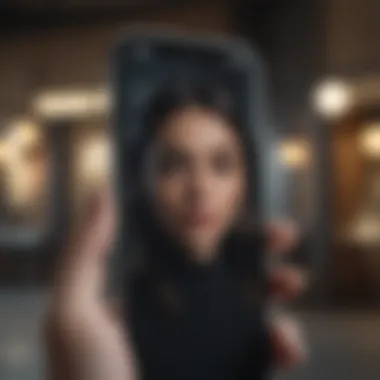

Product Overview
The iPhone 12 Pro Max, launched in October 2020, represents a significant leap in Apple's smartphone technology. It is designed not just as a communication device, but also as a powerful tool for photography, gaming, and productivity. This section will provide essential details about the device to set the context for understanding its update process.
The iPhone 12 Pro Max features a 6.7-inch Super Retina XDR display, offering vibrant colors and incredible contrast. Its build quality combines glass and stainless steel, making it both stylish and durable. The device is powered by Apple's A14 Bionic chip, which enhances performance for demanding applications. With up to 512GB of internal storage, users have ample space for apps, media, and more.
Available in four colors: Pacific Blue, Gold, Silver, and Graphite, the iPhone 12 Pro Max caters to diverse aesthetic preferences. Its design reflects Apple's commitment to both functionality and style.
Key Features and Specifications
- Display: 6.7-inch Super Retina XDR display with HDR support.
- Processor: A14 Bionic chip with 5nm technology for efficient performance.
- Storage Options: Ranges from 128GB to 512GB.
- Camera System: Triple 12MP system with advanced night mode and proRAW capabilities.
- Battery Life: Approximately 20 hours of talk time.
Design and Build Quality
Visually, the iPhone 12 Pro Max stands out with its sleek lines and premium finish. The edges are flat, making it comfortable to hold while providing a modern aesthetic. It uses Ceramic Shield front cover, which, according to Apple, offers up to four times better drop performance.
The materials used in its construction include aerospace-grade aluminum or surgical-grade stainless steel, depending on the color variant chosen. Overall, the build quality is excellent, with an emphasis on both durability and luxury.
Performance and User Experience
At the heart of the iPhone 12 Pro Max is the A14 Bionic chip, the first smartphone chip built on a 5nm process. This allows it to handle tasks like video editing and gaming seamlessly. Users can expect an incredibly responsive interface, minimal lag, and efficient multitasking capabilities.
The iOS interface is familiar yet polished, providing a user-friendly experience. Features such as widgets and app organization enhance usability, making navigation intuitive even for those who are not very tech-savvy.
Camera and Media Capabilities
The camera system is a major selling point for the iPhone 12 Pro Max. It includes a 12MP Ultra Wide camera, a 12MP Wide camera, and a 12MP Telephoto camera. This setup allows for extensive photographic versatility. Sample images taken with the device highlight sharp details and vibrant colors.
Video recording capabilities include 4K at 60fps and Dolby Vision HDR recording, which is a first for smartphones. The audio experience is also noteworthy, with integrated stereo speakers that provide high-quality sound output, enhancing media consumption, whether listening to music or watching videos.
Pricing and Availability
The pricing for the iPhone 12 Pro Max varies based on storage options: starting at approximately $1,099 for the 128GB model, with higher variants priced accordingly. Availability varies by market, although it generally remains accessible in most regions worldwide.
When comparing the iPhone 12 Pro Max to competitors like Samsung Galaxy S21 Ultra or Google Pixel 5, it is essential to consider factors such as camera features, operating system preference, and overall value based on user needs.
For detailed specifications and additional context, visit Wikipedia.
Emphasizing performance, design, and user experience is key when considering the importance of regular updates, ensuring users can fully optimize their iPhone 12 Pro Max.
Understanding iOS Updates
Updating the iPhone 12 Pro Max is not just a repetitive task, it is a crucial aspect of owning an Apple device. Understanding iOS updates goes beyond knowing how to install them; it’s about grasping their significance for your device's performance and security. This section explores essential elements that emphasize the importance of these updates.
What is iOS?
iOS is Apple’s proprietary operating system that powers devices like iPhone, iPad, and iPod Touch. This sophisticated software offers a seamless integration of hardware and applications, delivering a user experience that is marked by responsiveness and fluidity. As the backbone of your device, iOS manages tasks such as software updates, security, and app compatibility.
The operating system is periodically refreshed, resulting in new functionalities, improvements, and bug fixes. This ensures that each device can operate at its optimum capability, adapting to the evolving demands of applications and user preferences. The iOS framework is also instrumental in maintaining a robust ecosystem of apps, which is a defining feature of the Apple experience.
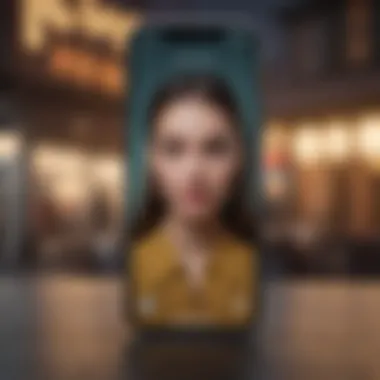

Importance of Keeping iOS Updated
Keeping iOS up to date is critical for several reasons. First, regular updates provide vital security enhancements. Each new version often addresses vulnerabilities that could jeopardize your personal information and data integrity. Neglecting these updates may leave your device susceptible to malware or hacking attempts, potentially leading to severe consequences.
Moreover, updates come with performance improvements. Users can expect better speed, battery management, and app efficiency after installing the latest iOS version.
Another noteworthy point is that new features are generally rolled out through updates. For those who thrive on the latest technology, running an outdated version of iOS can mean missing out on functionalities that enhance your device's usability. Additionally, app developers typically optimize their applications for the latest iOS to ensure compatibility and functionality.
"Staying updated with iOS is a key component of ensuring both device performance and security."
Finally, many users may not be aware, but outdated iOS versions can lead to issues when seeking support from Apple services, as technicians may require users to be on the most current version for troubleshooting. Overall, understanding and prioritizing iOS updates is essential for an optimal user experience.
Preparing for the Update
Preparing for an update is crucial for the smooth functioning of your iPhone 12 Pro Max. This process ensures that you have everything in place before you install the latest iOS version. Taking the time to prepare can prevent potential problems and loss of data.
Checking Compatibility
Before attempting to update your device, check whether your iPhone 12 Pro Max is compatible with the new iOS version. iOS updates are designed for specific device models. Apple often lists compatible devices when an update is announced. This information can be found on Apple's official website.
Incompatibility can lead to issues during the update process, which may result in a non-functional device. Ensuring that your specific model is supported can save you time and prevent unnecessary frustration.
Backing Up Your Data
Backing up your data is a critical step in the update process. It protects your information in case something goes wrong. There are two primary ways to back up your data: iCloud and iTunes.
iCloud Backup
Using iCloud for backup is a convenient method. This service allows users to automatically back up their data without requiring a computer. Key characteristics of iCloud Backup include its seamless integration with your iPhone and accessibility from anywhere with internet connection.
One unique feature of iCloud Backup is the ability to restore data on a new device easily. However, there are some disadvantages. For instance, free storage space is limited. Users may need to purchase additional storage if their data exceeds the free tier, which can be a drawback for some.
iTunes Backup
iTunes Backup offers a different approach, requiring a computer. This method is often preferred by those who want a complete backup of their device. A significant characteristic of iTunes Backup is its ability to back up all content, including apps and settings.
A unique aspect of iTunes Backup is that it allows for encryption. Encrypted backups can safeguard sensitive information. However, the need for a computer can be a downside for users who do not have easy access to one. Nonetheless, iTunes can create a more comprehensive backup, which may be more reassuring for users looking to protect their data.
Freeing Up Storage Space
Freeing up storage space is another essential aspect before initiating the update. Sometimes, the update requires more space than is available on your device.
To make room, consider deleting unused apps or media files. You can also review your photos and videos for anything that can be removed or transferred to cloud storage. Clearing cache data from apps can also help regain some space quickly.
In summary, taking time to prepare your iPhone 12 Pro Max for an update will make the entire process smoother. By ensuring compatibility, backing up your data, and freeing up storage, you can minimize potential issues during the update.
Methods to Update iPhone Pro Max
Updating your iPhone 12 Pro Max to the latest iOS version ensures optimal performance and security. This section will cover various methods to carry out updates. Each method has its unique set of advantages and considerations, which can influence your update experience.
Updating Over the Air (OTA)
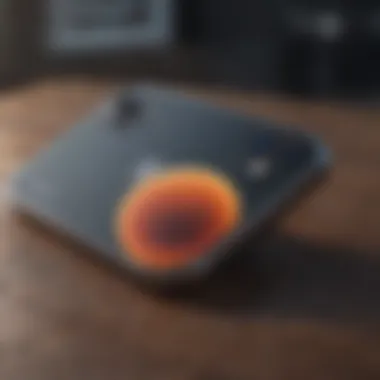
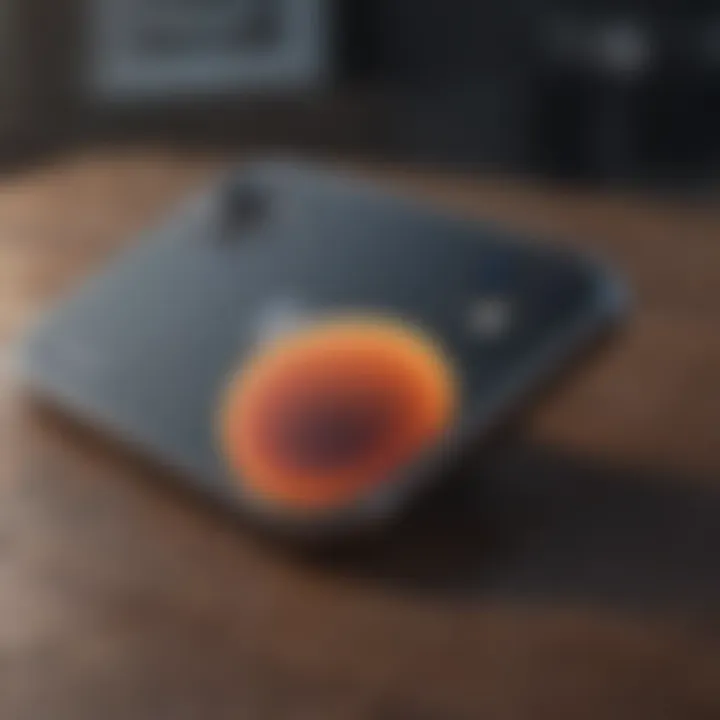
Steps to Initiate OTA Update
Updating Over the Air (OTA) is one of the most convenient methods to update your device. The process is straightforward, making it a popular choice among users. Initiating an OTA update requires you to navigate to Settings, tap on General, and select Software Update. If an update is available, you will see the option to download and install it. This method is beneficial because it does not necessitate a computer, allowing users to update their devices from anywhere with a Wi-Fi connection.
A key characteristic of OTA updates is that they tend to be smaller in size compared to those done through iTunes or Finder. However, users should ensure that their device has enough battery power or is plugged into a charger during the update process. This can prevent interruptions, which might lead to complications.
Post-Update Verification
Post-update verification is an essential step that many users overlook. After successfully updating your iPhone 12 Pro Max, it is critical to check whether the update was installed correctly. You can revisit the same Software Update section in Settings to confirm this. This step ensures that your device is running the latest software without issues.
The importance of post-update verification lies in its ability to catch any errors or unexpected behaviors following an update. If problems arise, you can address them immediately rather than discovering them much later. Notably, this verification acts as a safeguard to ensure that the update has not compromised any of your device's functionalities.
Updating Using iTunes
Connecting to Computer
Using iTunes for updates involves connecting your iPhone 12 Pro Max to a computer. This method is particularly useful for users who prefer a wired connection, which can be faster and more stable than Wi-Fi. To connect, you need a USB cable to link your device to your computer, where iTunes must be installed.
A significant benefit of connecting via iTunes is that it allows for a more controlled update process. Users can monitor the transfer closely, and, should complications occur, they can troubleshoot them directly in iTunes. However, it is essential to ensure that iTunes is updated to the latest version to avoid compatibility issues.
Steps to Update via iTunes
To update using iTunes, once the iPhone is connected, you will need to open iTunes and select your device. From there, choose the option to check for updates. If an update is available, you can initiate the download. This method is beneficial since it typically offers more reliability when updating large files compared to OTA methods.
The unique feature of this updating method is the ability to backup your device during the update process. Users can create a full backup in iTunes, which protects their data. However, the downside is that this method requires sufficient time to complete the backup and download processes.
Updating Using Finder on macOS
Updating through Finder is an alternative for Mac users who are running macOS Catalina or later. It follows similar steps as iTunes. Once your iPhone is connected, you can open Finder to view your device in the sidebar. From there, you will see options to check for software updates. The advantages of this method include faster speeds and the intuitiveness of Finder, as it integrates seamlessly with macOS. Users familiar with Finder may find it easier to navigate this option.
Using these methods to update iPhone 12 Pro Max ensures the device continues to operate efficiently and securely. As you update, always consider backing up your data to safeguard important information.
Common Issues During Update
Updating your iPhone 12 Pro Max can be a straightforward process, but several issues may arise during or after the update. Recognizing these common issues is critical for ensuring that the update goes smoothly. It helps users to adjust troubleshooting steps timely, avoiding potential frustration after the update. Addressing these obstacles not only mitigates risks of data loss but also keeps your device operating smoothly with the latest features.
Insufficient Storage
Insufficient storage is a frequent hurdle many users encounter when updating iOS. This issue arises when there is not enough free space on the device to download and install the new update. iOS updates often require a significant amount of storage, frequently exceeding a couple of gigabytes.
To check your storage:
- Go to Settings.
- Tap on General.
- Select iPhone Storage.
If space is low, consider removing unused apps, photos, or videos. You can also transfer files to iCloud or another storage solution to free up necessary space. Having ample storage is essential not just for the update, but for overall device performance.
Update Error Messages
Error messages during updates can disrupt the process and sometimes leave you perplexed. Such errors may occur due to various factors, including connectivity issues, server problems, or even corrupt files. Common error messages like "Unable to Check for Update" or "Software Update Failed" can leave users frustrated.
When facing these error messages:
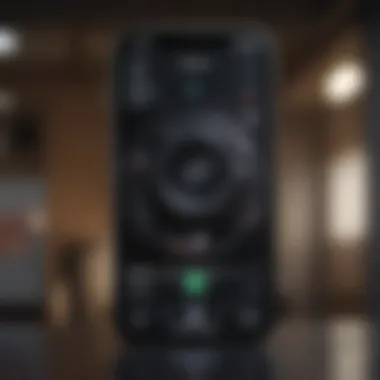
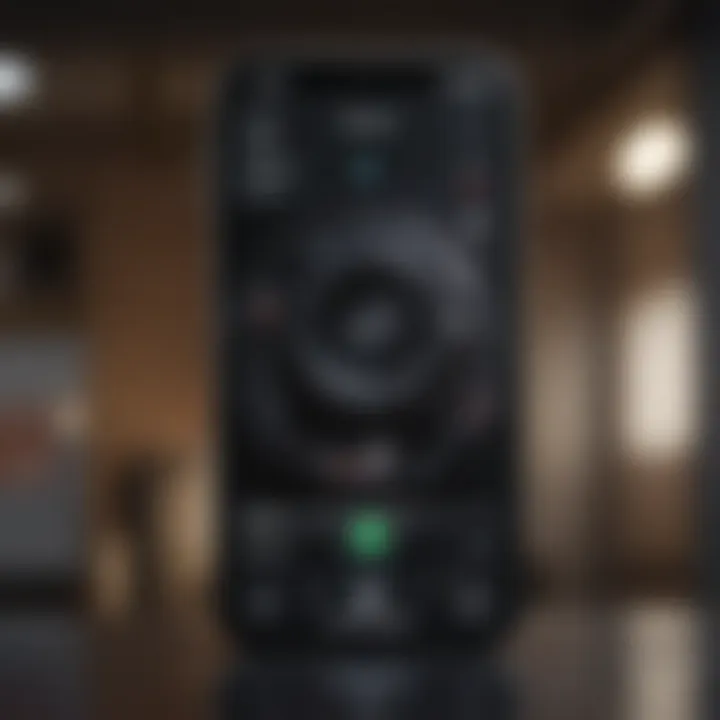
- Double-check your Wi-Fi connection.
- Ensure you are connected to the internet.
- Wait for a while and try again, as temporary server issues might resolve themselves.
To troubleshoot further, restarting your device can clear minor glitches.
Device Not Recognized
Occasionally, your computer might not recognize the iPhone when attempting to update via iTunes or Finder. This can result from a faulty USB cable, outdated software, or the need for driver updates on your computer. If you encounter this issue:
- Make sure you use an original Apple cable or a reputable third-party alternative.
- Update iTunes or macOS to the latest version.
- Try a different USB port or a different computer.
If none of these steps resolve the issue, reinstalling the device drivers on your computer often helps.
Lost Data After Update
Experiencing data loss after an iOS update can be alarming. Although Apple strives to maintain data integrity during updates, issues can arise, often due to interrupted processes or incompatible apps. To prevent potential data loss:
- Always back up your device before proceeding with an update, using either iCloud or iTunes.
- After the update, if data appears missing, restart the device and check for any restored data.
If data is still missing, restoring from a backup may be your best option.
Keeping a consistent backup routine is critical. Regular backups safeguard your information, making restoration easier in case of unforeseen problems during updates.
Post-Update Best Practices
After successfully updating your iPhone 12 Pro Max, it is essential to follow certain best practices to ensure optimal performance and experience with the new operating system. While updating brings new features and improvements, understanding what to do next can enhance your device’s reliability and longevity. This section discusses key post-update practices that help in maintaining system health and performance.
Checking for Further Updates
It is wise to routinely check for additional updates after the initial installation. Apple often releases minor patches after significant updates to rectify bugs or enhance security. To check for these updates, navigate to Settings > General > Software Update. If an update is available, you will see a prompt that allows you to download and install it. Performing this step ensures that your device benefits from the latest fixes and features.
Additionally, keeping apps updated is also crucial. Open the App Store, tap on your profile icon in the top right corner, and scroll down to see updates available for your applications. Staying updated with apps guarantees smoother functionality and integration with the new iOS version.
Assessing Device Performance
Post-update, take time to evaluate how your iPhone is performing. Users may notice changes in speed, battery life, or app functionality. Here are some specific areas to monitor:
- Battery Usage: Check which apps consume the most battery by going to Settings > Battery. Identifying any abnormal usage can help you manage power more efficiently.
- Speed and Responsiveness: Observe the overall speed when opening apps and switching between tasks. If performance seems sluggish, consider restarting your device or adjusting background app refresh settings.
- Network Connectivity: Evaluate how well your device connects to Wi-Fi or cellular networks. Disrupted connections can indicate issues that may have arisen during the update.
If performance issues persist, exploring tips to optimize system settings, such as enabling Low Power Mode, may be beneficial. Alternatively, resetting settings or restoring your device from a backup can resolve deeper issues, but such steps should be taken with caution.
Remember: Regular maintenance and monitoring after updates keep your device running smoothly and securely, allowing you to take full advantage of new features.
Epilogue
Updating your iPhone 12 Pro Max is not merely a task; it is a crucial step in maintaining its performance and security. iOS updates bring important enhancements that can improve functionality, introduce new features, and safeguard your device against potential vulnerabilities. The ability to efficiently manage and execute updates is paramount for users who wish to maximize their device's capabilities.
Summary of Key Points
- Understanding Required: Grasping the fundamentals of iOS and the significance of updates ensures users appreciate their devices better.
- Preparation Matters: Checking compatibility, backing up data, and ensuring adequate storage are critical steps that cannot be overlooked. These preparations mitigate risks associated with the update process.
- Various Update Methods: Knowing how to update over the air, via iTunes, or using macOS Finder offers flexibility in choosing the most suitable method for individual preferences.
- Resolving Common Issues: Awareness of potential problems, such as storage deficiencies, error messages, and the possibility of data loss, is essential. Users should always be equipped with troubleshooting knowledge to handle glitches.
- Post-Update Practices: Regularly checking for additional updates and promising device performance post-update could significantly enhance the user experience.
Final Thoughts on iOS Updates
Engaging with the latest iOS versions enhances not only functionality but also user experience. This proactive approach is vital, especially for Apple enthusiasts and tech-savvy individuals. Beyond applying updates, developing a habit of constant learning about the update ecosystem is beneficial. Staying informed about new features and improvements contributes to optimizing the use of technology in daily life. Remember, an updated device not only helps in performance but also maintains security, ensuring that your data stays safe.
"Staying updated is synonymous with staying secure and functional in the digital realm."
In summary, iOS updates for the iPhone 12 Pro Max are essential for a fulfilling user experience. By understanding the process, preparing adequately, and resolving common issues, your device can serve you better and longer.















