Enhancing Performance: Upgrade SSD on 2018 MacBook Pro


Product Overview
The 2018 MacBook Pro represents a significant leap in Apple’s laptop lineup, catering to professionals and creatives alike. It comes equipped with innovative features that enhance both productivity and user experience.
One of the standout qualities of the 2018 model is its Retina display. This technology ensures that visuals are more vibrant and colorful, greatly benefiting activities such as photo editing or graphic design. Additionally, the laptop is powered by Intel's 8th-generation processors, offering varied configurations to meet different power needs.
Key specifications include:
- Display: 13-inch and 15-inch Retina with True Tone
- Processor: Up to Intel Core i9 for the 15-inch model
- Memory Options: Up to 32GB RAM
The MacBook Pro is more than a utilitarian machine; it comes in elegant finishes. The available colors are Silver and Space Gray, both exuding a modern aesthetic that appeals to the sophisticated consumer.
Design and Build Quality
The design of the 2018 MacBook Pro is both sleek and functional. Its aluminum unibody construction not only gives it a premium feel but also ensures durability. The surface is smooth, and the overall dimensions allow for easy portability without compromising on power.
Apple has emphasized ergonomics in this model, with a comfortable keyboard providing an enhanced typing experience. The Touch Bar, a feature unique to certain MacBook Pro models, offers shortcuts specific to various applications, streamlining user interactions.
The overall build quality is high, with attention to detail that reflects Apple's reputation as a leader in design.
Performance and User Experience
Performance-wise, the 2018 MacBook Pro stands out due to its powerful processors. The base model, equipped with an Intel Core i5, can handle daily tasks with ease, while the top model’s Intel Core i9 is suitable for demanding applications.
In terms of benchmarks, users can expect significant improvements in multitasking capabilities and graphics performance. The laptop runs macOS Mojave seamlessly, which enriches the user experience through features like Desktop Stacks and improved privacy controls.
"The MacBook Pro's performance is tailored for those who need reliability and power in one package."
Additionally, the touch and feel of the trackpad are notable, offering precision and responsiveness that enhance overall usability.
Upgrading the SSD: Technical Considerations
Upgrading the SSD is one of the most impactful ways to enhance the MacBook Pro's performance. Before proceeding, understanding technical aspects is critical:
- Compatibility: Ensure the SSD you choose is compatible with the 2018 MacBook Pro.
- Capacity Options: Consider how much storage you need. Options range from 250GB to 4TB depending on the model.
- Tools Required: Necessary tools include a P5 Pentalobe screwdriver and a T3 Torx screwdriver.
Given the risks involved, take precautions. Backing up all data prior to the upgrade cannot be overstated.
Post-Upgrade Performance Enhancements
Many users report that once the SSD is upgraded, they experience faster boot times and application loading speeds. The benefits are especially notable for professionals working with large files in Final Cut Pro or Logic Pro.
The system’s responsiveness improves with a larger and faster SSD. Moreover, leveraging the capabilities of macOS can enhance file management processes, leading to a smoother workflow overall.
The End
In summary, upgrading the SSD on the 2018 MacBook Pro presents an excellent opportunity for users to personalize their device according to their performance needs. Whether you are a casual user or a heavy-duty professional, understanding how to enhance the storage capabilities of this laptop helps maximize its potential. Stay tuned for detailed, step-by-step guidance on executing this upgrade effectively.
Understanding SSD Upgrades
Upgrading the SSD in a 2018 MacBook Pro can tremendously impact performance. This section will clarify what SSDs are, highlight their advantages, and delineate their key differences compared to traditional hard disk drives (HDDs). Knowing these elements is essential for users who want to make informed decisions about their MacBook Pro's storage capabilities.
What is an SSD?
A Solid State Drive (SSD) is a data storage device that uses flash memory to store data. Compared to traditional storage options, SSDs have no moving parts, allowing them to access data much faster. This technology contributes to quicker boot times, faster file transfers, and smoother operation of applications.
Benefits of Upgrading to an SSD
There are several compelling reasons to upgrade from an HDD to an SSD:
- Speed: SSDs provide faster data access, resulting in improved boot times and reduced application load times.
- Durability: Without moving parts, SSDs are less susceptible to physical damage.
- Energy Efficiency: SSDs consume less power than HDDs, contributing to improved battery life in laptops.
- Noise Reduction: As SSDs operate silently, they enhance the overall user experience.
Each of these benefits contributes to a noticeable improvement in the overall performance of a MacBook Pro, allowing users to work more efficiently.
How SSDs Differ from HDDs
The fundamental differences between SSDs and HDDs can be summarized through several points:
- Architecture: SSDs utilize NAND flash memory, while HDDs use magnetic disks for data storage.
- Performance: SSDs outperform HDDs in speed due to low latency and high input/output operations per second (IOPS).
- Capacity: While SSDs have lower storage capacity options for a similar price, high-capacity SSDs are available but often come at a premium.
- Cost: Historically, SSDs have been more expensive per gigabyte than HDDs, which might influence purchasing decisions.
Understanding these distinctions will empower users to assess their needs accurately and determine their best course of action regarding storage upgrades.
Is Upgrading SSD Worth It?


Upgrading the SSD in a 2018 MacBook Pro is a decision that merits careful consideration. This section elaborates on the multifaceted advantages of such an upgrade and helps users ascertain whether the benefits align with their specific needs.
Evaluating Your Current Performance
The first step in this evaluation process is to assess how your current SSD is performing. This includes looking at data transfer speeds, load times for applications, and overall system responsiveness. Your MacBook Pro should ideally show speeds that can handle modern software demands. If you notice sluggishness, frequent slowdowns, or long load times when launching apps, it might indicate that the existing storage is unable to keep up. Using benchmark tools like Blackmagic Disk Speed Test will give you quantitative data to understand your current SSD performance.
Assessing Storage Requirements
Next, it is necessary to consider your storage needs. Many users underestimate how much storage they require. As software becomes more demanding, and as users accumulate more files, including photos, videos, and applications, it is not uncommon to find oneself running low on disk space. If you’re constantly juggling data to free up space or relying on external drives, then an upgrade would likely be beneficial. Think of your habits: do you keep large files? Do you download frequently? Asking these questions will help clarify whether you need more storage than what your current SSD offers.
Cost Analysis of the Upgrade
The financial aspect can often be pivotal in deciding whether to proceed with an SSD upgrade. Prices for SSDs can vary significantly, depending on brand, size, and specifications. It is crucial to consider not only the price of the SSD but also any additional costs, such as tools or services for the upgrade. You can compare the cost of getting a new MacBook compared to the expense of upgrading your SSD. If the latter is substantially cheaper, upgrading becomes more appealing from a financial standpoint. However, if you find the costs approaching that of a new machine, one must weigh the benefits of having updated technology.
"Assessing whether upgrading the SSD is worth the effort involves looking at performance, storage, and cost considerations critically."
In summary, determining if upgrading your SSD is worth it entails evaluating current performance metrics, assessing personal storage needs, and performing a thorough cost analysis. Taking the time to analyze these various factors can lead to a more informed decision, enhancing your computing experience and potentially extending the useful life of your 2018 MacBook Pro.
Preparation for the Upgrade
Preparation is crucial when upgrading the SSD of your 2018 MacBook Pro. This stage involves several key steps that help ensure a smooth transition from the old SSD to the new one. Planning and gathering the necessary resources ahead of time can prevent potential mishaps and setbacks that might occur during the actual upgrade process.
First, identifying compatible SSDs is essential. Not every SSD will work with the 2018 MacBook Pro. You must ensure the SSD you choose meets the specifications outlined by Apple. Most importantly, look for SSDs that fit the NVMe interface for optimal performance. Other factors, such as capacity and brand reliability, also weigh in on this decision. Having this knowledge leads you to make an informed choice.
Second, having the right tools cannot be understated. Using the correct screwdrivers and other tools helps prevent damage to internal components. A specialized toolkit for electronics, including a P5 pentalobe screwdriver and T3 and T5 Torx screwdrivers, is necessary. This does not only make the job more efficient but also adds a layer of safety to the process.
Lastly, backing up your data is often overlooked but is vital. Data loss during an upgrade can be catastrophic. Using Time Machine or alternative backup software ensures that your important files and settings are preserved. This step brings peace of mind, allowing you to focus on the upgrade without fear of losing critical information.
Always remember: "A mistake in preparation can lead to major issues later on."
In summary, thorough preparation sets the stage for a successful SSD upgrade. By identifying compatible SSDs, gathering the necessary tools, and backing up your data, you create an environment where the upgrade can proceed smoothly. Ignorance of these steps could lead to complications, and that is something any user wants to avoid.
Step-by-Step SSD Upgrade Process
Upgrading the SSD of the 2018 MacBook Pro is a critical endeavor for those seeking enhanced performance and storage capabilities. This section outlines the systematic steps involved in this upgrade. It is important to follow a methodical approach to ensure that the process is executed smoothly and without damage to the device. Each step is vital, and skipping any may lead to complications.
Opening the MacBook Pro
To begin, securely shut down your MacBook Pro and unplug it from any power source. Find the appropriate P5 Pentalobe screwdriver that can open the screws on the bottom case. You will need to carefully remove the screws, taking care to place them in a way that you can easily identify where they belong upon reassembly. Once all screws are out, gently pry open the bottom case using a plastic spudger or similar tool. This action exposes the internal components of the computer.
Removing the Existing SSD
Now that the MacBook's internals are accessible, locate the existing SSD. It is typically held in place by one or more screws. Use a T5 Torx screwdriver to remove these screws. Keep them together with the initial screws for easy reinstallation later. Gently lift the SSD out of its slot. Make sure to handle the SSD with care to avoid static damage. Perhaps ground yourself by touching a metal object or using an anti-static wrist strap.
Installing the New SSD
With the old SSD removed, the next step is to install the new SSD. Align the new SSD with the connector and gently push it into place, making sure it is securely seated. Once positioned correctly, replace the screws that you previously removed to lock the new SSD in place. It's crucial to ensure that none of the screws are loose, as this could lead to hardware malfunctions or performance issues down the line.
Reassembling the MacBook Pro
Finally, it is time to reassemble the MacBook Pro. Carefully place the bottom case back onto the device, ensuring that it fits snugly over the internal components. Begin reinserting the screws in their original locations. It is ideal to follow the sequence in which you removed them to ensure there are no missing screws. After all screws are secured, plug the device back into power and boot it up. If done improperly, not only might you need to restart the upgrade, but you could also risk damaging your device.
Successfully upgrading your SSD can result in noticeable improvements in both speed and performance.
This step-by-step guide is crucial for any user looking to upgrade their storage. Taking the time to carefully execute each step minimizes risks and maximizes the benefits associated with the SSD upgrade.
Post-Upgrade Considerations
After successfully upgrading the SSD in your 2018 MacBook Pro, it is crucial to approach the post-upgrade phase methodically. This stage not only affirms the functionality of the new hardware but also focuses on leveraging the increased capabilities that come with your newly installed SSD. Attention to these details can enhance your computing experience significantly.
Restoring Data
Restoring data is one of the most critical steps after SSD upgrade. Depending on the method of backup, you have different approaches available. If you have used Time Machine, the process is simplified. You can start your Mac and connect your Time Machine backup drive, then follow the prompts for restoring from the backup.
If you have backed up your data using other means, you should spool everything back carefully. Ensure you copy files and folders from an external drive to maintain the organization of your data. This includes personal documents, applications, and any custom settings you wish to have back on your system.
It is wise to verify the integrity of restored data. Ensure that crucial files are accessible and applications are functioning as expected. A systematic approach minimizes the risk of data loss during the transition.
Verifying SSD Functionality
Verifying the functionality of the new SSD is essential. Initial power-on may show that the drive is recognized, but further tests are needed. You should check the drive using Disk Utility, which can help verify if the SSD is operating efficiently.
To do this, open Disk Utility from Applications > Utilities. Select the new SSD from the list, and run a "First Aid" check. This tool will identify any potential problems with the drive and allow you to repair minor issues.
Also, monitor the drive's speed. You might use benchmarking tools to measure read and write speeds and compare them to the manufacturer�’s specifications. If numbers are lower than expected, there could be some misconfiguration holding back the drive’s performance.


Optimizing Settings for Performance
Optimizing settings for your SSD is crucial to achieving peak performance. Here are some key points to consider:
- Trim Support: Ensure that TRIM is enabled. TRIM helps maintain SSD performance by allowing the operating system to inform the SSD which blocks of data are no longer in use. This can be checked in Terminal by typing .
- File System Optimization: Utilize APFS (Apple File System) for efficiency and speed. This is especially important for SSDs, as APFS was designed to work natively with flash storage.
- Avoid Overfilling the Drive: SSD performance can degrade as it approaches full capacity. Aim to keep at least 10-20% of the drive unoccupied for the best results.
Common Issues and Troubleshooting
Upgrading the SSD on a 2018 MacBook Pro can enhance its performance significantly. However, issues may arise during this process. Recognizing these problems early can save time and frustration. Troubleshooting steps are essential for resolving issues when they occur. Furthermore, knowing when to seek professional help is critical to prevent further complications.
Recognizing Common Problems
Several issues may be faced during an SSD upgrade. These can include:
- Incompatibility: Using an SSD that is not compatible with the 2018 MacBook Pro can lead to errors. Always confirm compatibility before purchase.
- Data Loss: If data is not backed up properly, there can be a risk of losing important files during the upgrade.
- Firmware Issues: Sometimes, the SSD may require firmware updates post-installation to function correctly. Without this, the SSD might not perform as expected.
- Boot Issues: After installing a new SSD, users may experience problems booting the system. These issues may stem from improper installation or configuration.
Recognizing these common problems can guide users in addressing them before they escalate.
Troubleshooting Steps
If issues arise during or after the SSD upgrade, here are steps to troubleshoot:
- Check Compatibility: Verify that the SSD used is compatible with the 2018 MacBook Pro. Refer to the manufacturer's specifications.
- Review Installation Steps: Go through the installation process again. Ensure all components are securely connected and properly seated.
- Reset NVRAM/PRAM: Sometimes, resetting the NVRAM or PRAM can resolve boot issues. To do this, restart the Mac and hold down the Option + Command + P + R keys simultaneously until the startup sound plays again.
- Update Firmware: Visit the SSD manufacturer's website for any available firmware updates and follow their instructions for installation.
- Run Disk Utility: Use Disk Utility to check and repair the new SSD if it appears in macOS. This can resolve minor errors.
Taking these troubleshooting steps can often resolve common problems arising from an SSD upgrade.
When to Seek Professional Help
Despite best efforts, some issues may require professional assistance. Indicators that it’s time to consult a technician include:
- Persistent Boot Failures: If system boot errors continue after troubleshooting, it may indicate deeper hardware issues.
- Physical Damage: Signs of damage to the SSD or internal components during installation might require expert repair.
- Unresolved Compatibility Problems: If a compatible SSD is verified, yet issues persist, seeking professional advice is wise.
In those cases, enlisting a professional can prevent causing more damage and ensure that your 2018 MacBook Pro operates optimally after the SSD upgrade.
Comparing SSD Brands and Models
When considering an SSD upgrade for your 2018 MacBook Pro, choosing the right brand and model is critical. The market offers various options, each with distinct features, performance metrics, and price points. Evaluating these elements not only helps ensure compatibility with your device but also guarantees that you receive adequate performance that meets your needs. A detailed assessment of brands and models can significantly impact your computer’s overall efficiency and longevity.
Evaluating Performance Specifications
Performance specifications of SSDs primarily include read and write speeds, endurance, and interface type. Typical specifications help buyers compare how different SSDs will perform in real-world scenarios. For the 2018 MacBook Pro, look for NVMe (Non-Volatile Memory Express) drives. These drives use PCIe interfaces, which provide higher speeds than older SATA SSDs.
- Read Speeds: This indicates how fast data can be read from the SSD. High read speeds will enhance boot times and load applications quickly. Popular options include the Samsung 970 EVO Plus and the Crucial P5, both of which boast impressive read speeds.
- Write Speeds: This affects how fast data can be written to the SSD. High write speeds are particularly beneficial for tasks that involve large file transfers.
- Endurance Ratings: Measured in TBW (Terabytes Written), this rating gives an insight into how much data can be written over the drive's lifespan. A higher TBW rating suggests better durability.
Researching these specifications ensures that you choose an SSD that can fully utilize your MacBook Pro’s capabilities.
Understanding Warranty and Support
Warranty and support from SSD manufacturers can be a significant factor in the decision-making process. A robust warranty can provide peace of mind, especially considering SSDs' essential roles in system performance.
- Warranty Length: Most SSDs come with a warranty ranging from three to five years. A longer warranty period is preferable as it often indicates a commitment to product quality.
- Customer Service: Evaluate the brand's reputation for customer support. Brands like Samsung and Western Digital often have good customer feedback in this area. Prompt customer service can make troubleshooting easier if problems arise.
Having these standards mapped out helps empower users to protect their investments.
Customer Reviews and Feedback
Perhaps one of the best indicators of a product’s reliability and performance is customer feedback. Online platforms such as Reddit and product-review websites can offer a wealth of insights. Here are some factors to consider:
- Positive Feedback: Look for consistent high ratings across critical factors such as speed, reliability, and ease of installation. Reviews on sites like Amazon and Newegg can be informative.
- Issues: Try to determine if any common problems arise across large numbers of reviews. This might include frequent failures or drastic performance drops after minimal use.
- Community Insights: Platforms like Reddit can provide real-user experiences and tips, helping potential buyers make informed choices.
In summary, comparing SSD brands and models is an essential step in upgrading your 2018 MacBook Pro. Carefully assess performance specifications, warranty details, and customer feedback to find an option that aligns well with your needs. Taking the time to do this will likely result in a smoother upgrade experience and significantly improved performance that meets your usage demands.
Impact on Overall System Performance
Upgrading the SSD on a 2018 MacBook Pro significantly enhances the overall system performance. A well-functioning SSD can alter how swiftly the device operates. Users often notice immediate benefits after the upgrade. Speed, efficiency, and responsiveness become more evident with a better SSD. Here, the focus is on key elements such as speed improvements, application load times, and multitasking capabilities.
Analyzing Speed Improvements
When assessing speed improvements, one must look at the read and write speeds of the SSD. Older drives, such as traditional hard disk drives (HDDs), have much slower rates. An upgrade to a high-performance SSD can provide read speeds exceeding 3,000 MB/s, which allows files and applications to load rapidly. This improvement translates to a more agile user experience.
Benchmark testing proves helpful in this context. You might try tools like Blackmagic Disk Speed Test or Geekbench to observe the differences in speed pre- and post-upgrade. The performance may also depend on the brand and model of the SSD selected, showcasing that some options yield greater speed than others.
Effect on Application Load Times
Application load times impact daily usage. A faster SSD decreases these times significantly. Opening large applications such as Adobe Creative Suite will become almost instantaneous. Users who work with data-intensive programs will surely appreciate this change. Reviewing user testimonials can give insights into specific improvements experienced by others after their SSD upgrade.
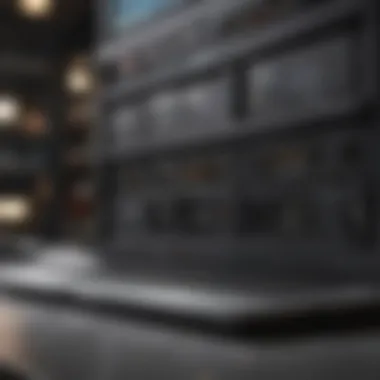

With a new SSD, opening files from the disk will happen swiftly. This is especially valuable for professionals who depend on efficiency in workflow. Additionally, system updates and file transfers will occur quicker, further optimizing productivity.
Implications for Multitasking
Multitasking is essential in an increasingly fast-paced work environment. A capable SSD allows for smoother multitasking. With a better SSD, users can run multiple applications without significant lag or delays. Applications can remain open in memory, quickly switching between them when needed. This is advantageous for developers or content creators who often juggle various tools. The enhanced data retrieval makes it feasible to handle heavier workloads with ease.
Long-Term Benefits of SSD Upgrades
Upgrading the SSD in your 2018 MacBook Pro is not merely a routine task; it is an investment in the longevity and efficiency of your device. SSDs, or Solid State Drives, offer significant advantages over traditional hard drives. These benefits are especially crucial in a rapidly evolving technological landscape. By understanding the long-term impacts of SSD upgrades, users can make informed decisions that extend the life of their MacBook Pro and enhance its functionality.
Increased Lifespan of the Device
One of the primary long-term benefits of upgrading to an SSD is the increase in the lifespan of your MacBook Pro. SSDs typically have no moving parts, unlike HDDs, which use spinning disks to access data. This absence of mechanical components reduces the risk of failure due to physical wear and tear.
In practical terms, this means your MacBook can operate more reliably over time. Users can expect fewer crashes and data loss incidents associated with mechanical failures. Additionally, SSDs can withstand shock and vibration better than traditional drives, further safeguarding your data and device.
Statistics from studies show that SSDs can provide up to over 5 times the lifespan of HDDs under similar usage conditions. This longevity translates to a longer usable period before you need to consider an upgrade or replacement. Thus, investing in an SSD means you can delay the need for a new laptop, saving you money in the long run.
Better Energy Efficiency
Another significant advantage of upgrading the SSD is better energy efficiency. Solid State Drives consume less power compared to Hard Disk Drives. This is particularly beneficial for MacBook users who rely on battery life.
The lower energy consumption of SSDs can lead to:
- Extended battery life during everyday use.
- Reduced heat generation, resulting in cooler operation and less thermal strain on your MacBook.
MacBook Pro users often find that switching to an SSD can provide approximately a 40% reduction in power usage while performing intensive tasks. This efficiency helps in maintaining battery health over time, enhancing overall performance.
Overall, the long-term benefits of upgrading to an SSD encompass not only improved durability and reliability but also better energy management.
"Investing in an SSD is like investing in the future performance and efficiency of your device."
User Experiences and Testimonials
User experiences and testimonials play a crucial role in guiding individuals who are contemplating upgrading the SSD on their 2018 MacBook Pro. The insights shared by other users can illuminate the practical aspects of such an upgrade, helping potential users assess both the benefits and pitfalls.
Collecting feedback from everyday users provides valuable real-world perspectives that may not be found in technical specifications or reviews. These experiences can highlight the differences in performance pre and post-upgrade, offering a tangible sense of the improvements one might expect. This section endeavors to unpack the distinct layers of user feedback, focusing on success stories and cautionary tales that embody a holistic view of the SSD upgrade journey, shaped by trial and experience.
Success Stories from Users
As more MacBook Pro enthusiasts delve into upgrading their SSDs, many have documented their success stories. These narratives not only serve to inspire but also act as practical guides for those contemplating a similar move.
A common theme among users is the significant boost in speed and overall system responsiveness. One user noted, "After installing a Samsung 970 EVO PLUS, my MacBook booted up in under 10 seconds. This is a game changer for my daily tasks." Such statements demonstrate the dramatic decrease in load times and application performance that an upgraded SSD can facilitate.
In addition to faster boot times, users often report improvements in data transfer rates. For instance, transferring large video files, which previously took several minutes, now can be accomplished in seconds. This can notably enhance productivity for professionals who rely on data-heavy applications.
Furthermore, user testimonials often emphasize the ease of the upgrade process. Many have shared detailed accounts of their step-by-step experiences, including the tools they used and any compatibility issues they faced. This wealth of shared knowledge helps future users prepare adequately and avoid common pitfalls. In essence, these stories create a roadmap for successful upgrades, grounded in personal experiences.
Lessons Learned from Failed Upgrades
While many users have enjoyed successful upgrades, it is equally important to recognize those who faced challenges. Lessons learned from failed upgrades can offer critical insights, avoiding potential mishaps for future users.
One recurrent issue reported by users is the failure to research compatible SSDs adequately. A user recounted, "I purchased an SSD I thought would work, but it ended up being incompatible with my MacBook. I lost valuable time and had to return it." This underscores the paramount importance of ensuring compatibility before purchasing an SSD.
Another key lesson revolves around the significance of proper handling during the installation process. Some users have experienced failures due to mishandling components or neglecting to ground themselves, resulting in electrostatic discharge damaging the new SSD. Users emphasize the need for a clean, static-free environment and the proper care in handling electronics, providing essential guidance for those about to undertake the upgrade.
In summary, exploring user experiences and testimonials enhances our understanding of upgrading the SSD in the 2018 MacBook Pro. Success stories deliver motivation and practical insights, while cautionary tales ensure that future upgrades are approached with caution and knowledge.
Future Trends in Storage Solutions
As technology progresses, storage solutions continue to evolve. Understanding these trends is essential for MacBook Pro users considering or undergoing an SSD upgrade. This section highlights significant developments in the storage landscape and their implications for current and future users of storage technology.
Emerging Technologies in SSDs
The advent of new technologies in SSDs is transforming data storage. Key trends include the development of NVMe (Non-Volatile Memory Express) protocols, which offer faster data transfer rates compared to traditional SATA drives. NVMe SSDs significantly reduce latency and enhance the overall performance of devices, including the MacBook Pro.
Other noteworthy advancements include 3D NAND technology. This involves stacking memory chips vertically to increase capacity without expanding physical footprint. Such innovations enable users to access more storage at higher speeds while improving durability and energy efficiency.
Manufacturers are also exploring PCIe 4.0 technology. This is poised to double the bandwidth of PCIe 3.0 SSDs, providing even faster read and write speeds. For users upgrading their devices, selecting SSDs that utilize these technologies may yield significant performance improvements.
Predictions for Apple’s Future Products
Apple is known for its focus on integrating high-performance components into their devices. Thus, future products are expected to further embrace advanced SSD technology, potentially incorporating even higher capacities and speeds. Industry speculation suggests that upcoming MacBook Pro models may abandon older interfaces like SATA altogether in favor of exclusive NVMe solutions.
The integration of next-gen storage could enhance workflow efficiency and multitasking capabilities. Moreover, improvements in thermal management are likely, reducing overheating issues encountered by users during heavy workloads.
Additionally, with a focus on sustainability, upcoming devices may feature more eco-friendly manufacturing processes and recyclable materials. Innovations in storage technology will thus not only pertain to performance but also address environmental concerns that modern consumers increasingly value.
"Staying informed about trends enables users to make educated decisions about their upgrades and investments in storage solutions."
The future of storage solutions appears promising. With continued advancements in SSD technology and Apple's consistent quality enhancements, users can expect their devices to perform better and more efficiently. This makes understanding these trends crucial for anyone looking to utilize an SSD in their 2018 MacBook Pro.















