Upgrade Your 2012 Mac Mini RAM: A Complete Guide


Product Overview
The 2012 Apple Mac Mini stands out as a versatile entry point into the macOS ecosystem. With its compact design and robust capabilities, it has been a popular choice for both casual users and professionals. Equipped with Intel's Core i5 and Core i7 processors, this model provides a solid foundation for various computing tasks, making it a worthy candidate for RAM upgrades.
In terms of specifications, the Mac Mini is notable for its use of DDR3 RAM, specifically accommodating up to 16GB in total—a significant enhancement over the base 4GB configuration. Additionally, the integrated Intel HD Graphics 4000 ensures decent performance for light gaming and media tasks.
Available in several configurations, users could choose between models featuring different processor speeds and storage options. This allows consumers to find a model that fits their usage needs while maintaining a sleek look and feel.
The Necessity of RAM Upgrade
As software demands increase, the need for an upgrade becomes clearer. Users might notice sluggishness and slower application loading times as the macOS and applications receive updates that are resource-intensive. An upgrade in RAM enhances multitasking capabilities significantly, helping users run demanding applications more smoothly.
Compatibility Considerations
Upgrading RAM, particularly in the 2012 Mac Mini, requires understanding compatible memory modules. The Mac Mini uses SO-DIMM DDR3 1600 MHz. It is crucial to choose RAM from reputable brands and to confirm compatibility, as not all DDR3 memory is suitable for this device.
Technical Specifications
The specifications for the 2012 Mac Mini are essential for potential upgrades:
- Processor Options: Intel Core i5 (2.5 GHz) or Core i7 (2.6 GHz)
- RAM: Configurable to 16GB DDR3 SO-DIMM
- Graphics: Intel HD Graphics 4000
- Storage: Options include standard HDD or SSD
Upgrade Process Overview
When it comes time to upgrade the RAM, the process is straightforward for those willing to invest some time. Here are the general steps involved in this task:
- Gather Equipment: Secure the new RAM, necessary tools like a Phillips screwdriver, and an anti-static wrist strap for safety.
- Power Down: Ensure the Mac Mini is powered off and unplugged from the power source.
- Open the Case: Gently remove the bottom panel of the Mac Mini, revealing the internal components.
- Locating RAM Slots: Locate the memory slots, which typically sit alongside the hard drive.
- Install New RAM: Remove existing RAM if necessary, aligning the new sticks evenly in their slots.
- Close Up and Test: Replace the bottom panel, plug in the device, and power it on, confirming the system recognizes the new RAM.
Important: Always check Apple’s guidelines and the specific compatibility of the RAM before purchase to avoid possible issues during the upgrade.
Potential Performance Improvements
After upgrading, users can expect noticeable improvement in speed and efficiency. Tasks like video editing, multitasking with several applications, and general responsiveness will feel more accomplished. Testing benchmarks after the upgrade can quantify these improvements, providing a clear view of the benefits achieved.
In summary, upgrading RAM in the 2012 Apple Mac Mini is an effective way to enhance its performance, prolong its usability, and improve the overall user experience, thus making it a worthy investment for anyone looking to optimize their workflow.
Prelude
Upgrading RAM in a computer, particularly in a device as compact as the 2012 Apple Mac Mini, can significantly enhance its performance. This guide aims to detail the process and importance of such an upgrade, emphasizing the methods and considerations that users should keep in mind.
As computing tasks evolve, so do the demands on hardware. RAM, or Random Access Memory, is pivotal in determining how swiftly and efficiently a device operates. Particularly for owner enthusiasts, understanding this process provides insight into optimizing their devices to meet their needs.
Overview of Apple Mac Mini
The 2012 Apple Mac Mini stands as a testament to Apple's commitment to blending performance and design in a compact form factor. This iteration features a sleek aluminum enclosure and delivers notable performance due to its Intel Core i5 and i7 processors. Its compact nature makes it suitable for various settings—from home offices to entertainment systems. Since its release, the Mac Mini has gained popularity due to its versatility, serving as a low-cost entry point into the macOS ecosystem.
Crucially, the 2012 model allows users to upgrade its RAM, providing a unique opportunity for performance enhancement. It has two RAM slots, enabling careful users to increase memory capacity, contributing to improved multitasking and loading speeds.
Importance of RAM in Computing
RAM plays an essential role in a computer’s functionality. It serves as short-term memory used by the operating system and applications. When you run multiple programs, or when applications need to access data quickly, RAM comes into play. More RAM allows your device to handle more processes simultaneously without slowing down.
Here are some key points underscoring its significance:


- Improved performance with demanding applications.
- Enhanced ability to multitask.
- Reduced load times for software and data.
- Overall smoother user experience.
"Upgrading your RAM can be one of the most effective ways to ensure that your Mac Mini remains relevant and capable of handling newer applications."
Understanding RAM Specifications
Understanding RAM specifications is crucial for several reasons. If you plan to upgrade the RAM in your 2012 Apple Mac Mini, grasping the specific elements and benefits of RAM will lead to a successful enhancement of your system's performance. Knowing these details will help prevent common compatibility issues and ensure that the chosen RAM fully utilizes the Mac Mini's capabilities.
Types of RAM Compatible with Mac Mini
The 2012 Mac Mini uses DDR3 SDRAM. This type of RAM is known for providing decent performance at a reasonable cost. It operates at a frequency of 1600 MHz and has a 204-pin SO-DIMM form factor. Here are a few key points regarding the RAM types you can use:
- DDR3 SDRAM: This is the primary and recommended type for 2012 Mac Mini.
- Non-ECC Memory: The Mac Mini is designed to work with non-ECC (Error-Correcting Code) memory. This type does not have error correction features, making it suitable for everyday tasks.
- SO-DIMM Modules: Ensure that the RAM you select is SO-DIMM, as this is the compact version used in laptops and small-format computers.
When upgrading RAM, you can choose from various brands such as Crucial and Corsair. It's essential to verify that the specifications strictly match the device's requirements for optimal functionality.
Maximum RAM Capacity
Understanding the maximum RAM capacity is another essential aspect of the upgrade process. The 2012 Mac Mini supports up to 16 GB of RAM. This capacity is quite beneficial, especially for users who run memory-intensive applications or multitask frequently.
- Original Configuration: Many 2012 Mac Minis were shipped with either 4 GB or 8 GB of RAM.
- Upgrade Benefit: Upgrading to 16 GB can significantly enhance overall system responsiveness and application handling.
- Performance Improvement: Users have reported noticeable improvements in tasks such as video editing, graphic design, and running virtual machines.
As you consider your upgrade, keep the maximum RAM capacity in mind. Ensure your investment in higher RAM aligns with your intended usage. Overall, knowing the types of RAM and maximum capacity will equip users with the insights needed for a successful upgrade.
Benefits of Upgrading RAM
Upgrading the RAM in your 2012 Apple Mac Mini brings noticeable changes in performance and efficiency. Many users struggle with slowing down systems, especially when running multiple applications or engaging in demanding tasks. A RAM upgrade is one of the most effective ways to enhance overall functionality. This section will discuss two primary benefits: enhanced multitasking performance and improved application load times.
Enhanced Multitasking Performance
With adequate RAM, your Mac Mini can handle more tasks simultaneously without freezing or lagging. A device with insufficient memory starts to rely on the hard drive for additional space, leading to performance slowdowns. This phenomenon is known as "swapping," which occurs when the system accesses the hard drive instead of memory.
When you upgrade RAM, you increase the amount of memory available for active processes. This means that you can run multiple applications at the same time without compromising on performance. For example, if you often use applications like Adobe Photoshop alongside web browsers, the difference will be apparent after a RAM upgrade.
Moreover, tasks that require heavy graphics rendering or programming functionalities run more smoothly. The system responds more quickly to user inputs, which translates into a more productive workflow. Overall, enhanced multitasking capability leads to an improved experience especially for those who engage in high-demand activities.
Improved Application Load Times
Another significant advantage of upgrading RAM is the reduction in application load times. When applications open, they utilize the available memory to fetch necessary resources. With higher RAM capacity, more data can be retained in memory rather than on disk, leading to quicker access and launch times.
For individuals who frequently use productivity software, design tools, or even games, a speed increase can revolutionize daily tasks. Instead of waiting, users will be able to transition seamlessly between different programs. This efficiency not only saves time but also enhances the overall user experience.
In a world where time is essential, faster application loads can contribute to better productivity. Users will find that their workflow is less interrupted, allowing for deeper concentration and more accomplishments throughout the day.
"Upgrading RAM is a simple yet effective solution to combat sluggish performance in computing devices. Advanced multitasking capabilities and swifter application responses are significant improvements that users can visibly notice right away."
Preparing for a RAM Upgrade
When considering an upgrade of RAM in your 2012 Apple Mac Mini, preparation plays a crucial role in ensuring the process goes smoothly. This section outlines the steps necessary for a successful upgrade, addressing vital elements such as tools required and the need to gather compatible RAM modules. Engaging in careful preparation can not only save time but also reduce the risk of potential issues during the upgrade process.
Tools Required for the Upgrade
Before diving into the physical upgrade, it is essential to collect the right tools. The following are items typically needed for upgrading RAM in the Mac Mini:
- Philips screwdriver: This is necessary for removing the screws holding the Mac Mini case together.
- Plastic opening tools: These can help gently separate the case without damaging its surface.
- Anti-static wrist strap: Wearing this can prevent electrostatic damage to the components while working on the internal hardware.
- Flashlight or a headlamp: Good lighting helps in seeing the RAM slots and other components inside the Mac Mini clearly.

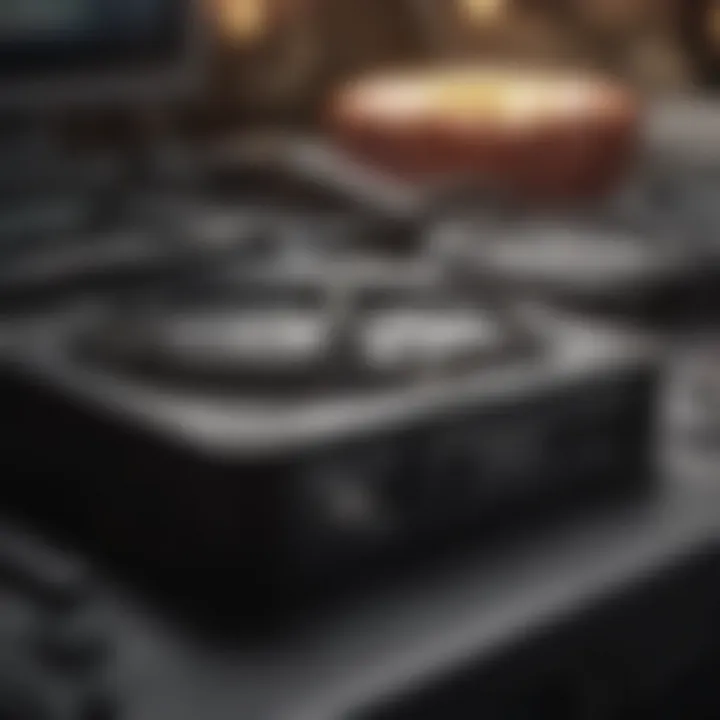
Having these tools ready will make the upgrade process more efficient and less stressful.
Gathering Necessary RAM Modules
Once you have the tools, the next step is to gather the required RAM modules. Not all RAM will work with the Mac Mini 2012, so it’s crucial to choose compatible options. Here are key points to consider when selecting RAM:
- Specifications: The 2012 Mac Mini supports DDR3 SDRAM, specifically 204-pin SO-DIMM modules. Make sure the RAM you buy meets this specification.
- Maximum capacity: As mentioned earlier, you should be aware of the maximum RAM capacity that the device can support. This model can be upgraded to a maximum of 16GB.
- Speed: The RAM should ideally operate at the correct speed for optimal performance, which is PC3-12800 (DDR3-1600).
Before purchasing, you might want to check product reviews or recommendations from reliable sources like Wikipedia or Reddit to ensure you are choosing a quality product that will enhance your Mac Mini’s performance.
Being well-prepared with the correct tools and hardware will facilitate a more straightforward upgrade process. Taking these steps will not only optimize the Mac Mini’s capabilities but also deliver a more satisfying computing experience.
Step-by-Step RAM Upgrade Process
Upgrading the RAM in your 2012 Mac Mini can lead to significant improvements in system performance. Knowing the right steps in the upgrade process is crucial. It not only ensures that the installation goes smoothly but also helps to minimize the risk of damaging your hardware. Each step plays an important role and impacts the overall success of the upgrade.
Powering Down the Mac Mini
Before anything else, you must ensure that the Mac Mini is completely powered off. This is veery important for safety reasons. Keeping the device on during the upgrade can lead to electrical shorts or other harmful situations. To power down the Mac Mini:
- Click on the Apple menu located in the top left corner.
- Select "Shut Down…" from the drop-down menu.
- Wait for the Mac Mini to turn off completely. This might take a few seconds.
- Once it’s off, unplug all the cables and peripherals connected.
Opening the Mac Mini Case
After powering down the device, the next step is to open the Mac Mini case. This process can be tricky if you're not familiar with it. Use a proper tool to help you:
- A Phillips screwdriver
- A plastic spudger or similar tool
To open the case:
- Carefully insert the spudger into the seam between the top and bottom halves of the Mac Mini.
- Gently pry apart the case without applying excessive force to avoid breaking the clips inside.
- Once the case begins to separate, continue opening it until it comes off completely. Handle everything with care to prevent damaging the internal components.
Locating the RAM Slots
Once the Mac Mini case is opened, you will need to locate the RAM slots. The RAM slots are not overly concealed, but take your time:
- Look for two long slots either side of the board. They should be removable easily.
- The RAM slots might have some retaining clips. Familiarize yourself with their position. This will help in both removing and installing RAM.
Removing Existing RAM Modules
Now comes the critical part of removing the existing RAM modules. to do this:
- Gently press the clips on either side of the RAM module to unlock it.
- Once unlocked, pull the RAM module straight out of the slot. Make sure you do not twist or bend the module during removal.
- Place the old modules on a static-free surface, away from any hazards.
Installing the New RAM Modules
Now, it is time to add the new RAM modules. Ensure you have purchased compatible RAM for the Mac Mini:
- Align the notches on the RAM module with the grooves in the slot.
- Insert the RAM module into the slot at a slight angle.
- Push it down until you hear a click, which indicates that the clips have engaged.
- Repeat the process for any additional modules. Ensure they are seated properly to guarantee stable performance.
Closing the Mac Mini Case
Finally, once the new RAM is installed, close the Mac Mini case. This step seals everything back in:

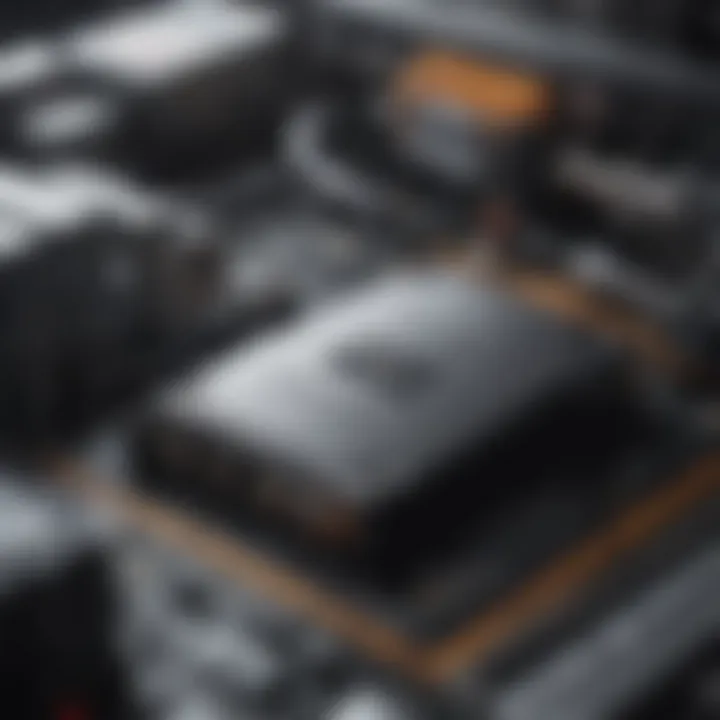
- Carefully align the top and bottom halves of the case.
- Press down gently on the edges to snap everything back into place.
- Reconnect all cables and peripherals that were removed earlier.
- Plug in the power cord and prepare to turn on your Mac Mini.
After completing these steps, you are now ready to power on your device and enjoy the benefits of increased RAM.
Post-Upgrade Considerations
After successfully upgrading the RAM in your 2012 Apple Mac Mini, it is essential to evaluate the effects of your efforts. Understanding how to carry out certain post-upgrade processes will ensure that everything works properly and will allow you to maximize the potential of the new RAM. Two critical areas to focus on are verifying the RAM installation and monitoring the system's performance after the upgrade.
Verifying RAM Installation
Once the installation is complete, the first step is to verify that the new RAM has been recognized by the Mac Mini. This ensures that the modules are properly seated and functioning as expected. To check the installed RAM, follow these steps:
- Power on the Mac Mini: Ensure the system is fully booted up.
- Click on the Apple Menu: This is located in the top left corner of the screen.
- Select 'About This Mac': A window will appear showing vital information about your Mac.
- Check the Memory Section: You should see the amount of RAM listed here. If the new total matches what you installed, then you have installed the RAM correctly.
If the new RAM does not show, there could be several reasons:
- The RAM modules may not be seated properly.
- There might be compatibility issues with the installed RAM.
- The OS might need an update to better recognize the new hardware.
This verification is crucial, as it ensures all components are operational and informs you if any further troubleshooting is necessary.
Monitoring System Performance
After confirming the RAM installation, it is crucial to monitor the system performance to understand the benefits of the upgrade. Performance dips or unexpected behavior can indicate issues that need addressing. Here are some key aspects to focus on while monitoring:
- Application Launch Times: Note any improvements in the speed at which applications start. Ideally, with upgraded RAM, applications should load faster than before.
- Multitasking Abilities: Open multiple applications simultaneously to observe how well the system handles them. The goal is to experience smoother switching between tasks without significant lag.
- System Resource Utilization: Use Activity Monitor, which is built into macOS, to analyze CPU and memory usage. Look for any applications that seem to consume an unusual amount of resources. This could be a sign of software needing an update or adjustment.
"Adequate RAM allows for improved performance in multitasking, graphics processing, and overall system responsiveness."
Consistent monitoring after an upgrade will help you assess whether the increase in RAM has met your performance expectations and if further optimizations are necessary. If you notice that your Mac Mini is still struggling with performance, re-evaluate your new RAM modules to determine if they are the right fit for your system requirements.
Common Issues during RAM Upgrades
Upgrading the RAM in your 2012 Apple Mac Mini can bring noticeable performance benefits. However, the process can be fraught with challenges that may hinder a successful upgrade. Understanding these common issues is essential for all Apple enthusiasts and tech lovers. Identifying potential problems ensures that you can navigate the upgrade process smoothly without unexpected delays or frustrations.
Incompatibility with Existing Hardware
One of the primary concerns during a RAM upgrade is hardware compatibility. The 2012 Mac Mini requires specific types of RAM modules, and using incompatible ones often results in failure to boot or unrecognized memory. The Mac Mini supports DDR3 1333 MHz RAM. If you purchase RAM that does not meet these specifications, such as DDR4 or higher frequency modules, your upgrade will not succeed. Always ensure that the modules you choose match the specifications outlined in the manufacturer's documentation. Additionally, it's wise to check if your existing hardware configurations work well with the new RAM, particularly if there are mixed brands or models. This can help minimize issues due to compatibility mismatches.
Difficulty in Installation Procedures
The process of installing new RAM can be challenging for even seasoned users. The Mac Mini's internal layout may seem deceptively simple, but accessing the RAM slots requires careful handling and some technical know-how. Users often struggle with tools or techniques needed to open the case and replace the memory. For instance, using the wrong screwdriver or applying excessive force can damage internal components. It is crucial to follow step-by-step instructions carefully to avoid any unnecessary complications. Watching tutorial videos or reading specific guides can also make the installation procedure more manageable and less stressful.
Performance Not Improving as Expected
After the arduous process of upgrading, it can be disheartening if the performance does not meet expectations. There are several reasons this may occur, even with a successful installation. First, it’s essential to remember that RAM upgrades will not produce miraculous changes in every type of usage. If the bottleneck in performance lies with the CPU or storage rather than RAM, upgrading memory may yield negligible improvements. In this case, it’s worthwhile to analyze the overall system performance and identify other components that may require attention. Furthermore, ensure that your operating system and applications can take full advantage of the newly installed RAM. Sometimes, software configurations may need tweaking to optimize system performance.
"Upgrading your RAM is an excellent way to enhance a system's performance. However, it's essential to ensure compatibility, execute the installation correctly, and properly assess expectations after the upgrade."
Ending
In this article, we have delved into the intricacies of upgrading RAM in the 2012 Apple Mac Mini. This conclusion sums up the essential takeaways, guiding you to enhance your machine’s capabilities. As a user of the 2012 Mac Mini, it’s vital to understand that the device, although capable, can vastly benefit from increased RAM.
Recap of Key Points
Throughout the article, we noted several critical elements:
- Understanding RAM types: It is essential to select RAM modules that are compatible with your Mac Mini. The 2012 model supports DDR3 SDRAM, allowing users to explore various brands and specifications.
- Importance of performance: An adequate amount of RAM can significantly improve multitasking efficiency and application responsiveness, which is crucial for demanding tasks.
- Upgrade Process: Detailed steps regarding powering down, opening the case, and installing new RAM modules were provided, emphasizing the importance of each step in ensuring a successful upgrade.
- Post-Upgrade considerations: After an upgrade, verifying installation and monitoring system performance help to ascertain effective results.
- Common issues: Potential challenges were outlined, such as hardware incompatibility that could lead to a frustrating experience if not adequately managed.
Final Thoughts on RAM Upgrades
Upgrading RAM in the 2012 Apple Mac Mini represents a profound step towards enhancing your device's performance. It not only extends the life of your hardware but also opens new possibilities for multitasking and efficient computing. Increased RAM can alleviate sluggish performance during heavy workloads or when multiple applications are running simultaneously. It is a worthy investment for anyone looking to maximize their current setup without purchasing entirely new hardware. The process may seem intimidating, but with the right tools and knowledge, the upgrade can be both straightforward and rewarding. As technology advances, ensuring your Mac Mini remains relevant and effective is increasingly essential. By upgrading the RAM, you take a decisive step in future-proofing your device.











