Viewing PDF Files on iPad: A Complete User Guide


Intro
In today’s digital world, PDF files have gained considerable prominence. They serve as a standard format for delivering and sharing documents. For iPad users, managing these files can enhance productivity significantly. iPads provide a versatile platform that allows users to view, annotate, and share PDF documents effortlessly. Understanding the nuances of PDF management will empower users to navigate through their files efficiently.
Product Overview
The iPad is a remarkable device from Apple known for its rich applications and stellar usability. While the primary function is to serve as a tablet, it is also a viable option for viewing PDFs primarily due to its high-resolution screen and intuitive operating system.
Key Features and Specifications
- Display: The iPad features a beautiful Retina display that enhances image clarity, making text crisp and easy to read.
- Performance: Equipped with robust processors, it offers smooth multitasking capabilities essential for handling PDFs and other applications simultaneously.
- Compatibility: The iPad supports various PDFs and related document formats, ensuring that users won't face compatibility issues.
- Battery Life: The device typically provides a long battery life, supporting prolonged use without the need for frequent recharging.
Effective PDF Viewing
Opening and viewing PDF files on the iPad is user-friendly. Below are some common methods:
- Apple Books: Central to the iOS ecosystem, Apple Books allows seamless viewing of PDFs. Users simply need to tap on the file to open it.
- Files App: iPad's native Files App ensures every document is organized and readily accessible. Users can easily browse folders and find specific PDFs.
Files can even be browsed through services like iCloud Drive, Dropbox, or other cloud storage solutions.
Enhanced User Experience
The iPad strives for optimal user experience when interacting with PDFs. Users can zoom in/out easily, and rotate documents without hassle. The use of multi-touch gestures adds to this experience. Annotating and adding comments is simplified as well with specific apps dedicated to editing documents. Apple’s built-in markup tools allow for ease of navigation through highlighted text and drawings.
Annotations and Edits
Noteworth Tools include:
- Apple’s Markup: Add highlights, text notes, and signatures directly onto PDF files.
- Third-Party Applications: Apps like GoodReader, PDF Expert, and Adobe Acrobat offer advanced features, enabling users to edit documents more extensively.
Users can share their annotated PDFs via email or shared links, making collaboration simple and efficient.
Compatibility and Sharing
Sharing PDF files is straightforward on an iPad. Users can leverage AirDrop or any other sharing app. Once a PDF is opened, options appear to distribute via mail or preferred services accurately. Users should bear in mind that sharing may vary depending on the app being used. Yet, iCloud guarantees that files sync across devices, allowing continuous access.
Final Note
To summarize, viewing and managing PDF files on the iPad becomes easier with knowledge of the device's features and options available. With a variety of apps and apps to help enrich the user’s experience, iPad truly reveals potential for productivity in the realm of document handling.
Prolusion to PDF Viewing on iPad
PDF files have become a fundamental mechanism for document exchange in our fast-paced digital world. Understanding how to manage, view, and utilize these files effectively on an iPad is critical for ensuring productivity and efficiency. The iPad's design and features made it an essential tool for both personal and professional document handling.
PDFs offer a variety of benefits. They are universally accepted across various platforms, retain formatting regardless of the device or operating system, and provide a way to compile written content, images, and graphics cohesively. Thus, knowing how to work with PDFs is not just advantageous; it is necessary for many workflows.
The Importance of PDF Files in Digital Workflows
In an increasingly digital landscape, PDF files serve as the backbone of administrative processes, legal documentation, marketing material, and academic publishing. Their static nature ensures that any recipient experiences the same format as the creator intended. Moreover, the use of these files likely improves both communication and collaboration among teams and clients. Text, graphic elements, and layouts all remain intact.
While there are many file formats available, PDFs have managed to stand the test of time. Considering collaboration workflows that rely heavily on readability and formatting, PDF emerges as the favored choice for many professionals. Through email, cloud services, or sometimes face-to-face sharing, PDFs ensure ease of access—it is vital that users feel comfortable engaging with this format across various devices.
Overview of iPad Capabilities for PDF Management
The iPad provides a robust set of capabilities for managing PDF documents. Not only does it support numerous applications designed for PDF viewing and editing, but it offers inherent tools for manipulation even without the need for third-party solutions. Accessibility and interface design come together to create a streamlined method for managing files.
Furthermore, the Retina display enhances readability—crucial when dealing with intricate documents that may contain fine print or detailed images. The multitasking capabilities of the iPad allow users to switch between applications easily, facilitating research or note-taking without disrupting focus. It can integrate with various cloud services as well, yielding a comprehensive approach to accessing documents anytime and anywhere.
- Remarkably, the iPad accounts for both casual users editing travel PDFs and professionals working on critical reports. It caters to a broad user base while delivering content precisely as intended.
Key Applications for Viewing PDFs
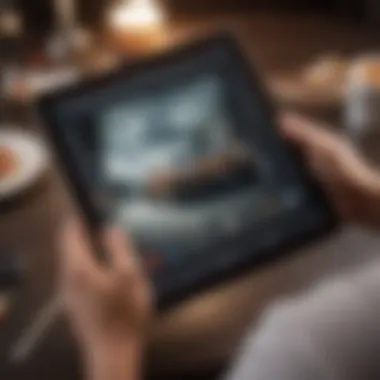
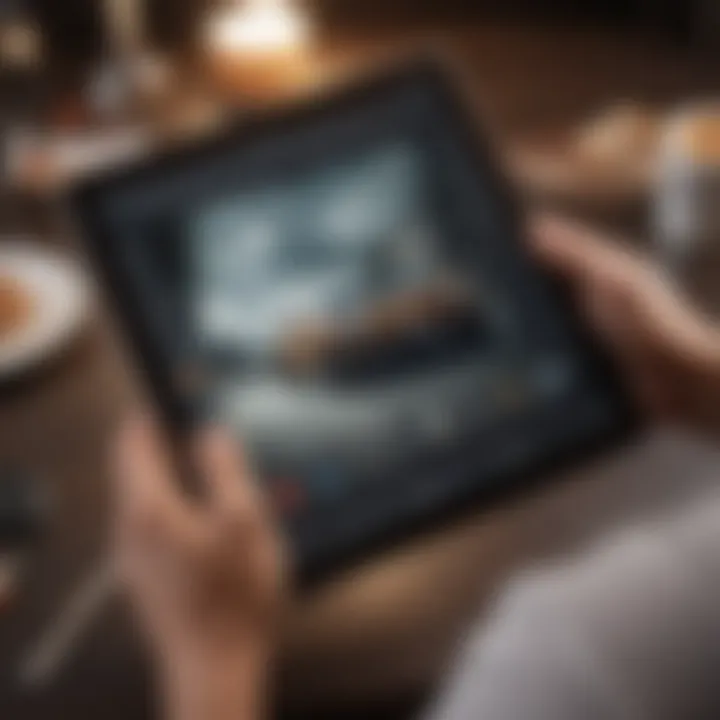
Managing PDF files on an iPad is essential for efficient digital workflows. Hence, selecting the right applications for viewing PDFs is critical. Each application presents unique features that can enhance the user experience, streamline document handling, and improve productivity. From native options to third-party choices, each conveys its strengths, making the process of viewing and interacting with PDFs more intuitive.
Apple's Native PDF Viewer
Apple comes with its own native PDF viewer embedded in its operating system. This built-in application allows users to access and view PDF formats without additional installations. Its interface is clean and gets integrated well with other Apple services like Notes or Mail. The app supports essential functions like zooming, scrolling, and basic annotations, making it useful for quick reviews.
While convenient, this viewer lacks advanced editing or annotation features present in some third-party applications. Yet, its speed and ease of access make it suitable for those who need straightforward PDF viewing without complications.
Third-Party PDF Viewing Applications
In addition to the native option, various third-party applications widely enrich the PDF viewing experience. These apps offer advanced functionality tailored to modern user needs. Each option varies significantly, catering to diverse audiences and workflows.
Adobe Acrobat Reader
Adobe Acrobat Reader is one of the most recognized names in PDF management. This application offers streamlined file navigation and a survey of invaluable features that enhance your experience. Users find its ability to integrate well with cloud services especially helpful.
The applicatiion supports viewing, annotating, and editing PDFs, making it a ubiquitous pick among professionals. Known for its robust security, Adobe provides an assurance of data protection when handling important files. A notable feature of Adobe Acrobat Reader is its ability to fill forms and collect signatures, making it vital for business tasks.
However, it's worth mentioning that some advanced features may require a subscription, which can be prohibitive for casual users.
Foxit PDF Reader
Foxit PDF Reader is a solid option for users seeking quicker performance. This app shines when handling large PDF files thanks to its efficient processing abilities. It also emphasizes an intuitive interface that benefits both novices and experts.
A key characteristic of Foxit is its collaboration features, allowing multiple users to comment simultaneously on a document, which enhances teamwork significantly. What stands out is Foxit’s customizability settings, allowing users to tailor the interface based on personal preferences and usage needs.
Despite its strengths, some features that elevate PDF management might require an upgrade to Foxit’s premium version, causing certain limitations in the free version.
PDF Expert
PDF Expert carves out a niche with its appealing design and impressive functionality. Users appreciate its clean and efficient interface, which facilitates fast navigation through documents. PDF Expert excels in file management practices, offering search capabilities that allow rapid access to sections of extensive PDF documents.
Among its standout features is the ability to merge multiple PDF files seamlessly, making it perfect for users who frequently consolidate test summaries or reports. Moreover, the sync capability with various cloud services supports accessing documents across different platforms. Still, those just looking for basic features might find it resources unnecessarily intensive.
In summary, the selection of PDF applications available for the iPad provides users a plethora of options tailored to different needs. Each solution contributes uniquely, allowing for efficiency in handling documents, enhanced collaboration, and a better overall viewing experience. Highlighting the essential features alongside their advantages ensures users can make informed choices based on their individual requirements.
Opening PDF Files on iPad
Opening PDF files on the iPad is central to efficiently managing and interacting with documents in our digital age. The ability to access, view, and navigate PDF files directly on a portable device has transformed workflows for students, professionals, and general users. Understanding how to open PDFs on an iPad enhances productivity and simplifies the way we handle important information.
There are multiple methods for accessing PDF documents. Each of these options caters to different scenarios, such as receiving files via email, accessing them from cloud storage services, or downloading from the internet. Familiarity with these methods is essential. They not only increase user comfort but also maximize the iPad's utility as a document handling device. Moreover, recognizing the drawbacks of each method helps in choosing the most suitable one for specific needs.
Via Email Attachments
Email attachments remain a common way to receive PDFs. When users receive a PDF file through email, opening it is convenient and straightforward. Users tap on the attachment within the email, prompting the iPad to offer viewing options. This ease of access encourages correspondence and sharing of documents on the go. While many email applications such as Mail or Outlook support this feature, ensuring that the file format is recognized is important as not all emails handle PDFs smoothly.
From Cloud Storage Services
iCloud Drive
With iCloud Drive, users can store PDF files securely in Apple's cloud. The integration with iOS allows seamless access to files across all Apple devices. One remarkable feature of iCloud Drive is its ability to automatically sync documents. This means any change made on one device reflects on others instantly. Users find this capabilty convenient for maintaining up-to-date file versions.
However, storage limits based on subscription plans might present a challenge for extensive document management. Understanding iCloud Drive’s limitations is crucial for effective use.
Google Drive
Google Drive is another popular option for PDF storage and access. Boosting collaborative efforts, it uses Google's infrastructure for ease of sharing and real-time editing. No matter wherever you are, Google Drive provides a feature whereby files can be opened with various third-party apps too. This expansive compatibility contributes to better productivity overall.
However, there are privacy considerations since files stored on Google’s servers must comply with their data policies. It is important for users to assess how this aligns with their secure document handling standards.
Dropbox
Dropbox distinguishes itself by emphasizing simplicity and straightforward file sharing. A notable characteristic of Dropbox is its straightforward user interface, making it accessible for beginners. Users can easily share links to their PDF files with anyone, ensuring simple collaboration. It also supports various file versions, maintaining an archive for retrieve files when needed.


Though Dropbox is often regarded as less expensive for individual users, it requires an internet connection for interaction, potentially hindering accessibility during offline moments.
Direct Downloads from the Web
Downloading PDF files directly from the web offers an instantaneous method of accessing documents that may be referenced in research or other online activities. Many websites provide downloadable content as PDFs, which can usually be tapped for direct access. This method is straightforward but depends on the URL being stable and accessible when retrieval is needed. Always remember to take care of validade sites - this adds a layer of assurance that files are secure and trustworthy.
Annotating PDFs on iPad
Annotating PDF files on an iPad is an essential feature for anyone who regularly works with documents. The ability to highlight, comment, and make drawings not only enhances the experience but also improves understanding and retention of information. For professionals, students, and many users, the digital era makes this capability increasingly valuable. By annotating, one can engage with materials deeply and make necessary changes or notes for future reference.
Highlighting and Underlining Text
Highlighting and underlining text are two fundamental methods of annotating. This feature allows you to mark key passages or terms that stand out in the document. The benefits of highlighting can be significant:
- Easy to Locate Key Information: Highlighted sections become focal points, making them easier to find when reviewing the document later.
- Improved Focus: The action of highlighting necessitates careful reading, resulting in better understanding and comprehension of complex information.
- Simple Implementation: This process on an iPad is straightforward. Most applications have a dedicated tool for this. Users can select text and tap the desired color to create highlights.
Using simple gestures makes this function quick and efficient. Whether dealing with academic texts, professional documents, or personal notes, highlighting is an invaluable companion.
Adding Notes and Comments
Incorporating notes and comments within PDFs adds another layer to document interaction. This capability provides helpful context and is useful in various situations:
- Bedway for Clarification: Users can quickly jot down thoughts or ask questions directly next to related text. This is particularly useful in collaborative settings where feedback is crucial.
- Customization of Insight: Adding specific comments allows an individual to reflect personally on document content. This can comine with highlighting sections for a comprehensive understanding.
- Organized Revisions: Many applications sync turned-off remarks. This permits users to trace documentation versions and revision history.
Most iPad PDF apps come with easy-to-use features for adding notes. Options to change text size, style, and color add versatility that caters to the user's personal preference.
Drawing and Freehand Annotations
The ability to draw and make freehand annotations enables even more creativity and personalization. This method can be particularly effective in contexts requiring intuitive, visual understanding:
- Immediate Expression: Drawing sketches or scribbling can help solidify ideas that conventional text sometimes fails to convey.
- Visual Thinking Aid: For users who think visually, freehand modifications to figures or textual designs assist in processing complex content.
- Accessibility of Tools: Various iPad applications provide brushes, colors, and ruler options, enhancing the drawing experience. Users can scale lines or add shapes which takes annotation to the next level.
> Freehand annotations are ideal for those who prefer a more educational approach, where learning integrates unique personal insights.
Sharing PDF Files from iPad
Sharing PDF files from your iPad is an essential aspect of managing documents in today's mobile-centric environment. With the increasing reliance on digital workflows, the ability to swiftly share PDFs becomes a critical tool for both personal and professional use. This section will discuss various methods to share PDF files from an iPad, elucidating the advantages of each method while considering potential limitations.
Emailing PDFs Directly
The most straightforward way to share PDFs from an iPad is through email. When you have a PDF document that needs to be sent, this option allows for quick and effective dissemination. Here’s how you can do it:
- Open the PDF file you want to share.
- Tap the share icon, usually located at the top right corner.
- Choose Mail as your sharing option.
- Enter the recipient's email address, add a subject, and any necessary notes.
- Finally, tap Send.
Using email to share PDFs provides several advantages. Firstly, it's universally acknowledged; recipients can access the file format on nearly any device without difficulties. It also offers the ability to attach multiple documents across emails, making it ideal for group distribution. However, there are file size limits to consider, and sometimes large files may not be transmitted successfully.
Sharing via Messaging Apps
In addition to email, sharing PDFs through messaging applications can be efficient for quick communications. Many instant messaging platforms support this feature. For instance, you can use apps such as iMessage or WhatsApp for seamless sharing. Here’s how:
- Open the PDF and proceed to the share menu.
- Select your preferred messaging app.
- Choose the contact or group you wish to send it to.
- Confirm the share, and your PDF will be sent immediately.
This method is especially beneficial for time-sensitive documents, allowing for rapid sharing without cumbersome steps. However, it should be noted that file quality may be truncated or reduced depending on the messaging app's policies. Additionally, not every messaging platform supports large files, impacting larger PDFs.
Exporting to Other Applications
Another effective way to share PDFs from an iPad is by exporting them to other applications. This can entail importing the document into editing software, cloud platforms, or collaborative tools.
To export a PDF:
- Open the document, then tap the share icon.
- Choose your desired application from the list, like Dropbox, Google Drive, or specific editing apps such as Adobe Acrobat.
- Follow the prompts to finalize the export.
This method opens up a myriad of possibilities. For instance, you can convert the PDF to different formats suited for various uses. It also allows for synchronizing files to the cloud for storage, improving accessibility. Keep in mind, applications might process files differently. This can affect the layout or do a minor conversion change depending on the selected application.
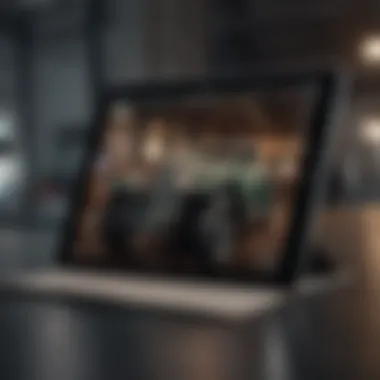

Effective sharing fosters collaboration, enhancing not only productivity but also streamlining communication processes.
In summary, sharing PDF files from an iPad is vital for any efficient workflow. Emailing files provides a traditional method suitable for all users. Messaging apps suit more immediate interactions. Finally, exporting offers a customizable solution allowing for compatible uses across various platforms.
Advanced PDF Features on iPad
Exploring advanced features of PDF viewing on the iPad is essential for anyone looking to optimize their document management. The iPad has transformed mobile productivity, allowing users to leverage its capabilities to the fullest. Understanding these advanced PDF features enhances how one creates, modifies, and prepares documents for distribution.
Creating PDF Files from Other Formats
The ability to create PDF files from various formats employs practical utility. Users can take advantage of the iPad’s built-in features, or various third-party apps that allow for seamless conversion. For instance, applications like Pages and Numbers allow exporting documents as PDF effortlessly.
- Simple steps for creating PDF:
- Open your document in the desired app.
- Tap on the share button.
- Select
Troubleshooting Common Issues
Troubleshooting common issues related to PDF viewing is a vital component of maximizing the user experience on an iPad. Understanding potential problems ensures efficient workflow and smooth pdf management. By focusing on troubleshooting, users can save time and avoid frustration. It's essential to highlight various common problems and their solutions, enhancing user confidence in handling PDFs.
PDF Files Not Opening
One can encounter situations where PDF files refuse to open, causing considerable hindrance. This issue might stem from several factors. Firstly, the file may be corrupted or incomplete. Ensure the source from which the PDF was obtained is reputable and does not lead to unlit associated risks. Another culprits might be software conflicts; running an outdated app or iOS version can lead to compatibility issues, impeding performance.
To address these challenges:
- Check File Status: Inspect file integrity using another device or platform.
- Update Applications: Regularly update your pdf viewer or the iOS for optimal performance.
- Re-download the PDF: If it was accessed via cloud, try downloading the file again.
- File Compatibility: Some advanced PDFs may not open correctly in native viewers; consider a widely-used app like Adobe Acrobat.
Missing Annotations or Changes
Users often rely on annotations for clarity on important details within the PDF. Missing these notes can lead to misunderstanding and reduce productivity. When annotations are lost, it might arise due to two main reasons. One reason could involve saving errors, particularly if not using the proper applications to save changes. Another is that one might open the PDF in different apps that do not support specific annotation formats.
To remedy this situation:
- Consolidate Applications: Regularly utilize the same application for creating and annotating PDFs.
- Save Changes Properly: Always be sure to save before closing the file.
- Utilize Export Options: When anticipating future changes, consider exporting to a format like PDF and preserving those annotations separately.
Tips for Ensuring Compatibility
To prevent files from misbehaving or causing unexpected outcomes, enforce strategies that focus on compatibility. This ensures a smoother user journey. Here are tips:
- Use Standard Pdf Gb Readers: Recommending universally recommended applications mitigates compatibility issues vs incompatible third-party softwares.
- Aware of PDF Versions: Often PDFs are created in different versions; understanding and managing these can play a role in how smoothly they function across various applications.
- Maintain Updated Software: Outdated platforms often cause conflicts; thus, validation of updates boosts overall reliability in file handling.
- Test PDFs Across Multiple Apps: By using the same file in different apps, understanding nuances can unfold effectively, informing specific features and issues on particular platforms.
Ensuring overall compatibility is foundational. Adaptive management of files will redefine user confidence in handling PDFs, enhancing productivity workflows significantly.
Epilogue and Best Practices
The importance of the Conclusion and Best Practices section lies in synthesizing the key elements discussed throughout this guide. It is crucial for the readers to grasp the practical application of the information provided and reinforce their understanding of PDF management on the iPad. Effective management enhances productivity and streamlines workflow, so it is important to review practical tips and strategies that have been explored.
Adhering to best practices for PDF viewing means understanding how to utilize built-in capabilities of the iPad, while also being aware of the strengths of trusted third-party applications. Choosing the right application, considering its feature set, usability, and reliability, can make a substantial difference in how PDFs are interacted with. Moreover, being mindful of storage options, such as managing PDFs efficiently across cloud services and local storage, contributes to an organized digital workspace.
Harnessing the full potential of iPad tools can empower users to manipulate their PDF documents seamlessly and effectively.
Furthermore, the consistency of annotating PDFs—whether for business, education, or personal purposes—is fundamental. Always remember to save or back up annotated versions to avoid loss of information. Maintaining compatibility across devices and ensuring that PDFs retain integrity in their annotations is a key consideration.
In essence, integrating the habits formed through these best practices will nurture a more efficient approachto digital documentation.
Summarizing Key Takeaways
In this section, it is valuable to reinforce the major points presented earlier. Here are important aspects to consider:
- Comprehensive tools: The iPad offers a wide range of built-in and third-party applications for viewing and editing PDFs, including Apple Books, Adobe Acrobat Reader, and PDF Expert.
- Cloud integration: Accessing PDFs from various cloud services ensures that files are available anytime, especially if working across multiple devices.
- Annotation skills: Acquiring proficiency in highlighting, commenting, and drawing contributes to effective communication and information retention when working with documents.
- File sharing: Sharing PDFs efficiently via email or messaging apps streamlines collaboration and feedback from others.
- Troubleshooting common issues: Understanding basic troubleshooting steps assists in resolving problems swiftly when working with PDFs on the iPad.
These takeaways encapsulate the diverse functionalities and user-friendly features engaged throughout the guide.
Future Trends in PDF Management on Mobile Devices
Looking ahead, the realm of PDF management on mobile devices, especially on the iPad, is poised to evolve due to several significant trends, including:
- Increased cloud reliance: As more users turn to cloud storage, synchronization across devices continues to improve, making PDFs accessible amidst various platforms.
- AI enhancements: Artificial intelligence in applications will enhance modification capabilities, enable semantic searching within documents, and perhaps automate repetitive tasks related to PDF editing.
- Collaborative features: Tools that foster real-time collaboration may gain traction, encouraging effective team efforts on shared documents while maintaining strong annotation functionalities.
- Advanced security: Security features, including end-to-end encryption for sensitive documents, promises a more secure way to manage important papers.
- Integration with other software: Software integrations across productivity suites will likely evolve. Syncing PDFs with other applications for larger workflow platforms promises to improve efficiency throughout specific tasks.
Understanding these emerging trends will empower users to stay abreast of advancements in PDF management, ensuring the iPad continues to serve not merely as a device but also as a powerful companion for document handling.















